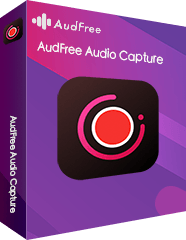You can discover a diverse of videos on YouTube every day, such as music videos, talk shows, TV plays, and many others. Sometimes you may want to record audios from those wonderful videos for collections. To keep a lossless quality with a small size, it seems that FLAC is your first choice.
So is there a simple way to download and convert YouTube to FLAC? Well, if you are starting wondering this question, this article can be a great help in solving the problem. I am going to recommend you the most efficient methods on 'YouTube to FLAC' with YouTube to FLAC converter.

Part 1. Convert YouTube to FLAC with Best YouTube to FLAC Converter
Combing with the latest technology, AudFree YouTube Audio Converter is the first choice. It can convert YouTube to FLAC, MP3, WAV, AAC, M4A, M4B, and so on. Keeping 100% original quality and 100% raw metadata, it's able to save full ID3 tags on YouTube FLAC audios.
It features with an audio automatic identification. It can split and save individual tracks when playing YouTube playlists or albums continuously.
Besides, AudFree YouTube to FLAC Converter works well on editing music after recording. If you want to divide the YouTube audios to a smaller segment, you can trim it by yourself in this tool. For example, it's able to make your own unique ringtone by extracting a part of your favorite song. Or if you want to make a sound mix, the function of merging small clips is also supported in this software.
In conclusion, you can become the "magician of audio" to record, download, convert and edit YouTube audio.
Convert YouTube to FLAC with AudFree Software
Before following the detailed instruction, please install AudFree Audio Capture for YouTube well. It is not a free tool but it offers a free trial for every user. You can get 1 min trial in the unregistered version.
- Step 1Play YouTube Music and load to AudFree

-
Launch AudFree Audio Capture for YouTube on the computer. On the main interface of AudFree, you will see a list of music players and web browsers. To keep a stable recording process, please access YouTube via Google Chrome. If Chrome doesn't show on the main interface, please click the translucent '+' button to add it to AudFree. Then open Chrome to navigate to YouTube.
- Step 2Change YouTube to FLAC and reset related parameters

-
Please tap on the 'audio' icon on the lower right corner on the main page. A window called "Format" will show up. Please select FLAC as the output format to convert YouTube to FLAC. You can refine other options such as sample rate, the bit rate manually. Or you can click to the drop-down tab of 'Preset' and choose 'High Quality'.
- Step 3Record, download, convert and trim YouTube music

-
Press the Chrome in AudFree tool to go to the YouTube website. Discover your favorite videos. When you play YouTube videos, it begins to capture YouTube audios according to the output presetting. During the recording, please remain your computer still. Hit on the 'Stop' tab on AudFree software when you want to end the recording.
If you would like to trim the YouTube FLAC racks, please move your cursor to the file to find and two "edit" icons. The second one is to trim clips and alter ID3 tags. Don't forget to press 'Save' to store your recordings. Then follow the on-screen prompts to locate the local folder.
Part 2. Convert YouTube to FLAC with Online YouTube to FLAC Converter
There is no doubt that AudFree YouTube Audio Converter worths to try. But it's well noted that it's a third-party tool. It requires you to download it on your computer to record a FLAC file from YouTube.
If you search 'YouTube to FLAC' in Google, you may find many online converters to substitute it. No need to download an extra app on your computer, you can use an online YouTube to FLAC converter to achieve it.
One of the most wonderful YouTube downloaders could be Online YouTube to FLAC Converter. As the name suggests, it can perfectly extract FLAC files from YouTube. Besides, it's easy to operate when downloading YouTube videos to FLAC or other audio files. One of the best features of this tool is that it supports a wide variety of output audio formats.

Convert YouTube to FLAC Online
Step 1. As it's an online tool, please enter its website: youtube-flac.com. The online page is clean and safe.
Step 2. Please copy and paste the URL of YouTube music videos to the search box to add them. Then press the 'Continue' button.
Step 3. Select the output format as FLAC and launch the 'Download' process. All YouTube FLAC files will be saved on the converted folder.
Part 3. Convert YouTube to FLAC with Free YouTube Converter Online
Free YouTube Converter Online is another online solution. It can convert YouTube to FLAC for free without installing any app on your computer. To make the conversion process more stable, please keep a faster internet.
Apart from converting YouTube to FLAC audio freely, it also supports other output audio files. Including MP3, WAV or MP4. You will make an impression on its high-speed downloads and superior quality conversions. Let's see how it works.

Convert YouTube to FLAC for Free
Step 1. Please open the Free YouTube Converter Online on your web browser.
Step 2. Navigate to the YouTube official website in the new address bar. Find the YouTube video that you'd like to download FLAC files.
Step 3. Copy the YouTube music video URL and paste it to this online YouTube to FLAC converter's search box.
Step 4. Define the output format as FLAC and click the 'Download' icon to start to convert YouTube to FLAC online.
Part 4. Convert YouTube to FLAC with Any Video Converter
Since there are audio solutions to record kinds of audio tracks. Here, we also introduce an extraordinary YouTube video converter to extract FLAC from YouTube videos. It's namely AVC short for Any Video Converter.
It supports to download YouTube to audio files with high-quality kept, including FLAC. Moreover, it can download YouTube videos to common video formats, like MP4. But it's important to note that it's not free. And it's much expensive than AudFree Audio Capture for YouTube.

Convert YouTube to FLAC with AVC
Step 1. It's also a third-party program. Please download and open it on your computer.
Step 2. Please copy the link to YouTube videos. Now click the 'Add URL' to paste it to upload YouTube videos to this tool.
Step 3. Tap the 'Profile' option to scroll down the menu. And then you can choose FLAC as the target format.
Step 4. Press the 'Convert' button to begin to download YouTube to FLAC with ease.
Part 5. In Conclusion
Now you have succeeded in capturing and converting YouTube to FLAC files. Two ways are free and online. Yet, they are not exactly the same as what they advertised. The converted tracks are not 100% FLAC lossless. You might be not satisfied with the FLAC files after conversion. In a word, there is no free lunch and you should keep your wit about them.
Instead of using ANC, it's better to choose AudFree YouTube to FLAC Converter. I want to give you a surprise: AudFree tool is also available to capture any sounds on the computer. The uses of AudFree Audio Capture are endless besides converting YouTube to FLAC. You can try its other charming features by yourself.
Mar 12, 2020 6:40 PM
Updated by Roger Kelly to Audio Recording Tips