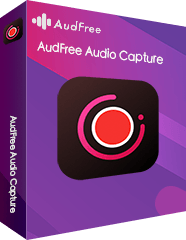Would you like to save the music on YouTube sometimes when you think that is wonderful? So you can add the music to your app or other software for your use. Music on YouTube is of diversified types. It's exciting to collect the audios on your apps.
Apple Music is familiar to lovers of music. It enjoys high popularity among users. If you use the Apple Music to stream your songs, it's a good choice to download music from YouTube to Apple Music. Then you are able to get YouTube music on your phone conveniently.
What do you need to move YouTube songs to Apple Music? Actually, there is no direct way for you to do that. You have to find a helper to make it possible. Here in this post, you are offered the methods to get music from YouTube to Apple Music.

Method 1. Download Songs from YouTube to Apple Music Online
It is easy to transfer YouTube playlist to Apple Music. Two effective ways are shown to you as below. You can pick the one you like. Just reach the websites of the two tools and move the songs from YouTube to Apple Music online. We have made a guide for you.
Soundiiz
1. Open the Web App of Soundiiz. Log into it with your Facebook or Twitter account or email address.

2. Hit the 'Platform to Platform' option on the left of the interface. Set YouTube as the source page. Sign in your YouTube account.
3. Check the corresponding box on the left. Choose target category from playlists, albums, artists or tracks.
4. Make Apple Music be the destination music streaming service. Sign in to your account. Then the conversion will begin. You can finally get the YouTube music files on the Apple Music app.
MusConv
1. Find YouTube. Log into your account.
2. Select the songs you like to move to Apple Music.
3. Choose Apple Music to be the destination service. Sign in it with your Apple ID.
4. The conversion starts. Wait until it finishes.
What you should know is that you can easily get the music files of YouTube with the assistance of the two tools. But you are required to convert playlists from YouTube to Apple Music one by one. You need to pay for it to get an upgraded account if you try to transfer YouTube songs to Apple Music at one time.
Method 2. Get Music from YouTube to Apple Music via Audio Capture
In order to save the songs from YouTube in batch without upgrading your account, you 'd better use the AudFree Audio Capture. It is powerful to record the audios on YouTube and download them to your computer. Moreover, you export the recorded YouTube music as files of MP3, FLAC, AAC, WAV, M4A and M4B. In this way, you can freely play the songs on Apple Music even without a network.
What's more, the ID3 tags of the YouTube songs will be identified automatically. But you are able to edit then manually and customize the output parameters. The downloaded songs from YouTube will finally become local files of no quality loss. Therefore, they can be kept on your music app, like Spotify, Tidal, etc. besides Apple Music.
In addition, you can also record any audios on your computer with this advanced software. In a word, with this professional software, you are able to enjoy YouTube music on Apple Music without any hassle. The whole process only costs you a short time.
How to Download Music to Apple Music from YouTube
In the following tutorial, you will learn how to use AudFree YouTube to Apple Music Converter to record and save audios from YouTube and sync YouTube music recordings to Apple Music step by step.
- Step 1Launch AudFree Audio Capture

- Install and open the AudFree Audio Capture on your computer. The AudFree program works well both on Windows and Mac computers. On the new window, you will see the icons of software or browsers. Please confirm the browser that leads you to YouTube is in the window. If not, please click the "+" button to add it to the window directly.
- Step 2Choose output audio format

- Please hit the "Audio" button on the lower right of the corner. Then you can select the output format you want. Also, please reset the channel, codec, bit rate and sample rate according to your need. You are suggested to choose M4A as output format, 320 kbps as the bit rate, 48000Hz as the sample rate to improve the music quality from YouTube.
- Step 3Start recording audios from YouTube

- Close the setting window and open the target web browser, like Chrome. Enter to YouTube web page. Find and play the YouTube video with your favorite background music. The AudFree YouTube to Apple Music app will rip audio from videos on YouTube and you can see the recording process. When the music ends, the professional YouTube Music Downloader will stop too.
- Step 4Edit and save YouTube audio records

- If you have finished the recording of YouTune music, you can touch the "Edit" icon to edit the ID3 tags and trim the recordings. Then click the "Save" button to store the playlists of YouTube on your computer. You can locate the downloaded audios in the destination folder by hitting the "Converted" > "search" icon.
- Step 5Transfer YouTube playlist to Apple Music

YouTube music has been saved on your computer. So now you can put the songs on Apple Music for your listening. You need to upload the songs to the iTunes library. There are two ways to get them.
#1. Drag the downloaded YouTube songs to the iTunes window.
#2. Open iTunes. Tap on the "menu bar" > "Files" > "Add to Library" option. Choose the YouTube files or folder to load the songs to the iTunes library.
May 26, 2020 3:40 PM
Posted by Roger Kelly to Audio Recording Tips