Known for its high-quality music, Tidal is widely used by many music lovers. You can use Tidal on computers, mobiles, watches, and other devices online. For offline listening, you can download Tidal tracks. Some users ask why thet can't find this function? Actually, Tidal only offers the 'Download' function for subscribers who use it on mobile devices.
How to download music from Tidal on all devices? This tutorial explores 6 ways (including 7 tools) to show how to download tracks from Tidal on mobile and desktop.
See also: How to Download Tidal Music on Computers?
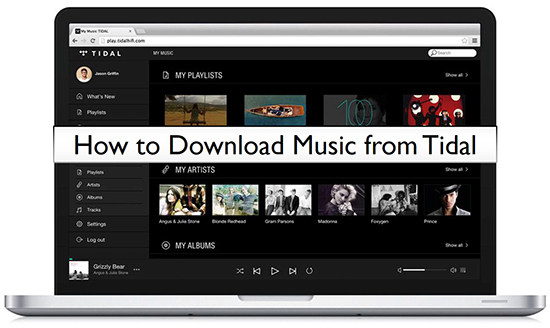
Part 1. Can You Download Music from Tidal?
We have come across many posts on Reddit about 'Can you download music from Tidal to PC?'. Well, if you subscribe to a Tidal plan, you can download Tidal music on its mobile app. The downloads will expire after you cancel the Tidal subscription. You can see the detailed guide by clicking here. If you use Tidal on PC, we recommend using AudFree Tidal Music Downloader to download Tidal songs as local files. You can see the guide in the next part.
Anyway, in the following parts, you are able to use your Windows/Mac, Android/iOS, or Linux devices to get Tidal high-quality music downloads. You will get some free methods as well as paid methods. Keep reading.
Way 1. Download Songs from Tidal onto Computer Locally - for All Tidal Users
The Tidal desktop app does not have a download feature, even if you subscribe to a paid plan. However, things have changed after the release of the AudFree Tidal Music Downloader. It is capable of downloading Tidal music to Windows and Mac computers. Even better, you can keep the downloads on your device forever and transfer them to other devices without limits.
Moreover, as an all-in-one software, it allows you to convert Tidal music to Lossless, MP3, FLAC, WAV, AIFF, M4A and M4B. It keeps 100% lossless sound quality and all metadata. With remarkable technology, the AudFree Tidal Music Downloader supports downloading individual songs, entire playlists or albums from Tidal. Plus, it works at up to 37X faster speed while converting Tidal songs. With this all-in-one Tidal song downloader, you can enjoy Tidal music offline on any device.
AudFree Tidal Music Downloader

- Losslessly download Tidal tracks/albums/podcasts
- Convert Tidal to FLAC, MP3, AIFF, WAV, etc. on PC
- Work at up to 37X speed to keep HiFi audio quality and ID3 tags
- Support customizing other audio parameters of Tidal music
- Download Tidal Hi-Res music to listen locally
How to Download Music from Tidal for Free to PC
Before getting started, make sure you have installed the AudFree Tidal Music Downloader on your computer. Then let's see how to download tracks from Tidal to PC.
- Step 1Add music from Tidal to AudFree Tidable
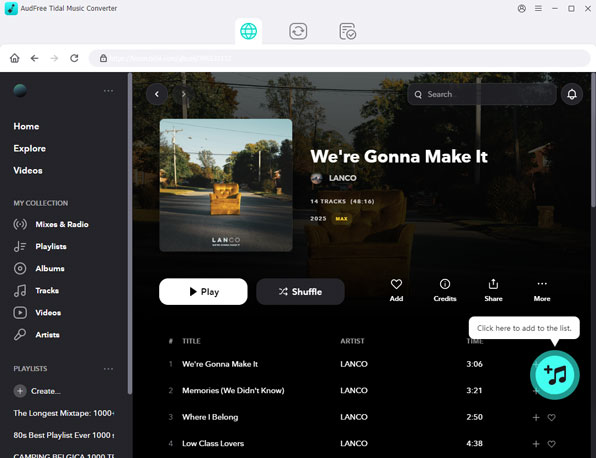
- Launch the AudFree Tidal Music Downloader, and you will see the Tidal web player. There are two simple and easy ways to load Tidal music. Simply find songs/playlists/albums/podcasts from Tidal and click the big blue '+' button. Or, you can copy the URL of your desired music and paste it into the address bar within AudFree. Tap the 'Enter' key to find the music and click '+' to 'Add to List'.
- Step 2Set Tidal music download output format
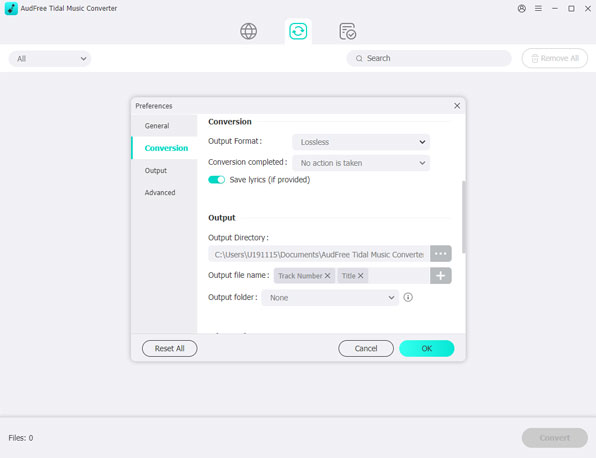
- Go to 'Menu' from the top-right corner and select the 'Preferences' > 'Conversion' section. Here, you can select your ideal format for Tidal music. You can also customize other parameters including bit rate, sample rate, and audio channel. If you plan to download high-quality music from Tidal, you should select 'Format' as Lossless.
- Step 3Download Tidal music to PC
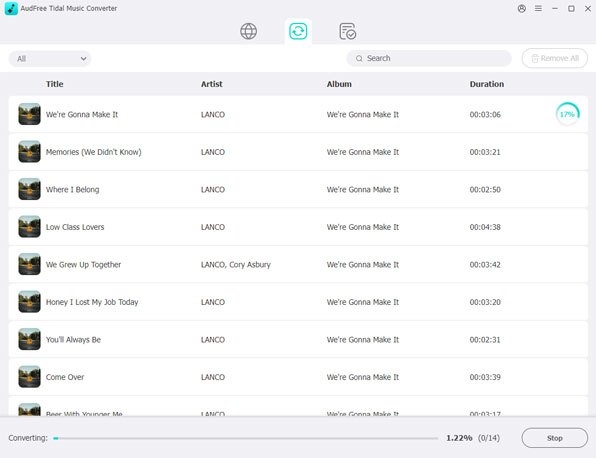
- When all the settings are saved, please go to the 'Converting' list and click the 'Convert' button to start downloading songs from Tidal. After that, you can go to 'Converted' to click the 'Open Folder' icon. It's able to locate your downloaded Tidal music files in the destination folder on your computer and enjoy Tidal music offline.
- Video GuideRun AudFree Tidable to download music from Tidal
- See how to run AudFree Tidal Music Downloader to download Tidal music.
Way 2. How to Download Music from Tidal for Free
Can you download Tidal music without Premium? Yes. Audacity is a free and open-source audio recorder and editor. It is capable of recording audio from your computer, including Tidal music. Available for Windows, Mac, Linux, and GNU, it allows you to download songs from Tidal onto computers. Audacity also allows you to export Tidal recordings to multiple file formats.
But there are also some disadvantages, like it is not easy for new users, unable to maintain HiFi sound quality, and so on. If you don't mind these, follow the steps below to learn how to download songs from Tidal for free via Audacity.
How to Download Music from Tidal for Free via Audacity
Step 1. Download, install, and open Audacity on your computer. Then click the 'Edit' option from the top-left corner. After that, choose 'Preferences' > 'Audio Host Box' > 'Windows WASAPI' to set up the playback devices.
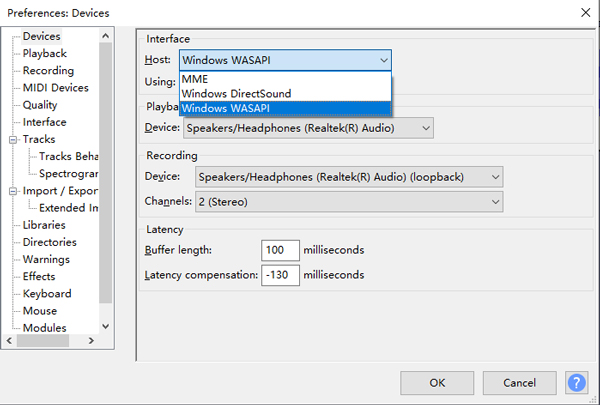
Step 2. You need to turn off 'Software playthrough' when recording Tidal music on a computer. To do this, click 'Transport' and select 'Transport option'. Then, turn off 'Software Playthrough'.
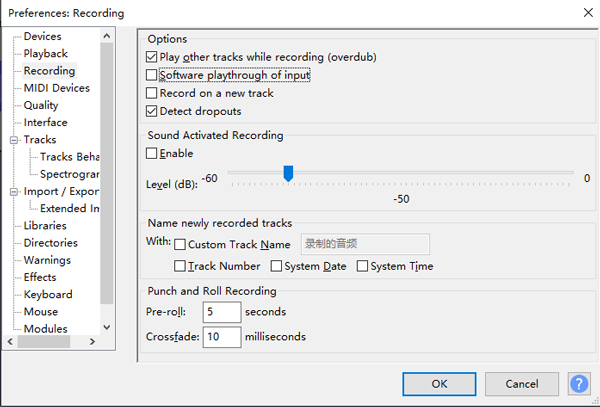
Step 3. Now you can open the Tidal app and start playing a song. At the same time, press the red 'Record' button in Audacity to record and download Tidal for Mac and Windows. When it is over, click 'Stop' to save the Tidal downloads to your computer.

See also: Top 5 Audacity Alternatives
Way 3. How to Download Songs from Tidal to Mobile
Tidal allows users to download Tidal HiRes songs on mobile. It's a straightforward and official way. The Tidal mobile app is available on Android and iOS devices. Learn how to download songs from Tidal on Android and iOS devices in this section. Note that you are not allowed to download single tracks. Also, make sure you have a stable network connection and a valid Tidal subscription.
See also: How to Download Tidal HiFi Music
1️⃣ How to Download Music on Tidal Officially
Step 1. Fire up the Tidal app on your iPhone or Android device and sign in to your premium Tidal account.
Step 2. You can search for a certain track. Tap it and activate the 'Download' button to download.
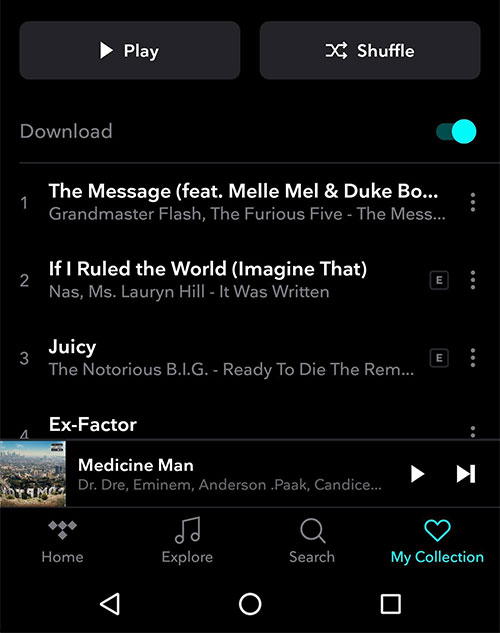
See also: How to Download Your Tidal Playlist
✨ Play Tidal Music Downloads without Data Service or WiFi
To play downloaded Tidal music offline, please click 'My Collection' > 'Settings' to enable the 'Offline mode' option. If you want to use data to listen to Tidal music again, simply disable the offline mode.
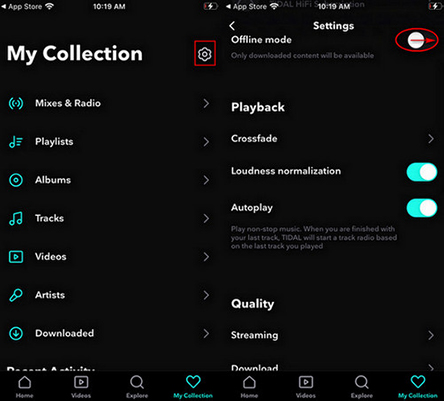
Then, find your downloaded Tidal music on 'My Collection' > 'Downloaded' and play it without using data or WiFi.
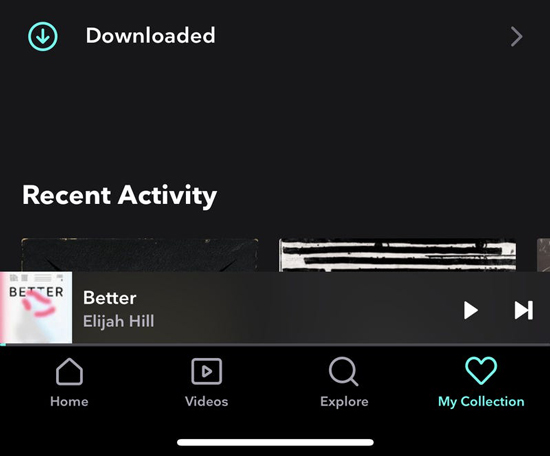
2️⃣ How to Download Songs from Tidal to Phones via Tidal Telegram Bot
Besides the official method, you can ask a Tidal telegram bot to help you download Tidal resources freely.
Step 1. There are a variety of Telegram bots that can help with downloading Tidal music, but many are unreliable or potentially harmful. To find a bot, search for keywords like "Tidal Music Downloader bot" or "Tidal bot" in Telegram or on trusted forums.
Step 2. Press the 'Start' button in the bot's chat to initiate the service. Many bots will ask for your Tidal credentials to fetch music from your account.
Step 3. Typically, you will need to use a specific command like "/search" or "/download" followed by the name of the song, artist , etc. you want to download. The bot will display a list of relevant results. Choose the one you want to download.
Step 4. Once the song is found, the bot will generate a download link for you. Tap the link to begin downloading. Once the download is complete, you can save the song to your phone’s storage.
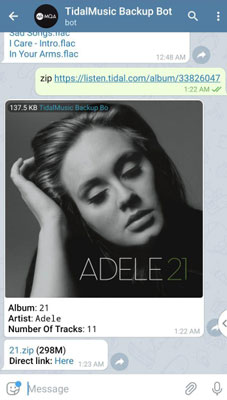
See also: How to Use Tidal Bot Telegram to Get Free Tidal Music
Way 4. How to Download Tidal Songs via GitHub Tool
As one of the largest sites for open-source projects, there are many developers sharing different types of software with others on GitHub. So, is there a program on GitHub to let Tidal download music to computers? Tidal-Media-Downloader is the surprising answer.
Tidal-Media-Downloader supports two versions, namely Tidal-dl and Tidal-gui. It is a free and easy-to-use solution where users can not only download Tidal music but also download Tidal videos. In addition to that, it is a cross-platform toolkit compatible with macOS, Windows, Android and Linux operating systems. However, the downside of this program is that a Tidal Premium subscription is required.
Here, we will take Tidal-gui as an example to illustrate how to download Tidal songs.
How to Download Music from Tidal on Github
Step 1. Tidal-Media-Downloader has a complicated installation process. If it's your first time using it, please navigate here to find the installation file and refer to the complete instructions. After installation, please open it to see the code of your device. Now, you need to log into your Tidal account and authorize your device to use it by entering the device code.
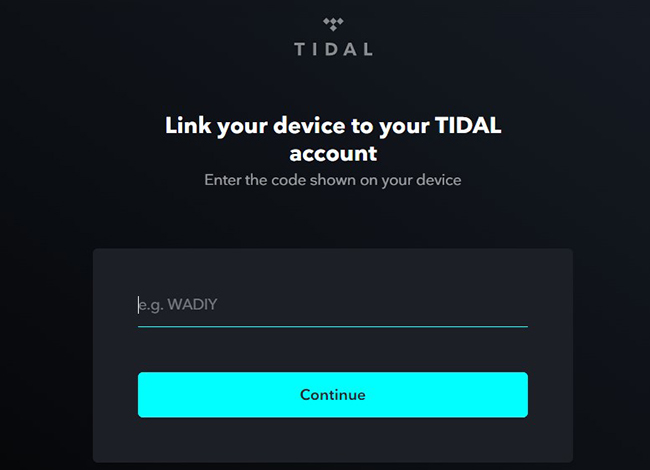
Step 2. Go to the Tidal web player and find liked songs, playlists, or albums that you'd like to download. Copy the link of Tidal audio and paste it into the text address bar of Tidal-gui. Click the 'search' icon to add them.
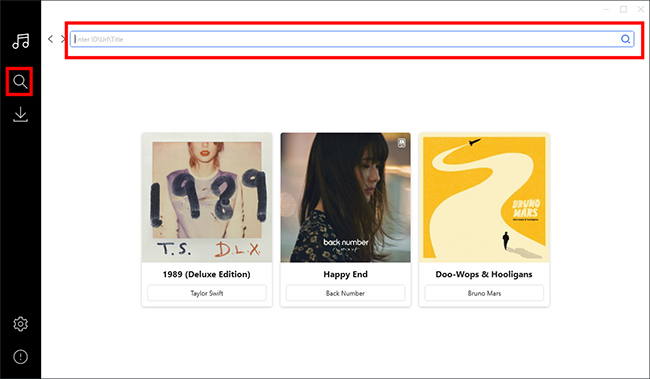
Step 3. All songs you add will be shown in the next window. You can select single songs by checking the mark for download. Also, you can customize the output quality as Normal, High, HiFi, or Master according to the actual supported download quality. Finally, tap the 'Download' button, this Tidal downloader will download Tidal without any hassle.
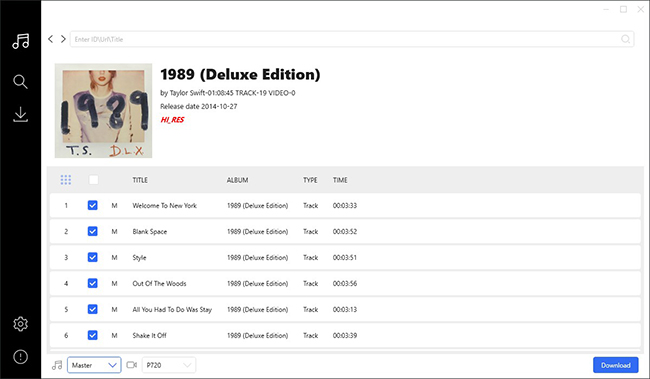
Way 5. How to Record and Download from Tidal Web Player
Besides using the Tidal downloader above, you can also use an audio recorder to capture Tidal tracks. This approach also enables users to download individual songs from Tidal for free with no quality loss.
AudFree Audio Capture is one of the most professional streaming music recorders. By adopting advanced high-quality recording technology, it can record and download songs from Tidal with the best quality. At the same time, it keeps the original ID3 tags and allows you to edit the ID3 tags of Tidal files. Additionally, you can effectively cut and trim unwanted Tidal audio clips. With AudFree Audio Capture, you can convert Tidal to MP3 and other common audio formats, enabling you to play Tidal music offline on any device.
How to Download Tracks from Tidal onto Computer for Offline Playback
Please install the AudFree Audio Capture for Tidal on your Mac or Windows computer. It's well noted that the free-trial version can record 1 minute of each Tidal file. You can buy the full version to unlock the time limitation. Now, let's see how to use it to record and download Tidal music.
- Step 1Launch and set up the AudFree Tidal Recorder
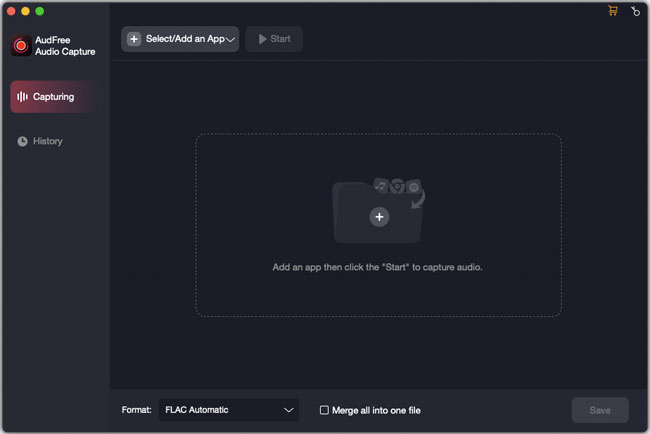
- Launch AudFree Tidal Recorder and click the big 'Select/Add an App' option to add any program like Tidal, Chrome, etc. You are suggested to use Chrome to download music from Tidal web player. It can keep the conversion process more stable.
- Step 2Set Tidal output format and other parameters

- Now, find and click the 'Format' section on the screen. Then opt for the format and quality you want in 'Audio'. You can set your favorite audio format as the Tidal output format from MP3, FLAC, WAV, AAC, M4A, M4B, APE, M4R, WMA, etc. Besides, hit the 'gear' icon to open the settings window. In this window, you can customize the Tidal output audio quality as you like. The sample rate can be set as 44100 Hz to 192000 Hz, and the bit depth can be adjusted as 16-bit or 24-bit.
- Step 3Play and download songs from Tidal onto computers
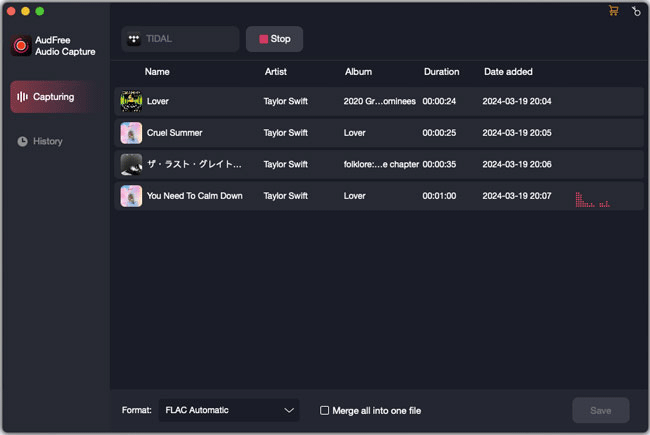
- You can choose the target program like Chrome to navigate to the Tidal web player. Or select the Tidal app to discover your favorite songs. After choosing, click the 'Start' button. Then you can start to play the Tidal music in the pop-up Tidal music app or Chrome app. And AudFree will start to record and download tracks from Tidal automatically.
- Step 4Edit and save Tidal music downloads
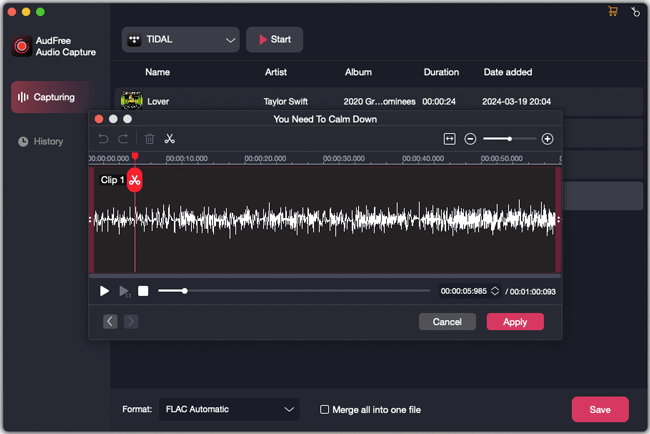
- Once the Tidal music has been downloaded, you can hit AudFree's 'Stop' button to finish the recording process. Clicking the 'Trim' and 'Edit Tag' icons at each track, it's able to cut or split unwanted Tidal audio segments and customize the ID3 tags of Tidal tracks according to your needs. Then, click 'Save' to store Tidal files on your computer. Now, you can play them or transfer them to any device.
- Video GuideDownload Tracks from Tidal via the AudFree Audio Capture
- See this video demo on how to use this AudFree recorder.
Way 6. How to Download Music from Tidal Online
This part will show you an online free Tidal music downloader to download song from Tidal. The tool is Aiseesoft Free Audio Recorder. It is the same as AudFree Audio Capture, but you don't need to download it. Just use it on your web browser. Even though it is convenient and free, you can't choose the output format. The audio quality may be lossy.
How to Download Tidal Songs Online
Step 1. Open a web browser and go to the website of the Aiseesoft Free Audio Recorder.
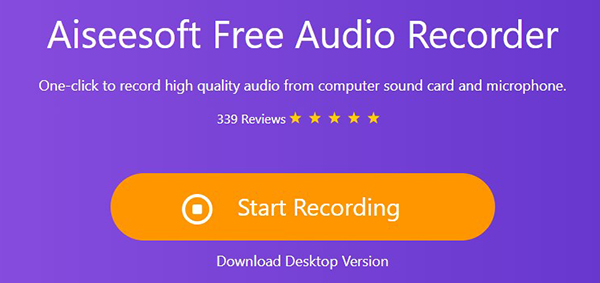
Step 2. Click the big 'Record Now' button and install the 'Launcher'.
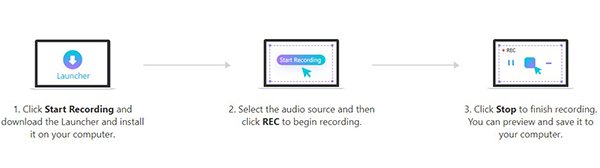
Step 3. Then choose the output source where you play Tidal from.
Step 4. Click the 'REC' option to let the tool work. To finish the process, you should hit 'Stop'.
Step 5. Then, the recorded files will be downloaded to your device.
Comparison: 7 Tools of Downloading Songs from Tidal
In this part, let's have a quick glance at the complete comparison among the above 7 tools to download songs from Tidal to mobile and desktop devices.
| Tool | AudFree Tidal Music Downloader | AudFree Audio Capture | Tidal-Media-Downloader | Audacity | Tidal Mobile App | Tidal Telegram Bot | Aiseesoft Free Audio Recorder |
|---|---|---|---|---|---|---|---|
| Output Quality | Lossless | Lossless | High quality | High quality | Lossless | Lossy | Lossy |
| Compatible OS | macOS, Windows | macOS, Windows | macOS, Windows, Android, Linux | macOS, Windows, Linux, GNU | Android, iOS | Mobile, desktop | Online |
| Supported Input Format | Tidal songs, playlists, podcasts, and albums | Any computer audio | Tidal audio and videos | Any computer audio | Entire Tidal albums and playlists | Limited Tidal tracks | Any computer audio |
| Supported Output Format | Lossless, MP3, AIFF, WAV, FLAC, M4A, M4B | WAV/MP3/M4A/WMA/ AAC/FLAC/AC3/AIFF/ M4B/AU/APE/MKA/ OGG/AMR/M4R/MP2 |
MP4, M4A, FLAC | MP3, WAV, OGG, AIFF, and AU | Encoded cache files | MP3, FLAC | MP3 |
| Customize Output Quality | ✔ | ✔ | ✔ | ✔ | ✘ | ✘ | ✘ |
| Conversion Speed | Up to 37X | / | / | / | / | / | / |
| Cut / Merge Function | ✘ | ✔ | ✘ | ✔ | ✘ | ✘ | ✘ |
| Easy to Use | ✔ | ✔ | ✘ | ✘ | ✔ | ✔ | ✔ |
| Price | $14.95/month, $44.95/year, $89.95/lifetime | $14.95/month, $44.95/year, $89.95/lifetime | Free | Free | $10.99/month | Free | Free |
| Download in Bulk | ✔ | ✘ | ✔ | ✘ | ✔ | ✘ | ✘ |
| Recommends | ⭐️⭐️⭐️⭐️ | ⭐️⭐️⭐⭐️ | ⭐️⭐ | ⭐️⭐️⭐ | ⭐️⭐️⭐ | ⭐️⭐ | ⭐️⭐ |
What we can draw is that the AudFree Tidal Music Downloader stands out from other tools with its higher conversion speed. Just click the 'Download' button below and use it to get your favorite Tidal music on your computer instantly! You can then sync them to your mobile devices, including iPhones and Android devices, for offline listening forever.
FAQs about Downloading Tidal Tracks
Q1: Do I Have to Pay for a Tidal Plan for Downloading Tidal Music?
A: Yes. Only Tidal subscriptions offer the download feature. If you are a free user and use a tool like AudFree, you can only download the first 30 seconds of each Tidal track.
Q2: Can You Download Individual Songs on Tidal?
A: Tidal only allows subscribers to download entire playlists or albums. If you'd like to download single Tidal songs, you can get help with a Tidal music downloader, like AudFree Tidal Song Downloader.
Q3: Is There a Tidal Download Limit?
A: Yes, you can only download up to 10,000 songs on Tidal. Once you exceed this amount, you must delete some downloaded songs before downloading. To bypass the Tidal download limit, you can draw support from a professional downloader to export Tidal playlist.
Q4: Can I Download Music from Tidal to My Computer?
A: Tidal doesn't allow you to download songs from Tidal onto computers officially. But you can some tools we mentioned above for Windows and Mac.
Q5: Where Are Tidal Music Downloads Stored?
A: If you download songs from the Tidal app, you can click 'My Collection' at the bottom right and then hit the 'Download' button to find them. If you use AudFree Tidal Music Downloader to download music, you can click the 'History' list at the bottom or follow the 'Output' path to find your music files.
See also: Where Does Tidal Music Store Offline on Mobile/Desktop
Q6: How to Clear Tidal Download Queue?
A: Go to the home page of downloading, and then find the songs that you'd like to clear from the Tidal download queue. And then hit the 'three-dot' icon to choose 'Delete' to do that.
Q7: How to Download Music from Tidal to MP3?
A: You can use a Tidal to MP3 converter to help you. Some of them only support downloading Tidal songs to MP3 but AudFree allows you to download Tidal tracks to 7 formats.
See also: Convert Tidal Music to MP3
Q8: Is There a Tidal Music Downloader for Android?
A: Of course. Tidal-dl and Tidal bot can be used on Android devices.
Q9: Can You Rip Music from Tidal?
A: Using the AudFree Tidal Music Converter can easily rip music from Tidal for offline playback forever.
Q10: Can You Export Music from Tidal?
A: Third-party Tidal music downloaders can export Tidal music. However, the Tidal song downloads from the official Tidal app are only saved within the app.
Q11: How Do I Download All My Music from Tidal?
A: The most time-saving method is to use the AudFree Tidal Downloader to download audio in bulk.
In Conclusion
Today, we have shown you how to download music from Tidal on mobile and desktop devices. Obviously, the AudFree Tidal Music Downloader is the best choice. It is designed for users who plan to download music on computers. You can keep Tidal music forever and transfer it to other devices. Even better, it supports batch downloading of Tidal songs as well as entire playlists and albums. Of course, besides this software, you can use others if you think they meet your needs. Feel free to get your favorite one.

Miley Swift
Staff Editor











