Q: It is more convenient to collect and manage songs on the same platform. Spotify is the favorite service I'm using to discover and listen to music. But I have some local files that are not available on Spotify. Can I add local files to Spotify for collection? If yes, how to do that?
Spotify allows free and premium subscribers to access internal large music library easily. Besides, Spotify has a good combination of online and local files. Spotify can search for locally stored music with the Spotify desktop app by default. And it's able to automatically detect songs from iTunes, Downloads, as well as Music Library.
But sometimes, Spotify won't search special music folders on your hard drive or external storage correctly. Under this circumstance, you will need to draw support from Spotify's 'Add A Source' option. Now, let's see the detailed tutorial on how to add songs to Spotify on desktop and mobile.

Part 1. How to Add Local Files to Spotify Desktop Client
Before we start on how Spotify adds local files, there is one thing you should keep in mind. Although it's able to upload music to Spotify, not any audio format is compatible with the Spotify library. Spotify can support the following file types, MP3, M4P (unless it contains video) as well as MP4 if you have installed QuickTime on your computer.
Please make sure your own songs are supported by Spotify. And then, you can refer to the detailed guide to add local files to Spotify library.
How to Add Local Music to Spotify
Step 1. Fire up your Spotify app on your PC or Mac computer and log in to your personal Spotify account detailed.
Step 2. For Mac computers, please click the Spotify menu tab to choose Preferences. For Windows users, you can find it under the Edit option.

Step 3. In the new window, please scroll down to the Local Files. Simply touch the 'Add A SOURCE' to browse files on your computer. And then, please select the target music folder including the music files you'd like to import. The local music will be added to Spotify library for a while.
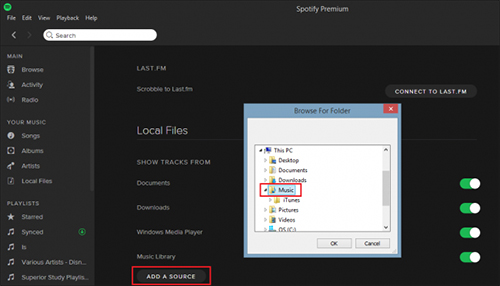
Step 4. You can locate uploaded own songs in the Local Files option at the left-sidebar of Spotify's main interface.
Add Local Songs to Spotify Playlist
Step 1. Now, you can start to create a new playlist to add multiple songs to a playlist on Spotify. Click the 'New Playlist' button in the bottom-left corner of the Spotify desktop client.
Step 2. You can customize the settings of the new playlist by defining the name, image as well as a description. When all settings are ok, you can click the 'Save' icon to confirm them.

Step 3. After customization to the new playlist, you can get back to the 'Local Files' tab. Now, you can start to add local files to a Spotify playlist. After that, it's free to listen to local music files on Spotify.
Part 2. How to Add Songs to Spotify on Mobile
Do you prefer to add local files to Spotify on iPhone and Android? Even though your answer is yes, you still need to follow the above guide firstly. Because you can only sync songs to your mobile device after importing local files to Spotify desktop app. Let's see how to add songs to Spotify on mobile.
Add Local Files to Spotify on Mobile
Step 1. Open your Spotify app on your mobile devices and log in to the same Spotify account you used before.
Step 2. Enter the new playlist. You will see there is a 'Play Offline' switch in the top right-hand corner. Please activate the toggle to start the syncing process.
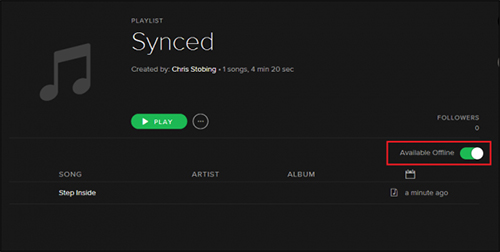
Step 3. Once the process finishes, you will be able to access your local files on any mobile devices.
Note: When you turn 'Play Offline' on, please make sure your desktop and phone are on the same local WiFi network.
Part 3. Troubleshooting of Adding Local Files to Spotify
#1. Some local files can't be imported to Spotify?
Spotify can support MP3, M4P, and MP4 files. But M4P files should contain video. And QuickTime is required when you upload local M4P files to Spotify. Besides, some M4P audios are protected audio files that can't be recognized by Spotify. If you want to import M4P and protected files to Spotify, you can use AudFree Audio Converter to convert them to Spotify compatible formats. Besides, it also works doing common format conversion. With the help of it, you can put local files to Spotify without any limit.
Also, you are able to record and capture these audio files to MP3 with the help of our AudFree Audio Capture. Here is a detialed video tutorial to show you how to achieve it with esae.
#2. Can't sync local files to mobile Spotify app?
It will be well noted that adding local files to Spotify on mobile is not uploading but syncing. If you can't sync them, please check whether both computer and mobile are both on the local WiFi network. If not, please modify it. The system won't let you sync anything unless both are tied to the same wireless MAC address.
#3. Can I upload iTunes library to Spotify?
The answer could be yes. But before uploading iTunes files to Spotify, please navigate to iTunes-> Preferences -> Advanced section. It's necessary to choose 'Share iTunes Library XML with other applications' option. And then you can add the music files to Spotify from Spotify without limitation.
#4. How to transfer Spotify music to iTunes library?
When it comes to this point, you should know that Spotify music files are encoded in Ogg Vorbis format. It prevents users from moving Spotify songs to iTunes library. To do that, you should use AudFree Spotify Music Converter to convert Spotify songs to iTunes compatible formats, like MP3, M4A. After doing that, it's easy to transfer Spotify playlists to iTunes.
Summary: No matter what local files you have, you can easily add them to Spotify library. Now, you can not only play Spotify tracks but also your own music files via Spotify desktop and mobile app. If you have met some obstacles when adding songs to Spotify, please leave them in the comment area. We will give the possible solution in timely.
Nov 11, 2020 6:20 PM
Updated by Charles Davis to Spotify Tips












