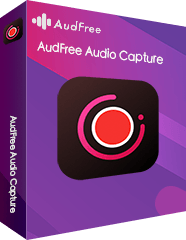In recent years, with fierce competition among several streaming music platforms, such as Spotify, Apple Music, Amazon Music, Tidal, etc., customers can freely select their favorite service and enjoy the high-definition tracks at a lower price. Mixcloud as a popular music streaming website from London, which is especially welcome by DJs.
As a popular music streaming website from London, Mixcloud is especially welcome by DJs. It allows users to upload all types of streams on this site like tracks, DJ mix, radio shows, podcasts, and audiobooks. In addition, not only you can research and play a specific song but also it enables you to find the same taste listeners through your listening history.
Unfortunately, you can't use it when the internet connection is interrupted. Can you download Mixcloud to MP3 for offline playback on your portable machines? The answer could be positive. Today, in this article, we will show you three ways on how to download Mixcloud to MP3 on your computer.
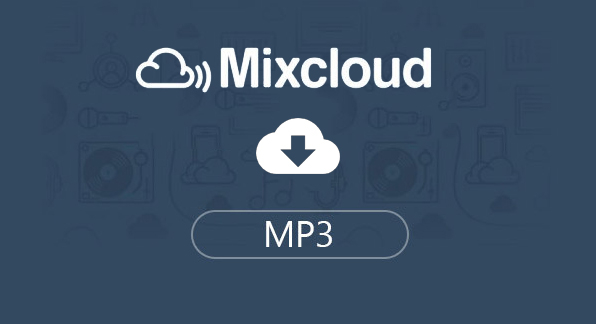
Part 1. Two Effective Ways to Download Music from Mixcloud
To download songs from Mixcloud, most people are willing to make use of the third-party program or even utilize an audio recorder. But few people knew that the creators of the Mixcloud service provide two effective official ways to download Moxcloud tracks for offline playing.
Now, please read on to expose the beast official methods to download Moxcloud streams to MP3 easily.
Method 1. How to Download Mixcloud Music via wget Program
Before downloading Mixcloud to MP3 on your computer, you are required to prepare a Google Chrome browser and the wget program, which is a URL downloading tool to help you to save the Mixcloud tune's URL into your device.
Step 1. Launch the browser and then navigate to the Mixcloud official website.
Step 2. Log in your account (For new users, you can get a new one for free associated with the 3-month free trial.) Simply click the three dots at the right-upper corner to open the menu of the Chrome and then select "More Tools" > "Developer Tools" option.

Step 3. Browse and choose which songs you'd like to download on Mixcloud and then play them on this page.
Step 4. After that, you will find a series of recourse in the Developer Tools window and they are sorted by file's size.
Step 5. The largest one includes all the track's URL and you can copy & paste it and download it into local folder.
Step 6. Right-click on this downloaded file and then click "Copy Link Address". Now, you have got the URL of these beautiful songs.
Step 7. Now, you need to utilize the wegt tool to download the URL that you have copied into your clipboard. Then all the Mixcloud songs will be downloaded into your computer easily.
Method 2. Download Mixcloud Songs via Mixcloud Online Downloader
As a common user, you might notice that the above way is difficult for you because you are not familiar with the code. Is it possible to explore an easy-operate way to download Mixcloud music? The answer is yes, Mixcloud also supports to download songs offline with a professional Online Mixcloud Downloader.
Please refer to this guide to see the best way to use Mixcloud in offline mode.
Step 1. Open a browser on your device and then navigate to Mixcloud official webpage
Step 2. Select a specific track and click the "Play" button. Then you will find that the browser will auto import to this song's link on Mixcloud. At this time, you can select all the link addresses via top-search bar on the browser.
Step 3. Open a new tab in your browser and then go to the Online Mixcloud Downloader window. Then you need to paste the copied Moxcloud website address and then touch on the "Download from Mix cloud" option.

Note: Don't forget to replace the website address as "http://" instead of "https://". For example, you need paste "http://www.mixcloud-downloader.com/dl/mixcloud/" but not "https://www.mixcloud-downloader.com" link. Then this online tool will start to download Moxcloud to MP3.
Part 2. Record Mixcloud as MP3 via AudFree Mixcloud Recorder
Up to now, we have introduced the best two ways to download Mixcloud to MP3. In this section, you will find a powerful program – AudFree Audio Capture. This is a professional audio recording app that supports to directly record and download Mixcloud songs losslessly.
AudFree not only enables you to capture and download Mixcloud songs to MP3, M4A, WAV, AAC, and other formats. Moreover, it's able to auto recognize the ID3 tags information and save them in recorded Mixcloud tracks. Then you will be able to transfer your downloaded songs to iPhone, iPad, Mobile Phone and MP3 players for listening even without internet connection.
Just follow these steps to use AudFree to download Mixcloud losslessly:
- Step 1Install AudFree software and Import Google Chrome

- Download and instal AudFree Audio Capture on your computer. (Both available for PC and Mac)
Launch AudFree software on your computer and the directly drag and drop the browser icon from desktop to AudFree main interface. Then you will find this program is displaying in AudFree.
Note: To make the downloading progress more stable and get the 100% original audio quality, here we highly suggest you to use the Chrome browse.
- Step 2Customize output format as MP3

- Touch on the "audio" icon at the bottom of AudFree, then it will show you the format settings window. You can set the output format as MP3 and customize other parameters like bitrate, sample rate, etc.
- Step 3Play and download songs from Mix

- Click the Google Chrome icon in AudFree program to load the browser. Then you can go to the Mixcloud website to log in your account.
- Step 4Edit and save Mixcloud music recorded

- Once you are playing tracks on Mixcloud, AudFree Audio Recorder will auto download and record Moxcloud to MP3. After the downloading work finished, you can click on the "history" to locate the downloaded Mixcloud songs and transfer them to other devices for playback without limit.
May 1, 2019 3:30 PM
Posted by Roger Kelly to Audio Recording Tips