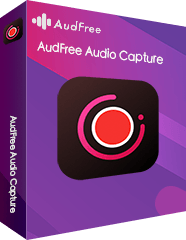Q: "Is there a Tidal ripper working to rip music from Tidal for offline playback anytime and anywhere? I have subscribed to the Tidal Hi-Fi plan so I can download Tidal music with its 'Offline Mode' function on my phone. But I can't find the 'Download' option to do that on my computer. Thus, I am considering a tool to rip from Tidal".
When it comes to ripping Tidal music, there are various tools you can select on the market. To make you get rid of this hassle of trying them one by one, here we will introduce the top 2 best. And we will also show the detailed user guide of these two tools on how to rip music from Tidal.

Part 1. How to Rip Music from Tidal with Tidal Converter
There are lots of Tidal streaming music capture that allows users to rip music from Tidal. But here, we highly recommend the AudFree Tidal Music Converter for you. The reason why we choose it is that this tool is not only a Tidal ripper but also a Tidal converter.
It is specially designed for Tidal users to make Tidal music entertainment easier and better. It has the ability to download music from Tidal without an account in some countries. By adopting the innovative technology, it can download tracks, playlists, albums from Tidal.
No matter you are using the free trial or paid Tidal subscription, you can do that well. Besides, it is able to rip Tidal to FLAC, MP3, WAV, AAC, M4A, and more at 5X faster speed.
Then you can transfer Tidal music downloads to any other devices or media players. You can listen to Tidal music offline anywhere without the Tidal app.
How to Rip Music from Tidal
The following tutorial will guide you through how to rip Tidal music by doing a few clicks. This excellent Tidal ripper is available for Mac and Windows operating systems. Please download the right free trial version to your computer OS.
- Step 1Import Tidal music and songs to AudFree

- This Tidal ripper for Mac and PC offers an easy way to add Tidal music and songs to AudFree for ripping. Open this software, Tidal app will launch automatically. You can discover the favorite Tidal songs and copy & paste the Tidal link to the search box of AudFree. It will start to analyze and load Tidal files for a while after you click the '+' button.
- Step 2Adjust Tidal output format as FLAC for ripping

There are six output audio formats for you to choose from. Please find the Menu button from the upper-right corner to select 'Preferences' > 'Convert'. Mac users need to tap 'AudFree Tidal Music Converter for Mac' from the Apple menu bar to find it. Then the setting window will pop up, where you can customize output settings. You can adjust output format and other audio parameters, like bit rate, and sample rate.
To make the ripped Tidal music compatible with almost all devices, you are suggested to define MP3 as the target one. Because MP3 is the most common audio format. But you can also rip Tidal to FLAC to preserve the best quality of music.
- Step 3Download and rip music from Tidal

- When all things are set, you can click the 'Convert' button at the bottom-right corner. And then added Tidal songs will be downloaded and ripped to plain audio files. You can click the 'converted' icon to locate FLAC music downloads on your computer. You can transfer and play them on your portable devices without a subscription.
- Video DemoHow to Rip Music from Tidal
Part 2. How to Rip Songs from Tidal with Tidal Ripper
If you prefer using a ripping way to get Tidal rip FLAC, you can get help from AudFree Audio Capture. It's an intelligent Tidal music ripper by adopting the built-in leading-edge ripping technology. It is capable of ripping music from Tidal in high quality.
It supports grabbing multiple Tidal songs at the same time. It can also divide Tidal recordings into independent tracks automatically. Apart from Tidal ripping, it can rip any sound from other popular services, like Spotify, Deezer, and so on.
How to Rip Songs from Tidal
Download and install the AudFree Audio Capture for Tidal on your computer. And then you can refer to the following guide on how to rip Tidal. You can save Tidal music as local files for free playback. Here, we used the Tidal ripper Mac for a demonstration purpose.
- Step 1Set up AudFree Audio Capture for Tidal

- When you launch this all-in-one Tidal ripper, you will see its main interface as above. There is a list of the installed applications on your computer, like Chrome, Spotify, and more. Check out whether the Tidal app or the web browser you use to access to Tidal web player are displayed here. Here, we suggest you rip songs from the Tidal app to get the best quality of your Tidal rippings.
- Step 2Define Tidal output parameters for ripping

- Not only extracting Tidal music, but this tool also enables users to personalize output settings. You can click the 'audio' icon to open the setting window. You can define output format, adjust other audio parameters according to your needs. When all settings are done, please don't forget to hit 'OK' to save all settings.
- Step 3Play and record songs from Tidal

- Now, you will come back to the main interface again. Please tap on the Tidal app, and the Tidal app and the recording window will launch automatically. When you play Tidal music, it will rip them simultaneously. If you didn't install the Tidal app, please open the web browser to play Tidal music. It will download and rip songs from the Tidal web player.
- Step 4Edit and save Tidal music rippings

- AudFree Audio Capture features a built-in editing function. It allows you to edit, trim, cut, or merge each ripped track into the segments you want. Besides, you can tap on the 'Tag' section to customize ID3 tags, like a year, album cover, artist. After that, please click the 'Save' button to export all Tidal tracks into your computer.
- Video DemoHow to Rip Songs from Tidal
Part 3. Bottom Line
Tidal converter or Tidal ripper, which one to choose? If you still can't make the final decision, you can have a quick glance at the complete comparison. Check out the key features of the two Tidal rippers presented in the chart below.
| AudFree Tidal Converter | AudFree Audio Capture | |
|---|---|---|
| Price | $14.95 | $29.95 |
| Compatible OS | Mac/Windows | Mac/Windows |
| Support Input Contents | Tidal songs, playlists, albums | Tidal, Spotify, Deezer, Apple Music, Pandora, Last.fm, Amazon Music, etc. |
| Supported Output Format | MP3, FLAC, AAC, WAV, M4A, M4B | MP3, FLAC, AAC, WAV, M4A, M4B |
| Conversion Speed | 5X Faster Speed | Real time |
| Customize Output Quality | Yes | Yes |
| Cut/Merge Function | No | Yes |
Both two programs have the ability to rip songs from Tidal. They will not touch or lose too much of the original audio quality. AudFree Tidal Converter works at 5 conversion speeds. It is faster than AudFree Audio Capture, which records at 1:1 real-time. But in another aspect, AudFree Audio Capture can extract audio from other sources.
You can weigh the pros and cons of both tools and make the final right decision to help you rip music from Tidal. Let me know your final choice in the comment area.
Mar 23, 2021 6:00 PM
Updated by Miley Swift to Tidal Tips