Q: As a Spotify enthusiast, I subscribe to Spotify Premium to access the whole Spotify library. I can download Spotify songs to my computer well. Recently, I have received an Android phone from my father as my birthday gift. I wonder whether I can also download music from Spotify to an Android phone? It could be more convenient to listen to Spotify tracks with a portable phone.
With the Spotify Premium plan, the answer could be positive to your above question. Thus, how to download music from Spotify to Android phone? Fortunately, there is a complete tutorial for your reference with 2 easy methods. By the way, one of them is the way to download music from Spotify for free on Android phones. Let's check them out!

Part 1. How to Download Music from Spotify to Android Phone with Premium
Like other streaming services, Spotify is also compatible with iOS and Android devices. That's to say, Spotify has the Android version. Users can download the Spotify app for Android for music entertainment directly.
In this case, the most effective way of downloading Spotify music on Android is to use the Spotify app. The following are the detailed steps.
Step 1. Install and open the Spotify app on your Android phone. And then log into your Spotify Premium account details.
Step 2. There is a 'Your Library' option at the bottom-right corner of the main interface. Please click it to start to select playlists that you'd like to download.
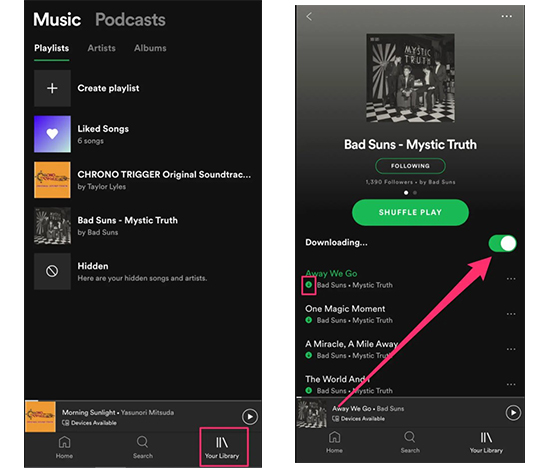
Step 3. Now, you will see there is a 'Download' button under the playlist item. Please slide the button to green, the download process will start. Your Spotify songs will be downloaded to your Android devices.
Bonus Time: How to Sync Spotify Music to Android Phone from Computer
If you have been using Spotify on your computer for a while, you must have a large music collection. Will you download these Spotify songs to your Android phone again? It sounds not a good idea.
As a matter of fact, Spotify permits users to sync Spotify songs from computers to Android devices. The only thing you need to do is to sync your Spotify account to your Android phone.
Step 1. Double click to launch the Spotify app desktop version on your Windows or Mac computer. Log into your personal Premium account details.
Step 2. Connect your Android device to your computer via USB cable or Wi-Fi network. If you use a Wi-Fi connection, please make sure your computer and the Android device are both under the same Wi-Fi network.
Step 3. Open your Spotify app for Android on your mobile device and log in with the same Premium account on Spotify.
Step 4. You can come back to Spotify program on the computer, and you will see the Android phone icon under the 'Devices' tap.
Step 5. Choose your Android device and click on 'Sync 'device's name' with Spotify. There are 2 options for you to choose from, respectively 'Sync all music to this device' and 'Manually choose playlists to sync'.

Step 6. Once selected, Spotify songs or playlists will automatically sync to your Android device.
Part 2. How to Download Music from Spotify for Free on Android Phone
The way we mentioned above is only available for Spotify Premium subscribers. Because there is no download option for free users to download Spotify music no matter which platform you are using.
Besides, all Spotify downloads are playable in the Spotify app only. You can't use other music players to play Spotify music but the Spotify app. So how to get rid of this restriction? Is there any way to download music from Spotify to Android devices with a free account? And all Spotify downloads can be playable on all Android music players.
The answer could be positive. You just need to get a powerful Spotify music solution to help you out. Here we can meet AudFree Spotify Music Converter, which is designed to download music from Spotify to Android phone without Premium. What's more, it can convert Spotify to MP3, FLAC, WAV, AAC, and so on. As a result, you can freely transfer and sync Spotify music to Android phone for playback. Also, you can use any music player to play these Spotify tracks with a free or premium account.
AudFree Spotify Music Converter
- Step 1Import Spotify songs/playlists to AudFree

- Launch AudFree Music Converter for Spotify from the computer desktop. You can simply drag and drop Spotify songs or playlists to the conversion window of AudFree. Or you can copy and paste the URL of Spotify tracks to the search box.
- Step 2Set output format for Android phone

- This smart Spotify converter for Android can support a wide variety of audio formats. It includes MP3, FLAC, WAV, AAC, M4A, and M4B. You can click the top menu -> Preference to open the setting window. And then, choose the favorite audio format as the output format for the Android device. In this new window, you can adjust other audio parameters as you like, such as bit rate, audio channel, sample rate, etc.
- Step 3Download Spotify music for Android

- Now, please press the 'Convert' button at the bottom-right corner of the main interface. Spotify Music Converter will download and convert Spotify tracks to Android-compatible audio files. In general, it can work at up to 5X faster speed when converting Spotify files.
- Step 4Transfer music from Spotify to Android phone
- Once the conversion process finishes, you can locate Spotify music tracks on the destination folder. It's easy to transfer the converted Spotify music to your Android device via USB cable with ease. Once synced, you can listen to Spotify music on Android freely.
Feb 22, 2021 6:40 PM
Updated by Charles Davis to Spotify Tips













