Q: "Can you get Spotify on Nintendo Switch? I have bought a Nintendo Switch to spend my isolation time at home. But soon I found this machine has an unacceptable shortcoming. It doesn't support to play the third-party streaming music. I can't load my Spotify playlists into Switch as background music when playing games. This doesn' t happen on my PS4 and Xbox. Is there any way to solve this problem? Any suggestion is welcome."
The discussion about the Spotify Switch integration has started since the Nintendo Switch released 3 years ago. And fans have been asking and voting for this integration for a long time. But the latest reply from Spotify is hopeless. It seems that Spotify will not cooperate with Switch in the next few years.
But the good news is that it is still possible to listen to your favorite Spotify playlists on Nintendo Switch. In the following parts, I am going to introduce a little known but useful method to help you get Spotify on Nintendo Switch with ease.
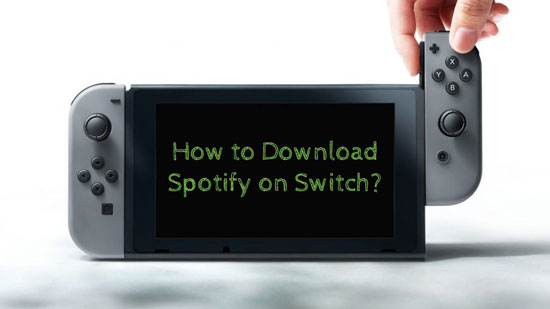
Part 1. How to Download Spotify on Nintendo Switch: What You Need
For starters, let's think about one question: why we need the Spotify integration to play it on Switch? It is easy to answer, right? The Spotify songs are only usable on in Spotify app or a third-party authorized app. To play Spotify on the unauthorized Switch, what you need is a Spotify music converter to remove the obstacles.
There are many similar Spotify Music converters in the market. Which one should we choose? And what is the standard of choice? Now let's analyze each case one-by-one.
Safety should be the first requirement, which ensures using computer information security. The converted music quality should keep the same as the unconverted items. And the running speed should be as quick as possible.
AudFree Spotify Music Converter could be the only one that meets the criteria above. Specially designed for Spotify Music, this safe and smart tool is able to convert Spotify songs, albums, playlists, etc. to MP3, AAC, FLAC, WAV, M4A, M4B, and such common used formats. The converted Spotify audios preserve 100% original quality and 100% ID3 tags. Besides, the running speed can up to 5X or faster during the conversion, basically depending on your network condition and computer configuration.
With the help of AudFree, you are allowed to transfer any playlists from Spotify to Switch with just a few clicks.
Part 2. How to Play Spotify on Nintendo Switch: Step by Step
Here is a detailed but simple tutorial on how to convert Spotify music to Switch.
- Step 1 Import Spotify music to AudFree

- Install and open AudFree Spotify Music Converter on your desktop. After you open it, please validate the identity to unlock the full features. Click the menu icon from the top title bar on the interface. Then hit 'Register' and input your registered code. The Spotify desktop app will automatically relaunch. Then you can go to your Spotify library and pick out the tracks you need to listen to when gaming. Next, drag and drop the tracks to AudFree's interface. Or, copy and paste the playlist's URL to the search bar in AudFree then tap '+' icon.
- Step 2Modify Spotify output settings for Switch

- You can reset the music output settings before starting the conversion. On AudFree's interface, click the same menu icon> 'Preferences' > 'Convert' option. Then change MP3 as the output format or the other one that you need. Then customize the output quality by changing other parameters like sample rate, bit rate, and so on. Last, tap 'OK' to keep the changes.
- Step 3Convert and download Spotify music for Switch

- Now click the 'Convert' button on the right corner of AudFree. The conversion will start by then. Just leave your computer alone for the reason that AudFree will end the conversion automatically. Last but not the least, please don't forget to check the converted Spotify files after the conversion. Just follow the on-screen instructions to find a local folder named 'Converted'.
- Step 4Transfer Spotify audios to Switch by using a microSD card
1. Plug in the microSD card of Switch into the card reader of your computer.
2. Find and open to "This PC / My Computer / Computer" on your computer.
3. In the list of drives, select the SD card and open it.
4. Copy and paste the 'Converted' folder to your microSD card.
5. Put the microSD card back into the Switch.
6. On the HOME Menu, find the "Nintendo 3DS Sound" icon and tap "Open".
7. On the lower screen, choose the 'Converted' folder and tap "Open".
8. Click the song you like and tap "Play" to start listening to it.
Read More: Gaming Music Playlists Recommendation on Spotify
Here are some recommended Spotify playlists for listening when playing games. If you are looking for some new background music when gaming, the following selections might inspire you. This list is in no particular order.
#1. Best Gaming Playlist – LoL: https://open.spotify.com/playlist/2WPxBmvkyTYu46f7kaRzgZ
#2. Gaming Playlist on Spotify: https://open.spotify.com/playlist/1HB4yxVT4OhjOwtvP6IRlH
#3. Spotify's Ultimate Gaming Playlist: https://open.spotify.com/playlist/6cTviEtXaSgLXGCzaWpNQm
#4. Gaming Music 2020 - Gaming Songs - Gamer Playlist: https://open.spotify.com/playlist/1E93b3C32H0ybnYmR0dIqA
#5. Top Gaming Tracks: https://open.spotify.com/playlist/37i9dQZF1DWTyiBJ6yEqeu













