If you are enjoying your favorite music on Spotify and suddenly there is a pause because of an error, such as "Spotify can't play current song", "Spotify failed to play the current track" , or something similar, then you feel frustrated and like to know the reasons.
The error displayed by the application is because of several reasons. Although there are a few causes, attending to them with simple tricks will help you solve the problem and continue listening to your favorite list of songs. The following information will provide you details about fixing underlying issues and app malfunctions. Upon completing the procedures explained, you will have your tunes running in no time and play without the error.
You will perform the action depending on where the error is appearing: the desktop, app, or web app. Try the troubleshooting solutions to solve the problems.

Part 1. Reason behind "Spotify Can't Play Current Track"
Spotify has been running into trouble occasionally for their web and app versions. However, they are quick to fix their bugs to ensure that their listeners have a smooth experience. Nonetheless, the issue of Spotify cannot play the current track is going on for a while, and different solutions work for other people.
Part 2. Restart Spotify for Spotify Can't Play the Current Song
If Spotify can't play the current track premium or without premium, then the first step you can perform is the most straightforward process of all: restart or re-install Spotify. If you are using the desktop application, select "File" > click on the "Quit Spotify" on Mac, and go to three dots icon at the top left > "File" > "Exit" on Windows.
If you are using Spotify on your smartphone, you can close it and reopen it to check for the problems. Alternatively, you can uninstall it by following the steps:

Step 1: Head to the phone settings;
Step 2: Choose "Apps";
Step 3: Search for "Spotify" and select it;
Step 4: Choose "Storage" and tap "Clear Data";
Step 5: Tap "Uninstall";
Step 6: Open "Google Play Store" and install Spotify again. Sign into your account and continue listening to the songs.
Likewise, if the problem is with the Spotify web player, you can close the browser and restart.
Part 3. Log out of Spotify Account and Log back in
If you are still facing Spotify can’t play the current track error even after reinstalling and restarting the application, you can try logging out from your account and sign-in again. You can follow the steps described here for different devices.
On desktop:

Step 1: Click the "Menu" button;
Step 2: Click "Log Out".
On web player:

Step 1: Select your profile from the bottom left of the menu;
Step 2: Touch "Log Out".
On mobiles:
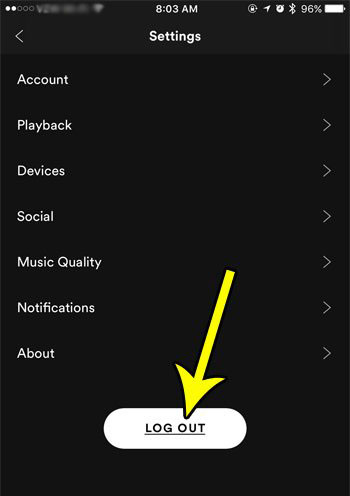
Step 1: Click the "Home" icon;
Step 2: Tap the "Settings" icon displayed by the gear symbol;
Step 3: Come down to find "Log Out" and click it.
Part 4. Update Spotify to Fix Spotify Can't Play the Current Song
You have reinstalled Spotify, logged out, and signed-in again, and yet, Spotify says can't play current track. Of course, you feel frustrated, but you must know whether you are using the latest version to avoid bugs. The following steps will help check for updates to the application on different devices.
On desktop:
Step 1: If there is an update, you will notice a small blue dot next to the menu button;
Step 2: Press the menu with the blue dot and click the "Update available. Restart Now".
On iPhone and iPad:
Step 1: Launch the App Store;
Step 2: From the bottom right, tap the "Updates" option;
Step 3: Scroll through the list and find "Spotify". If you cannot see, then you are using the latest version.
On Android:
Step 1: Launch the "Google Play Store";
Step 2: Search "Spotify" in the search bar;
Step 3: Click "Update". If you cannot see the option, then the application is already up to date.
Part 5. Disable Hardware Acceleration for Spotify Can't Play Current Track
If you have tried all the options stated above and yet find Spotify keeps saying can't play current track, you can try and disable the hardware acceleration. Turning off the hardware acceleration could solve your problem. Follow these steps to perform the process.
Step 1: Launch the Spotify application on your desktop and click the menu icon;
Step 2: Choose "Settings";
Step 3: Search for "Show Advanced Settings" and click it;

Step 4: Under the "Compatibility", switch off the hardware acceleration feature;

Step 5: Close the application, restart, and check whether you are facing the problems.
Part 6. Turn off the Crossfading Feature of Spotify
Even after going through every one of the steps mentioned above, if you can't play the current song Spotify, it is time to look for additional help. Disabling the crossfading feature helps you have silence between tracks. Choose the following steps depending on your device to turn off crossfading.
On desktop:

Step 1: Click the menu icon and choose "Settings";
Step 2: Click on the "Show Advanced Settings" option;
Step 3: Under the "Playback" tab, turn off the crossfading feature.
On iOS:
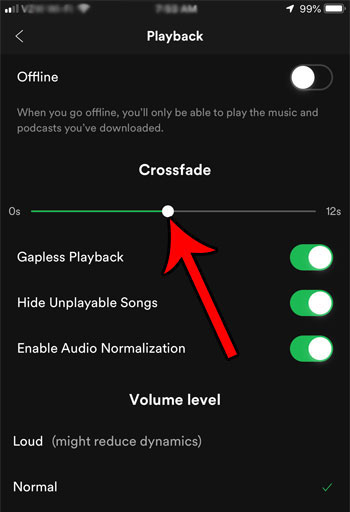
Step 1: Click the "Home" icon > "Settings" > "Playback";
Step 2: Move the menu down and tap "Crossfade";
Step 3: Tap to switch off the feature
on Android:

Step 1: Select the "Home" icon;
Step 2: Tap the "Settings";
Step 3: Choose "Crossfade" feature to disable.
Part 7. Clear Spotify Cache to Fix Spotify Can't Play Current Song
Spotify can't play the current track, and it has become a significant issue. As a last resort, the possible way is to clear Spotify cache. The steps mentioned here are for different devices. Follow them to clear the cache with ease.
On desktop:

Step 1: Click the menu icon and select the "Settings" feature;
Step 2: Tap on the "Show Advanced Settings";
Step 3: Click on the "Offline songs storage" option. It will display the location of the songs stored on your computer;
Step 4: Navigate to the folder, select all the files, and delete them to clear the cache.
On mobiles:

Step 1: On the home screen, tap the "Settings" icon displayed by the gear symbol;
Step 2: Then, touch "Delete cache" that you will notice under the "Storage" option.
Part 8. How to Download Spotify Music for Offline Listening
You can download music from Spotify if you are a registered member. If you do not have an account and facing Spotify can't play current song issue, then the best alternative is to use AudFree Spotify Music Converter.
Not only will you overcome the problem that you are facing but download and convert songs from Spotify to any media file that you like! You can choose lossless conversion to retain high-quality tracks and listen to them on your computer.
Below is a quick guide on how to use AudFree Spotify Music Converter to download Spotify for Offline Listening so as to repair Spotify can't play current song.

Step 1: After completing the installation, launch AudFree Spotify Music Converter. The Spotify app will open at the same time;
Step 2: You can import Spotify songs in two ways: by dragging and dropping playlists, albums, and favorite songs from Spotify, or copying the URL of the tracks and pasting in the search box of and touch "+" to load;
Step 3: In this step, click the menu bar and choose the "Preferences" option. A small window appears on the screen, where you can select a format, channel, sample rate, and bit rate, etc;
Step 4: Upon completing the settings, click the "Convert" button to begin the conversion procedure. AudFree will download the songs and save automatically to the designated folder. You can click the folder icon at the bottom to access the folder and locate your Spotify downloads.
Feb 16, 2021 5:45 PM
Posted by Charles Davis to Spotify Tips












