Q: "I recently a huge Spotify playlist. I want to download and store music to iCloud from my Spotify playlist, in order for offline listening on other players and storage memory saving. Is there any way to do that?"
iCloud from Apple Inc, is not only acted as a cloud computing service but also served as a cloud storage. It provides free 5 GB storage memory and the paid option for the extension of storage space. With iCloud, you could store music, photos, documents, data from third-party apps, and more without much effort.
After the brief introduction of iCloud, let's focus on today's discussion on how to download Spotify to iCloud. Well, no more talking, just directly tap into the following content.

Part 1. How to Save Music to iCloud from Spotify on iPhone
Whether you are working with Spotify on mobile phones or desktop devices, saving Spotify music to iCloud can only be achieved on condition that you have locally downloaded Spotify music. On iPhone and other mobile phones, you are allowed to directly download music from Spotify app with the premium subscription. And then, sync to save it to your iCloud. The specific operation is as follows.
Steps to download music from Spotify on iPhone with premium:
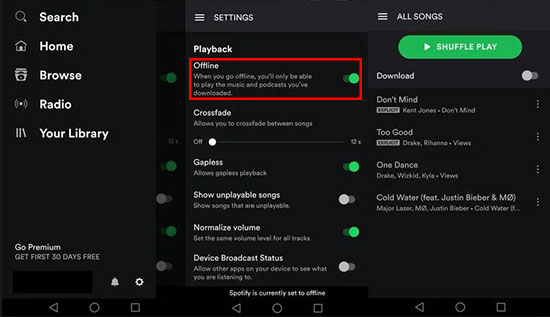
Step 1. Launch Spotify app on iPhone and log into your premium Spotify account;
Step 2. Search tracks that you want to download to save on iCloud and add them to a new playlist;
Step 3. Enable the "Download" option to start the downloading process.
Steps to store Spotify music to iCloud on iPhone:

Step 1. Open Settings app on the Home screen of your iPhone;
Step 2. Click your Apple ID and followed by "iCloud";
Step 3. Select "iCloud Backup" and touch "Back Up Now". This action will back up and save all your iPhone files including the downloaded Spotify music tracks to iCloud.
Note: Desktop users of Spotify are not as lucky as mobile users are. They are not provided the option to download Spotify music to create local Spotify music files. So then, how to store Spotify on iCloud in this case? Read on the next part.
Part 2. How to Download Spotify to iCloud on Computer
Neither free users nor paid users will be entitled to use Spotify music on other devices. Even though you subscribes to the premium service, you only download Spotify music for offline listening on Spotify app. But, nor does that mean it is a mission impossible for desktop users of Spotify. Having the aid of a professional tool known as AudFree Spotify Music Downloader, you can locally save Spotify music without premium.
Applicable to Mac besides Windows, AudFree adopts cutting-edge conversion technology to legally remove restrictions from Spotify tracks without compromising the original sound quality and save Spotify music to MP3, FLAC, M4A, M4B, etc., so that you are at ease to store Spotify on iCloud, Google drive, iTunes, etc. In addition to allowing you to specify output format, it gives permission to flexibly customize the output preferences considering your personal needs. It is pretty robust, isn't it?
Please download and install the proper version of AudFree Spotify Music Downloader on your computer, and then do as instructed below.
- Step 1Drag Spotify music to AudFree

- After installation, simply double-click to launch AudFree Spotify Music Downloader. Meanwhile, the Spotify app will start automatically. Log in to your Spotify account and browse to find Spotify music that you wish to save to iCloud. Then, copy its link > put the link in the search bar of AudFree > tap on "+" icon for loading. This is one of the methods to import Spotify tracks. The other one is using the drag-and-drop feature as indicated on the main screen.
- Step 2Configure output parameters

- When what you import from Spotify has been loaded up successfully, head to menu bar and then to "Preferences" > "Convert" to specify an output format from the drop-pull menu of the "Format" option. Furthermore. freely set channal, sample rate and bit rate in the basis with your requirements.
- Step 3Download Spotify music to computer

- Now, press on the "Convert" button located at the bottom right corner of the first window to initiate the conversion process. Wait patiently until all Spotify tracks are converted and downloaded. Go to the converted window using the button marked by a number as shown in the figure. Next, click the converted Spotify track and hit on a search icon to quick access the local files downloaded from Spotify.
- Step 4Store Spotify music to iCloud
- Put all Spotify downloads into one folder. From Apple menu, choose "System Preferences" > "Apple ID" > "iCloud" > "iCloud Drive" > "Option" > "Desktop & Documents Folders" > "Done" to save music to iCloud from Spotify on Mac.

- Note: The above is for Mac users. On Windows, after using AudFree Spotify Music Downloader to download Spotify tracks to local system, please visit www.icloud.com > sign in your iCloud account using your Apple ID > choose "iCloud Drive" > drag the Spotify music folder to it. In this way, you can save Spotify music to iCloud.
Feb 1, 2021 5:50 PM
Posted by Charles Davis to Spotify Tips













