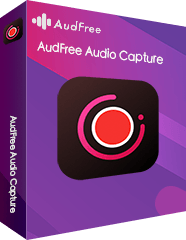Blinkbox Music (formerly We7) is a free and advertising supported music streaming service, which offers more than 12 million tracks for streaming in the UK and Ireland. Users need to register for free to listen to a song on Blinkbox Music website, otherwise, you can only listen to a 30-second preview.
With the registration of Blinkbox Music, users can also enjoy the features, like making playlists and purchasing music. To enjoy Blinkbox Music, you could purchase the music you like or listen to Blinkbox Music online as there is no download option for you.
Thus, you may wonder is it possible for Blinkbox Music free download? The answer is positive. Please move on and refer to the post below to see how to make it. In this article, we are going to guide you how to record and download Blinkbox Music for offline listening. Now, let's get started.

Method 1. Download Audios from Blinkbox Music via AudFree Audio Capture
There are many audio recording tools in the market, but to get a better listening experience, the best choice is to select a professional paid audio recording program. In order to help you choose one among those tools, here we would like to recommend you to try the AudFree Audio Recorder.
This smart tool is an all-in-one audio capture, which can not only record audios from Blinkbox Music but also can grab sound from other popular music streaming services, like Pandora, Tidal, Spotify, etc. In addition, you can personalize the audios from Blinkbox Music as AAC, MP3, WAV, FLAC and other plain audio formats as you like. Then you can keep them to your computer and stream Blinkbox Music audio tracks to any other devices for listening.
Steps to Download Songs from Blinkbox Music
In the beginning, please download and install AudFree Audio Recorder on your computer. After that, let's follow the tutorial below and see how it works.
- Step 1Launch AudFree Audio Capture

- Now, please open AudFree Audio Capture by double click the icon of it on your computer desktop. Then you will see there is a list of programs in the main interface, such as Google Chrome, iTunes, Spotify, etc. Next, check the web browser you want to use to download audios from Blinkbox Music is in it or not. If not, then you need to hit on the "+" button to add it in or directly drag and drop it from your computer desktop to AudFree program.
- Step 2Set output audio parameters for Blinkbox Music

- Before getting started to download Blinkbox Music audios, if you like to adjust the output audio parameters for the music tracks from Blinkbox Music, then you can hit on the 'audio' icon at the bottom right of the main interface to make it. In the pop-up window, you could customize the audio format as MP3 or other formats you like and personalize the bit rate, channel, codec, etc. according to your requirements. Click on the 'OK' button and you will be navigated to the main interface.
- Step 3Download audios from Blinkbox Music

- Here you are back to the main interface. Then please choose the target web browser and go to Blinkbox Music website. Please find the loved Blinkbox Music audio tracks and play them. Then you will see the recording process in AudFree recording window. You don't need to wait for the process and just leave AudFree program alone to do the downloading for you.
- Step 4Edit recorded Blinkbox Music audios

- When all the audio tracks are downloaded completely, then you can hit on the 'edit' icon at each recorded audio file to edit the audios or customize the ID3 tags. Once done, please touch on the 'Ok' > 'Save' button and all Blinkbox Music downloads will be kept in the destination folder on your computer.
Method 2. Download Blinkbox Music with Apowersoft Online Audio Recorder
If you want to simply record the audios from Blinkbox Music online, you could take a try of Apowersoft Online Audio Recorder. It is convenient to use the online tool as long as you have a stable internet connection. Please go ahead and learn how to use this free online audio recorder to download Blinkbox Music audios offline.
Step 1. Go to Apowersoft Online Audio Recorder's webpage and click the "Start Recording" button. If it's your first time to use this tool, you are required to download and install a launcher to your computer. After that, you can use it successfully.
Step 2. Click on the sound button on the bottom left of Apowersoft application interface and choose the audio source as you like.
Step 3. Play the music you like to record and hit on the "Start" button to begin the recording.
Step 4. After the recording, touch on the "Show in Folder" button to locate and check the recorded Blinkbox Music audio files on your computer.
Mar 4, 2020 6:50 PM
Posted by Roger Kelly to Audio Recording Tips