Q: How to use Spotify as an alarm? I usually use a series of similar, standard preset alarm tunes as my alarm clock on my phone, but I'm no longer interested in that. I prefer to set my favorite Spotify song as alarm, such as 'Girls Like You' by Maroon 5. Is it possible to set Spotify song as alarm?
Tired of being woken up by the traditional and boring alarm clock? Would you like to set your favorite Spotify Music as a new alarm clock? Today, we'll introduce 4 easy and effective ways to set Spotify alarm clock on iPhone, Android, smart speakers or even any device to wake up to a brand new day.
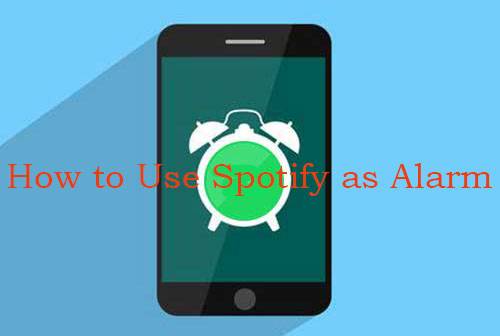
Method 1. How to Set Spotify Alarm Clock on Any Device
First and foremost, the key reason why we can't set Spotify songs or playlists as alarms is Spotify's own usage limitations. As you should know, Spotify audio is encoded in a special format, in which case you need to decode and download Spotify Music to common formats, and AudFree Spotify Music Downloader is just what you need.
In fact, this professional tool is specially designed to download and convert Spotify to MP3, FLAC, WAV, AAC and other popular formats. After that, you can easily find all the downloaded Spotify Music on your computer locally. In turn, you are allowed to set an alarm with Spotify songs on your iPhone, Android or any other desired device with ease.
AudFree Spotify Music Downloader
How to Download Spotify Music to Common Audio Track
- Step 1Import Spotify Music/Playlists to AudFree SpoDable

- When you open the Spotify app and find a Spotify playlist or album you like, you can drag and drop the Spotify tracks to the main interface of the tool. Or you can copy the URL of a Spotify track and paste it into the search box at the top, after that, press the "Add" button to add the music to this downloader.
- Step 2Customize the Output Settings for Spotify Music

- Navigate to "Menu > Preferences > Convert" option and you will see a settings window. Here, you can set Spotify music output format as MP3, FLAC, WAV, AAC, M4A or M4B and customize other output parameters. In addition, you can also define the output settings as "Artist/Album" to sort files into folders based on album and artist.
- Step 3Download Spotify Tracks to Your Computer Locally

- Now, you just need to click the big "Convert" button at the bottom right corner of the start window and it will start converting Spotify songs and playlists to the target common audio files. After conversion, you can find the converted Spotify music files by touching the "History" icon.
How to Use Spotify as an Alarm on iPhone or Android
You can sync Spotify files to your iPhone device from your computer using iTunes or a trusted iPhone manager. Or use a USB cable to transfer Spotify music to your Android device. After syncing, it becomes quite easy to make Spotify alarm sound through the alarm app on your phone. You can follow the steps below to learn how to set Spotify song as alarm.
How to Make Spotify Alarm iPhone
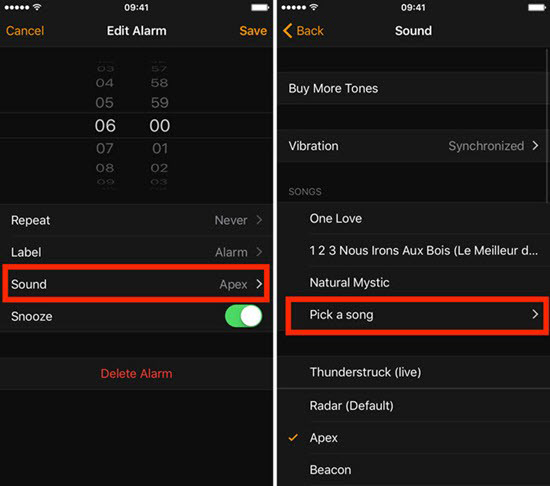
Step 1. Open the Clock app on your iPhone and select the "Alarm" option from the icons at the bottom.
Step 2. Tap the large "+" button in the upper right corner of the screen to customize the alarm time, replay rate, and tags if you like.
Step 3. Select "Sound" > "Songs" and then choose the "Pick a song" button, at which point you can select your favorite Spotify Music from your iPhone's music library.
Note: By using this way, you can also set Spotify tracks as your exclusive iPhone ringtone. If you are interested in this topic, you can refer to this source page: How to Make Spotify Music as iPhone Ringtone.
How to Set Spotify Alarm Android
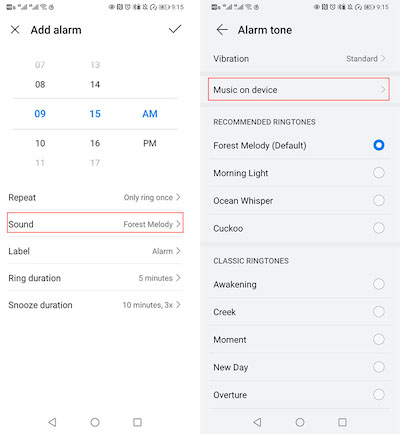
Step 1. Tap the "Clock" app icon on your Android device and hit on the bottom "Alarm" tab.
Step 2. You can tap the "+" button to add an alarm and choose to select the time corresponding to the alarm.
Step 3. Click the downward "download" arrow to browse the Spotify track you want to set as alarm.
Step 4. Tap "Add New" and "Your Sound File" to select the desired Spotify music, and then you can set Spotify as an alarm clock.
Method 2. How to Use Spotify as Alarm iPhone
When it comes to setting Spotify as alarm clock for your iPhone directly, you will need a professional Spotify alarm clock app to assist you, such as "Morning™ Alarm Clock & Music 4" and "Kello Alarm Clock". With them, you can easily set Spotify alarm clock iPhone. Now, let's see how to change alarm to Spotify song on iPhone by following the setting process below.
⏰ # 1. Set Spotify Alarm iPhone - Morning™
With Morning™ Alarm Clock & Music, you'll be able to set Spotify as an alarm on your iPhone or iPad and wake up to your favorite Spotify music every morning. With a variety of customizable alarm tones, users can choose the perfect sound to wake up to, whether it be a soothing melody or a favorite Spotify song. The app also offers a sleep timer, allowing users to fall asleep to their preferred tunes without worrying about draining their device's battery overnight.
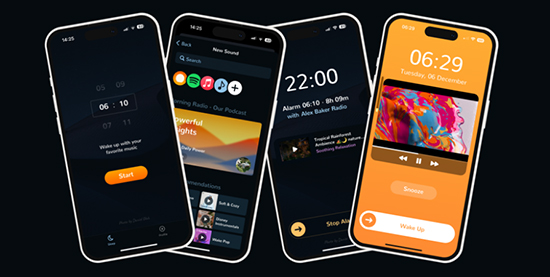
Step 1. Download the Morning™ Alarm Clock & Music app from the App Store on your iPhone.
Step 2. Open the app and tap on the "Alarm" tab at the bottom of the screen.
Step 3. Tap on the "+" icon in the top right corner of the screen to create a new alarm.
Step 4. Set the time and repeat days for the Spotify alarm.
Step 5. Tap on "Sound" and select "Spotify" from the list of options.
Step 6. Log in to your Spotify account and select the playlist or song you want to wake up to.
Step 7. Tap on "Save" to save the alarm, then the alarm will play the selected Spotify music at the set time.
⏰ # 2. Use Spotify as Alarm iPhone Free - Kello Alarm Clock
Kello Alarm Clock currently works with Spotify, Deezer and Tidal to allow you to set some streaming music as your alarm clock for free. This way, instead of using your iPhone's default ringtone, you can play Spotify as alarm iPhone to start a great morning. Here's how to wake up to Spotify iPhone via the Kello Alarm app.
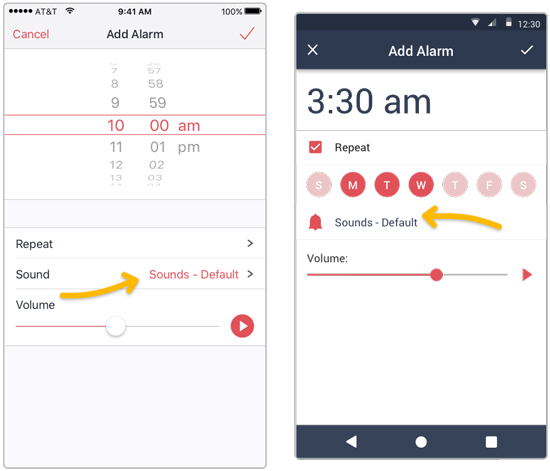
Step 1. Open the Kello Alarm Clock app on your iPhone and go to the "Alarm" tab.
Step 2. Tap the "Plus" button and select the number of cycles and volume settings for the alarm clock.
Step 3. Press the "Sound" button, then select Spotify and sign in to your Spotify account.
Step 4. Browse your Spotify library and select the songs you want to set as alarms, remember to save the settings afterwards. In this event, you can make Spotify song alarm iPhone without any problem.
Method 3. How to Set Spotify as Alarm Android
You may have found it impossible to use Spotify as an alarm via the pre-installed clock app on your Android phone. But don't worry, we've picked three effective programs to set Spotify as an alarm on Android device. Here is how to make a Spotify song your alarm on Android for enjoyment.
⏰ # 1. Make a Spotify Song Your Alarm - Google Clock App
As one of the best clock apps, Google Clock has a new partnership with Spotify, so it becomes easier to choose any Spotify song, playlist or artist as your alarm clock. Before you start, make sure you have downloaded and installed Google Clock and Spotify app on your Android device. Generally, it is necessary to check if the Google Clock app is the latest version.
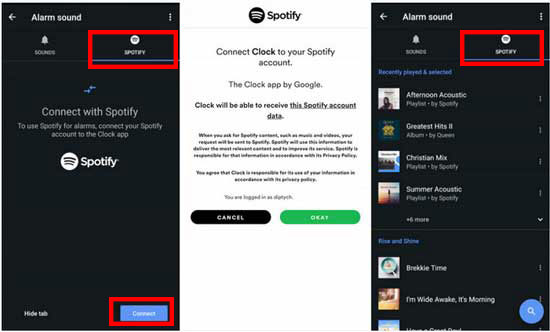
Step 1. Open the Google Clock app on your Android phone, go to the "Alarm" tab and click on the alarm you want to edit, or click the "+" button to create a new one.
Step 2. Tap on the "Sound" icon (just looks like a bell) and swipe over to the "Spotify" option.
Step 3. Click on the "Connect" tab to access your Spotify account.
Step 4. Select any Spotify track, album, or playlist as your alarm clock. A check mark indicates that your selection is set.
Step 5. Once you've set Spotify alarm Android, go back to the "Alarm" button. You can set the alarm time, vibration mode and other settings as you wish.
📌 Note: When the alarm time comes, the music you set will play automatically in your phone. You can choose to either snooze it or turn it off. After turning off the Spotify alarm, you still can keep listening by clicking on the "Continue Playing" tab.
⏰ # 2. Set an Alarm with Spotify - Spolarm
Spolarm is also a similar tool that can be used to make a Spotify song your alarm for Android devices. Because of its simple operation, you can easily set Spotify alarm to go to sleep and wake up. Its other powerful features like adding fade-in effects to Spotify alarm clock, showing notifications, etc. are also popular among Android users. Just do the following steps and you can use Spotify as alarm clock on Android.
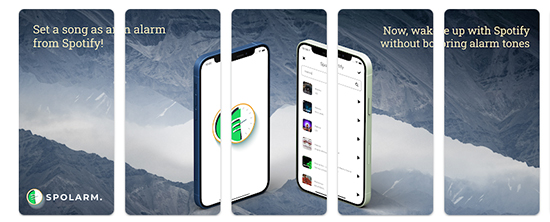
Step 1. Download and install Spolarm - Wake Up With Spotify app from Google Play Store.
Step 2. Open the Spolarm app and log in to your Spotify account.
Step 3. Click on the "+" icon to create a new alarm.
Step 4. Set the time for the Spotify alarm clock and choose the days you want it to repeat.
Step 5. Select a Spotify playlist, album, or song as your alarm sound.
Step 6. Choose the volume level and fade-in duration for the alarm.
Step 7. Save the alarm with Spotify by tapping on the "Save" button.
⏰ # 3. Change Alarm to Spotify Song - Samsung Clock
In fact, the default Samsung clock on Samsung devices is compatible with Spotify, in this case, setting up an alarm clock with spotify is relatively easy. Thus, it can be used not only to view and set the time zone, but also to customize Spotify alarm clock effortlessly.
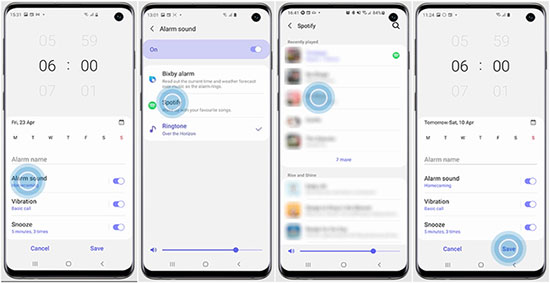
Step 1. Launch the "Clock" app on your Galaxy phone and tap the "Alarm" tab at the bottom of the screen.
Step 2. Touch the "Add" icon to create a new alarm, or just edit the current one.
Step 3. Select the alarm time and edit the name, then tap the "Alarm Sound".
Step 4. Tap "Spotify" to sign in to your account, after which select your favorite Spotify song.
Step 5. Press the "Back" arrow twice and tap the "Save" button to save your Spotify alarm clock.
Method 4. How to Make Spotify as an Alarm on Smart Speakers
If you're interested in using Spotify as an alarm clock on your smart speaker, then this section is just for you. Because Spotify integrates with popular smart speakers like Google Home, Sonos and Amazon Echo, you have the freedom in setting Spotify song as alarm clock on smart speakers.
📢 # 1. Play Spotify as Alarm on Google Home
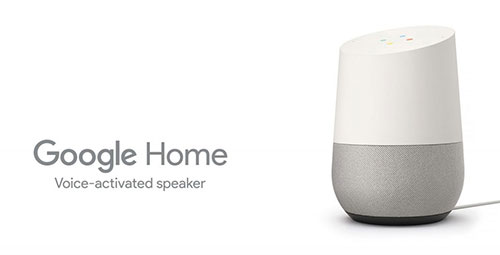
Step 1. Launch the Google Home app and go to its home screen. Click on the "Add > Music" option in the top left corner and set the default streaming service to Spotify.
Step 2. Tap the "Link Account > Sign In" button, and then enter your Spotify account credentials as required to connect to your Spotify account.
Step 3. Tap the "Settings" cog on the Home screen and touch the "Audio > Alarm & Timers" option.
Step 4. Now you can start selecting and setting an alarm with Spotify to wake you up.
📢 # 2. Set Spotify as an Alarm on Sonos
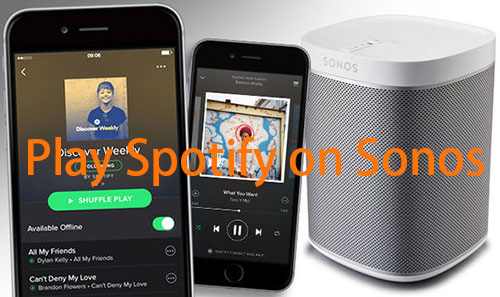
Step 1. Launch the Sonos app and select "Settings > Services & Voice" tab.
Step 2. Then tap "Music & Content" and hit on "Add a Service" to select Spotify.
Step 3. Tap the "Add to Sonos" option to follow the instructions to add a Spotify account.
Step 4. Go back to the Settings tab and tap "System > Alarms" to set up Sonos alarms.
Step 5. Click on "New Alarm" and touch "Music" to set the preferred Spotify song as alarm.
Step 6. After that, tap the Save button to "save" the settings and finally tap the "Done" button.
📢 # 3. Wake Up to Spotify Alarm on Echo
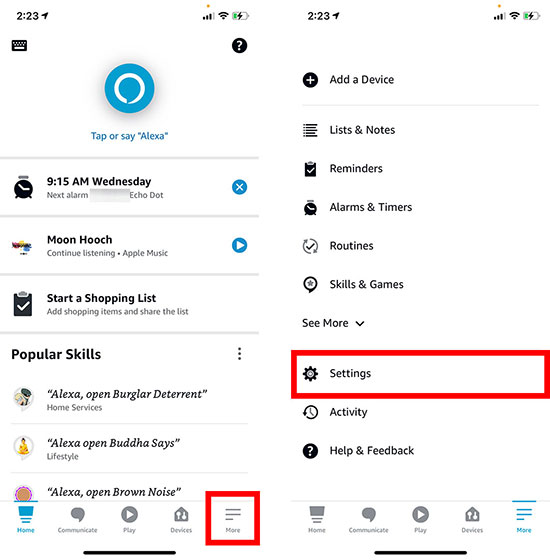
Step 1. Run the Amazon Alexa app, then go to the menu.
Step 2. Tap "Settings > Music" Options, then hit on "Link New Service" and select Spotify.
Step 3. After linking Spotify to Alexa, tap "Default Service" to set Spotify as the default music library or default podcast service.
Step 4. Navigate to the menu and tap the "More" tab to select "Alarms & Timers".
Step 5. After that, click "Add Alarm" to set Spotify as an alarm sound, and tap the "Save" button when you're done.
FAQs about Setting Spotify Alarm Clock
Q1: Can You Use Spotify as an Alarm Clock?
A: Yes, you can set Spotify song as alarm on Android or iOS device, as long as you use the dedicated Spotify alarm clock app mentioned above.
Q2: Can Alexa Play Spotify as Alarm?
A: Absolutely. Since Alexa supports extracting alarm tones from Spotify, Amazon Music, Pandora, etc., you can play specific Spotify songs as your alarm clock with freedom.
Q3: How to Make a Spotify Song Your Alarm on Any Device?
A: In fact, a good use of AudFree Spotify Music Converter is enough, as it can download your favorite Spotify songs to computer locally, then you will have the privilege to make Spotify as alarm sound on any desired device without any limitation.
Summary
In short, this article contains detailed tutorials to set Spotify alarm on multiple devices. Whether you are using an iPhone, Android phone or smart speakers, you can make Spotify as an alarm to wake up every morning. Hope you have a nice start every day with Spotify alarm clock.

Charles Davis
Chief Editor











