Q: Does Virtual DJ work with Spotify? Accessing Spotify's extensive catalog in Virtual DJ could be an unbelievable experience, including the latest releases and popular tracks. However, when I tried to use Spotify with Virtual DJ, I found that VDJ 8 was not compatible with Spotify songs and playlists. So, is there any way to make both integrations? - Question from Reddit.
In the dynamic world of DJing, Virtual DJ is an excellent choice for both beginners and professionals to mix, scratch, or blend multiple tracks seamlessly. But Spotify revoked support for all third-party DJ apps, including Virtual DJ. Fortunately, it doesn't mean you can't DJ with Spotify anymore. This article will offer an effective workaround to connect Virtual DJ to Spotify for mixing, looping, remixing, etc. with ease. Now, follow us to read the key points and find out more details.
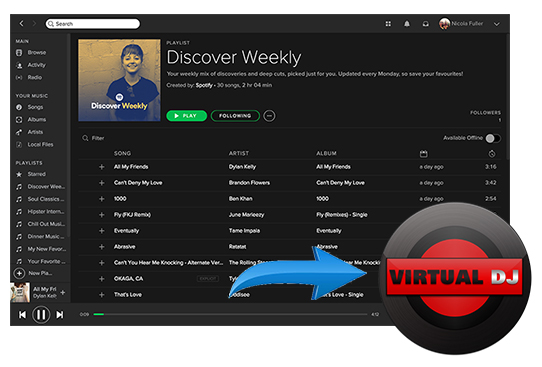
Part 1. Can You Use Spotify with Virtual DJ?
"Does Spotify work with Virtual DJ directly?" The answer is negative. Why? On the one hand, Spotify is not among the streaming music service options that Virtual DJ is compatible with. On the other hand, Virtual DJ supports common audio formats such as MP3, WMA, OGG, and WAV. Spotify music, instead, is encoded in a special Vorbis OGG format with digital rights technology.
Thus, even if you download Spotify songs with your Premium account, they are all cached files that Virtual DJ does not recognize. That's why you can't upload Spotify tracks to Virtual DJ 8 in the same way as we can sync local files without the Virtual DJ Spotify integration.
| Virtual DJ Compatible Streaming Music Services | Tidal, Deezer, SoundCloud, Beatport, Beatsource |
| Virtual DJ Compatible Audio Format | MP3, WAV, M4A, AAC, WMA, OGG, FLAC, etc. |
| Spotify Music Format | Vorbis OGG |
Overall, to make Spotify Virtual DJ integration, the crucial task is to solve the problem of format locking. But how? You can make it via a third-party Spotify music converter. This integration will open up a realm of possibilities. Users can access their Spotify playlists and tracks within the Virtual DJ software, enhancing the DJing experience by providing a vast library of songs.
Part 2. How to Make Virtual DJ Spotify Integration - Best Tool
As mentioned above, cached Spotify tracks can't be recognized by the Virtual DJ software at all. Nevertheless, it is possible to use Spotify on Virtual DJ as long as you download Spotify music as an unprotected local file compatible with Virtual DJ. To achieve this process, we meet AudFree Spotify Music Converter.
It's one of the most well-designed music converters for Spotify free and premium users to download and convert Spotify music. It can download songs, playlists, albums, podcasts, and audiobooks from Spotify to your local computer. Also, it can convert Spotify to MP3, FLAC, WAV and other formats supported by Virtual DJ. With this powerful converter, you can use Virtual DJ with Spotify to create unique and unforgettable mixes that will keep the party going all night long.
How to Download Spotify Music to Virtual DJ-Supported Format
With the help of AudFree Spotify Music Converter, all users can download Spotify songs on their local computer in just a few clicks. Afterward, it is easy to import and add Spotify to Virtual DJ software for mixing.
- Step 1Add Spotify Music to AudFree SpoDable

- Please install and launch this smart tool and the Spotify app will open simultaneously. There are two ways for you to import Spotify music to it for downloading. One is to drag and drop the Spotify tracks you want to add to Virtual DJ into the conversion window. The other is to copy and paste the URL of the Spotify track into the search box at the top and don't forget to press the Add button afterwards.
- Step 2Set Spotify Output Format for Virtual DJ

- Please go to Menu > Preference > Convert option. Here, you can start defining the output format that Virtual DJ is compatible with such as MP3 and WAV. You can also customize the output audio quality by changing the bit rate, sample rate, etc. It is the best to set the bit rate to 320 kbps to improve Spotify audio quality.
- View also: How to Change Spotify Bit Rate
- Step 3Download Spotify Songs to Computer Locally for Virtual DJ

- To download Spotify songs without Premium, touch the Convert button in the bottom-right corner of the main window. When all the conversions are complete, click on the 'Converted' option on the AudFree program. Later, you can find the Spotify song downloads in the target folder on your computer. After that, it's time to get and play Spotify on Virtual DJ without any problems.
- Video guideHow to Download Spotify Music for Virtual DJ via AudFree Spotify Music Converter
Part 3. How to Connect Spotify to Virtual DJ for Mixing
Now, the converted Spotify music can be used on any DJ app including Virtual DJ app. Here you can refer to the following methods to connect Virtual DJ to Spotify and create your own unique mixes and explore new creative possibilities.
Method 1. How to Link Spotify to Virtual DJ from Local Folder
Step 1. Download and install Virtual DJ software on your computer if you don't have it.
Step 2. Then double click on the shortcut to launch it and the home screen will be displayed on your computer's desktop.
Step 3. In the bottom-left corner, there is a "Local Music" button. It allows you to import local audio files from your hard drive, iTunes and elsewhere to Virtual DJ.
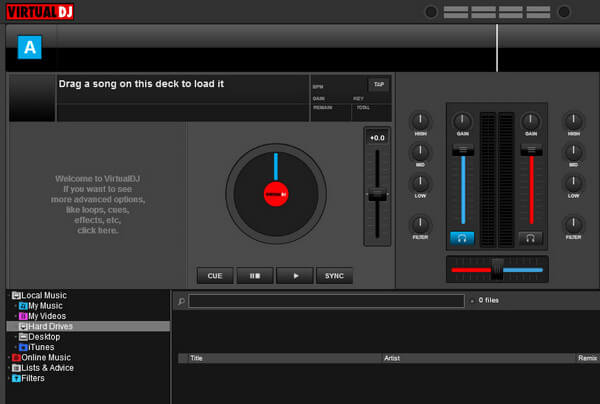
Step 4. Please click on the "Hard Drives" menu and select the Spotify playlist from the target source.
Step 5. Once you have transferred music from Spotify to Virtual DJ software, you can start to use it on Virtual DJ 8.
Method 2. How to Add Spotify to Virtual DJ from iTunes
Step 1. If you prefer to use Virtual DJ on Spotify from iTunes, please transfer the converted Spotify files to your iTunes library in advance.
Step 2. Open Virtual DJ and click on the "Local Music" tab.
Step 3. Click on 'iTunes' in the bottom-left corner of the screen.
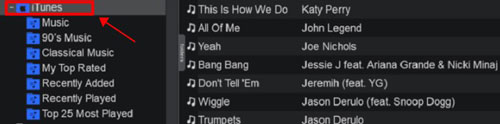
Step 4. Navigate to 'Recently Added' and select the Spotify songs you want to import into Virtual DJ.
Step 5. Once done, the imported Spotify songs will now be available in your Virtual DJ library for use anytime.
Part 4. How to Use Virtual DJ and Spotify
Virtual DJ has become an essential tool for both amateur and professional DJs worldwide. One of the most common tasks performed by DJs is mixing songs. In this part, we will walk you through the steps to mix local Spotify songs on Virtual DJ in detail and create a seamless mix that will keep your audience dancing all night long.
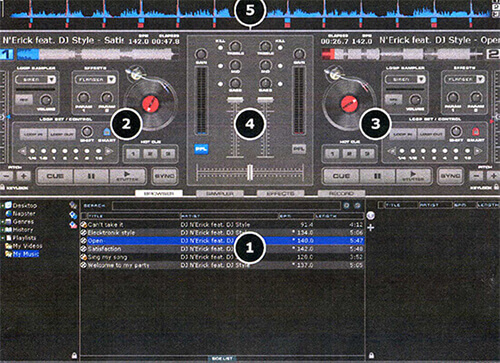
Step 1. Drag and drop the Spotify songs you want to mix onto the decks.
Step 2. Click on the "Sync" button to analyze the BPM (beats per minute) of both songs.
Step 3. Once the BPM is analyzed, click on the "Auto" button to sync the two songs.
Step 4. Adjust the pitch of the second song to match the first song by using the pitch slider.
Step 5. Use the headphones to listen to the second song while the first song is playing.
Step 6. Find a suitable point in the second Spotify song to start mixing.
Step 7. Use the crossfader to fade in the second song while fading out the first song.
Step 8. Adjust the volume and EQ of both songs to create a smooth transition.
Part 5. FAQs about Spotify and Virtual DJ
Q1: Are There DJ Apps that Work with Spotify?
A1: Spotify states that it no longer supports third-party DJ apps. But we've found three free DJ apps that work with Spotify, namely Mixonset, Pacemaker and JQBX.
If you want to mix Spotify music with any DJ program, you can convert Spotify songs to local audio files via AudFree Spotify Music Converter. And then you can add Spotify music files to the DJ program you want.
View also: How to Use Spotify with Rekordbox
Q2: What Music Streaming Services Work with Virtual DJ?
A2: Virtual DJ offers access to subscription-based music, video and karaoke pools. Also, it has the potential to integrate five different streaming services through its built-in library browser, including Deezer, Tidal, SoundCloud, Beatport Link, and Beatsource Link.
View also:
How to Use Tidal with Virtual DJ
How to Use Virtual DJ with Deezer
Q3: What File Formats Are Compatible with Virtual DJ?
A3: Virtual DJ supports playback of the following audio formats: MP3, WAV, CDA, WMA, ASF, OGG, OGM, M4A, AAC, AIF, AIFF, FLAC, MPC, and APE.
Q4: How to Play Spotify on Virtual DJ without Local Files?
A4: Because Virtual DJ works with SoundCloud and Deezer, you can upload Spotify songs to SoundCloud or Deezer. In this case, it is possible to use Spotify on Virtual DJ without local files.
Q5: How to Set Up Streaming Services on Virtual DJ?
A5: To set up streaming services on Virtual DJ, you can follow the steps below.
Step 1. Launch the Virtual DJ application and select "Online Music" in the left column of the screen.
Step 2. Choose any one of several online streaming music services, such as Deezer, and log in to your account afterward.
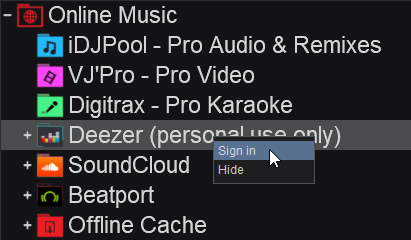
Step 3. Your playlist will be displayed in the left column and you can search for any song on the search bar for playback.
Part 6. In Conclusion
In this comprehensive guide, we explore the effective solution and essential techniques to help you use Spotify with Virtual DJ for a stellar music mixing experience. The Virtual DJ Spotify integration allows DJs to seamlessly mix tracks from Spotify alongside their local music collection. This will open up a world of possibilities for creativity and diverse music selection during performances.
But now there is no direct way to connect Virtual DJ to Spotify. In this case, you can use AudFree Spotify Music Converter to unlock all limitations of Spotify music and then you can add Spotify to Virtual DJ for mixing.

Charles Davis
Chief Editor











