Spotify, one of the most popular music streaming platforms, offers a vast music library of songs, podcasts, playlists, etc. for users to listen to. However, the Free plan comes with frequent ads that interrupt users' listening experience. If you want to break this limitation, you can upgrade to Spotify Premium plan. Or, you can seek other solutions to make it. Now, there are many tools in the market that can assist you.
SpotX or SpotX Spotify is a tool designed to block ads from Spotify and enhance your Spotify experience. In this article, we'll explore what SpotX is, how it works, how to use it and whether it is good for you. Now, keep reading and learn more.
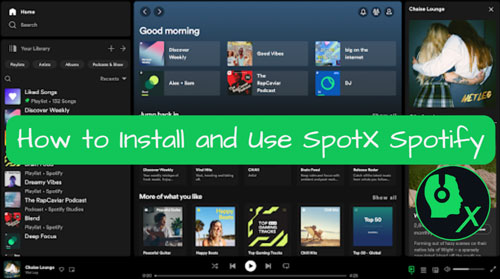
Part 1. SpotX Spotify: Overview
What Is Spotify SpotX?
SpotX Spotify is an open-source ad blocker on GitHub specifically designed for Spotify's Windows version. It removes ads from Spotify audio, video and banner, giving Spotify Free users a smooth and uninterrupted listening experience.
Main Features of SpotX Spotify
So, what can SpotX do? Now, please check the key features of Spotify SpotX below.
📌 Remove ads from all audio, video and banner on Spotify with a Spotify Free account
📌 Unlock Spotify Premium features for free, like unlimited skips, etc.
📌 Hide Spotify podcasts, audiobooks, and episodes from the homepage
📌 Block automatic updates from Spotify
📌 Disable sentry's console log, error, and warning messages to Spotify Developers
How Does SpotX Spotify Work?
Unlike traditional ad blockers, SpotX directly modifies Spotify's desktop application and its internal files, eliminating ads at the root level. You just need to install SpotX on your Windows computer. Then run it and enjoy Spotify music without any limits.
View also: Best Spotify Ad Blocker
Part 2. How to Download and Use SpotX Spotify on Windows
In this section, it's time to learn how to install and use Spotify SpotX to enjoy music on Spotify easily. It is noted that SpotX is only available for Windows computers.
Requirements before Installing SpotX
👉 A Windows 7-11 PC: SpotX can't work with macOS or Linux operating systems.
👉 Official and Latest Spotify Desktop App: The Spotify app needs to be downloaded from the official Spotify website. Besides, it needs to be the latest version. SpotX doesn't support the Microsoft Store version.
👉 Strong Internet Connection: You need to connect to a network to install SpotX.
👉 PowerShell: Version 5 or above is recommended.
How to Install SpotX for Spotify on Windows
Note: If you have the official Spotify desktop app, please follow the steps below to start. If you have installed the Microsoft Store version of Spotify app on your device, please go to uninstall it completely in advance. Just press 'Win + R', type 'appwiz.cpl' and press 'Enter'. Then locate the Spotify app from the list, right-click on it and choose 'Uninstall'. Once uninstalled, visit Spotify official website to download and install the official desktop Spotify app.
Step 1. Visit SpotX Spotify GitHub webpage via the web browser on your Windows computer.
Step 2. Scroll down the page and locate the Fast Installation / Update section.
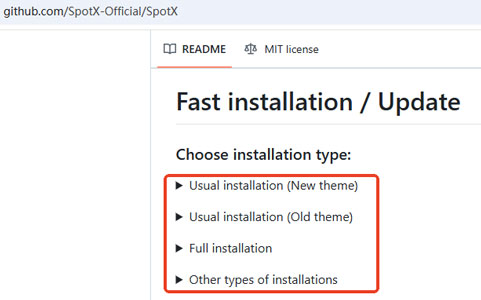
Step 3. Choose one of the installation types. Then follow the instructions to download and install SpotX on your Windows PC.
Step 4. Once installed, double-click on the downloaded script. Then it will execute automatically. If it asks for any permissions, just allow it.
Step 5. At last, the Spotify app will start automatically. Then you can go to listen to music without ads anymore.
Part 3. SpotX Spotify: Review and User Experience
From above, we know what is SpotX Spotify and how to use it to enjoy music from Spotify. Now, let's check its users' reviews and experiences. Also, we will show you the pros and cons of this tool.
User Experience of SpotX Spotify
Most users report that SpotX offers a smooth and ad-free Spotify music playback experience. Besides, the script is lightweight and it won't affect the performance of the Spotify app. Yet, some users said that they need to reinstall SpotX after the updates of Spotify app. All in all, this tool is easy to install and has good performance. However, it also comes with drawbacks, such as your Spotify account will be suspended.
View also: How to Fix Spotify Suspended Account
Pros and Cons of SpotX Spotify
| Pros |
✔ Remove audio, video and banner ads from Spotify ✔ Easy to install ✔ No need to install additional software ✔ Free and open-source ✔ Unlock some Spotify Premium features, like unlimited skips and shuffle |
| Cons | ❌ Only work with Windows computers, not support macOS, Linux, Android, or iOS ❌ Can't download music from Spotify for offline playback ❌ Not offer high-quality Spotify music streaming ❌ May violate Spotify's Terms of Service ❌ May break Spotify updates and need to be reinstalled or updated the script |
Part 4. FAQs about SpotX Spotify
Q1: Is SpotX Safe and Legal to Use?
A: It may not be safe enough to use SpotX as it goes against Spotify's Terms of Service.
Q2: Is There a SpotX Spotify Mobile Version for Android or iOS?
A: No, there is no mobile version for SpotX. But you can try xManager Spotify or Jojoy Spotify on your mobile device.
Q3: Can SpotX Unlock All Spotify Premium Features?
A: No. SpotX can only remove Spotify ads. It doesn't support offline downloads, high-quality streaming, etc.
Q4: How Do I Update SpotX When Spotify App Updates?
A: You can uninstall Spotify from your computer. Then reinstall the latest version of Spotify app from the official website. Next, download, install and run the latest SpotX script from GitHub.
Q5: Can I Use SpotX Spotify on Mac?
A: No. But you can get SpotX-Bash on GitHub to enjoy Spotify music on Mac.
Part 5. Best SpotX Spotify Alternative
Here some users may want to find an alternative to SpotX Spotify. So, this part introduces the tool AudFree Spotify Music Converter to you. It is safe and legal for you to use on your device. It supports to download Spotify audio content offline without Premium. Besides, this tool works on Windows and Mac computers.
With this tool, you can convert Spotify music to FLAC, and more common audio formats. Besides, you can change the output sample rate, bit rate, audio channels and so on. Also, AudFree Spotify Music Converter can keep the original music quality and full ID3 tags of Spotify audio files. In this case, you can get a better Spotify listening experience offline.
Now, let's check how to use AudFree Spotify Music Converter - the best SpotX Spotify alternative to download music from Spotify without Premium.
- Step 1Add Spotify Songs to AudFree SpoDable

- Download and install AudFree Spotify Music Downloader on your desktop. Once started the AudFree program, the Spotify app will show at the same time. Now, go to the Spotify app to find any audio content you want to download. Then drag and drop it one by one to the AudFree tool's main screen. Also, you can copy the link address of the track, playlist, album, etc. and paste the URL into the text box on AudFree program. After pasting, click the + button.
- Step 2Adjust Output Audio Settings for Spotify Music

- Find the menu icon at the upper-right corner and click it. Then choose 'Preferences' from the list. Later, it will show you the Preferences window. Now, tap 'Convert' and reset output audio format, audio channels, bit rate and more. After settings, tap the 'OK' button.
- Step 3Download Spotify Music for Use Offline without Premium

- At last, touch the 'Convert' button at the lower-right corner of the screen. The AudFree program will start the conversion process at once. A while later, click the 'converted' icon on AudFree tool to check the local Spotify music files on your computer. Then you can listen to Spotify music offline without installing SpotX Spotify or using Spotify Premium plan.
Part 6. In Conclusion
Now, you know what is SpotX Spotify. Also, you learn how to use it to get Spotify Premium for free. However, there are risks of it and it doesn't support Mac/Android/iOS devices. So, we recommend AudFree Spotify Music Converter to you. It is secure and it supports you to download Spotify music without Premium for offline playback.

Charles Davis
Chief Editor










