"Can you use Spotify with Ballpark DJ?" In fact, you can't directly use Spotify on Ballpark DJ as there is no integration between them. Now, Ballpark DJ only works with Apple Music. So, how to make Ballpark DJ Spotify work together?
Luckily, Ballpark DJ allows users to import music into it. In other words, you can add Spotify music to Ballpark DJ for use. But how? No worries. This post is here to guide you in making it step by step.
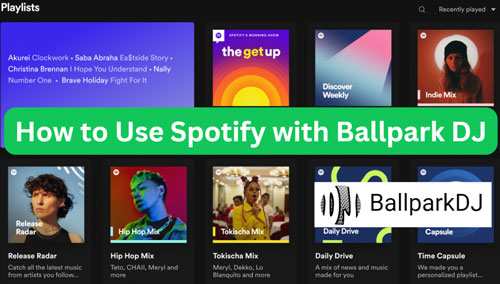
Part 1. How to Get Ballpark DJ Spotify Work - Tool Required
To use Spotify with Ballpark DJ, first, you need to get Spotify music as local files. It is noted that songs downloaded from Spotify are cache files only and they are in a protected Ogg Vorbis format. These files can't be recognized by Ballpark DJ. In this case, you need to find a way to break these limits.
Here to help you out, we'd like to introduce AudFree Spotify Music Converter to you. It is music conversion solution for Spotify Free and Premium users. That's to say, all Spotify users can use it. This tool can help download and convert playlists, songs, albums, podcasts, etc. from Spotify to MP3, FLAC, and other audio formats that work with Ballpark DJ.
Besides, it allows you to adjust other output audio parameters for Spotify audio files. For example, you can alter bit rate, sample rate, audio channel and more according to your needs. What's more, it can work fast which will not take much time for music downloading and converting. After using this tool, you can easily import Spotify music to Ballpark DJ for use without any limitations.
AudFree Spotify Music Downloader

- Remove restrictions from Spotify songs, albums, playlists, audiobooks, podcasts, etc.
- Convert Spotify to MP3, AIFF, M4B, WAV, etc.
- Customize Spotify output bit rate, channel and more
- Use Spotify on Ballpark DJ, or other DJ apps
Part 2. How to Convert Spotify Music for Ballpark DJ
How to get Spotify songs for Ballpark DJ? Now, you can follow the tutorial below and learn how to download and convert Spotify music as local files for Ballpark DJ via AudFree tool. Please note that you should download and install this AudFree program for Windows or Mac on your computer first.
- Step 1 Import Spotify Songs to AudFree SpoDable

- Open AudFree Spotify Music Converter from your computer. Now, find any track you want to use on Ballpark DJ in the built-in Spotify web player. Then drag and drop it to the AudFree program's '+ ♫' section. Also, you can hit the track and hit '+ ♫' on AudFree tool. Next, tap the Add to list button to import it to AudFree for converting.
- Step 2Set Output Format for Spotify Ballpark DJ

- Now, you can go to set output format and other parameters for Spotify music. Please tap the Menu icon at the top-right corner of AudFree tool. Then pick up Preferences from the list. In the pop-up window, click on Conversion. After that, you can proceed to adjust output formats like MP3, FLAC, M4A, etc. for Spotify audio files. Meanwhile, you can alter bit rate, audio channel and more you want. Later, tap OK to keep your settings.
- Step 3Download and Convert Spotify Music for Ballpark DJ

- At last, locate and touch the Convert button at the lower-right bottom on the Converting window. Then AudFree Spotify Music Converter will start to download music from Spotify to computer for Ballpark DJ. You will see the conversion process on the screen. After the conversion, click on the Converted option at the bottom bar and it will navigate you to the new screen. Here you will see all the converted Spotify music files. You can tap the Folder icon to view them in the target folder on your computer.
Part 3. How to Use Spotify with Ballpark DJ
With AudFree Spotify Music Converter, you can get local Spotify music files for Ballpark DJ. Now, it's time to add Spotify to Ballpark DJ for use. Here we go.
Section 1. Upload Spotify Music to iCloud Drive
On Windows:
Step 1. Go to www.icloud.com on your computer and log in to your iCloud account with your Apple ID.
Step 2. On iCloud, create a new music folder, then choose iCloud Drive.
Step 3. Locate the local Spotify files from your computer and drag them to iCloud music folder.
On Mac:
Step 1. Tap System Preferences > Apple ID at the top-left corner.
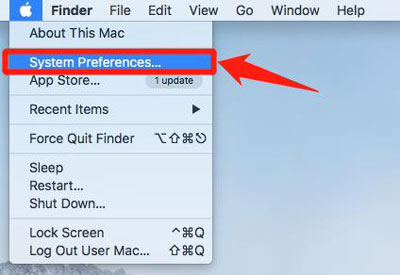
Step 2. Choose iCloud > iCloud Drive > Documents, then check the Desktop & Documents Folders box > Done to backup Spotify playlists/songs, etc. to iCloud.
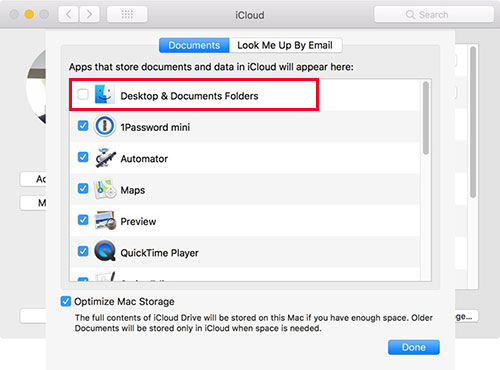
On iPhone:
Step 1. Connect your iPhone/iPad to your computer via a USB cable. Then transfer the downloaded Spotify music to your device.
View also:
How to Transfer Spotify Music to iPhone
How to Put Spotify Music on iPad
Step 2. Launch the Settings app from your mobile device. Then click on your Apple ID > iCloud.
Step 3. Choose iCloud Backup > Backup Now. Later, the local Spotify audio files will be synced to iCloud.
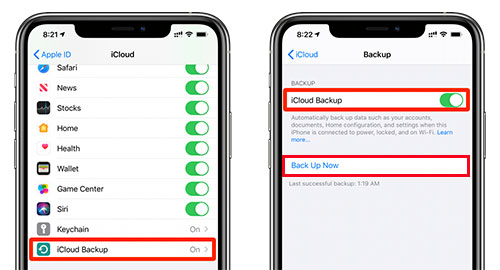
Section 2. Use Spotify on Ballpark DJ
Step 1. Open the Ballpark DJ from your Android or iOS device.
Step 2. Hit on Select Music > External Sources to access Spotify music files on iCloud.
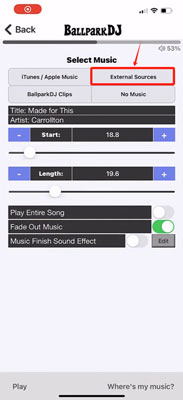
Step 3. Now, you can choose and add Spotify songs to Ballpark DJ
Step 4. At last, you can use and edit Spotify music on Ballpark DJ with ease.
Part 4. In Conclusion
In this post, you learned how to use Spotify with Ballpark DJ with the help of AudFree Spotify Music Converter. This tool can help convert Spotify music to common audio files for Ballpark DJ. Also, you can adjust output parameters and so on for Spotify music. After that, you can put Spotify music on Ballpark DJ for use without any limitations.

Charles Davis
Chief Editor










