FL Studio is a popular digital audio workstation used by music producers to create and edit music. However, as a Spotify user, you may have realized that you cannot directly use Spotify songs on FL Studio due to the limitations of the streaming service. This can be frustrating, especially if you want to sample a particular song or use a certain sound in your productions. But fear not, as there are ways to make Spotify music in FL Studio and we'll guide you through the process step by step.
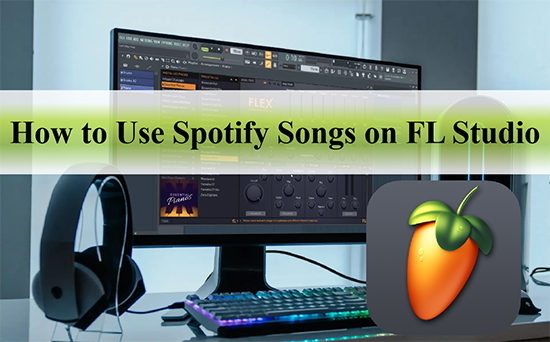
Part 1. How to Use Spotify Songs on FL Studio - Preparation
Actually, Spotify uses Digital Rights Management to prevent users from using the songs on other unauthorized platforms or software, including FL Studio. To solve this problem, AudFree Spotify Music Downloader has appeared. It is a powerful tool that enables music enthusiasts to download and convert Spotify songs to FL Studio compatible audio formats like MP3, WAV, or FLAC.
Besides, users can also adjust the audio parameters such as bit rate, sample rate, and channel to enhance the sound quality of the downloaded Spotify songs. This ensures that the songs sound great when used on FL Studio. With its user-friendly interface and customizable output settings, this software is definitely worth considering for Spotify music production purposes with FL Studio.
How to Convert Spotify Music to FL Studio Supported Audio
- Step 1Add Spotify songs to AudFree SpoDable

- Launch AudFree Spotify Music Downloader on your Windows or Mac computer. Find the song you want to add to FL Studio on the Spotify app, then drag and drop it to the main interface in the tool. Alternatively, copy the URL of the track and paste it into the search box, then click the "+" icon.
- Step 2Customize Spotify songs output format

- Click "Menu > Preferences" icon in the upper right corner of the tool. Then select the "Convert" field in the new window to change the audio format of Spotify music to MP3, WAV, FLAC, etc. to be compatible with FL Studio. You can also change the bitrate and sample rate for better audio quality in FL Studio.
- Step 3Download and Convert Spotify songs for FL Studio

- Now, click "Convert" button to download Spotify songs to the computer locally for use on FL Studio. After conversion, go to the "Converted" icon to find all common Spotify audio files. After that, you can freely listen to music offline on Spotify without Premium and use Spotify songs on desired devices including FL Studio.
Part 2. How to Import Music to FL Studio from Spotify
After converting your Spotify songs to an FL Studio compatible format, you can now import them into your FL Studio project. In this part, we will provide you with detailed steps on how to add Spotify music to FL Studio, so you can start creating your own music using your favorite tracks.
Method 1: Using the Browser
Step 1. Open FL Studio and click on the "Browser" button located on the left side of the screen.
Step 2. In the Browser, navigate to the folder where your local Spotify music is stored.
Step 3. Click and drag the audio file that you want to import into the "Playlist" window.
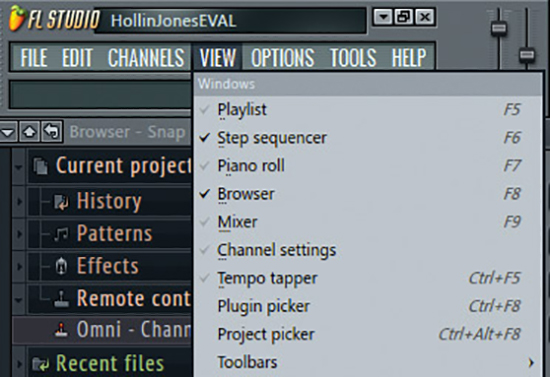
Step 4. Once the audio file is in the Playlist, you can use it in your project.
Method 2: Using the Channel Menu
Step 1. Launch FL Studio and click on the "Channel" menu at the top of the screen.
Step 2. From the Channel menu, select "Add one" and then choose "Audio clip".
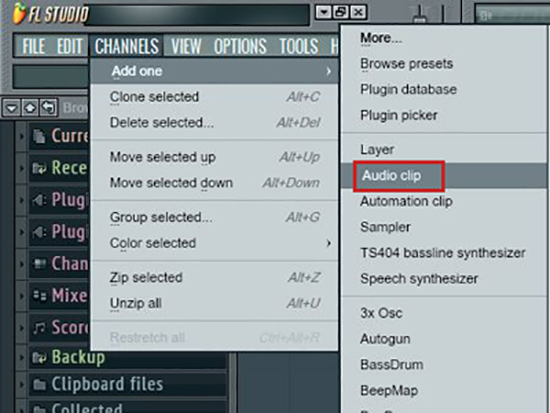
Step 3. In the file explorer window that appears, navigate to the Spotify music folder.
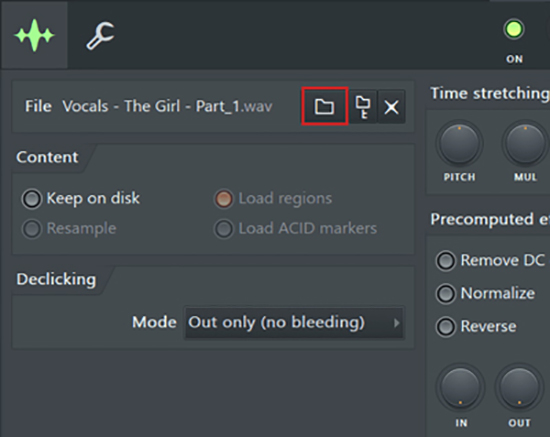
Step 4. Select the audio file that you want to add and click "Open".
Step 5. The audio file will now be imported into your project and can be used in the Playlist.
Part 3. How to Edit Spotify Audio in FL Studio
Once you have imported your Spotify audio into FL Studio, you can now edit it like any other audio file. You can chop, slice, rearrange, or add effects to the audio file to create unique sounds for your production. Now, we will walk you through the detailed steps to make Spotify audio in FL Studio.
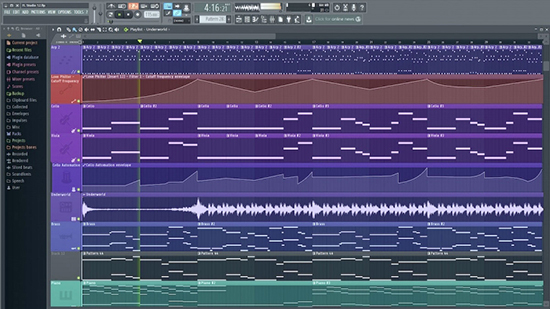
Step 1. Select the Spotify audio clip into the Playlist window.
Step 2. To edit the audio, click on the audio clip in the Playlist window to select it.
Step 3. You can then use the "Slice Tool" to cut the audio clip into smaller sections.
Step 4. To adjust the volume of the audio clip, click on the "Mixer" button at the top of the screen and then select the channel that corresponds to the audio clip.
Step 5. To add effects, click on the "Mixer" button again and then click on the arrow next to the channel that corresponds to the audio clip to expand the effects options.
Step 6. You can then add effects such as reverb, delay, or distortion to the Spotify audio clip.
Part 4. In Conclusion
Now, it is possible to record Spotify audio in FL Studio with the help of AudFree Spotify Music Downloader. By following the steps outlined in this guide, you can easily convert your favorite Spotify songs to FL Studio compatible audio formats and import them into your project for editing. With this knowledge, you can now take your music production skills to the next level by incorporating Spotify songs into your projects.

Charles Davis
Chief Editor











