"Does Spotify work offline?" Yes. There is an amazing Spotify offline mode feature for users to enjoy Spotify music whenever they want. If you are new to this convenient feature, then this is the place for you. This article describes what is offline mode on Spotify in detail. Also, you will learn the detailed steps to use Spotify offline mode on your computer or mobile device. In addition, you will learn about a simple and effective way to listen to Spotify music offline without Premium. Now, let's find them out one by one.

Part 1. What Is Spotify Offline Mode
Spotify is one of the world's most popular audio streaming subscription services which has millions of active users worldwide. And it offers two main services to users: Free and Premium. Spotify Free users can access ad-supported Spotify songs with poor sound quality. Yet, Premium subscribers can listen to ad-free and high-quality Spotify music.
In normal conditions, Spotify app requires a stable Wi-Fi or mobile data Internet connection to function. But, Spotify has integrated an offline mode. It provides Spotify Premium users with the ability to download Spotify albums, playlists and podcasts and listen to music offline. This is indeed a fantastic feature, especially if you have limited access to the network. However, this feature is not available for free users. If you want to access Spotify offline mode with free plan, you can seek help in Part 3.
Part 2. How to Enable Offline Mode on Spotify on Desktop and Mobile
In fact, Spotify Premium users can download up to 10,000 songs on each of the 5 different devices. And it's worth noting that you can only download playlists on the Spotify desktop app, not individual songs. Now, let's see exactly how to turn on Spotify offline mode on desktop and mobile.
How to Turn on Offline Mode on Spotify on Windows
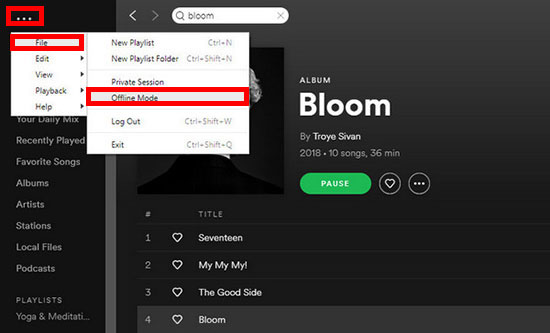
Step 1. Launch the Spotify app on your Windows computer, then sign in to your Spotify Premium account by entering your personal account and password.
Step 2. Find the Spotify playlist you want to download, click the three-dot menu icon, and then select Save to your library option.
Step 3. Go to your library, find the playlist you selected earlier, and toggle the Download button to start downloading your Spotify Music.
Step 4. Click the three-dot menu icon in the upper left corner again, then click File > Offline Mode. At this point you can successfully enable Spotify offline mode and then listen to Spotify Music offline with great joy.
How to Use Spotify Offline Mode on Mac
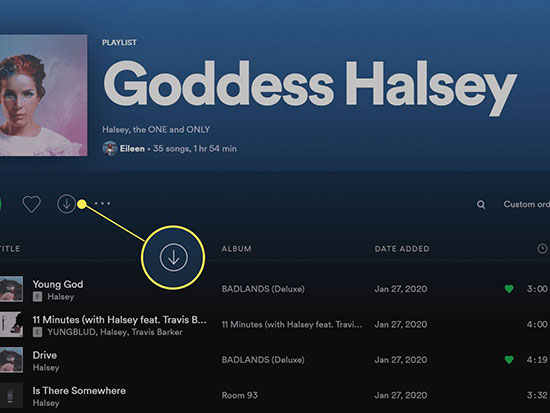
Step 1. Launch the Spotify software on your Mac computer, and then log in to your Spotify Premium account.
Step 2. Find a playlist you want to download. Next, find the down arrow at the top of the playlist and click on it to download the playlist. When you see a small green arrow, the download has been successfully completed. Before downloading, Spotify will automatically add the playlist to your library.
Step 3. Now, select Spotify from the menu bar and click on Offline Mode option. In this way, you can enjoy Spotify Music in offline mode without any problem.
If you prefer to listen to Spotify Music on your iPhone or Android device, then you can also download playlists to your smartphone and in turn listen to Spotify music without a data connection. As a friendly reminder, to download Spotify Music for offline playback, you must be a Spotify Premium user. Then please follow the steps below to get started.
How to Put Spotify in Offline Mode on iPhone
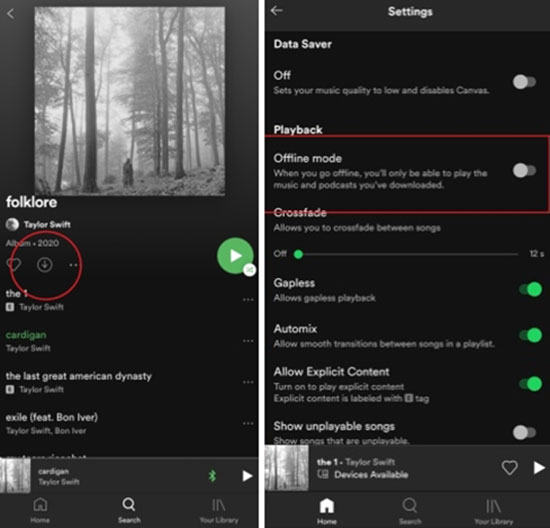
Step 1. Launch the Spotify app on your iPhone and tap Sign In at the bottom of the welcome screen, you can choose to sign in by filling in your Spotify account information.
Step 2. Select the playlist or album you want to listen to offline, then click the Download tab.
Step 3. When a small green arrow appears under each song's name, it means the track is ready to download from your library, then go back to the Spotify homepage.
Step 4. Click the Settings tab at the bottom of the screen, select the Playback option, and turn on Offline Mode. In turn, you can listen to your playlist or album from Spotify in offline mode.
How to Enable Offline Mode on Spotify on Android
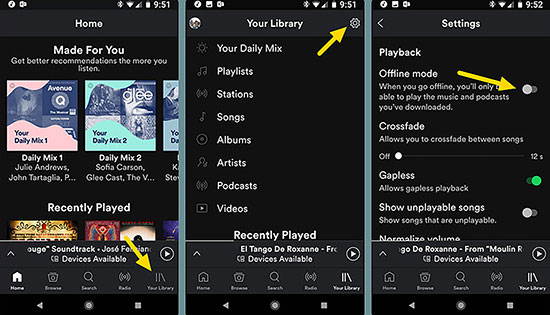
Step 1. Open the Spotify app on your Android phone and you will be asked to sign in to your Spotify account. Enter your Premium account information, or sign in to Spotify using your Facebook account connected to your phone.
Step 2. Find the Spotify playlist or album as you like and turn on the download switch. A green arrow will appear to indicate a successful download, and you can find all the downloaded tracks in your library.
Step 3. Go back to the Spotify homepage again, click Settings > Playback option, and then turn on the Offline switch. Once offline mode is activated, it's relatively easy to enjoy Spotify Music offline.
Tips: For how to turn off Offline Mode on Spotify, you can just locate the Offline Mode option in the Spotify app's settings to disable it.
Part 3. How to Use Spotify Offline Mode without Premium
Whether you want to enjoy Spotify desktop offline mode or mobile offline mode, Spotify Premium members can easily handle it. But what about free users? Don't worry, there is an alternative way to help you download Spotify Music for offline listening even without Premium.
As a matter of fact, all you need is AudFree SpoDable - an all-in-one music downloader and converter for all Spotify users. It is dedicated to help you download each Spotify playlist, album or track individually without any restrictions. Moreover, it can convert Spotify Music to MP3, AAC, WAV and other common formats, then save them as local files on your computer for offline playback. Therefore, with the aid of AudFree Spotify Music Downloader, you have the privilege of downloading Spotify Music to your Windows or Mac computer without Premium.
AudFree Spotify Music Converter

- Convert Spotify to MP3, FLAC, WAV, M4A, etc.
- Use Spotify songs, playlists, albums, audiobooks, etc. offline for free
- Play music offline from Spotify without Premium on all devices and players
- Run at a 5X faster speed while keeping lossless quality
Now, we will walk you through how you use AudFree Spotify Music Converter to enable Spotify offline mode on desktop and mobile without Premium.
- Step 1Import Spotify Music to AudFree SpoDable

- After launching AudFree Spotify Music Converter on your computer, it will load Spotify app at the same time. Select the song or playlist you want to download from Spotify software. Then copy and paste the URL of Spotify Music into the search bar on the AudFree SpoDable interface, and click the Add icon next to it. Alternatively, you can drag and drop Spotify Music directly into the conversion window of AudFree SpoDable.
- Step 2 Customize Output Format for Spotify Music

- Once all the Spotify songs you want to download are imported into the converter, please click Menu bar > Preferences to open a new window. Here you can choose the most preferred audio format as the Spotify Music output format, such as MP3, FLAC, M4A, etc. To enhance the output quality of Spotify Music, adjusting other parameters such as bit rate, sample rate and channels can be achieved in this step as well.
- Step 3 Download Spotify Music and Use Spotify Offline Mode without Premium

- After all the above settings meet your requirements, click the Convert button to start downloading and converting Spotify Music to the default folder. Once AudFree SpoDable has finished downloading, you can find and browse the converted Spotify songs on your computer. After that, you are free to listen to Spotify Music offline without Premium on any device or player.
Part 4. FAQs About Spotify Offline Mode
Q1: What happens when Spotify Offline Mode is always on?
A: Spotify does not keep users in offline mode all the time. According to the official statement, the Spotify app must be connected to the Internet at least once every 30 days. If Spotify is not reconnected within that time period, users will lose access to all downloaded music and podcasts. Meanwhile, once your Spotify Premium account expires, you no longer have any of the offline content you previously downloaded.
Q2: Does Spotify work offline?
A: The answer is yes, and you must be a Spotify Premium subscriber, then you will be able to download all the albums, playlists and podcasts to your device for offline listening. After your desired content has been downloaded, then you can turn on offline mode, after which you can listen to Spotify Music even if you are not connected to the Internet. Besides, you can download as many as 10,000 songs on up to 5 different devices.
Q3: Can you listen to Spotify offline without Spotify Premium?
A: It's evidently clear that offline mode is a feature available only to Spotify Premium users, so Spotify free users cannot listen to Spotify Music offline. Fortunately, as mentioned above, AudFree Spotify Music Downloader helps all Spotify users to download Spotify Music to their computers locally so that they can play music offline at any time.
Part 5. In Conclusion
Whether you are Spotify Premium users or free users, you can find a way to get Spotify Music Offline Mode that suits you. Obviously, AudFree Spotify Music Converter will be a better choice for the reason that you can keep Spotify songs forever without Premium. So you must have the answer in your mind, go ahead and enjoy Spotify Music offline.

Charles Davis
Chief Editor










