Spotify family plan costs $14.99 per month, which can help you and the other five people to save up to $44.95 a month. The Spotify premium for family enables you to share one account with no more than 5 people who live at the same address as yours. Each one gets the individual login info, which means everyone can have their own music playlist.
As we can see above, the only limitation of Spotify premium family plan is that all of the 6 people must live at the same address. However, I have found another way to break this limitation. In this article, I am going to introduce you how to get Spotify family premium with members who live in different address from you.
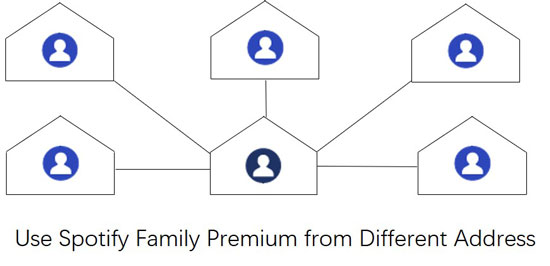
Part 1. An Alternative to Use Spotify Family from Different Address
The biggest advantage of Spotify for a family account is to spend less money but enjoy the same premium service as an individual account. However, members who don't have the same address can't enjoy this benefit. Here, I would like to recommend an alternative to you, which is to seek help from a powerful third-party converter to convert and download Spotify songs as truly local files from Spotify family account.
Here, AudFree Spotify Music Converter is the primary choice for you and your friends, which is designed for unlocking DRM restrictions from Spotify tracks, converting and downloading Spotify songs into non-DRM formats such as MP3, FLAC, WAV, AAC, M4A, M4B, and so forth.
Taking the new edge-cutting technology, this intelligent software can help you and the other five members to listen to Spotify songs without the Spotify family premium, even without the Spotify app. It is supported for you to listen to the converted Spotify streams with 100% original quality and complete ID3 tags at any time and anywhere.
AudFree Spotify Music Converter
Part 2. Get Spotify Family from Different Address: Step by Step
Accepting the help of this smart tool, you and your friend are able to enjoy the privilege of Spotify family premium from different places. Now let's take a close look at the tutorials below.
- Step 1Stream songs from Spotify and input to AudFree

-
Download AudFree Spotify Music Converter and Spotify app on your desktop. Please carefully notice that the Spotify app is not the Windows Store versions. Then launch AudFree Spotify Music Converter. The Spotify app will be opened automatically. Copy the link of Spotify track/playlist and paste it to the blank search bar of AudFree, then press on the '+' button on the right. Or just directly drag and drop the song/playlist from Spotify to the main window of AudFree. After that, the songs you chose are added to AudFree successfully.
- Step 2Adjust Spotify tracks output settings in AudFree

- Before the conversion, it is allowed to redefine the output parameters as you like. The Windows users are required to click to the "menu" icon on the top right corner of AudFree. Then tap on "Preferences" > "Convert". The Mac users are suggested to find the "AudFree Spotify Music Converter" from the "menu" of the Mac system. A new window will display all the details of output parameters for you to adjust them by clicking the drop-down icon of each choice like format, bit rate, sample rate, channel, etc. In order to keep the same quality as the original one, please set the bit rate to 320kbps and sample rate to 48000 Hz.
- Step 3Convert and download Spotify songs to your local music folder

- Please hit on the obvious 'Convert' bar on the lower right corner of AudFree. The program will start decoding the DRM in Spotify audios and convert them based on the output settings. The conversion will take you some time relying on the number of songs on the waiting list. After the program stops, please follow the on-screen prompts to find the local music folder where listed all your converted Spotify streams.
Tips: How to Accept Spotify Family Invite/ Invite a Member?
Accept an Invite
When you receive an email invitation to join the Spotify premium family, please click "Accept Invitation". Then notice about which of the following descriptions fits you better:
For free or premium account: The "Redeem token" web page will open in your browser with a long redeem token number. Please click "Redeem".
For those who don't have a Spotify account: You will be navigated to create a free account. After that, click "Accept Invitation" in the email and the "Redeem token" page will open with a long redeem token number pre-filled in Token. Then click "Redeem".
Invite a Member
Step 1. Open your account page.
Step 2. Choose to "Manage".
Step 3. Hit to an available "Empty slot".
Step 4. Click "Invite member by link" or type in the e-mail of the member you want to invite. And then tap "Send invite".

Charles Davis
Chief Editor











