Google Drive is my favorite digital media collection, in which I back up tons of photos, music, videos as well as documents. But things change when I transfer music from Spotify to Google Drive. I subscribed Spotify Premium plan so as to get the download feature. But the strange thing is that I can't locate the Spotify downloads. As consequence, I can't save Spotify songs to Google Drive. Is there a detailed tutorial on how to upload Spotify music to Google Drive?
As one of the most popular file storages and synchronization services, Google Drive allows users to upload up to 15GB media files for backup and sync with no cost. Users can access to added files on many devices, such as Windows, Mac, Android, Chromebook, iOS, etc. But to Spotify fans’ disappointed, Google Drive doesn’t support Spotify songs and playlists directly. But please don't worry. In this article, we will show you a professional way to transfer Spotify playlist to Google Drive while introducing the key reasons why you can't do it.
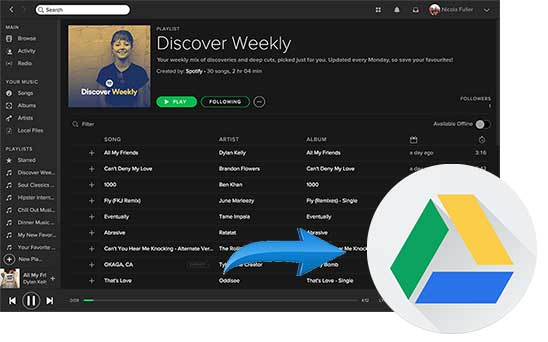
Part 1. Why Spotify Playlists Can't Be Uploaded to Google Drive
There is no doubt that Spotify is the undisputed largest music streaming service in the music industry with more than 140 million activate users. One of the most special features of Spotify could be Spotify offers free access to its music library of 35 million songs, although free subscribers can listen to songs, playlists or albums online. To enjoy the offline playback feature, you need to upgrade to Spotify Premium for $9.99 per month. Then will you be able to play Spotify files on any device offline or back up and sync them to favorite cloud services, such as Google Drive? Not really. Let's see why.
Google Drive supports for a wide variety of audio formats, such as MP3, M4A, WAV and Ogg. Here, you will be more confused that why you can't sync music from Spotify to Google Drive as Spotify tracks are encoded in Ogg Vorbis format that is compatible with Google Drive. However, it's important to note that Spotify music tracks are encrypted by Digital Rights Management (DRM) technology. That's to say, Spotify content is protected Ogg files that can't be recognized by Google Drive.
Due to DRM protection, even if you have Spotify Premium subscription, which enables you to download Spotify playlists, you can only get cache files but not the local files that you can locate. So, you can only use tracks and playlists in Spotify app only. To get rid of this hassle, you should look for a powerful and excellent third-party Spotify solution, which can download Spotify songs to computer while removing DRM protection from Spotify tracks.
Part 2. Best Spotify to Google Drive Converter to Remove DRM from Spotify
There are so many Spotify music converting tool you can choose to unlock Spotify DRM protection and download Spotify playlists to local folder on your computer, such as TunesKit, Sidify, DRmare, AudFree, etc. You can try them one by one and choose the favorite one as your tool for Spotify, but it seems a little rough task and will waste a lot of time.
So, here, we highly recommend AudFree Spotify Music Converter for Windows, which is designed for free and paid Spotify users to remove DRM from Spotify songs and playlists and download Spotify files to computer with ease. Besides, it's also an extraordinary music converter, which can convert Spotify music to MP3, FLAC, AAC and other Google Drive compatible audio formats with a few clicks.
Remove DRM and Download Spotify Music for Google Drive
AudFree Spotify Music Converter is not also available for Windows OS, but also for Mac OS. You can choose the right version from the above download button and install it on your computer. If you are a free subscriber on Spotify, you don't need to update to Premium account, since it works for Spotify free users. One thing you should note is that you need to charge for $19.95 to get the full version of this smart tool.
- Step 1Import Spotify music to AudFree

- There are two ways for AudFree users to upload Spotify tracks to it. One is to discover the target Spotify playlist or album, copy the URL of Spotify tracks and then paste it to the search box of AudFree. The other is to drag and drop the favorite Spotify songs from Spotify to AudFree's conversion window directly.
- Step 2Customize output settings

- Since Google Drive supports Ogg format, you can keep all output settings by default. If you are a free user, you'd better to click the top menu bar and choose 'Preferences' -> 'Convert' option to open the setting window, in which you can customize the bit rate as 320 kbps to enhance the output audio quality.
- Step 3Remove DRM and download Spotify playlist offline

- Now, please simply press the 'Convert' button to start downloading and converting process. AudFree will work at up to 5X faster speed to remove DRM from uploaded Spotify tracks and download them to local computer without quality lossless. After conversion, you can download all Spotify files to Google Drive with ease.
Part 3. Save Spotify Music to Google Drive for Backup
Now, you can be free to put music from Spotify to Google Drive. You can locate the folder included converted unprotected Spotify playlists on your computer. And then there are two easily ways to convert Spotify downloads to Google Drive, respectively using the Google Drive app or the web browser. Here, we will guide you the easiest way, using Google Chrome to upload Spotify playlists.
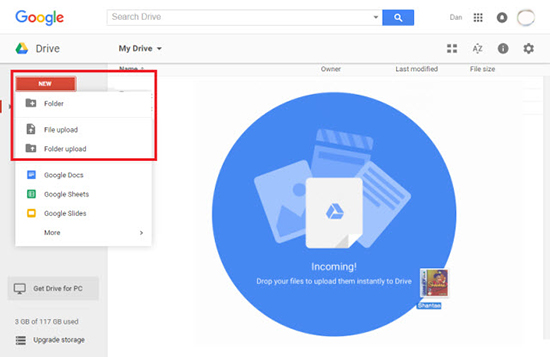
Step 1. Launch Google Chrome web browser, navigate to Google Drive and login your account details. If you don't have an account, please register one.
Step 2. Please click the big 'Add New' button at the left-side menu bar to choose 'Folder Uploader' to upload your Spotify folder to Google Drive.
Step 3. Now, Spotify files will be synced to Google Drive automatically. Once done, you can listen to Spotify songs and playlists on Google Drive directly.
Part 4. Bottom Line
Congratulations! You have successfully synced Spotify files to Google Drive for back up. Another good news is that you won't loss Spotify music anymore even canceling Spotify Premium. If you would like to play Spotify music on other devices via Google Drive, please download and install the Google Drive app on the target device and login your Google Drive account that must be the same as the one you used above. After that, you can choose the favorite Spotify songs to play offline though Google Drive.

Charles Davis
Chief Editor











