Can you upload music to Spotify? Fortunately, the answer could be positive because of the highlight feature, Spotify's Local Files. It allows you to upload songs to Spotify free from your computer when you discover some exclusive and pleasure music on other platforms or Spotify has no rights to a particular artist's catalog. By uploading song to Spotify, you can expand your personal music collection. However, it's important to note that this feature doesn't work for streaming music.
If the rarities are from streaming services, such as Apple Music and Tidal, you need to look for another way. But just take it easy, in this article, we will also introduce the solutions on how to upload music to Spotify from Apple Music and Tidal. Also, you will learn how to do that if you are an artist who wants to post your music on Spotify.
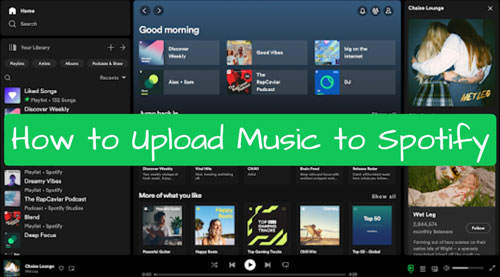
Part 1. How to Upload Music to Spotify via Third-party Tools [For Artists]
If you are a musician or artist, you may want to upload and post your music on Spotify to let others hear your music. However, Spotify doesn't allow artists to upload music directly. They need to do that via a music distributor. Later, artists can upload their music on Spotify via a third-party platform. Now, let's see how to upload music to Spotify step by step.
Step 1. Look for a music distributor platform like Amuse, iMusician, etc. and sign up for a new account.
Step 2. Go to the Release section on the website to create your single, album or EP that you want to post on Spotify.
Step 3. Upload your music files and cover art to the website, and add music distributors and bandmates.
Step 4. Once done, your music will be uploaded to Spotify.
Part 2. How to Upload Song to Spotify Free via Official Spotify App [For Listeners]
No matter you are a listener who uses a Spotify free or premium account, you can upload songs to Spotify with ease. The only thing you should check is the format of your local audio files as Spotify is only compatible with MP3 and M4P (unless it contains video). Now, let's see how to upload music to Spotify for free from computer and mobile.
Step 1. Launch the Spotify app on your computer or mobile device and log in with your Spotify account details.
Step 2. Just click the 'File' > 'Edit' to choose 'Preferences' to open the setting window. If you are using a Mac computer, please click 'Spotify' from the top-right Apple's menu bar and choose the 'Preferences' option. On mobile, click settings > Local Files.
Step 3. Scroll down to the Local Files and you will see there is an 'ADD A SOURCE' option. Click it to scan your music folder and select the target music collection you'd like to upload and click 'OK' to confirm it.
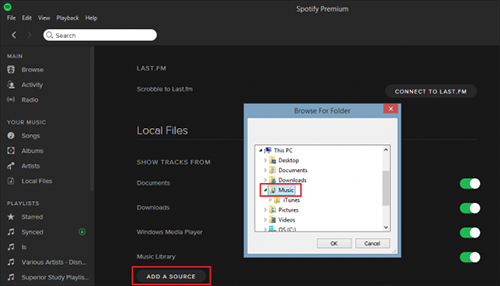
Step 4. Now, all audio files that are compatible with the Spotify app will be uploaded automatically. You can see them under the 'Local Files' tab from the left-sidebar in your Library.
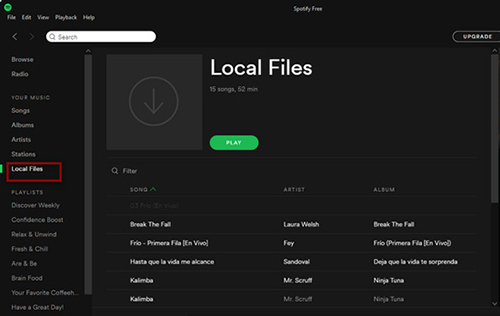
View also: How to Add Local Files to Spotify
Extra Tips: If you want to download Spotify music as local files, then you can use AudFree Spotify Music Converter. This tool is able to download and convert Spotify music as local MP3, FLAC and more audio formats. In this case, you can put Spotify songs on any device for offline playback.
Part 3. How to Upload Music to Spotify from Streaming Music [For Listeners]
If you have subscribed to Apple Music and Tidal, you may want to know how can I upload music to Spotify from them. No worries. Here you will find the solutions.
How to Upload Songs to Spotify from Apple Music
If you have downloaded Apple Music files, you will notice that they are encoded in M4P audio format. They can't be recognized by Spotify app. Put it another way, there is no official way to add Apple Music to Spotify.
In that case, we can draw support from AudFree Apple Music Converter. It is well-designed to convert Apple Music to common audio files, like FLAC, WAV, AAC, M4A, M4B, and MP3 with all ID3 tags kept. After converting Apple Music to MP3 locally, you can follow Part 2 steps to transfer Apple Music to Spotify with no problem. Here, we will give the simple tutorial on how to convert Apple Music to Spotify-supported files.
Step 1. Download and then launch AudFree Apple Music Converter on your computer. Then click the '+' button to add downloaded Apple Music from iTunes library to this smart tool.
Step 2. Hit on the 'audio' icon to customize output audio format as MP3. In the same window, you can also adjust the output bit rate, sample rate, audio codec as well as audio channel as you like.
Step 3. When all things are ready, please simply click the 'Convert' button to convert Apple Music. After the conversion, you can find Apple Music MP3 files by clicking the 'history' > 'search' icon.
View also: How to Transfer Apple Music to Spotify
How to Upload Music to Spotify from Tidal
If you have found some charming music and playlists in Tidal, you will meet the same obstacle because of the compatibility issue when it comes to uploading music to Spotify from Tidal. Obviously, the tool we mentioned above doesn't work anymore. So what should we do now?
You may have thought of a solution according to the way how to upload music to Spotify from Apple Music. Yes, we just need to do the same thing - convert Tidal music to Spotify-compatible audio files. Here, we highly recommend AudFree Tidal Music Converter since it's the exclusive tool that can download and convert Tidal songs.
With the assistance of this software, you can rip MP3 files from Tidal tracks in high quality. Then it's easy to upload Tidal music to Spotify library. As for the complete guide, you can visit this source page: How to Transfer Tidal Music to Spotify.
Part 4. FAQs about Uploading Music to Spotify
Q1: Can You Upload Music to Spotify for Free?
A: Yes. You can upload your own music to Spotify from your local computer or mobile device for free. Just use the Spotify Local Files feature to make it. But you can't upload songs to Spotify free if you are an artist.
Q2: Do I Need to Be a Spotify Premium User to Upload Songs to Spotify?
A: No. You don't need to subscribe to a Spotify Premium plan to upload music to Spotify.
Q3: How to Post Music on Spotify without Distributor?
A: In fact, there is no way to make it. You must put music on Spotify through a music distributor. That's because Spotify doesn't allow you to post song on it directly.
Part 5. Bottom Line
Congratulations! You can upload music to Spotify as an artist or listener. Also, you can upload songs to Spotify from your computer, Apple Music, and Tidal to get a large music collection on Spotify.
If your audio tracks are from other music sources but can't add them to Spotify, please leave the name of the music source in the comment area. And then we will give a special solution for you to achieve it.

Charles Davis
Chief Editor










