Shuffling allows you to enjoy music in a different mood or experience, and is a great way to explore new music. However, questions like this one may come up from time to time in the Spotify support community, "I want to play Spotify in order, can I turn off shuffle on Spotify through my free account?".
It seems that shuffle play is the only way for free users to listen to music on Spotify, while premium users can play any track, playlist or album in any play mode. But that's not the case, read on to find out a few effective ways to turn off smart shuffle on Spotify, whether you're free or premium user.
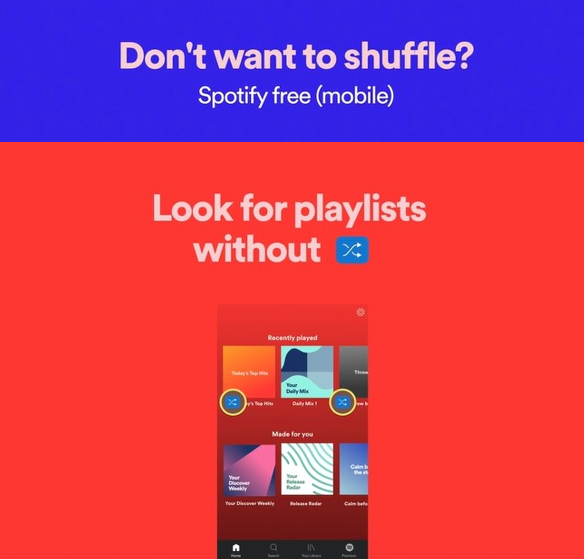
Part 1. How to Turn Off Shuffle on Spotify Desktop - All Users
The differences of Spotify Free vs Spotify Premium include shuffle play, ad interference and offline listening. Fortunately, for Spotify desktop app or web player, it is free to enable or disable shuffle mode. If you are a Spotify free user, you can refer to the 3 workarounds below to learn how to turn off shuffle on Spotify without premium on your computer. Of course, they are also applicable to premium users.
Way 1. How to Turn Shuffle Off on Spotify from 'Now Playing' Page
Step 1. Launch the Spotify app, play your favorite song and then tap the "Now playing" bar at the bottom.
Step 2. Turn off shuffle by tapping on the "Shuffle" icon, which looks like two intertwined arrows, so that it turns grey. When you turn on Spotify shuffle mode, it's green.
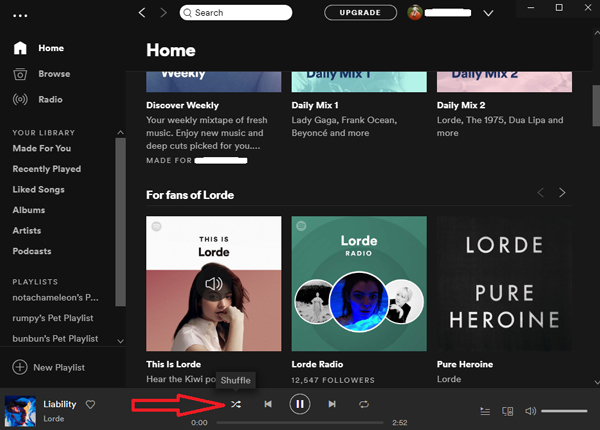
Way 2. How to Turn Off Spotify Smart Shuffle via Keyboard Shortcuts
The following steps apply to switching auto shuffle in the Spotify desktop app via keyboard shortcuts.
Step 1. Play the preferred playlist in the Spotify desktop application.
Step 2. Press "Ctrl + S" or "Cmd + S" to toggle the shuffle of the playlist you are currently playing.
Step 3. Check the current status of shuffle in the "Now Playing" bar at the bottom. If the icon is green, then Spotify shuffle is on. Anyway, if it's grey, then you get Spotify disable smart shuffle.
Way 3. How to Disable Smart Shuffle Spotify in 'Made for You'
Generally, you can find 'Made for you' playlists on the Spotify homepage or in the search tab. They are personalized playlists generated by Spotify's algorithm using your listening habits to suit your musical tastes. For free Spotify subscribers, you can turn off shuffle play on Spotify without premium in some of the 'Made for You' playlists, such as 'Daily Mixes', 'Soundtrack of your day'.
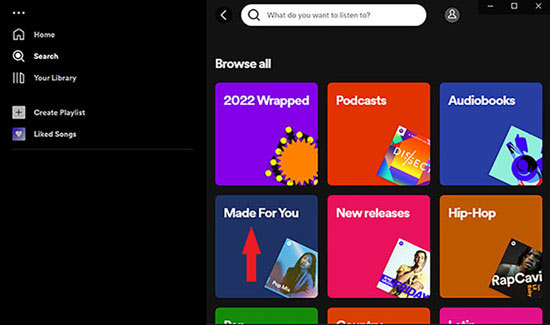
Part 2. How to Turn Off Smart Shuffle Spotify on Mobile - Premium Users
For mobile users, it's a different story. If you're a free user, there will be no shuffle button in the mobile app and shuffle play is the only available play mode for all Spotify free subscribers. The only way you can play Spotify without shuffle is probably to subscribe to Spotify Premium. If you are already a premium subscriber, follow the tutorial below to see how to make Spotify turn off smart shuffle on Android/iPhone.
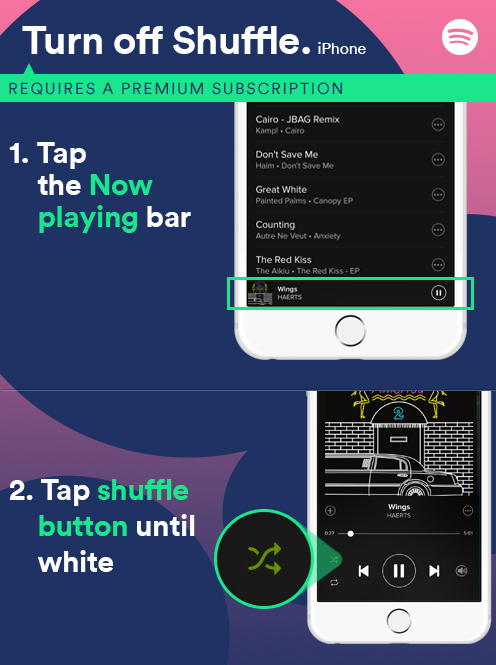
Step 1. Launch the Spotify app on your iOS or Android device.
Step 2. Play the playlist or song you want to listen to and go to the "Now playing" bar.
Step 3. Turn off shuffle mode by tapping the "Shuffle" icon at the bottom to turn it grey or white. Remember that Spotify shuffle is on when this button is highlighted in green.
Part 3. How to Stop Shuffle on Spotify Mobile - Free Users
Don't wanna pay for the premium but still turn shuffle off Spotify? Lucky for you, we have found two tools to disable smart shuffle on Spotify mobile. No matter which way you choose, you can get Spotify Premium for free. In this case, you can turn off shuffle on Spotify Free as you want.
Way 1. How to Turn Off Shuffle on Spotify iPhone Using Tweakbox
TweakBox is a third-party app store for iOS devices that allows users to download and install a wide range of apps, including paid apps for free, tweaked versions of popular apps, and modded games. From there, you can get Spotify++, a modified version of the popular music streaming app Spotify. It offers unlimited track skipping, ad-free listening and the ability to stop shuffling on Spotify without a premium subscription.
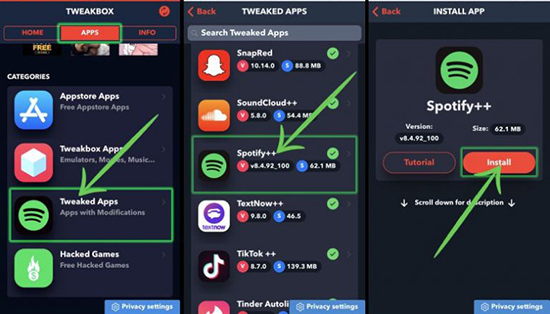
Step 1. To begin with, download TweakBox app from its official website.
Step 2. Go to Settings when the installation completes, and trust TweakBox app or enable unknown sources option.
Step 3. Then you'll see Spotify++ in the "App" section and get it installed. Or, you can simply type "Spotify++" in the search box and get it there.
Step 4. Once the installation for the app is completed, go to "Settings" and trust Spotify++ app again.
Step 5. Login to Spotify again and you will now see shuffle button, which you can turn on or off.
Way 2. How to Remove Shuffle on Spotify Android via Tutuapp
As for Android users, TutuApp is a good counterpart for TweakBox. They are like a little app store to provide mod apps such as a mod version of Spotify for users to enjoy music freely. And of course, they share some similar setup steps.
Step 1. Download and install TutuApp APK's latest version on your Android devices from its official website.
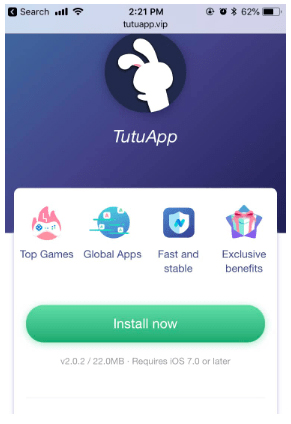
Step 2. Enter TutuApp's interface and put "Spotify++ MOD" in the search box. Download and Install it on you Android phone.
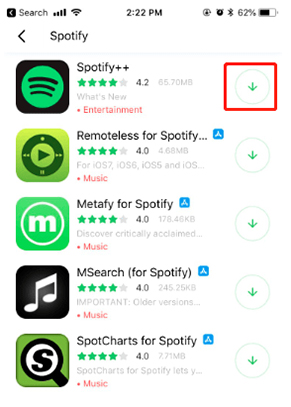
Step 3. Open the Spotify app and log in to your account. You should be able to turn off smart shuffle Spotify and listen to Spotify songs offline without premium.
📌 Tips: These two apps are not officially verified by Spotify yet and your account may be at risk of being blocked. Therefore, we'll cover an absolutely proven and safe way to turn off Spotify shuffle in the next section.
Part 4. How to Play Songs on Spotify without Shuffle Anywhere - All Users
If the above solutions still do not meet your expectations, I highly recommend that you try downloading Spotify music and play them with other popular players such as VLC, Windows Media Player, iTunes, etc. They offer you various modes to play music and you can even enhance your listening experience with the built-in equalizer. All you need is a Spotify music converter to download all Spotify music to your computer locally.
AudFree Spotify Music Converter is a powerful tool designed for users to download Spotify songs, albums, playlists, podcasts, etc. in extremely high quality without Premium. It can convert Spotify to MP3, WAV, AAC, FLAC and other common audio formats. Once downloaded, you can not only enjoy music on your iOS/Android device, you can also listen to Spotify music in the car, and many other possibilities.
AudFree Spotify Music Converter

- Download Spotify music without premium
- Convert Spotify music to MP3 files for free playback
- Keep 100% losslessly qualited with ID3 tags preserved
- Enjoy Spotify music in whatever playback modes you want
How to Download Spotify Music for Free Playback Mode
Step 1. Download and launch AudFree Spotify Music Converter. Look for the song or playlist you want to play without shuffling in the automatically opened Spotify app and drag it to the main interface of the AudFree tool.

Step 2. Click the Menu button at the top right of the interface and select the Preferences and Convert section. Then set the output format of Spotify songs to MP3 for free playback on more devices and players. You can also choose other parameters including bitrate, channel, sample rate, etc.

Step 3. Press the Convert button to start converting and downloading Spotify songs locally. When finished, you can keep your favorite Spotify music forever without premium and play all Spotify tracks without shuffling or in any other playback modes you want.

Part 5. FAQ of Spotify Shuffle Play
Q1: Where Is Spotify Shuffle Button?
A: It is in the Spotify 'Now Playing' bar, which looks like two intertwined arrows. If you are a Spotify Premium subscriber, you can see it and click on it directly.
Q2: Is Shuffle Actually Random on Spotify?
A: Spotify shuffle isn't random at all because it sometimes repeats songs you like better or music you haven't heard in a long time.
Q3: Why Is Spotify Always Shuffling a Song?
A: If you have enabled Spotify shuffle play feature and find that it plays the same song over and over again, the likely reason is that you are using an older version of Spotify. Spotify may have updated their smart shuffle play algorithm.
Q4: How to Fix Spotify Shuffle Sucks?
A: This could be a problem with the Spotify app. You can try logging into Spotify again. Or update the Spotify version and reinstall it. After that, see if you can enable Spotify shuffle play feature.
Q5: Do I Need a Premium Account to Use Spotify Shuffle?
A: Not necessarily, this article mentions several ways to turn off Spotify shuffle play on computers and mobile devices for Spotify free and premium users.
Part 6. Which Is the Best Way to Turn Off Shuffle on Spotify
Can't decide which method to use to cancel shuffle on Spotify? Then check out the comparison table below to see the advantages and disadvantages of these methods so you can make the right choice.
| Turn Off Shuffle on Spotify | Available Users | Compatible Spotify App | Pros | Cons |
|---|---|---|---|---|
| via 'Now Playing' Screen | All users | Spotify desktop app/web player | Free | Not available for mobile devices |
| Via Keyboard Shortcuts | All users | Spotify desktop app | Free | Not available for mobile devices |
| Via 'Made for You' Playlists | All users | Spotify desktop app/web player | Free | Not available for mobile devices |
| By Subscribing to Spotify Premium | Spotify Premium | All Spotify apps | Free to turn Shuffle on or off, no ads | Monthly subscription fee required |
| Using Tweakbox | All users | Spotify iOS app | Get Spotify Premium for free | Spotify accounts may be blocked |
| Using TutuApp | All users | Spotify Android app | Get Spotify Premium for free | Spotify accounts may be blocked |
| Using AudFree Spotify Music Converter | All users | Spotify desktop app | Download Spotify songs locally for free playback | The free version can only convert the first minute of each song |
All things considered, AudFree Spotify Music Converter is the optimal solution. With it, you can convert and download your favorite Spotify songs to your computer locally. Then, whether you are a free or premium user, you can take Spotify off shuffle or enjoy Spotify music in the desired playback mode at any time.
By all means, choose the method that works best for you to get the most out of your Spotify music. If you've found other ways to turn off shuffle on Spotify, please don't hesitate to share them with us in the comments section.

Charles Davis
Chief Editor










