Spotify is one of the largest and most popular music streaming platforms, with a collection of 100 million songs and 5 million podcasts. Spotify's vast library includes tracks from every category, including explicit and adult music. You can choose explicit content or clean version on Spotify depending on your preference.
If you're not used to Spotify explicit content, but don't know how to filter it, then this article comes into play. In this guide, we'll walk you through Spotify's hidden settings on how to turn off/on explicit on Spotify.
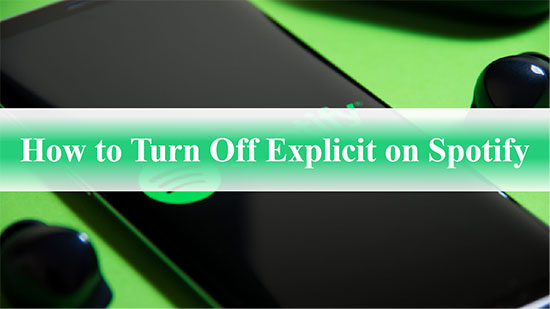
Part 1. What Does Explicit Mean on Spotify
There are several different factors at play when it comes to defining and categorizing a Spotify track as explicit, such as strong language, references to violence, physical or mental abuse, sexuality, discriminatory language, etc. Once a Spotify song meets one or more of these criteria in terms of lyrics or content, it is subject to the "explicit" label.
Of course, Spotify does not label explicit songs on its own, but asks the rights holders of the music to provide the relevant marks. If the rights holder feels that a song needs to be labelled as explicit, then that label will be placed on that Spotify content. If a user finds explicit content that has slipped through the net, you can report this explicit song by reporting it to Spotify.
Part 2. How to Turn On/Off Explicit on Spotify by Individual Account
Whether you want to allow explicit content on Spotify or play clean Spotify music, it can be done in just a few steps. Follow the tutorial below to listen to songs that match your heart's desire via your personal Spotify account.
How to Block Explicit Songs on Spotify Desktop
Step 1. Visit the Spotify app on your desktop and log in to your account.
Step 2. Click on the down arrow in the top right and go to "Settings".
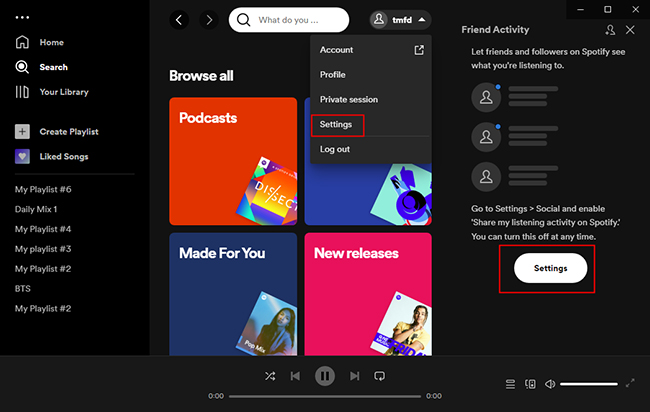
Step 3. Find "Explicit Content" section and toggle the switch next to "Allow playback of explicit-rated content" to gray to turn off explicit on Spotify.
Step 4. You can also toggle the switch to green to turn on explicit content on Spotify.
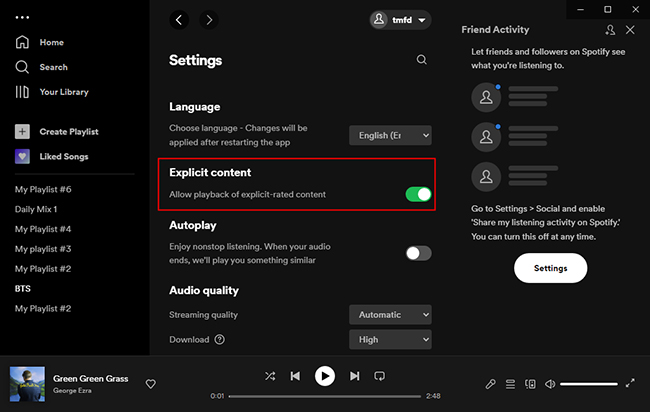
How to Filter Explicit Songs on Spotify Mobile
Step 1. Open the Spotify app on your mobile device.
Step 2. Touch the 'Home' icon on the bottom left and tap the gear in the top right corner to go to 'Settings'.
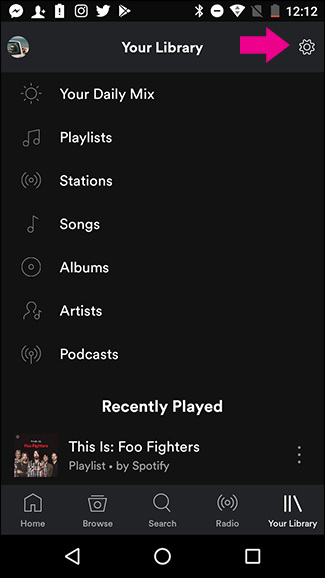
Step 3. Scroll down to the 'Explicit content' section and toggle the 'Allow explicit content' switch to gray to block explicit content on Spotify.

Part 3. How to Remove Explicit Songs from Spotify for Family Accounts
If you subscribe to the Spotify Premium family plan, it's also simple to stop explicit songs on Spotify for selected family members. Follow the steps below to see how to do this.
Step 1. Go to the screen of your Spotify account and select 'Premium Family' from the left.
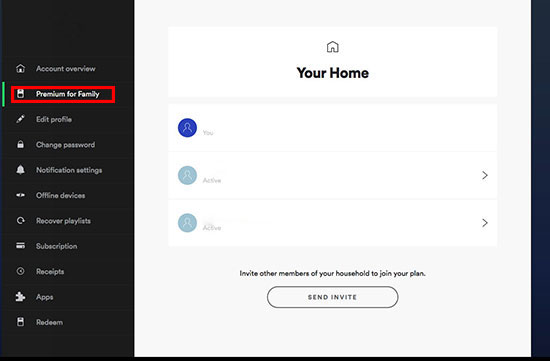
Step 2. On the Spotify Premium Family Plan page, select the member whose explicit content you wish to block.
Step 3. Find the "Explicit content" toggle and turn it off to gray.
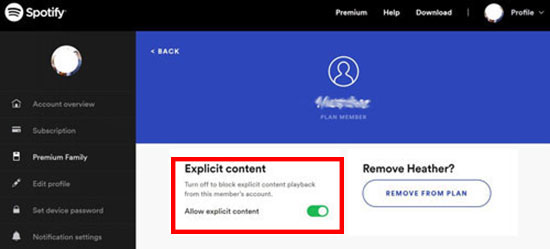
Part 4. How to Report Explicit Content on Spotify
New music is always appearing on Spotify, and sometimes not all explicit content on the platform is flagged. If you find a Spotify track that has not been tagged, you have the right to report it to Spotify so that it can be correctly marked as explicit content.
Step 1. Right click on the artist name and select the "Report" option.
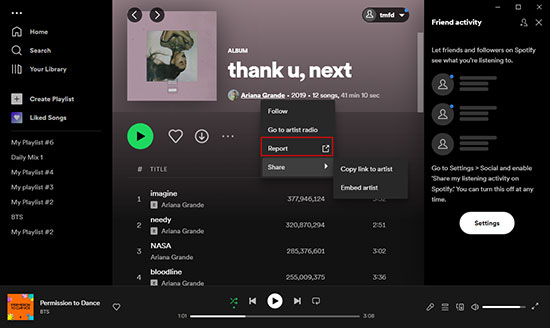
Step 2. On the page that pops up, select the reason why this Spotify song should be marked explicit, such as sexual content, violent or dangerous, etc.
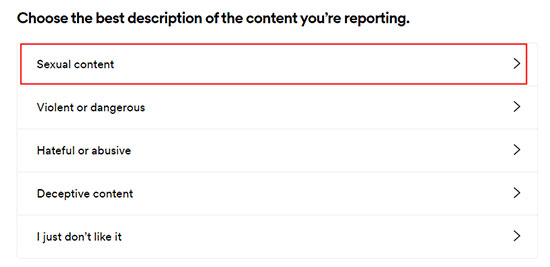
Step 3. Enter your email address and fill in the verification code sent to you.
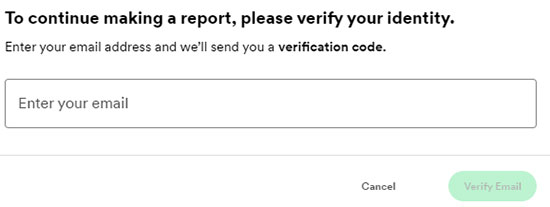
Step 4. After filling out the form, click the "Submit" button.
Part 5. How to Download No Explicit Songs on Spotify Freely
With the tutorial above, you should have a good idea of how to turn off explicit on Spotify. As for downloading clean songs we like, a Spotify premium account seems to be necessary. Is there a way to download songs from Spotify without premium? Then a AudFree Spotify Music Downloader can help you as it can download Spotify music with Spotify free account.
In fact, this powerful tool converts Spotify songs to common formats such as MP3, AAC, WAV, FLAC, etc. The ID3 tags and original audio quality (up to 320 kbps) of Spotify songs are also retained intact. This way, you can transfer and play Spotify songs on any device without the need for the Spotify app and premium subscription.
AudFree Spotify Music Converter

- Download songs, playlists, albums, and podcasts from Spotify
- Convert Spotify to MP3, AAC, WAV, FLAC, etc. without premium
- Play Spotify music on any device and portable player freely
- Keep original ID3 tags and audio quality of Spotify tracks
How to Download No Explicit Spotify Content Freely
- Step 1Add Music from Spotify to AudFree SpoDable

- Install AudFree Spotify Music Downloader, launch it from your desktop and the Spotify app will automatically pop up. Discover favorite Spotify songs and drag them to the tool's conversion window. Or copy and paste the track links in the address bar and press the Add button.
- Step 2Set Output Format for Spotify Songs

- Click on the Menu icon in the top right corner, then select Preferences and Convert to open the settings window. In the pop-up screen, you can select the Spotify output format as MP3, AAC, M4A, etc. Alternatively, if you want to customize other audio parameters to improve the Spotify quality, you can do so in this window.
- Step 3Download No Explicit Spotify Songs without Premium

- Click on the 'Convert' button and it will download the Spotify tracks locally at 5X faster speed. Once done, you can tap the 'Converted' icon to find the Spotify downloads. In turn, you can listen to Spotify songs on any device and music player offline without any cost.
Part 6. Conclusion
To turn on and off explicit on Spotify, this article has a detailed tutorial to assist you. If you are keen to download clean songs or explicit content from Spotify for free, AudFree Spotify Music Downloader will also be your best helper. Just choose and enjoy your favorite Spotify content according to your preferences.

Charles Davis
Chief Editor










