If you are a Spotify user, you may know there are some Spotify music converter to help you listen to music easily. When mentioning Spotify converter, many people may think of TuneFab. Have you ever used TuneFab Spotify Music Converter before? If not, you can read this full review to learn more about it. Here you will learn its key features, pros and cons, price plans, how to use and so on.
By the way, sometimes TuneFab Spotify Converter won't work well. Luckily, there are more and more excellent TuneFab alternatives with more extraordinary features on the market. Therefore, choosing TuneFab Spotify Converter or its best alternative is a big dilemma for Spotify users. To help you out of this predicament, we also provide several well-performing alternatives to TuneFab with you and compare TuneFab with other tools in this post. Please don't miss it.
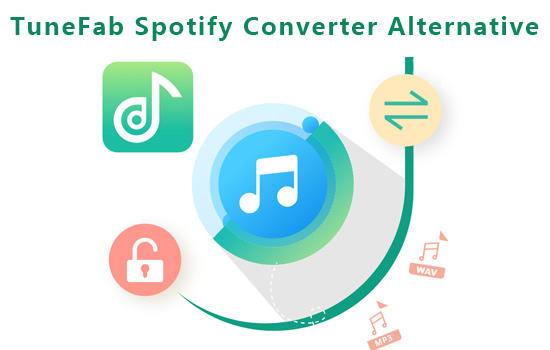
Part 1. TuneFab Spotify Music Converter Review
TuneFab Spotify Music Converter is an easy-to-use and smart Spotify converter and downloader for Windows and Mac computers. It helps you convert and download Spotify music to plain audio formats without Spotify Premium subscription and without using the Spotify app. If you don't want to install the Spotify app additionally, it will be a great shot for you. After using it, you can listen to Spotify music offline anywhere you want.
Now, let's take a quick glance at the basic information of TuneFab Spotify Music Converter in the table below.
| Supported Output Format | MP3, FLAC, M4A, WAV, ALAC, AIFF, AAC |
| Conversion Speed | 35X |
| Sound Quality |
128kbps, 256kbps, 320kbps |
| Sample Rate |
22050Hz, 44100Hz, 48000Hz |
| Customizable Parameters |
Bit Rate/Bit Depth, Sample Rate, output file name, archive output tracks by, output path |
| Supported Input Formats |
Songs, Playlists, Albums, Podcasts, Audiobooks |
| Operating System |
Windows: Windows 7 or above on 64bit required; |
| Price |
Individual plans: $14.95/month; $29.95/quarter; $108.95 for lifetime |
| Supported Languages |
English, Japanese, German, French, Traditional Chinese |
| Download Mode |
Spotify Web Player download mode |
1.1 Pros and Cons of TuneFab Spotify Converter
After learning the basics of TuneFab Spotify Music Converter, here we conclude its pros and cons below. Please check them one by one.
🙆Pros
✔ Download and convert all types of Spotify music as MP3, M4A, FLAC, WAV, etc. for offline listening without DRM restrictions;
✔ Support all Spotify input formats including OGG format;
✔ Convert Spotify audio in batch without quality loss at up to 5X conversion speed;
✔ Retain full ID3 tags of Spotify audio content, like title, album name, genre, etc.;
✔ With a built-in Spotify web player, no need to install the Spotify app;
✔ Available for both Windows and macOS systems;
✔ Automatically prompt tutorial at startup while launching, which is beginner-friendly.
🙅Cons
❌ With fewer output formats settings;
❌ Slow customer support and refund;
❌ Must subscribe to TuneFab premium after a 30-day free trial;
❌ Support a free trial for only 30 days by converting the first 3 minutes of each song and up to 5 songs per day;
❌ Its premium plans for TuneFab full version are a little expensive;
❌ Not truly lossless audio quality;
❌ Require to collect single tracks or add the whole playlist and select tracks from it one by one before analyzing audio files, which is inconvenient.
❌ The conversion speed is not as fast as it claims on the website.
❌ Sometimes it won't work and crashes or other errors occur.
1.2 How to Use TuneFab Spotify Converter
After looking through both the advantages and disadvantages of TuneFab Spotify Converter, it's time to learn how to use this program. Here is a specific user guide for you. Before that, you need to install the TuneFab Spotify Music Converter on your desktop, then open it and log into your Spotify account.
Note: If you have purchased TuneFab Spotify Music Downloader, you can enter the license key and your email address to activate its full version.
Step 1. Select Output Formats for Spotify Music
To make the better or lossless Spotify audio quality, please tap on the top-right icon like three horizontal lines to open the drop-down menu. Then select 'Preferences' > 'Advanced' where you can adjust output formats and other parameter settings including sample rate and bit rate. (Note: The Mac version only supports 3 output audio formats: MP3, M4A, and FLAC.)
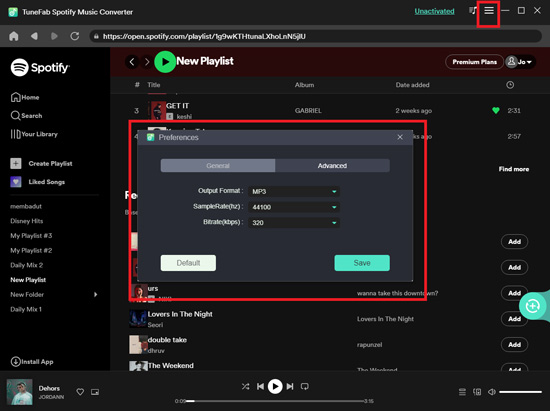
Step 2. Import Spotify Music to Converting Queue
Open a playlist and click on the green bubble icon on the right side. The program will add the whole playlist files to the conversion page. Then select songs one by one from the playlist for converting later. Or, you can collect single songs before and click on the collection option to add files.
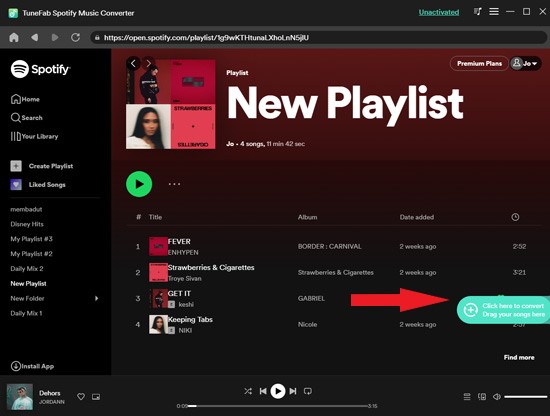
Step 3. Convert Spotify Tracks
You can select one item or click 'Select All'. Then hit the green 'Convert' button in the bottom-right corner to start converting Spotify music. Once finished, please tap 'Finished' > 'View Output Files' to find the converted tracks.
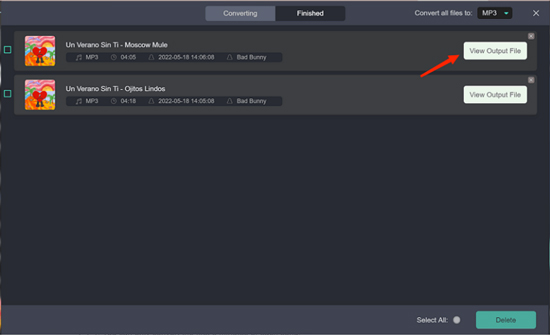
1.3 FAQs about TuneFab Spotify Converter
Q1: Is TuneFab Spotify Music Converter Free?
A: No, TuneFab is a freemium software. It offers a free trial for users to convert Spotify music limitedly. If you want to use the full version, you need to pay for it.
Q2: How to Cancel TuneFab Subscription?
A: It is easy. You just need to send the order information to TuneFab Support Team email ([email protected]) and they will cancel it for you.
Q3: Is TuneFab Spotify Music Converter Safe and Legal?
A: Yes, it is legal and safe as long as you use it for personal use. However, you need to upgrade to its premium to enjoy all features.
Q4: What Are Price Plans of TuneFab Spotify Converter?
A: TuneFab Spotify Music Converter offers three individual plans.
- Monthly plan: $14.95 for 1 PC, 1-month free updates, 5-days money-back guarantee
- Quarterly plan: $29.95 for 1 PC, 3-month free updates, 5-days money-back guarantee
- Lifetime plan: $108.95 for 1 PC, lifetime free updates, 30-days money-back guarantee
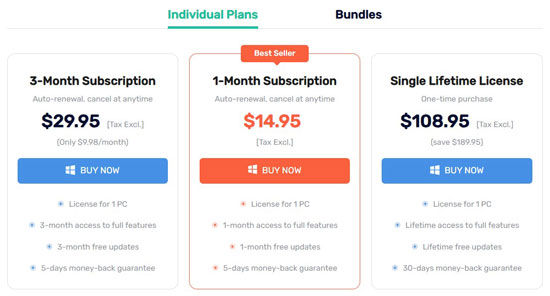
Q5: Is There a TuneFab Spotify Music Converter Android APK or iOS Version?
A: No, TuneFab is only available to Windows PC and Mac.
Q6: Why Is TuneFab Spotify Music Converter Not Working and How to Fix It?
A: Sometimes, the network connection, and bugs in the app or else will lead to TuneFab not working. So, you can follow the fixes below to resolve this issue.
- Check and ensure internet connection: Make sure that you have a stable internet connection to use TuneFab. If not, connect it to a strong network connection.
- Restart the app: You can opt to force close the TuneFab app and then restart it. Sometimes, this action will work.
- Update the app: If the app you use is outdated, then you will face bugs. So, you need to check if you are using the latest version or not. If not, go to update it and try again.
- Contact support: You can contact TuneFab support for further assistance if the issue can't be fixed.
- Try other alternatives: You can use other TuneFab alternatives to convert Spotify music like AudFree Spotify Music Converter or else.
Q7: How Long Is TuneFab Free Trial?
A: TuneFab offers a 30-day free trial for users to use its program with limitations. You can check the remaining trial days in the app. After the trial, you need to purchase its full version.
Q8: Is There Any TuneFab Spotify Music Converter Crack Version?
A: Yes, there are lots of crack versions of TuneFab Spotify Converter in the market. But using these versions of app is illegal and against the program provider's terms of service.
Part 2. Best Alternative to TuneFab Spotify Music Converter - AudFree Spotify Music Converter
If you are seeking the best alternative to TuneFab Spotify Music Converter, you should never miss AudFree Spotify Music Converter. It is a full-featured gadget working with both Spotify Free and Spotify Premium. It can download and convert all types of Spotify audio as the most commonly used audio formats. Besides, it harbors more functionality than TuneFab. Let's explore together.
2.1 Main Feature of AudFree Spotify Music Converter
✔ With an easy-to-use, intuitive, and ads-free interface;
✔ Losslessly convert and download all types of Spotify audio in batch;
✔ Enable users to play Spotify songs offline without premium on any device or player forever;
✔ Convert Spotify music as local files with incredible 5X or 1X faster speed;
✔ Customize output audio formats and parameters options;
✔ Download Spotify OGG Vorbis to MP3, FLAC, and more popular and DRM-free output formats;
✔ Work with both Spotify Free and Premium plans;
✔ Available for both Windows and macOS systems;
✔ Allow to drag and drop Spotify songs or playlists directly to add audio files quickly;
✔ Free trial version is available forever;
✔ Support setting bit depth while converting Spotify songs to FLAC and WAV formats;
✔ 100% safe and legal to remove DRM protections from Spotify for private use;
✔ Truly stable with the Spotify app during the conversion process.
For more detailed tech specs and basic info of AudFree Spotify Music Converter, please visit this table below:
| Supported Output Format | MP3, FLAC, M4A, AAC, WAV, M4B |
| Conversion Speed | 5X or 1X |
| Sound Quality |
8kbps - 320kbps |
| Customizable Parameters |
Bit Rate/Bit Depth, Sample Rate, Audio Channel, Conversion Speed |
| Supported Input Formats |
Artists, Songs, Playlists, Albums, Podcasts, Audiobooks |
| Operating System |
Windows: Windows XP, Vista, Win 7, Win 8, Windows 10, Windows 11; |
| Sample Rate |
8000Hz - 48000Hz |
| Price |
Individual plans: $14.95/month; $29.95/quarter; $79.95 for lifetime |
| Supported Languages |
English, Japanese, German, French, Spanish |
| Download Mode |
Spotify App |
2.2 How to Convert Spotify Music to MP3 with AudFree Spotify Music Converter
With simple three steps, you can convert song, playlists, podcasts, etc. from Spotify with AudFree Spotify Music Converter. Here is the tutorial for you.
- Step 1Add Spotify Audio to AudFree Spotify Music Converter
- Install and open AudFree Spotify Music Converter on PC or Mac and the Spotify app will launch simultaneously. Then find the audio content in the Spotify app, right-click or tap the right three-dot icon to copy the audio link and paste it into the converter. Then press the right '+' icon to add files. Or you can try this quick way: Drag and drop a single song or playlist from Spotify to the AudFree conversion window.

- Step 2Set Audio Formats and Other parameters for Spotify Music
- To ensure the better sound quality of Spotify music, please tap the three horizontal lines in the top-right toolbar. Select 'Preferences' > 'Convert' to set output audio formats such as MP3, M4A, M4B, AAC, FLAC, and WAV. Aside from that, you can select audio channels, sample rates, bit rates/bit depth, conversion speed, and other parameters for Spotify songs. After that, hit 'OK'.

- Step 3Start to Download Tracks from Spotify Locally
- You only need to hit the bottom-right 'Convert' button and wait a few seconds. Spotify audio files will be downloaded quickly and saved automatically into the destination folder you set before. You can find the converted songs by tapping the bottom downloading history section. At last, you can move and play Spotify songs on multiple devices or players offline forever.

Part 3. Free Alternatives to TuneFab Spotify Music Converter
TuneFab Spotify Converter can convert Spotify audio to various commonly used output formats locally forever. It is also able to remove DRM protection from Spotify during converting for private use legally. But you need to pay for its full version and it is quite expensive. So, if you want to download Spotify freely, you can try AllToMP3 and Audacity. Let's have a look now.
3.1 AllToMP3
AllToMP3 serves as a free-to-use and ads-free desktop application to download Spotify music to MP3 only in two simple steps. Aside from Spotify, AllToMP3 is also compatible with other music services such as YouTube and SoundCloud. Also, it can work with a search engine online and an application.
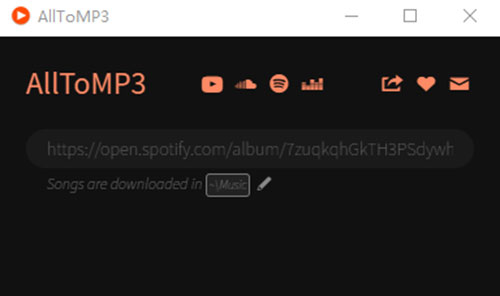
🙆Pros
✔ Completely free and simple to operate without pop-up ads;
✔ Compatible with Windows/Mac/Linux;
✔ Allow to input both song name and the music URL link while using the online version of AllToMP3;
✔ Download audio to MP3 from Spotify, Deezer, YouTube, and SoundCloud in batch;
✔ Preserve original ID3 tags such as cover, title, artist, genre, and lyrics of Spotify music;
✔ Support only four languages.
🙅Cons
❌ Not 100% lossless audio quality in up to 256kbps MP3 files;
❌ Support downloading music to output audio format as MP3 only;
❌ Awfully low and unstable to download audio and leaves your computer hung up;
❌ Software sometimes crashes while downloading music;
❌ Not support specifying parameters.
3.2 Audacity
Audacity is a sophisticated audio recorder and editor designed to record and edit multi-track audios playing on Windows, Mac, and Linux. It facilitates saving Spotify music downloads as a plethora of output formats. With a load of features and options to import, mix, and combine audio tracks, it is quite suitable for professionals.
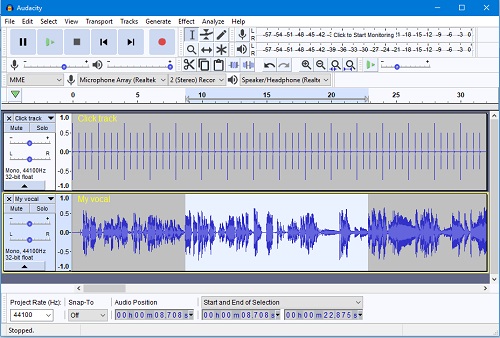
🙆Pros
✔ Free to save Spotify songs to MP3/WAV/AIFF/AU/FLAC/OGG;
✔ Record and edit all sounds playing on computers;
✔ A lot of editing options for trimming music tracks, dialogue, and sound effects;
✔ Record multiple track in batch;
✔ Multiple supported using languages.
🙅Cons
❌ Files always corrupt during recording and editing;
❌ Complex design, unfriendly to beginners;
❌ Require manual music recording with sound quality loss;
❌ Fail to preserve automatically ID3 tags.
See Also: How to Record Spotify with Audacity
Part 4. Online Alternatives to TuneFab Spotify Music Converter
Besides, we have also prepared the online tools as TuneFab substitutes. In this way, you are not required to download extra programs.
4.1 Spotify-Downloader
Spotify-Downloader is a free-to-use online gadget specialized in downloading Spotify music to MP3. With an intuitive interface, it's easy to use the downloader with several steps.
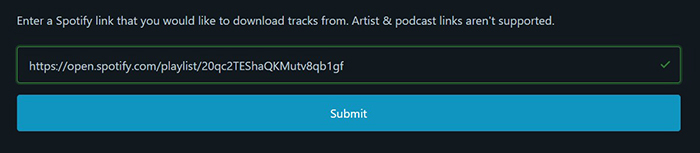
🙆Pros
✔ Stable, totally free, and easy to use;
✔ Download and save Spotify music at a fast speed;
✔ Downloads Spotify songs, albums, playlists;
✔ Keep the metadata in the Spotify downloads;
✔ No need to install the Spotify app.
🙅Cons
❌ With annoying ads filled in the page;
❌ Require downloading Spotify tracks one by one;
❌ Frequent pop-up subscription to premium and human verification messages;
❌ Audio quality loss during downloading Spotify music;
❌ Support saving Spotify downloads only in MP3;
❌ Fewer Spotify input formats and resources.
4.2 Soundloaders
Soundloaders is also an online and free downloader. Distinct from Spotify Downloader, it can download music resources from multiple platforms such as Deezer, Napster and others. Besides, it is designed with an intuitive and ads-free interface.
Note: Now, Soundloaders is not available.
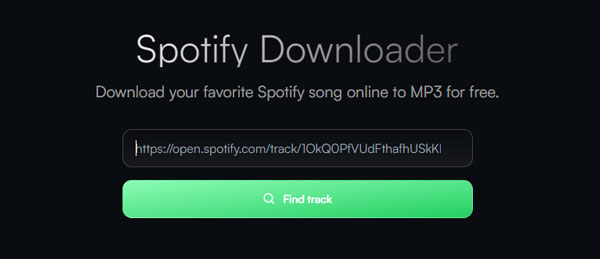
🙆Pros
✔ Download Spotify songs 100% free;
✔ Easy to use without popping up ads;
✔ Run in web browsers without installing extra programs;
✔ Support downloading music from other platforms including Apple Music and YouTube.
🙅Cons
❌ Only support to download Spotify audio as MP3;
❌ Loss of sound quality while downloading Spotify songs;
❌ Only download Spotify tracks instead of all types of Spotify music;
❌ Not allowed to download Spotify songs in batch.
View also: Soundloaders Spotify Downloader Review
Part 5. Comparison: TuneFab vs AudFree SpoDable vs Free Tools vs Online Tools
All the gadgets mentioned above can satisfy your need to download Spotify music without a Spotify premium account. You may dazzle your eyes while choosing from the TuneFab Spotify Music Converter or its alternative. Look at the following chart. It can take you to a further understanding of those third-party tools.
| TuneFab Spotify Music Converter | AudFree Spotify Music Converter | Free Tools | Online Tools | |
|---|---|---|---|---|
| Audio Source | Embedded Spotify Web Player (No Spotify App Installation) |
Spotify App Installation | Spotify Web Player | Spotify Web Player |
| Conversion Speed | 5X or 1X | 5X or 1X | 1X | 1X |
| Sound Quality | High Quality | Lossless Quality | Lossy Quality | Lossy Quality |
| Bitrate (kbps) | 3 Modes: 128kbps/256kbps/320kbps |
14 Modes:
From 8 to 320kbps |
Less than 320 kbps | 320 kbps |
| Sample Rate (Hz) | 3 Modes: 22050/44100/48000 |
6 Modes: 8000/11025/22050/ 32000/44100/48000 |
/ | / |
| Audio Channels | 1 | 2 | 1 | 1 |
| Output Formats | MP3/M4A/FLAC/ WAV/ALAC/AIFF/AAC |
MP3/FLAC/AAC/ WAV/M4A/M4B |
AllToMP3: MP3 Audacity: MP3/WAV/AIFF/ AU/FLAC/OGG |
MP3 |
| Input Spotify Resources | Songs/Artists/Playlists/ Albums/Podcasts/Audiobooks |
Songs/Artists/Playlists/ Albums/Podcasts/Audiobooks |
AllToMP3: Tracks Audacity: All sounds playing on computer |
Songs/Playlists/Albums |
| ID3 Tags Preservation | ✔ | ✔ | AllToMP3: ✔ Audacity: ❌ | Spotify Downloader: ❌ Soundloaders: ✔ |
| Subscription Price |
Monthly Plan: $14.95 Quarterly Plan: $29.95 Lifetime Plan: $108.95 |
Monthly Plan: $14.95 Quarterly Plan: $29.95 Lifetime Plan: $79.95 |
Free | Free |
Part 6. Summary
With the all-around reviews of TuneFab Spotify Converter, you may understand in depth of it and its alternatives. TuneFab does well in converting Spotify music as local files with 5X faster speed for offline listening permanently.
However, in terms of the subscription price, functionality, sound quality, and basic parameter settings, AudFree Spotify Music Converter wins undoubtedly among TuneFab Spotify Converter and other substitutes. It is regarded as the best Spotify playlist downloader. It deserves a shot for its full features. Similarly, you can choose the free and online third-party tools if you can accept downloading Spotify music one by one with low sound quality and few output formats.

Charles Davis
Chief Editor










