Q: "Can I import my Spotify playlist to Tidal?" I am an existing Spotify user. But after comparing Spotify vs Tidal, I was pleasantly surprised to find that Tidal offers lossless Hi-Fi and MQA music, while Spotify does not. Thus, I switched to Tidal subscription right away. Now, I don't want to lose my existing Spotify library, is it possible to sync Spotify to Tidal for keeping and playing?
Indeed, in the opinion of audiophiles, Tidal has become the best alternative to Spotify because of its high-quality audio. The good news is that it's easy to import your collection of Spotify playlist to Tidal. Today, we are here to discuss the top 6 ways to transfer playlist from Spotify to Tidal free, on PC, mobile and online for you to choose from.
See also: How to Transfer Tidal Playlists to Spotify
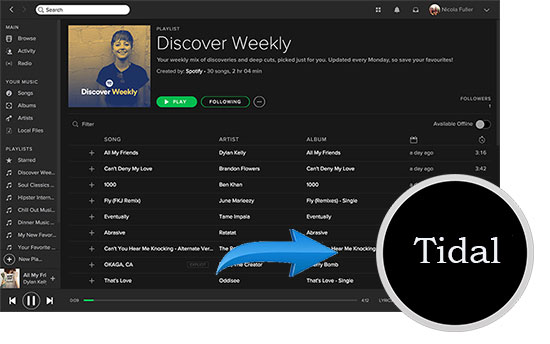
Part 1. How to Download and Convert Spotify to Tidal on PC/Mac
Best Spotify to Tidal Converter
Firstly, here is a perfect method for Spotify Free and Premium users, and that is to make use of an excellent Spotify music downloading tool. To save you time, we have specially selected the top AudFree Spotify Playlist Converter to serve you. As you can see, it is well-designed to download songs, playlists, albums, podcasts, audiobooks, etc. from Spotify for all Spotify users.
Meanwhile, it can convert Spotify to MP3, FLAC, M4A, AAC and other common formats for Tidal platform without quality loss. In this way, with this Spotify to Tidal converter for Windows and Mac, you can easily transfer local Spotify music to Tidal, Amazon Music and other music platforms. What's more, you have the freedom to add Spotify songs to any MP3 player, USB drive, music player and other devices for playing offline.
AudFree Spotify to Tidal Converter

- Download Spotify songs/playlists/albums, etc. locally for Tidal
- Convert Spotify music to MP3, M4A, etc. for better transfer to Tidal
- Export Spotify playlist to Tidal and other music streaming services
- Download Spotify music files at 5X faster speed without touching the original quality
How to Transfer Playlist from Spotify to Tidal on PC/Mac
In this section, let's dive into the detailed steps of using AudFree Spotify Music Converter to convert Spotify music for Tidal. But first, you need to download and install this AudFree program on your Windows or Mac computer.
- Step 1Add Spotify Tracks to AudFree Spotify to Tidal Converter

- Launch AudFree SpoDable and the Spotify application will be opened automatically. You can drag and drop Spotify playlists into the AudFree software. Or, copy and paste the URL of Spotify music into the search bar, and later remember to press the Add button to load Spotify songs.
- Step 2Set up Spotify Output Parameters for Tidal

- Go to the top Menu bar and click on the Preferences > Convert option to open the settings window. After that, please define the Spotify playlist output format according to your needs. You can also customize the output audio quality by changing the bit rate, audio channel, sample rate, etc.
- Step 3Convert Spotify Playlists for Tidal

- Press the 'Convert' button at the bottom-right corner of the main interface and the tool will start downloading and converting Spotify music to the target format. Once it is done, you can find the converted Spotify playlist in the local folder of your computer.
- Video GuideHow to Convert Spotify Music for Tidal via AudFree SpoDable
How to Import Spotify Playlists to Tidal
Step 1. Please use a USB cable to connect your computer and a mobile device like an Android device, etc. with the Tidal app installed.
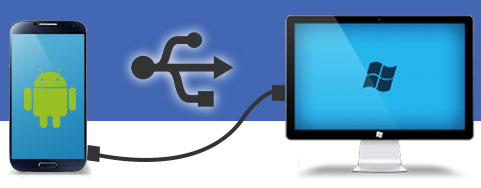
Step 2. Then open the Tidal music folder of your mobile device on your computer.
Step 3. Now, you can locate the converted Spotify music file and easily transfer music from Spotify to Tidal folder by the drag-and-drop operation.
View also:
How to Transfer Spotify Music to Android
Part 2. How to Transfer Spotify Playlist to Tidal Free
Looking for a way to migrate from Spotify to Tidal free? FreeYourMusic is exactly what you need. Unlike any other app, with this Spotify to Tidal playlist converter free, you can transfer all your music to a new platform without paying for a long-term subscription. It will transfer data between these services, including Tidal, Spotify, Deezer, Pandora and YouTube Music. Therefore, it will help you transfer your favorite playlists, songs and albums from Spotify to Tidal.
How to Import Spotify Playlists to Tidal Free
Step 1. Download and install the FreeYourMusic app on your device. Launch it and select Spotify as the source platform.
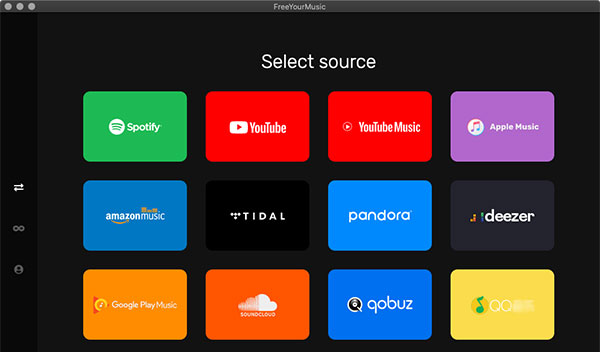
Step 2. Set Tidal as the target platform. Then find the playlists you want to transfer from Spotify to Tidal in the Spotify service.
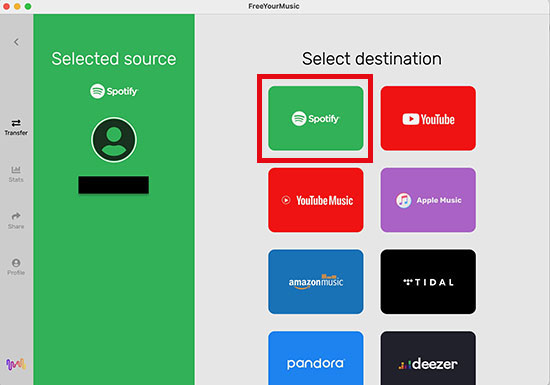
Step 3. Select the target Spotify playlist and click the Begin Transfer button to transfer Spotify playlist to Tidal free without any problem.
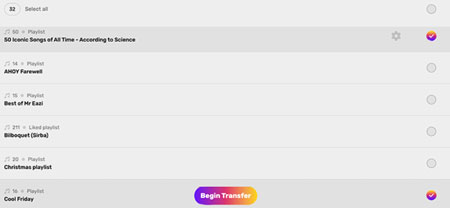
Part 3. How to Transfer from Spotify to Tidal Online
If you are after an easy way to export Spotify to Tidal and don't want to install any extra programs, here are two best online tools for you to consider. Let's continue reading on to learn more.
No 1. TuneMyMusic
There is no doubt that no one wants to copy Spotify playlist to Tidal manually, so let TuneMyMusic do the job! It has partnered with Tidal to transfer music. Besides, it supports transferring playlist between various music services, including Spotify, Apple Music, Amazon Music, etc. In just a few simple steps, you can import your music library and playlists from Spotify to Tidal.
How to Sync Spotify to Tidal Playlist
Step 1. Navigate to the TuneMyMusic website and click the "Let's Start" button.
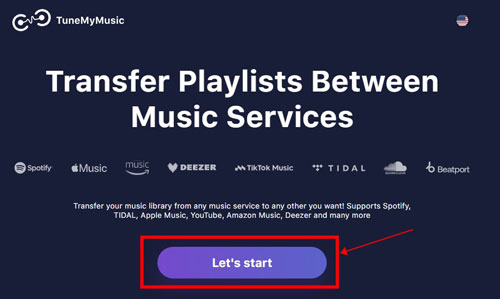
Or, you can visit Tidal official website and scroll down to the bottom of the screen. Then find and click on 'Transfer Music'.
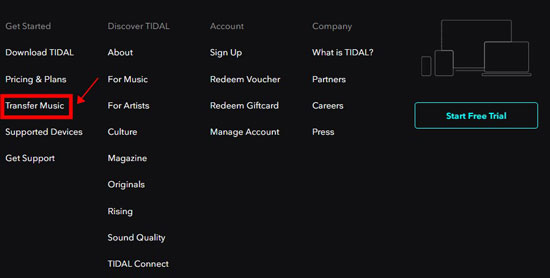
Step 2. Select Spotify as your source music platform and log in to your Spotify account.
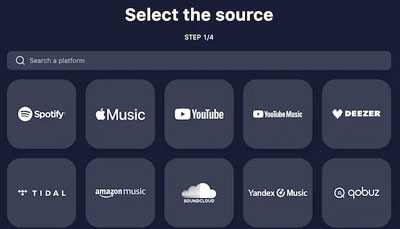
Step 3. Launch the Spotify app, copy the link of the playlist you need to transfer and paste it into the search bar of TuneMyMusic.
Step 4. Click on the "Load playlist" button and then tap on the "Select destination" option to select Tidal. Remember to give TuneMyMusic permission to access your Tidal account.
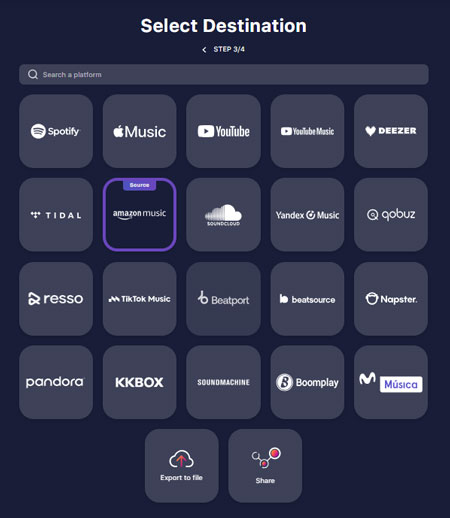
Step 5. Check the list of music that will be transferred, and then click the Start Transfer button to add Spotify playlist to Tidal.
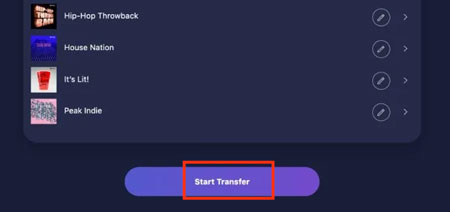
No 2. Soundiiz
Soundiiz is also an all-in-one playlist converter and manager. It can convert your music and playlists between different music streaming sites. In other words, you can easily move playlists from Spotify to Tidal automatically using this powerful Soundiiz converter. What's more, since this professional converter is available for web app, you don't need to install additional third-party software on your computer.
Now, you can refer to the following steps to convert your playlists and favorites from Spotify to Tidal via Soundiiz.
How to Import Spotify Playlists to Tidal
Step 1. Navigate to the Soundiiz website and click 'Start Now' to log in to your account information. If this is your first time using the app, you will need to create a new account with your social accounts or email address.
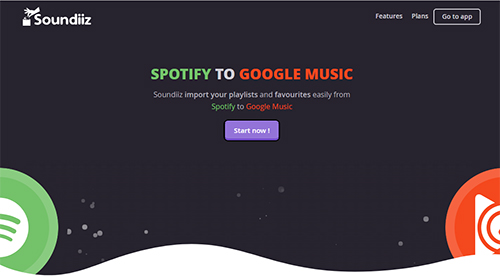
Step 2. There is a list of all streaming music sites in the left column. Please click "Platform to Platform" on the left panel of the interface to open a new settings window.
Step 3. In the new window, you can start selecting Spotify as the source service. Then you will be asked to connect this platform to your Spotify account.
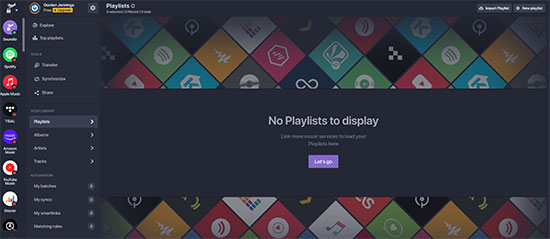
Step 4. Select the categories you want to transfer (Tracks, Playlists, Albums and Artists) by touching the corresponding boxes in the left library. For example, if you want to transfer playlists from Spotify to Tidal, click on the Playlists category directly.
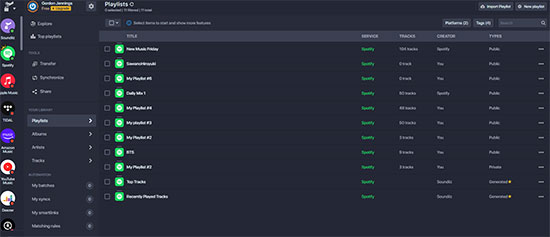
Step 5. Select Tidal as the target service and you will also need to connect your account on this platform. Then it will start the transfer process in the background.
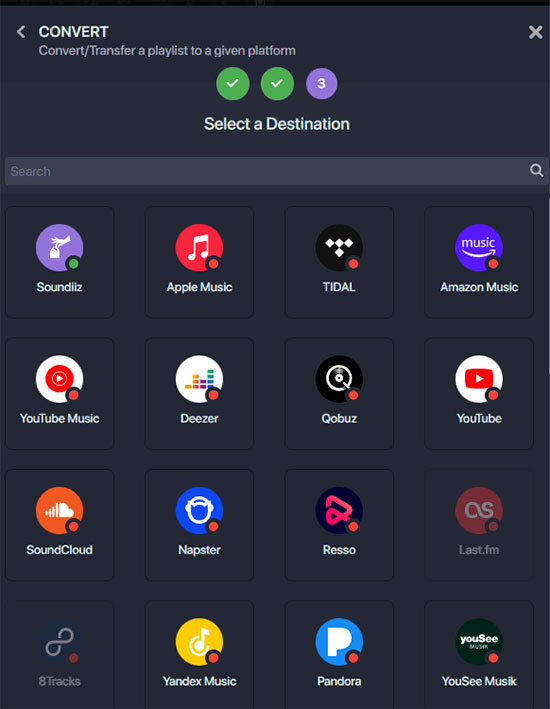
📝 Note: The detailed tutorial above is for Premium users on Soundiiz. Of course, Soundiiz also allows users to import playlist from Spotify to Tidal one by one for free. However, if you want to transfer multiple playlists, make sure you are subscribed to Spotify Premium plan. Or, you can seek help from AudFree Spotify Music Converter to make it without using a Spotify Premium account.
Part 4. How to Convert Spotify to Tidal for Phone
If you are using an Android or iOS phone or tablet to stream music, then you can check the tools here to transfer Spotify playlist to Tidal.
No 1. SongShift
SongShift is an easy-to-use music transfer tool for iOS users. It supports playlist transfer between many popular streaming platforms such as Spotify, Tidal, Apple Music and YouTube Music. Its transfer speed is incredible, as it takes less than a minute to transfer a 7-hour-long playlist from Spotify to Tidal. And if SongShift can't find the right song match, it will remind you to do some manual matching.
How to Migrate Spotify to Tidal on iOS Device
Step 1. Install and launch the SongShift app on your phone, then select the "+" icon and choose the settings source.
Step 2. Click on the "Connect Music Service" option and select Spotify as the source service. Then select the Spotify playlists you want to move by ticking the corresponding boxes to the left of each playlist.
Step 3. Set Tidal as your target platform, after that it will start the transfer process automatically.
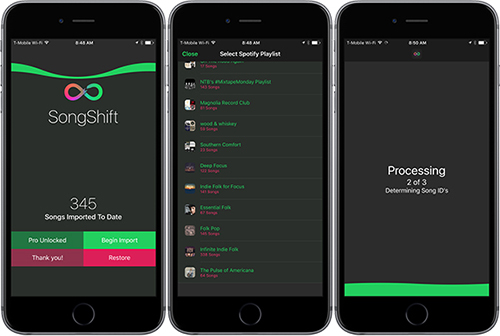
No 2. MusConv
One last good option is MusConv, a reliable playlist delivery solution available on Android, Windows and Mac. It currently works with several different music streaming platforms, including Spotify, Tidal, Google Music, Amazon Music, YouTube, etc. With nice and decent user interface, MusConv makes it easy for you to transfer playlists from Spotify to Tidal.
How to Convert Spotify Playlist to Tidal on Android
Step 1. Download and install the MusConv app from the official website and launch it.
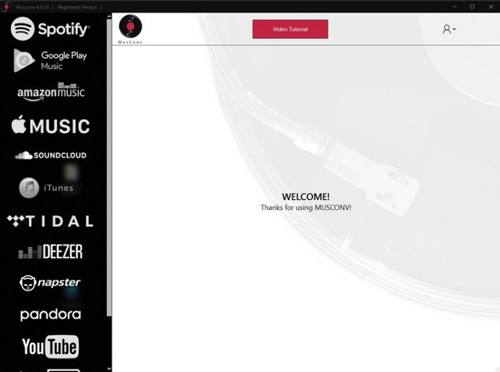
Step 2. Select the music platform source as Spotify and log in to your Spotify account.
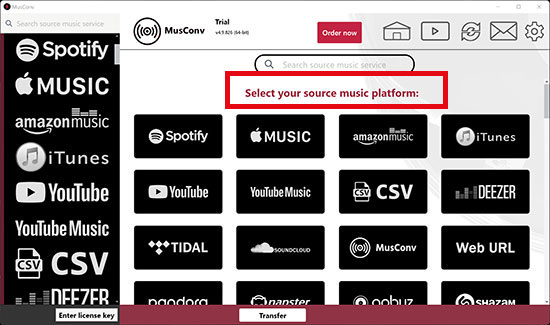
Step 3. Select the Spotify tracks you want to transfer to Tidal and check the boxes on the left side of each playlist.
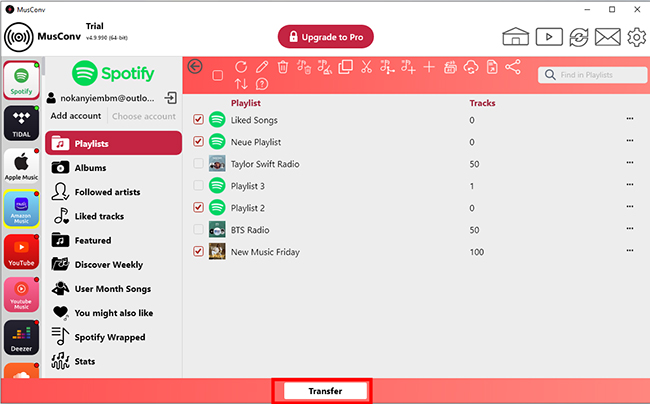
Step 4. Click the Transfer button below and select the destination as Tidal to start the transfer process.
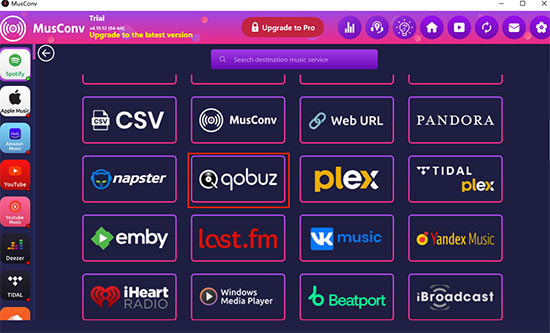
Part 5. In Conclusion
If you have switched your music streaming service from Spotify to Tidal, here are the best ways to transfer Spotify playlist to Tidal simultaneously for free, PC, mobile and offline. By the way, it is highly recommended that you take advantage of AudFree Spotify Music Converter as it can download Spotify songs offline without Premium. Then you can import playlist from Spotify to Tidal and any other streaming music site, or play Spotify on any device and music player freely.

Charles Davis
Chief Editor










