Q: I have created a music collection with a wide variety of playlists on Spotify and I’d like to transfer these songs to my Amazon Music account to make all music tracks together for better music entertainment. As far as I know, Amazon Music allows users to upload and store up to 250 songs. But I can’t find the right way to import Spotify playlists to Amazon Music. Is there a detailed tutorial to guide me?
Spotify and Amazon Music are both wonderful and outstanding streaming music services, in which music lovers can listen to thousands of songs, playlists and albums from almost all artists and singers. Unfortunately, in general, there is no direct way to sync playlists from one streaming music platform to another.
If you have to switch Spotify to Amazon Music or just want to transfer playlists from Spotify to Amazon Music, you should search for a unique solution. To get rid of much hassle, here, we will share the most effective workaround to transfer playlists between Spotify and Amazon Music.
See Also: Transfer Amazon Music to Spotify

Part 1. Best Spotify to Amazon Music Converter You’ll Need
Before get started to introduce the powerful tool to move playlists from Spotify to Amazon Music, let’s focus on why you can’t do this process directly.
Have you tried to take Spotify songs outside of Spotify app itself? If the answer is yes, then you must know that the Spotify file cannot be separated from the Spotify application even you are subscribing Spotify Premium. Why? Spotify applies DRM technology in its all-digital media files. Because of DRM’s restrictions, everyone can’t transfer and listen to Spotify songs and tracks to other unauthorized devices and platforms, including Amazon Music.
With the purpose to export Spotify to Amazon Music playlists, you need a professional Spotify DRM removal software to remove DRM protection from Spotify playlists. AudFree Spotify Music Converter is such a tool for Spotify, which is specialize in breaking Spotify DRM lock with zero quality loss. More important, it can download Spotify songs and playlists offline with free account and convert all Spotify tracks to MP3, FLAC, AAC, M4A, WAV and M4B at 5X faster speed. With the assistance of this smart software, you will be free to copy Spotify music to Amazon Music manually.
Part 2. How to Remove DRM from Spotify and Convert Spotify to MP3
In this part, there is a complete tutorial to get rid of DRM protection from your Spotify songs and playlists and convert Spotify files to MP3 losslessly by using AudFree Spotify Music Converter. Before following the below guide, please make sure you have downloaded and install this Spotify solution on your Mac or PC.
- Step 1Add Spotify playlists to AudFree

- Please launch AudFree Spotify Music Converter from your computer desktop, and you will see Spotify app will be opened automatically. You can start to discover favorite songs and playlists on Spotify. If you have created your own Spotify playlists, just go to ‘Playlist’ section, click the target playlist, and drag and drop them to main interface or copy and paste the URL of Spotify playlist to the search box and hit on ‘+’ button to load files.
- Step 2Set output format and other audio settings

- This smart software supports for customizing output audio settings for better usage of Spotify music tracks. You just need to navigate to the ‘Preferences’ option at the top-right menu bar to open setting window, in which you can define output format as common audio files, like MP3, FLAC, WAV, AAC, etc. and change the bit rate, sample rate, audio channel and codec to enhance audio quality.
- Step 3Remove DRM and download Spotify songs as local files

- When all settings are ready, you can simply press the ‘Convert’ button to start converting process. Now, you just need to wait for the process ending. The conversion time depends on how many playlists you imported. After conversion, you can click the ‘file’ icon to locate all local Spotify files on your computer and transfer downloaded Spotify music to Amazon Music.
Part 3. How to Move Spotify Playlist to Amazon Music
Amazon Music allowed users to upload and store up to 250 songs with no extra cost with its Music Storage service. But Amazon Music has retired this service and all uploaded songs has been removed from your cloud library on April 30, 2018. If you’d like to upload Spotify MP3 songs to Amazon Music, you’ll need an Amazon Music Unlimited account ($9.99 a month), which holds up to 250,000 songs.
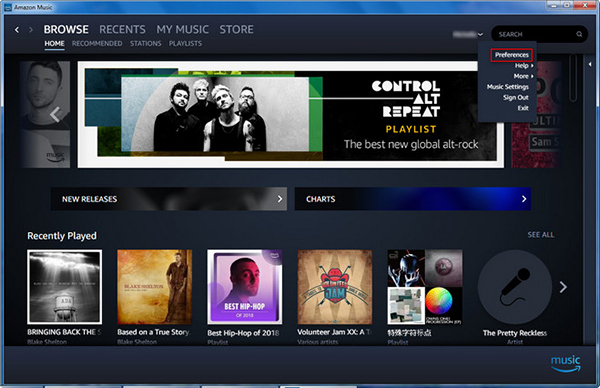
Step 1. Launch Amazon Music app on Mac or Windows computer.
Step 2. At the upper-right corner, you will see your account details. Please click the name and choose ‘Preferences’ option.
Step 3. In the new opening window, please hit on the ‘General’ tab and then you can choose the target music folder including converted Spotify playlists under the ‘Automatically Import Music From’ section. Or you can tap the ‘Select Folder’ button to choose the Spotify music folder to upload.
Now, all Spotify songs and playlists will be uploaded to Amazon Music automatically. You can listen to Spotify and Amazon Music playlists together now.

Charles Davis
Chief Editor











