Q: When I'm conscious of Spotify music files encoded in Ogg format, I subscribed to Spotify Premium without hesitation to download them for offline playback on my Eclipse Fit Clip Plus as this portable mp3 player supports for Ogg audio files. To my disappointed, I'm fruitless to play Spotify music on Eclipse MP3 player on the go. What's the key point I missed? How can I do to make it possible?
Don't know why you can't listen to Spotify music and playlists on Eclipse Fit Clip Plus and how to get music from Spotify to Eclipse MP3 player? Take it easy! You can read on this article to get the important reasons and the optimal solution on transferring Spotify songs to Eclipse hands-free MP3 device.
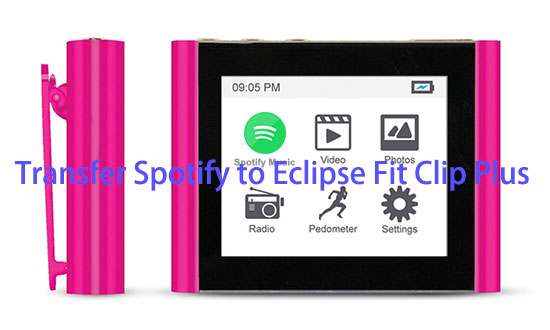
Part 1. Why You Can't Download Spotify Music to Eclipse Player
With Spotify Premium subscription, you can get the rights to download Spotify songs offline without restrictions. But Spotify files are also protected by DRM technology, which leads that all downloaded Spotify tracks are cache files you can't locate them on local computer.
In addition, even if you will be able to download Spotify playlists to your computer via unlocked Spotify, they still couldn't sync to Eclipse MP3 player. Spotify audio files are encoded in Ogg Vorbis format, which is different from Eclipse supported Ogg files.
To make Spotify music files playable on this popular MP3 player, you'd better to convert them to other common audio files, like MP3, FLAC, WAV and more that can be recognized by Mach speed Eclipse Fit Clip digital player.
Part 2. How to Export Spotify Music for Eclipse MP3 Player
Eclipse is compatible a wide variety of audio formats, like APE (Monkey's Audio), ASF, FLAC, MP3, OGG, WAV and WMA. To convert Spotify music to one kind of the Eclipse supported files from the audio list, AudFree Spotify Music Downloader could be an indispensable tool.
It's specially designed for Spotify free and premium users to download Spotify playlists for playback without Internet and convert them to MP3, FLAC, WAV, and others at 5X faster speed. With the assistance of this professional Spotify converting tool, you can easily download Spotify music to Eclipse portable media player.
The following is the detailed guide on how to use Spotify Music Downloader from AudFree to download and convert Spotify tracks to Eclipse supported audio files step by step.
- Step 1Download and Run AudFree Spotify Music Converter

- Just simply click the above 'Download' button to install this powerful music converter for Spotify on your computer quickly. After installment, you can click the shortcut icon of AudFree to launch this music converter. At the same time, you will see Spotify app will be opened automatically.
- Step 2Add Spotify music and playlists for converting

- There are two ways to load files from Spotify to this program. One is to discover Spotify files and drop and drop them from Spotify app to the AudFree's main interface. The other is to open the Spotify item and click the three-dots button to click 'Share' > 'Copy Spotify URP' and paste the link to the search box of AudFree. Now just click the 'Add' button to load them.
- Step 3Set output format and parameters for Eclipse

- The default audio format could be MP3. If you'd like to export Spotify music to other audio formats, please click the 'audio' button to open setting window, where you can define output format as MP3, FLAC, WAV, AAC, M4A and M4B. In the opening window, you can also customize other audio parameters, like sample rate, bit rate, audio channel, etc.
- Step 4Convert Spotify playlists for Eclipse MP3 player

- Once all settings are ready, it's time to launch the converting process. Please touch the big 'Convert' button at the bottom-right corner of the main interface and then it will begin downloading Spotify music and exporting them as you set before. After that, you can locate all audio files on destination folder by hitting on the 'file' icon.
Part 3. How to Transfer Converted Spotify Music to Eclipse Fit Clip Plus
To play Spotify songs on Eclipse MP3 player, the final thing you need to do is to import Spotify music downloads to Eclipse Fit Clips Plus via USB cable. Here, we will also show you the complete tutorial of the synchronization process.
Step 1. Please pair your computer with best Eclipse Fit Clip Plus with the help of USB cable.
Step 2. Navigate to My Computer or This PC section to find the section called Devices with Removable Storage.
Step 3. Locate the music folder including converted Spotify files and copy and paste it to the Eclipse folder.
All Spotify music will be transferred to Eclipse MP3 player. You just need to wait the end of syncing process. After that, you can freely listen to songs and playlists on your Eclipse player on the go.

Charles Davis
Chief Editor











