Tinder is one of the leading dating applications and it lets you connect with people in your locality and from around the world. Also, it tries its best to let people find mutual connections quickly and effortlessly. That being said, Tinder had partnered with Spotify. In this case, users can find like-minded people based on their similar music tastes. Besides, you can share your favorite Spotify music files with others with ease.
So, how to connect Spotify to Tinder? This article will help you understand how to integrate Tinder and Spotify and how to take Spotify off Tinder. Also, you will see how to resolve Spotify Tinder not working. Other than these, you will also get to know about another way to add Spotify files to the Tinder app. Read on!
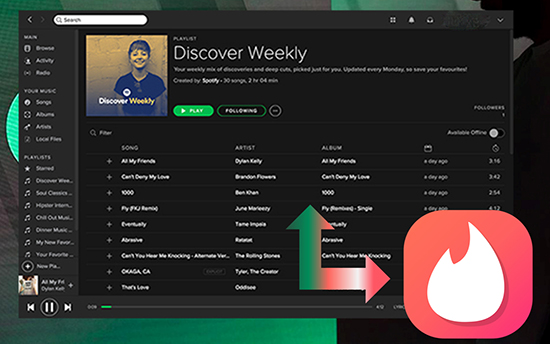
Part 1. How to Connect Spotify to Tinder
There is an official way to add Tinder top Spotify artists. You can connect Spotify to Tinder directly if you have the Spotify app and subscription. This feature will allow other people to know about your music taste. Here are the steps that you need to follow:
Step 1. First, open the Tinder app on your Android or iOS smartphone.
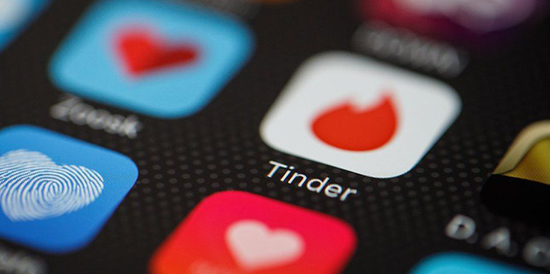
Step 2. Login and open your profile. Now, go to the Account tab. After that, click on the Edit Info tab.
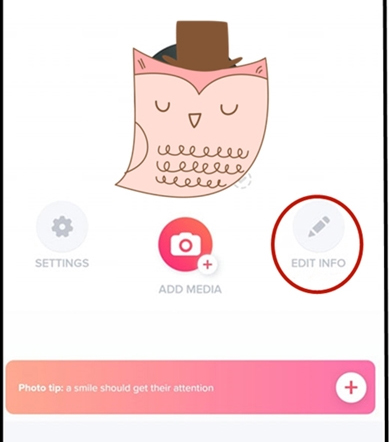
Step 3. Scroll down a bit, and you will see the My Top Artists in the My Anthem page. You need to click on the Add Spotify to Your Profile option right under My Top Artists.
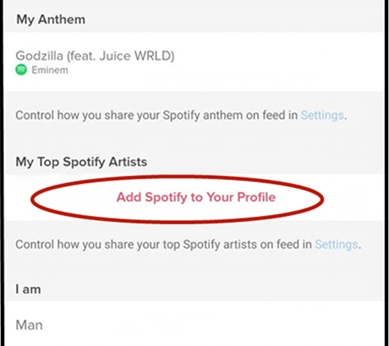
Step 4. Clicking on that will take you to the agreement page. Click on agree and link Spotify to Tinder.
Once done, all Spotify top artists will be shown on your Tinder account. You can change Spotify Anthems or Top Artists by clicking on the target section.
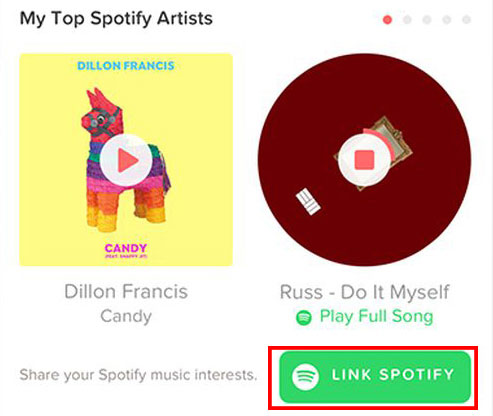
Part 2. How to Disconnect Spotify from Tinder
When you want to unlink your Spotify account to your Tinder, then you can follow the steps here. It is easy to make it.
On Android:
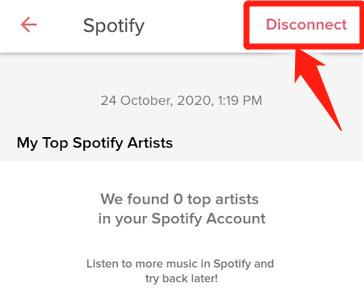
Step 1. Start the Tinder app on your mobile phone.
Step 2. Tap the profile icon and then click on the Edit info section.
Step 3. Locate the My Top Spotify Artists option. Then click on the artist list.
Step 4. Touch the Disconnect option at the top-right corner.
On iOS:
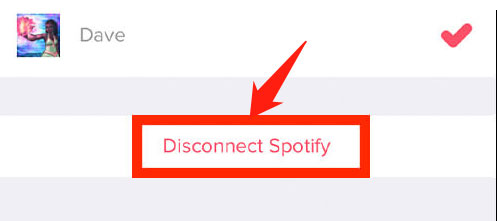
Step 1. Open the Tinder app on your iPhone or iPad.
Step 2. Go to profile section and click on the Edit Info option.
Step 3. Find the Top Spotify Artists section and view your artist's list.
Step 4. Touch the Disconnect Spotify option at the bottom on the screen.
After the steps above, you will successfully remove Spotify from Tinder.
Part 3. How to Fix Tinder Spotify Not Working
Why I can't connect Spotify to Tinder? If you face such an issue and other issues with Tinder Spotify like top artists not accurate, then you can look at this part. Here we will show you some reasons and solutions to it.
Why Is Spotify Tinder Not Working?
1. There is something wrong with the Tinder app and your device.
2. Maybe you log in to an uncorrect Spotify account.
3. You haven't given app permissions before using Tinder and Spotify app.
4. You haven't connected to a strong internet connection.
How to Solve Spotify Not Working on Tinder
To check solutions here, first you need to check the internet connection on your phone is well or not. If not, then resolve it before starting.
Fix 1. Restart Your Mobile Device
The easiest way is to restart your device to fix the issue. So, please power off your device at once. Later, power it on and check it works.
Fix 2. Remove Spotify and Tinder App Cache
On iOS:
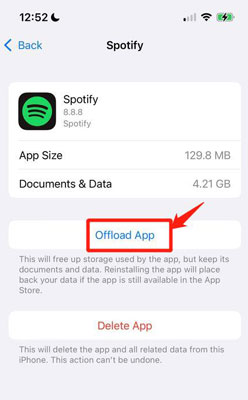
Step 1. Go to your phone's Settings > General > iPhone Storage.
Step 2. Look for the Spotify app or Tinder app.
Step 3. Click on the Offload app button.
On Android:
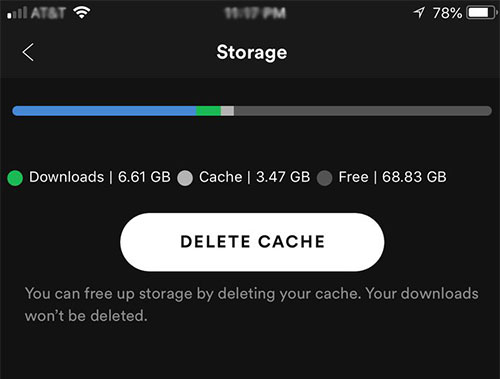
Step 1. Head to phone's Settings > App.
Step 2. Find Tinder app or Spotify app. Then go to Storage.
Step 3. Touch Clear Cache > Clear Data.
View also: How to Clear Cache on Spotify
Fix 3. Check Permission Settings for Tinder/Spotify App
On iOS:
Step 1. Head to Settings app > Privacy Settings.
Step 2. Pick up the Tinder or Spotify app. Then switch the app permissions to On.
On Android:
Step 1. On the Settings app, choose Apps > Tinder or Spotify.
Step 2. Click on Permissions. Then choose Storage and Internet to Allow.
Fix 4. Update Your Device
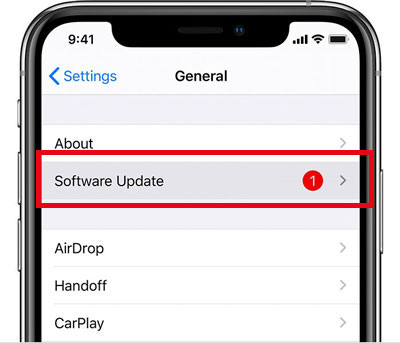
You can also go to your mobile phone's Settings. Then locate the Software Update section. And then you can check if there is any update. If yes, you can head to update your phone to the latest version to make Spotify work well with Tinder.
Fix 5. Update Spotify and Tinder App
Beside, you can try to update the Spotify app and Tinder app to the newest version. If you use the old version of them, then you may get the Spotify Tinder not working issue. So, just go to app store on your phone to update them first.
Fix 6. Try Tinder on Web Browser
If you can't link Spotify to Tinder on its app, you can try it out via its web version.
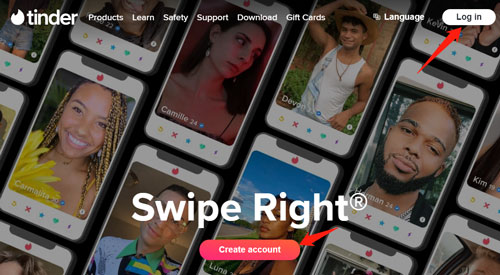
Step 1. Head to Tinder.com via a web browser on your phone or computer.
Step 2. Sign in to your Tinder account and head to your profile section. Then hit on Edit.
Step 3. Scroll down the page to find My Top Artists. And then choose Add Spotify.
Part 4. How to Share Spotify on Tinder with Other Users
If you still can't get Spotify and Tinder work after trying the fixes above, here's the best solution for you. That's to try AudFree Spotify Music Converter. This fantastic tool will let you convert and download Spotify music tracks and share them with others on Tinder.
This easy-to-use software is available for both Windows and Mac users. You can download the correct version and get started. Don't worry; the tool will convert the songs with 5X speed and will let you convert the songs to different audio formats such as AAC, MP3, WAV, FLAC, and more.
Another advantage of using AudFree Spotify Music Converter is that it gives you the freedom to listen to your downloaded Spotify songs offline whenever you want.
- Step 1Add Spotify Songs for Download

- Download the AudFree Spotify tool and launch it to begin the conversion process. Now, copy the link to the Spotify song and put it in the search bar on AudFree program. Later, click on the + button to add the Spotify songs. You can also go to the Spotify app and drag and drop the track to AudFree tool.
- Step 2Set Output Format for Spotify Tinder

- Click on the 'Preferences' option and choose the correct format for the Spotify songs. Additionally, you can fix the bit rate, audio channel, sample rate, and more too. Also, choose the destination folder where you would like the Spotify downloads to get saved.
- Step 3Convert and Add Spotify to Tinder

Once everything is done, click on the Convert option. When converted, go to the destination folder, and find all the songs there. Your Spotify songs are successfully downloaded on the computer. To share it with someone on Tinder, upload them on the chat, and send them.
Extra Tips: How to Get Spotify Premium 4 Months Free Trial with Tinder
In this part, we will share a good new to you. If you are a new user to Spotify and have a Tinder Gold or Platinum monthly plan or higher plan, then you are eligible for a 4-months of Spotify Premium free trial. Now, let's learn how to get it.
Note: This offer will end on 26 August, 2024. And it is available on Android in over 30 selected markets.
Step 1. Open a web browser on your device.
Step 2. Visit Spotify & Tinder webpage.
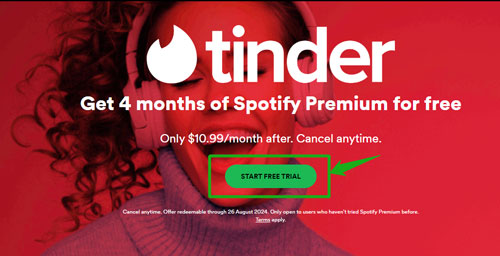
Step 3. On the page, click on the START FREE TRIAL button.
Step 4. Enter the code you got from Tinder and click GET STARTED.
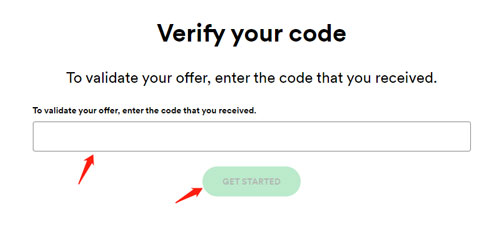
Step 5. Then follow the instruction to finish the process to get Spotify premium free trial for 4 months.
Bottom Line
Now, you know ways to add Spotify music to Tinder. First, try the official way, and if that doesn't work, try the solutions introduces above. Otherwise, try AudFree Spotify Music Converter. The best part about AudFree Spotify Music Converter is that it will not only let you send the Spotify songs to different users, but you can listen to them offline on any device that you want. What's more, there is a 4 months free trial for Spotify Premium offered by Spotify and Tinder. You can follow the steps above to get it if you are qualified.

Charles Davis
Chief Editor











