Q: I have successfully added my local files to MusicBee for playback. But when I tried to import Spotify downloads to MusicBee, nothing happened. Are there some special points I missed? What should I do before adding Spotify to MusicBee?
It could be a little tough when you like to play Spotify playlists on MusicBee if you don't get a different way to import them to MusicBee. Otherwise, MusicBee couldn't recognize songs, playlists and albums from Spotify. Can't fix this issue out by yourself? No worries. This article will provide an effective workaround on how to sync Spotify playlist to MusicBee for playback.
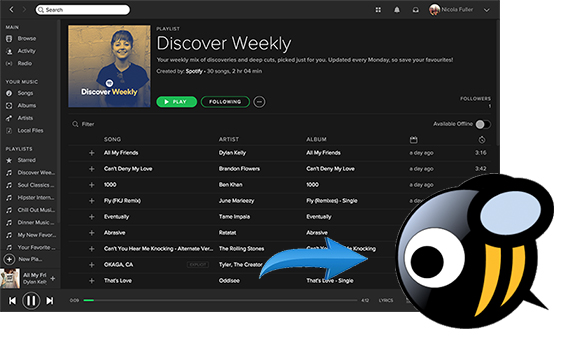
Part 1. Why Can't Play Spotify Playlists on MusicBee
MusicBee is an ultimate music manager and player on Windows computer, which can make it easy in music playback and organization of audio files. With auto-tagging feature, it has the ability of downloading incomplete tag date automatically to clean up your messy library. It supports a wide variety of audios for playback, such as MP3, AAC, M4A, OGG, FLAC, etc.
Until here, you will be more confused why Spotify playlists can't be uploaded to MusicBee for listening as MusicBee is compatible with OGG audio format and Spotify tracks are encoded in OGG files. It could be caused by that you have missed one important point about Spotify songs, which is Spotify songs are protected by DRM technology. Because of this, you have no rights to take the Spotify songs, playlists and albums outside of Spotify app, even you have downloaded them offline with Spotify Premium.
Part 2. Best Spotify to MusicBee Converter - You Need
After analyzing the reasons that you can't listen to Spotify playlists on MusicBee, let's discuss the solution. How to make Spotify available on MusicBee? Take it easy! The only thing you need to do is to select an all-in-one Spotify software to help you convert Spotify protected Ogg files to common audio files, like MP3, FLAC, WAV, etc. supported by MusicBee.
When it comes to best music tool for Spotify, you can't miss AudFree Spotify Music Downloader, which is specialize in removing DRM from Spotify songs and playlists and downloading and converting Spotify music to MP3, FLAC, AAC, M4A, M4B and WAV with 100% original quality preserved. It works for both free and premium Spotify users. So, don't worry you don't have the paid account to get the download license.
Note: With the free trial version, you will be limited to convert the first one minute of each Spotify music. To unlock this limitation, you need to purchase the full version.
Part 3. How to Add Playlists from Spotify to MusicBee
With the assistance of AudFree Spotify Music Converter, you just need to refer to the following four steps to export playlists from Spotify to MusicBee and then you can use MusicBee to manage your music library including Spotify audio collection and play added Spotify files freely.
- Step 1Import Spotify songs to AudFree Spotify Converter

- Press the icon of AudFree Spotify Music Converter, and then this software and Spotify app installed on your computer will be launched automatically and simultaneously. Once opened, you can directly drag and drop favorite Spotify songs to the conversion window or copy and paste the URL of Spotify tracks to the search box of AudFree and click the '+' button to add them.
- Step 2Set output format as MusicBee supported one

- Enter to the top menu to choose 'Preferences' > 'Convert' option to open the setting window, and then you will be able to define output format as MusicBee compatible one, like MP3, FLAC and WAV. Besides, you'd better to customize the output quality by changing the bit rate, sample rate, etc. especially for users who own free Spotify account.
- Step 3Remove DRM and convert Spotify playlists for MusicBee

- When finish customization, please hit on the 'Convert' button at the bottom-right corner of the main interface, AudFree Spotify to MusicBee converter will download and convert Spotify tracks to plain audio files available for MusicBee. After conversion, you can navigate to destination folder by clicking the 'file' icon to locate converted Spotify files.
- Step 4Sync converted Spotify music to MusicBee
- Now, all Spotify tracks are compatible with MusicBee and you can freely transfer them to MusicBee for playback and organization. Just open MusicBee app on your computer, go to 'File' > 'Scan Folders for New Files' selection in the program menu, and then please select 'Choose Folders' option to browser your local folders on your computer. Once located target folder contained converted Spotify songs, please type 'Proceed' and all Spotify playlists will be uploaded to MusicBee for a while.
After you have synced converted Spotify songs and playlists to MusicBee, you will also be able to use MusicBee to find, play and manage them in the accordance with your needs. If you have any question on Spotify for MusicBee, please leave them in the comment area and we will try our best to help you out.

Charles Davis
Chief Editor











