Q: I have received a Garmin Forerunner 645 Music smartwatch as gift from my best friend. But it seems Spotify app is not available on Garmin smartwatches. Is Spotify exclusive to Samsung smartwatches? No matter whether it's right or wrong, is there any complete tutorial on how to add Spotify music to my Garmin watch?
After Samsung announced music lovers can play Spotify music on its Samsung Gear since 2016, Garmin finally have teamed up with Spotify as well in October, 2018 and rolled out that it has integrated Spotify to its Garmin Fenux 5 Plus and Garmin Forerunner 645 Music GPS sports watch.
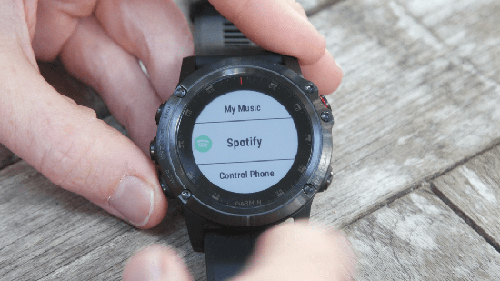
If you don't know how to download Spotify playlists for offline listening on Garmin watches, you can read on this article to get the detailed steps on using Spotify Garmin Forerunner 645 Music.
Part 1. How to Run Spotify on Garmin Forerunner 645 Music with Premium
Although Forerunner 645 Music is the latest Garmin watch, to our surprise, Fenix 5 Plus is the first device from Garmin to fully support Spotify app. Fortunately, a few days later, Garmin adds Spotify into its latest music device as the built-in music player and allows users to download playlists from Spotify music streaming services and listen to them on Forerunner 645 Music without smartphone nearby.
Before get started to run Spotify app on your Garmin Forerunner 645 Music, it's important to note that Spotify on Garmin requires a Spotify Premium account. As consequence, please make sure you have upgraded to Premium subscription.
Install Spotify App on Garmin Forerunner 645 Music
Step 1. Please download and install Garmin Connect IQ app on your mobile and connect it with your Garmin watch.
Step 2. Launch it on your phone and search for Spotify app on the search box. Once found out, please hit on 'Download' button.
Step 3. Turn up to your Garmin 645 Forerunner Music and select 'My Music' > 'Spotify' option and then a message will pop up to ask you to check the Connect IQ app.
Step 4. Now, you just need to log in the detailed account of Spotify Premium an connect your accounts. To confirm it, please simply touch 'OKAY'.
Download Spotify Playlists on Garmin Watch
Step 1. Launch Spotify app on your watch and enter to the 'Your Library' and select 'Add music & podcasts' option.
Step 2. You can start to discover favorite songs, podcasts on Spotify that you'd like to download.
Step 3. Just hit on the 'Add' button, Spotify tracks will be downloaded automatically. To listen to Spotify songs offline, please pair your watch with the Bluetooth headphones.
Part 2. How to Play Spotify Songs on All Garmin Watches without Premium
With Spotify Premium subscription, it's easy to listen to Spotify music and podcasts on Garmin Forerunner 645 Music, Garmin Fenix 5 Plus series as well as the D2 Delta series. But Spotify isn't currently available on any Garmin smartwatch, for example, Vivoactive 3 Music, etc. And there is no soup for free Spotify users to listen to Spotify files offline.
With the purpose to play Spotify songs, playlists and albums on all Garmin watches with free Spotify account, here, we'd like to introduce alternative workaround to make Spotify playlist playable on all Garmin devices.
The way is to use AudFree Spotify Music Downloader to download Spotify files offline and convert Spotify tracks to MP3 and other Garmin compatible audio formats with a few clicks. After that, you can freely sync Spotify music downloads to any Garmin watches, including Garmin Forerunner 645 Music, Vivoactive 3 Music and so on for playback.
Download Spotify Music to Garmin Supported Files
Step 1. Download, install and launch Spotify Music Converter on your computer and then you can drag and drop Spotify tracks to AudFree program.
Step 2. To set output audio parameters, please navigate to the top menu and choose 'Preferences' > 'Convert' button to define output format and enhance audio quality by changing bit rate and sample rate.
Step 3. Simply tap the 'Convert button at the right corner and then all Spotify playlists will be downloaded and saved as plain audio files.
If you need more complete guide, please read on this special source page: Detailed Guide to Convert Spotify Music to MP3.

Sync Spotify Music to Garmin Forerunner 645 Music
Step 1. To add downloaded Spotify files to Garmin watches, please make sure Garmin Express was installed well on your computer.
Step 2. Please connect your computer with your Garmin Forerunner 645 Music watch via USB cable.
Step 3. Launch the Garmin Express app from your computer, choose your Garmin device and tap 'Music' from the module.
Step 4. Please discover and locate the folder contained converted Spotify music and then choose 'Send to Device' to sync Spotify playlists to your Garmin for offline listening.
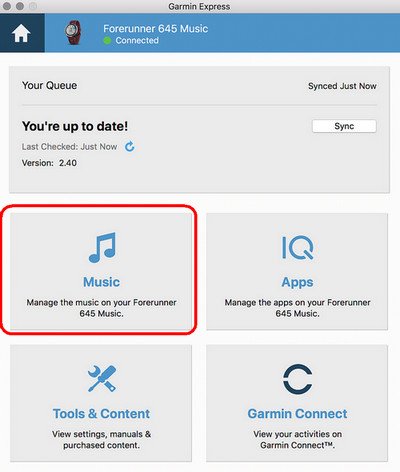
Congratulations! No matter whether you are subscribing Spotify paid plan or not, no matter which Garmin smartwatch you are owning, you can follow the right solutions to listen to Spotify files on your Garmin devices. Now, just play Spotify music and playlists on your Garmin Forerunner 645 Music when running outside.

Charles Davis
Chief Editor










