Q: As a Spotify enthusiast, I subscribe to Spotify Premium to access the entire Spotify library and download favorite songs to PC. Recently, I have received an Android phone as my birthday gift. I wonder if I can also download music from Spotify to Android phone. It could be more convenient to listen to Spotify tracks with a portable phone.
In fact, Premium members can easily get Spotify downloads on Android. And there are also many free users who want to download Spotify songs for free on Android phones. Thus, in this article, we will present effective ways about how to download songs on Spotify on Android for offline listening. Let's check them out.
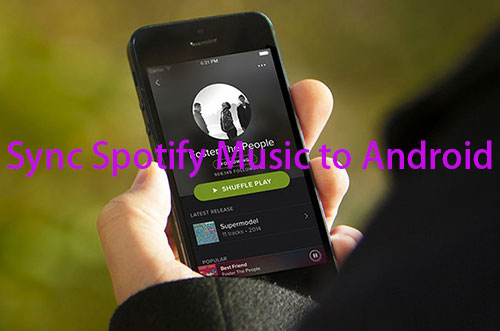
Part 1. How to Download Songs on Spotify on Android via Spotify App
As with other streaming services, Spotify is compatible with iOS and Android devices. That's to say, users can download the Spotify for Android app for music entertainment directly. In this case, the most efficient way to download Spotify songs on Android is to use the Spotify app for Android. The following are the detailed steps.
How to Download Music from Spotify to Android Phone

Step 1. Install and open the Spotify app on your Android phone. Then log in to your Spotify Premium account details.
Step 2. There is a 'Your Library' option at the bottom-right corner of the main interface. Please click it to start to select playlists that you'd like to download.
Step 3. Now, you will see a 'Download' button under the playlist item.
Step 4. Please slide the button to green and the download process will begin. Your Spotify songs will be downloaded to your Android devices.
Where Does Spotify Download Music to Android
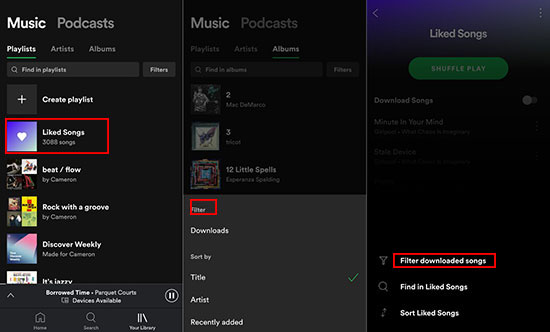
Step 1. Open the Spotify app on Android device and go to 'Your Library' > 'Liked Songs' options.
Step 2. Tap the three dots, and you will see the 'Filter downloaded songs' button.
Step 3. Click it to find all Spotify music downloads on Android phones.
Step 4. As for the destination folder where downloaded Spotify songs are stored, please check here: Android/data/com.spotify.mobile.android.ui/files/spotifycache/Storage/.
How to Listen to Spotify Music on Android Offline
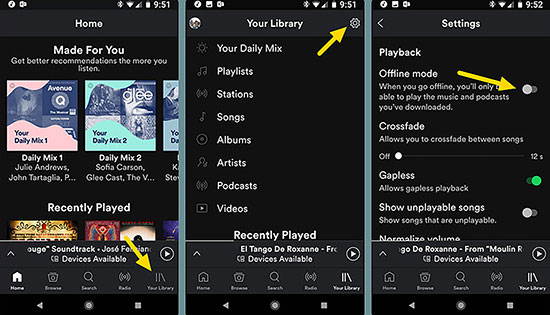
Step 1. Launch the Spotify Android app and tap on the gear icon in the top right corner to access the app's settings.
Step 2. Scroll down until you see "Playback" and tap on it, toggle on the "Offline Mode" option.
Step 3. Once you've turned on Spotify offline mode, you can listen to your downloaded Spotify content on Android without an internet connection.
Part 2. How to Download Local Files on Spotify Android for Free
The method we have mentioned above only applies to Spotify Premium subscribers. As for free users, there is no Download option to download Spotify music no matter which platform you are using. Besides, all Spotify downloads are playable in the Spotify app only. So how to get rid of this restriction?
You just need to get a powerful Spotify music solution to help you. Here, we can meet AudFree Spotify Music Converter, which is designed to download Spotify songs without Premium to your computer locally. What's more, it can convert Spotify tracks to MP3, FLAC, WAV, AAC and more. As a result, you can freely transfer local music from Spotify to Android phone
After the conversion, all Spotify music downloads can be playable on all Android music players without WiFi connection. Moreover, it will retain the lossless quality and ID3 tags of Spotify songs for original music enjoyment. If you need to change other Spotify parameters such as bit rate, sample rate, audio channels, etc., it will also work for you.
AudFree Spotify Music Converter
How to Download Music from Spotify to MP3 on Android
- Step 1Import Spotify Songs/Playlists to AudFree SpoDable

- Launch AudFree Spotify Music Converter from the computer desktop. You can simply drag and drop Spotify songs or playlists to the conversion window of AudFree SpoDable. Or copy and paste the URL of Spotify tracks to the search box and press the Add icon.
- Step 2Set Spotify Output Format for Android Phone

- This smart Spotify converter support a wide variety of output formats. It includes MP3, FLAC, WAV, AAC, M4A, and M4B. You can click the top Menu > Preferences to open the setting window. Then switch to the Convert bar to select the output format of Spotify song for Android device. In this new window, you can adjust other audio parameters as you like, such as bit rate, audio channel, sample rate, etc.
- Step 3Get Spotify Music Locally for Android

- Now, please press the Convert button at the bottom-right corner of the main interface. It will download and convert Spotify tracks to Android-compatible audio files. In general, it can work at up to 5X faster speed when converting Spotify files.
- Step 4Download Spotify Songs Free Android
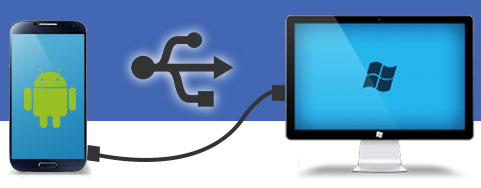
- Once the conversion process is complete, you can locate Spotify tracks on the traget music folder. Please connect your Android phone to your computer via USB cable or a WiFi connection, and then it's easy to transfer the converted Spotify music to your Android phone. Once synced, you can listen to Spotify Music offline without Premium on Android.
Part 3. How to Fix Spotify Songs Not Downloading Android
Sometimes Spotify users may face issues like songs not downloading on their Android devices. This can be frustrating, especially when you're trying to listen to your favorite tracks offline on Android phone. Now, we'll explore some effective solutions to fix this issue so that you can enjoy uninterrupted listening on Spotify.
View also: How to Fix Spotify Offline Sync Not Working
✅ 1. Check your internet connection: Make sure you have a stable internet connection and try downloading the songs again. If your internet connection is weak or unstable, it may cause issues with downloading Spotify songs.
✅ 2. Clear cache and data: Go to your device's settings, then Apps, find Spotify and select it. From there, select Storage, then Clear cache. This will clear any corrupt data that may be causing Spotify Android download not working.
✅ 3. Check storage space: Make sure you have enough storage space on your Android device to download the Spotify songs. If the device storage space is insufficient, it may cause problems when downloading songs.
✅ 4. Disable battery optimization: Go to your device's settings, then Battery, find and select Spotify. From there, select Battery optimization and set it to Not optimized. This will prevent the app from being put to sleep by the system and interrupting downloads.
✅ 5. Use AudFree Spotify Music Downloader: With it, you can download and backup Spotify songs locally on your computer, which can then be transferred to your Android device. Then it’s easy to listen to your favorite Spotify tracks offline without any issues.
Part 4. Recommended Spotify Converter Android
As the tool in Part 2 is for Mac and Windows computers, here are two recommended Spotify converters and downloaders for Android that you can draw support from. Read on to find out more about them and download music from Spotify to Android phone for free directly.
1. Spotify Music Converter Free Android - Fildo
As an MP3 converter and downloader for Android devices, it is proficient in downloading MP3 files from the website. It's also an Android music player, allowing you to listen to songs and playlists through it. With the built-in Spotify option, it provides an easy solution to download Spotify music to MP3 on Android phones.
But it's worth mentioning that Fildo Spotify music converter for Android doesn't host any MP3 files. It only detects audio tracks from MP3 search engines. Thus, some Spotify songs might be not available for download by using this Spotify Converter for Android.
How to Download Spotify Music to MP3 Android
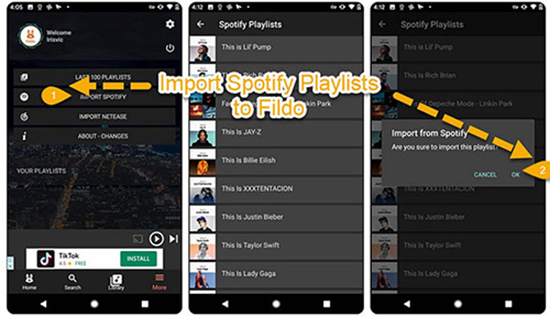
Step 1. Install Fildo on your Android device and launch it.
Step 2. Click on the "More" tab from the bottom and select the "Import Spotify" option.
Step 3. Sign in to your Spotify account and it will load the playlist from your Spotify library into Fildo.
Step 4. Now, you can start to download Spotify music on Android as MP3.
2. Spotify Music Converter Android - Telegram
Another Spotify converter for Android is called Telegram. Actually, it also works on iPhone, Windows Phones and other devices. When you copy and paste a link to a Spotify song or playlist into Telegram's address bar, it will download the song with the same title from YouTube to your Android phone without Premium. It relies on the YouTube music resource. As a result, some Spotify songs can't be downloaded to Android phones successfully.
How to Download from Spotify on Android for Free
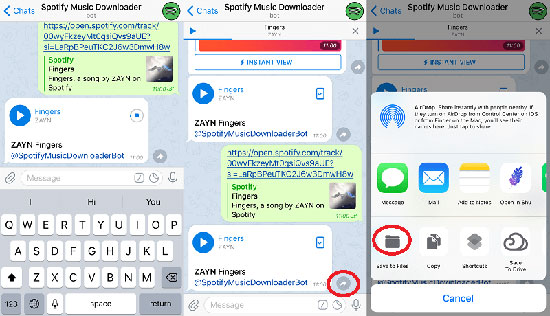
Step 1. Launch the Spotify app on your Android phone and copy the link to your favorite song.
Step 2. Open the Telegram app and search for the Spotify Music Downloader in it.
Step 3. Pick out the Telegram Spotify bot from the search results and touch the "Start" tab.
Step 4. Place the copied track link in the chat bar and click the "Send" button.
Step 5. Finally, click on the "Download" option to download Spotify playlist on Android phone for free.
Part 5. FAQs about Spotify Download Android
Q1: Is Spotify Download Free on Android?
A: Unfortunately, only Spotify Premium subscribers can download Spotify songs, playlists and albums to Android phones directly. And free users can listen to their favorite tracks online.
Q2: Which Is the Limitation of Downloading Spotify for Android?
A: If you're a Spotify Premium member, you're only allowed to download no more than 10,000 songs on up to 5 different devices. And you need to be online at least once every 30 days to keep up with your Spotify Music and podcast downloads. Once you cancel your subscription, you won't be able to enjoy your downloaded Spotify songs in offline mode.
Q3: How to Download Spotify Songs to Android for Free?
A: Here are three Spotify downloaders for Android such as AudFree Spotify Music Downloader, Fildo and Telegram. They can help you get Spotify download Android for free, but the latter two tools can't download all Spotify songs very well. Thus, AudFree SpoDable would be the optimal solution to download Spotify songs without Premium on android.
Q4: How to Sync Music from Spotify to Android on Computer?
A: Spotify allows users to sync downloaded Spotify songs from computer to Android device. The only thing you need to do is to sync your Spotify account to Android phone. Let's see how to do it.
Step 1. Double click to launch the Spotify app on your Windows or Mac computer. Log into your personal Premium account details.
Step 2. Connect your Android device to your computer via USB cable or Wi-Fi network. If you are using a Wi-Fi connection, please make sure both your computer and Android device are under the same Wi-Fi network.
Step 3. Open your Spotify for Android app on your mobile device and sign in with the same Premium account on Spotify.
Step 4. Go back to the Spotify app on the computer and you will see the Android phone icon under the 'Devices' tap.
Step 5. Choose your Android device and click on 'Sync device's name with Spotify'. There are 2 options for you to choose from, respectively 'Sync all music to this device' and 'Manually choose playlists to sync'.
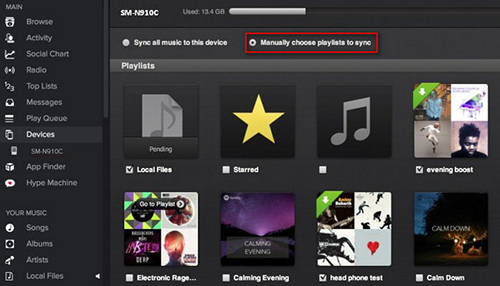
Step 6. Once selected, Spotify songs or playlists will automatically sync to your Android phone.
Part 6. Bottom Line
That's all to download songs on Spotify on Android phone. As for the best option to achieve this goal, AudFree Spotify Music Converter could be put in the first place because of its stability, conversion speed and output quality. Other methods may require a Premium account or fail to download the whole Spotify playlists to Android device.
Anyway, pick the method that works best for you and enjoy Spotify music offline on Android to your heart's content.

Charles Davis
Chief Editor











