Q: Can you download Spotify songs to external drive for backup? When I tried that, Spotify asked me to upgrade my account. But after I subscribed to Spotify Premium plan, Spotify prompted me that I was not allowed to do so. What the hell is going on here?
Why will you face such an issue and why do you want to do that? In fact, to avoid losing favorite digital audio files because of a sudden hard drive crash or virus infection, the best way is to back up Spotify music collection to external hard devices. Well, what should we do? In this article, we will explore the best way to transfer music from Spotify to external drive.
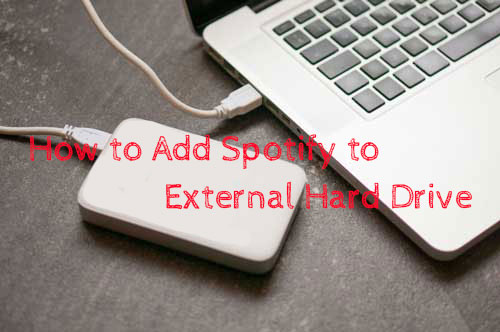
Part 1. Can You Download Spotify Songs to External Drive
Spotify is a music streaming service that allows users to access millions of songs on demand online. While it is possible to download Spotify songs for offline listening with a Premium account. Yet, these downloads are stored within the Spotify app and cannot be transferred to an external drive.
What causes that? One reason for this limitation is that the downloaded songs are encrypted by digital rights management to prevent unauthorized access. Another reason is that Spotify music downloads are cached files, which means you can't easily copy or move them to another device or storage location.
So, how to break these restrictions and put Spotify music on external hard drive? To make it, let's move on to the solution below.
Part 2. How to Transfer Music from Spotify to External Drive - Best Tool
First, you need to remove the format lock of Spotify songs to bypass Spotify download limit. How to do it? AudFree Spotify Music Converter offers you this opportunity. It uses innovative decryption technology to help you download all Spotify content to your computer locally, whether you use a Spotify free or premium account.
What's more, it can permanently break the format protection of Spotify songs as it can convert Spotify music to common audio files including MP3, FLAC, WAV, AAC, M4A and M4B. Then it couldn't be easier to save Spotify songs to external hard drive and other devices and players.
Besides, it allows you to change the output bit rate, sample rate and more for Spotify audio files according to your needs. In this case, you will get better output music quality for playing offline on any device you want.
AudFree Spotify Music Converter

- Remove format protection from Spotify songs/playlists/albums/podcasts/audiobooks
- Download and convert Spotify to MP3, AAC, FLAC, M4A, WAV, etc.
- Transfer Spotify music to external hard drive, USB drive, SD card, etc.
- Work at 5X faster speed, edit output music quality and parameters
Part 3. How to Download Spotify Playlist to External Hard Drive
The following tutorial focuses on how to remove lock from Spotify music library and transfer unprotected Spotify audio files to external hard drive with the help of this smart AudFree Spotify Music Converter. But first, you should download and install this program on your Windows or Mac computer.
- Step 1Import Spotify music or playlist to AudFree SpoDable

- Open AudFree Spotify Music Converter on your PC and it will launch Spotify app automatically. Whether you subscribe to the Spotify free or premium plan, you can start to discover favorite Spotify music and then drag and drop it to the conversion window. Or copy and paste the link of Spotify songs into the search box directly, then press the 'Add' button.
- Step 2Adjust output format and other audio parameters

- In general, AudFree SpoDable will keep MP3 as Spotify output format by default. If you'd like to define other audio formats, please click the top menu bar to choose 'Preferences' > 'Convert' option to open the setting window. Then you can not only adjust output format as FLAC, WAV, AAC, M4A and M4B but also customize the output folder, bit rate, sample rate, audio channel, etc. to enhance Spotify output audio quality.
- If you'd like to download Spotify songs to external hard drive directly, you can just insert the hard drive into your computer and set it as the destination folder in this step before downloading.
- Step 3Remove Locks from Spotify music

- When all settings are done completely, you can press the 'Convert' button at the bottom-right corner of the main interface to launch the converting mode and bypass Spotify download limit. And then you will see the converting process in the window. After the conversion, you can click the 'History' icon to locate unprotected common Spotify music on your computer.
- Video guideHow to Download Spotify Music for External Hard Drive via AudFree Spotify Music Converter
How to Put Spotify Music on External Hard Drive
If you did not set up the output folder as an external hard drive before, you can now learn how to transfer music from Spotify to external hard drive on Windows and Mac computer.
First, connect your external hard drive to your computer via a USB cable.
On Windows Computer:
Step 1. Launch 'This PC' to locate and open your external hard drive.
Step 2. Locate the local Spotify music files on your computer. It is located in the AudFree Spotify Music Converter output folder.
View also: Where Does Spotify Download Music to
Step 3. Once found, you can sync Spotify music library to the folder of external hard drive for backup via the 'copying & pasting' action or the 'dragging & dropping' action.
On Mac Computer:
Step 1. Open 'Finder' on your computer and open your external hard drive.
Step 2. Find the converted Spotify music files on your computer's folder.
Step 3. Now, drag and drop or copy and paste Spotify music to external hard drive.
Once transferred, eject your external hard drive from your Windows or Mac computer. At last, you can play Spotify music offline anywhere via the external hard drive.
Part 4. Tips: How to Add Songs from External Hard Drive to Spotify
By following the above method, you can burn Spotify songs onto an external hard drive very well. In addition, you may want to add songs from external hard drive to Spotify as it is a great way to expand your music library and enjoy your favorite songs. Then you can easily access your music library on Spotify and create Spotify playlists. To add local files to Spotify from external hard drive, follow these steps.
Step 1. Connect your external hard drive to your Windows PC or Mac computer.
Step 2. Open the Spotify app on your computer, click on the Edit menu and select Preferences.
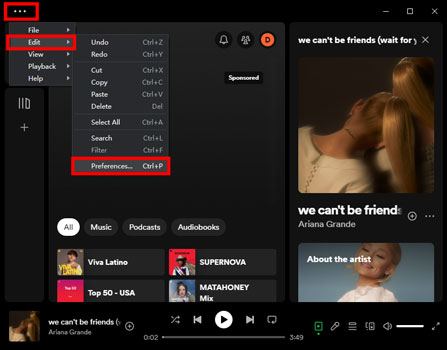
Step 3. Scroll down to the Local Files section and click on Add a Source.
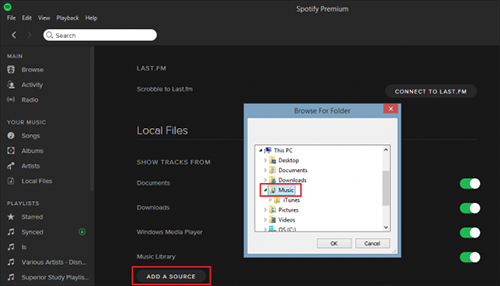
Step 4. Browse for the folder where you saved the downloaded songs on your external hard drive and click on OK.
Step 5. The songs in the folder will now be added to your local files in Spotify.
Step 6. You can now create a new playlist on Spotify and add the songs from your local files to it.
Part 5. In Conclusion
Transferring Spotify playlists to external hard drive can be a great way to back up your music or free up space on your computer. While Spotify doesn't offer a built-in feature for this, using AudFree Spotify Music Downloader can make the process easy and straightforward. Once you have downloaded and moved Spotify music to your external drive, you can easily enjoy Spotify music offline on any device.

Charles Davis
Chief Editor










