Are you annoyed when Spotify suddenly plays its recommended songs that are not in your curated Spotify playlist folder or playlists? This is one of the most common Spotify complaints. If you are looking for solutions for turning off Spotify recommendations, you can find a way in this blog.
Here, we will explain why Spotify keeps suggesting songs to play, how to stop Spotify from playing suggested songs in nine methods, and some common questions on turning Spotify suggestions off.
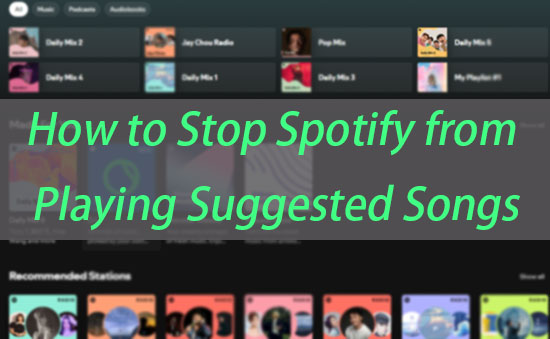
Part 1. Why Does Spotify Keep Playing Suggested Songs
Why does Spotify play suggested songs? Actually, the core reason is related to Spotify's mission. It wants to bring more creative songs to those who may like and enjoy these songs, which is mainly achieved by recommendations.
As Spotify recommends more songs you like, you may play more with Spotify. As a result, you became an active user of Spotify, and Spotify enhanced its music recommendation algorithms.
Moreover, Spotify can make money with its recommendation system from two sides. Some users who pursue niche music genres may subscribe to Premium members to get more Spotify recommendations on their tastes. Besides, the artist may pay to promote their songs on Spotify.
In this case, Spotify launches many conditions that will trigger recommendations. Typically, the Autoplay, Spotify Enhance/Smart Shuffle, Discovery mode, and recommendation sections on the home page are apparent recommendation features. However, you may not know that Spotify will even add songs to your playlist if your playlist is too short. Besides, many hidden and unknown conditions will trigger recommendations.
You can try our methods below to turn off Spotify recommendations if you don't like this Spotify feature.
Part 2. How to Turn Off Recommended Songs on Spotify
Want to figure out how to stop Spotify from playing recommended songs? Below are nine methods to help free and premium users turn off Spotify recommendations.
Method 1. Turn Off Autoplay
Autoplay is a good function for discovering new Spotify songs that match your tastes. However, you can simply turn this function off if you don't want recommendations.
Turn Off Autoplay on the Mobile
Step 1. Launch the Spotify app on your mobile.
Step 2. Tap Home at the bottom left.
Step 3. Tap the Setting icon at the top right to open the Settings.
Step 4. Scroll down to navigate and enter Playback. Then, turn it off to stop suggested songs.
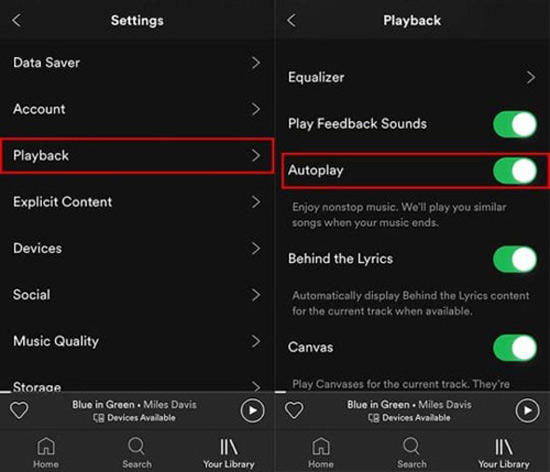
Turn Off Autoplay on Desktop
Step 1. Open the Spotify app on your desktop.
Step 2. Click your profile at the top right and select Settings.
Step 3. Find the Autoplay section on Settings and turn it off.
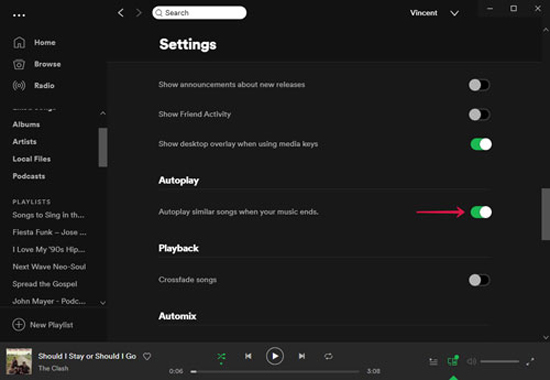
Method 2. Disable Enhance or Smart Shuffle [Premium]
Spotify Enhance is designed to add new songs to your playlists based on your music preferences and habits. Spotify Smart Shuffle is a similar function that will play one suggested song for every three songs in your playlist.
If you find some songs are not added by you to the playlist, you may open the Spotify Enhance function or the Smart Shuffle. Follow the steps below to turn them off and take control of your curated playlists.
View also: How to Use Spotify Enhance
In the latest version of Spotify, Spotify Enhance has been replaced by Smart Shuffle. So, if you only find the Enhance or Shuffle buttons, it's the same.
Disable Enhance/Smart Shuffle on Mobile
Step 1. Open the Spotify app on your phone.
Step 2. Tap to open the playlist you want to turn off song suggestions.
Step 3. Tap the twisted arrows icon next to the green Play button.
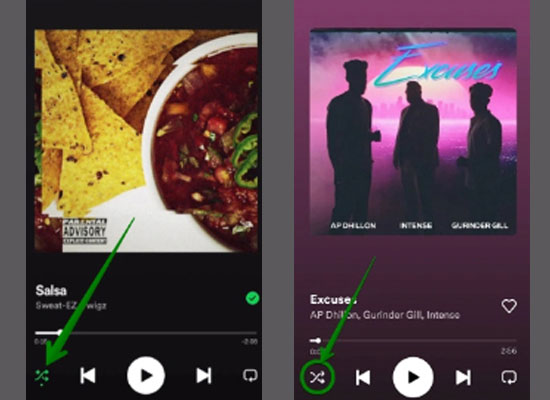
Disable Enhance/Smart Shuffle on Desktop
Step 1. Open your Spotify app on Desktop.
Step 2. Enter the playlist you want to stop recommendations.
Step 3. Navigate the twisted arrows icon and click it. You can find it next to the big green Play button at top or at the left of the Previous button at the bottom.
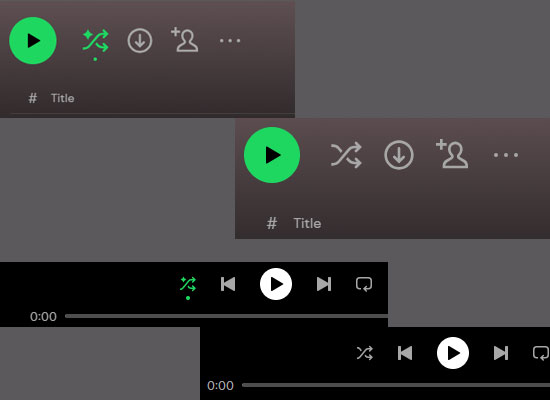
Notice: If your Smart Shuffle mode is open, the green icon has a star on it. Once you click it, the star will disappear, and you will be in the simple shuffle mode. If you click it again, it will become gray, which means you turn off the shuffle mode.
View also: How to Turn Off Smart Shuffle on Spotify
Method 3. Play Spotify Songs in Offline Mode [Premium]
You can also use offline mode to stop Spotify recommendations. However, this method is only available for Premium members. Besides, this method requires downloading all the songs you want to play on your devices.
Play Offline Mode on Mobile
Step 1. Open the Spotify app on your phone.
Step 2. Open the Settings at Spotify home screen.
Step 3. Navigate and open the Playback section.
Step 4. Tap the Offline option to activate this mode.
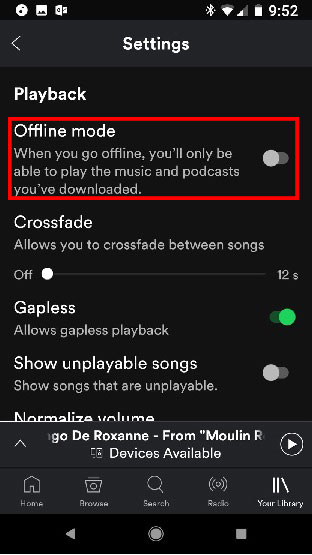
Play Offline Mode on Desktop
Step 1. Open the Spotify app on your PC or Mac.
Step 2. PC users can click the three dots at the top left and select File > Offline Mode. Mac users can navigate to the menu bar at top of your screen and click Spotify > Offline Mode.
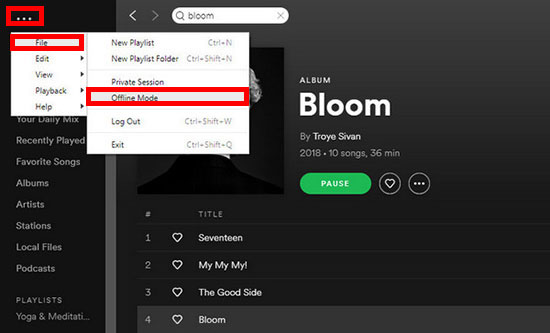
Method 4. Create Your Own Playlist With Over 15 Songs [Free]
For free users, if you don't want to play Spotify suggestions, you can collect songs matched with your taste into playlists. However, you'd better add at least 15 songs in one playlist since Spotify will still recommend songs for small playlists.
Method 5. Remove Spotify Recommendations Manually
If you don't like certain songs Spotify suggested, you can manually remove them from your playlist. This is not the direct way to stop Spotify recommendations, but it can improve Spotify suggestions as you give more feedback to the algorithm.
Remove From Your Mobile
Step 1. Open your Spotify app on your phone.
Step 2. Tap to enter the playlist you want to edit.
Step 3. Click the three horizontal lines at the bottom right.
Step 4. Select the songs you want to remove from the Play Queue and tap Remove to delete them.
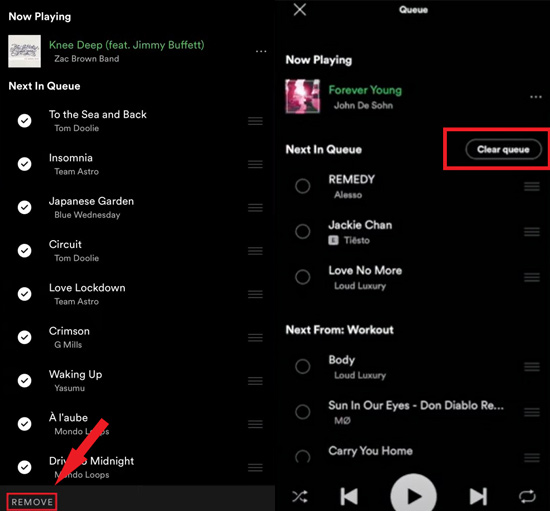
Remove From Your Desktop
Step 1. Open the Spotify app on your desktop.
Step 2. Open the playlist you want to edit.
Step 3. Right-click the song you want to remove and choose Remove from this playlist.
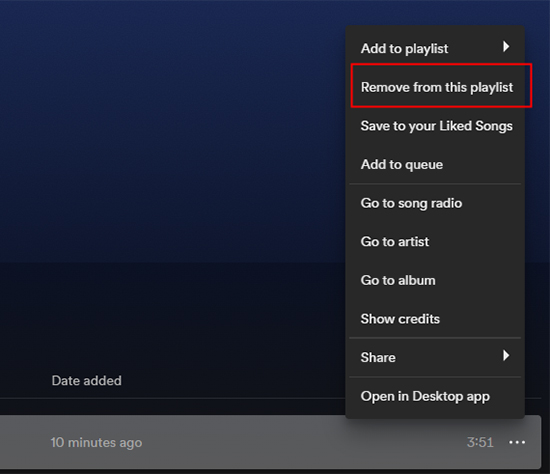
Method 6. Turn On Private Session
Spotify Private Session will restrict Spotify from collecting some data, which can stop Spotify's recommendations.
Notice: Spotify will also not record your listening history in this mode. This mode will last at most 6 hours once started unless you restart Spotify during the private session.
Turn on Private Session on Mobile
Step 1. Open your Spotify app on your phone.
Step 2. Tap the profile picture on the Spotify home screen.
Step 3. Open Settings and open the Privacy & Social section.
Step 4. Turn on Private session.
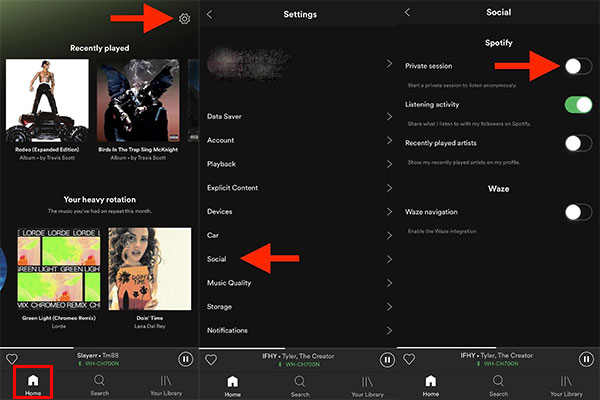
Turn on Private Session on Desktop
Step 1. Open your Spotify app on your desktop.
Step 2. Click your profile picture and select Private session.
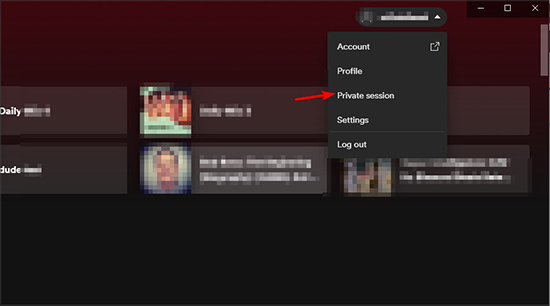
Method 7. Block Disliked Artist
"I don't like all the songs of artists. How to get Spotify to stop recommending an artist?" If you have the same question, you can block this artist to stop Spotify from recommending or adding their songs to your playlists. You can easily block the artist on mobile.
Block Artist on Mobile
Step 1. Open your Spotify app on your phone.
Step 2. Tap into the artist profile you don't like.
Step 3. Tap the three vertical dots at the top right.
Step 4. Choose Don't play this.
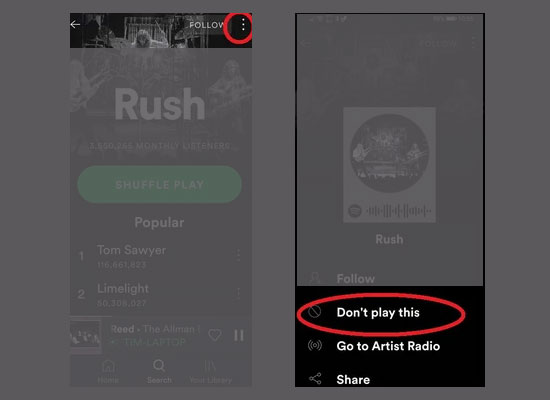
Method 8. Upgrade from Free Plan to Premium Plan
If you are a free user who wants to avoid recommendations, subscribe to Spotify Premium to access more functions to turn off recommendations, like the Offline mode. However, there are better ways than this since Spotify Premium members cannot completely stop Spotify from playing recommended songs. Fortunately, you can download Spotify music without Premium.
Method 9. Play Songs in Other Players - Best for Free/Premium
Overall, the best way to enjoy your own playlist without interruption of Spotify suggested songs is to download them to play offline and play on other apps or devices. All you need is the AudFree Spotify Music Converter, which can convert DRM-protected Spotify music into MP3 and other plain formats with customized output quality. Therefore, you can play Spotify music on your local player or MP3 players and other similar devices without limitation.
How to download Spotify songs via the AudFree Spotify Music Downloader? Install it first and follow the steps below to start your first trial.
Step 1. Add Spotify Songs/Playlists to AudFree Spotify Music Converter
Drag a single Spotify song or a whole playlist to the AudFree Spotify Music Converter interface. You can also copy and paste the URLs of Spotify songs and playlists on the top central input box. Then click the + button at the top right to import songs to the converter.

Step 2. Select Output Format And Quality
You can customize output format and quality by clicking the Menu icon at the top right and selecting "Preferences > Convert > Format /Channel /Sample Rate /Bit Rate".

Step 3. Select A Local Storage Folder
Click the three dots at the bottom left, which is next to the input box, to open the local storage folder. Select one folder to place your converted audio locally.
Step 4. Click to Download Spotify Songs
Click the "Convert" button at the bottom right, and your imported songs will start to download.
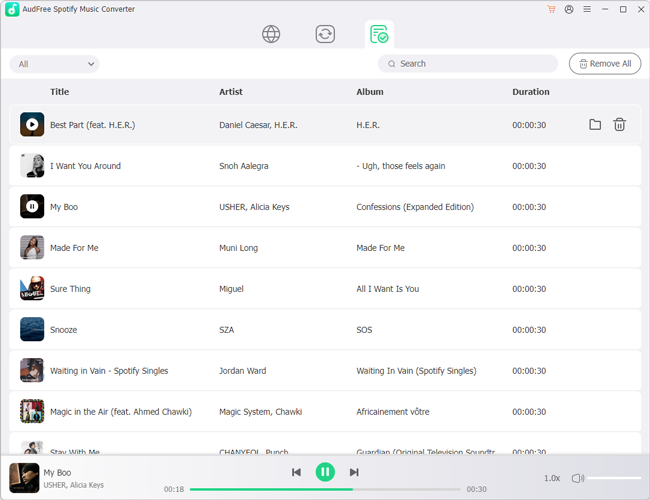
Part 3. FAQs on Turn Off Spotify Recommendations
Q1: What is Spotify Play Suggested Songs?
A1: Spotify algorithms will detect your playing preferences, tastes, and behaviors and recommend similar songs that you may like. These recommendations may appear as Recommended Stations, Recommended for Today, Made For You, and a more special section. Besides, it will also play suggested songs randomly, even if you're playing a curated playlist.
By doing this, Spotify can connect Spotify users with new or matched artists, genres, or songs to increase the time users play music with Spotify players. You can also click here to get more official introdcution on Spotify recommendations.
Q2: Why Is Spotify Playing Suggested Songs Instead Of My Playlist?
A2: If you find Spotify playing songs excluded from your playlist, you may turn on the Autoplay mode or Spotify Enhance/Smart Shuffle feature. Follow our steps above to turn them off.
Q3: How to Stop Spotify from Playing Suggested Songs Without Premium?
A3: For Spotify Free users, you can create a playlist to play songs without Spotify recommendations. However, this method may not work sometimes.
So you'd better download Spotify songs for offline playing with the help of AudFree Spotify Music Downloader. Once you download the songs, you can find a music player with a supported free shuffle feature to play them.
View also: How to Put Spotify on MP3 Player
Q4: Why Does Spotify Play Suggested Songs After Turning Off Autoplay?
A4: Spotify has many functions and settings for song recommendations, and Autoplay is only one of them. If you do not want any suggested songs when playing your curated playlists, you need to turn off all recommendation-related settings like Spotify Enhance/Smart Shuffle and play Spotify offline.
Q5: Why Does Spotify Recommend Same Songs in My Playlist?
A5: If you have met the same suggested songs in your playlist many times, there are two possible reasons.
Reason 1. The artist sponsors the song. So Spotify will push it to the matched audience.
Reason 2. This song is totally matched with your taste based on the Spotify algorithm's analysis.
You can hide the songs and give Spotify feedback that you don't like the music so you can remove it from your playlist.
Part 4. Conclusion
Hope you have learned how to stop Spotify from playing suggested songs after reading this blog. If you want to enjoy your curated playlists without any Spotify recommendations interrupted, AudFree Spotify Music Converter is your best tool to download your playlists with Spotify Free plan and play with other players.

Charles Davis
Chief Editor











