Spotify can be an enjoyable music streaming service for users most of the time. But at the same time, users also encounter some problems such as Spotify automatically plays when connected to Bluetooth or in the car, which largely impacted the listening experience. So, why does Spotify start automatically and how to solve this issue?
If you're looking for ways to stop Spotify from automatically playing, here is the right place. This article discusses possible causes and a few proven tips to fix this issue on iPhone and Android when playing in car or connected to Bluetooth. Let's check them out now.
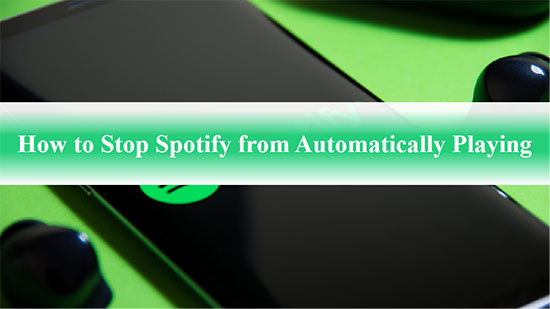
Part 1. Why Does Spotify Automatically Play in Car or When Connected to Bluetooth?
Sometimes, when Spotify finishes an album or all the songs in a playlist, it will automatically play other suggested songs from the library. Why will this happen? The key causes why Spotify automatically plays when connected to Bluetooth are primarily centered around user convenience and seamless integration.
For example, your Bluetooth devices will automatically play music as a part of the auto-connect process only if they come in range. Or if your Spotify Autoplay feature is enabled, it will automatically start playing recommended songs when connected to Bluetooth. Here let's check a few reasons that cause Spotify plays automatically one by one in detail.
View also: How to Stop Spotify from Playing Suggested Songs
Spotify Autoplay Feature:
Spotify has an Autoplay feature that automatically starts playing music or recommends similar tracks when your current playlist or album ends. It is designed for a continuous listening experience and it is activated by default in the Spotify platform. If you don't turn it off manually, you may get the Spotify plays automatically issue.
Connected Devices:
Suppose you have Spotify connected to multiple devices via Bluetooth or Spotify Connect, etc., such as your computer, phone, or smart speaker. In that case, the app might automatically play on one of these devices if it detects activity.
Spotify Queue Settings:
Spotify Queue feature allows users to add multiple tracks in the playing queue to play automatically to get a seamless listening experience. If you have a queue set up in the Spotify app, it might automatically play the next song in the queue after the current one finishes.
View also: How to Clear Spotify Queue
Android Auto or Apple CarPlay Feature:
If you use Android Auto or Apple CarPlay to play music in your car from your phone and enable the autoplay feature, you will face Spotify automatically plays in car issue.
Above are some possible reasons for the error. So, how do we fix it? Fortunately, there are ways to make it. Please read on to learn more about the solution to stop Spotify from automatically playing.
Part 2. How to Stop Spotify from Playing Automatically When Connected to Bluetooth
When connected to Bluetooth devices, Spotify automatically plays songs? No worries. In this part, we will show you how to stop Spotify from automatically playing while connecting to Bluetooth.
Way 1. How to Turn Off Spotify Autoplay When Connected to Bluetooth
The Autoplay feature makes Spotify play random songs after all songs in a Spotify playlist have been played. This feature is turned on by default. If you want to prevent Spotify from automatically playing on connected Bluetooth devices, you must turn off Autoplay on Spotify.
How to Stop Spotify Autoplay on Android/iPhone
Step 1. Open the Spotify app on iOS and Android device.
Step 2. Open the gear icon in the top-right corner and go to the Settings menu.
Step 3. Select Playback > Autoplay and tap the switch to gray to turn it off.
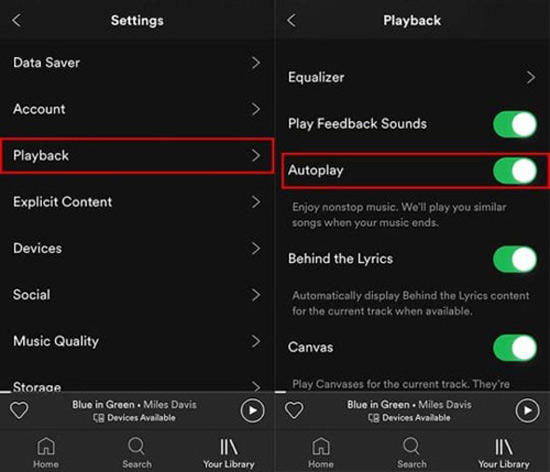
How to Stop Spotify Autoplay on PC/Mac
Step 1. Open Spotify app on your Windows or Mac computer and click on your profile picture in the top-right corner.
Step 2. Select the "Settings" option and scroll down to find the "Autoplay" toggle and switch it off.
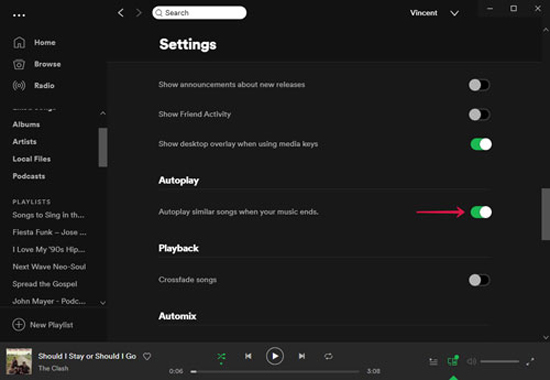
Way 2. Check Bluetooth Settings for Automatic Music Play
If Spotify Autoplay is off, but Spotify is still playing automatically, you can check your device's Bluetooth settings. The option related to auto-playing music when connected to Bluetooth devices is enabled. You need to check the settings under Bluetooth settings depending on your device like earbuds, headphones or car system.
Step 1. Ensure that your Bluetooth device is connected to your phone.
Step 2. Open the Settings app on your mobile phone.
Step 3. Find and hit the 'Sound' or 'Sound & Vibration' option.
Step 4. Locate 'Earphone Mode' or other similar settings under the Bluetooth settings or other settings.
Step 5. Later, locate the 'Auto Play' function and turn it off.
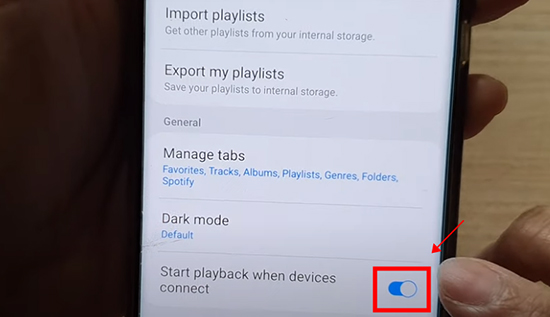
View also: How to Play Spotify through Bluetooth
Part 3. How to Stop Spotify from Automatically Playing in Car
When you want to get Spotify to stop playing automatically in your car, there are some ways to do it. For Android users, you can disable the Android Auto feature or toggle off the 'Start Music Automatically' feature in the Android Auto settings. If you're using an iPhone/iPad, you can try to disconnect from Apple CarPlay, use Siri commands or force quit the Spotify app.
How to Stop Spotify from Playing Automatically in Car Android by Turning off Android Auto
Android Auto is a great way to interact with your car to listen to music, navigate, make phone calls and more. It makes it easy for you to connect Spotify to your car. In order to stop Spotify from automatically playing in car Android, you need to disable Android Auto or its music autoplay feature. Now, let's learn how to do that.
Step 1. Navigate to your Android phone's Settings and tap on the "Apps & Notifications" option.
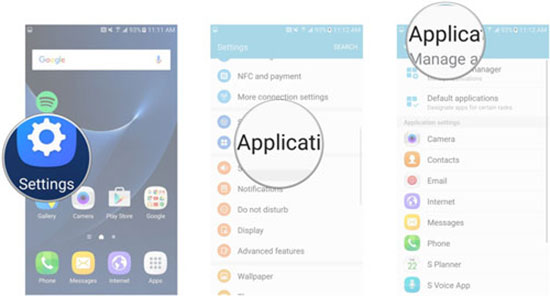
Step 2. Tap "See all apps", scroll down and select Android Auto from the list.
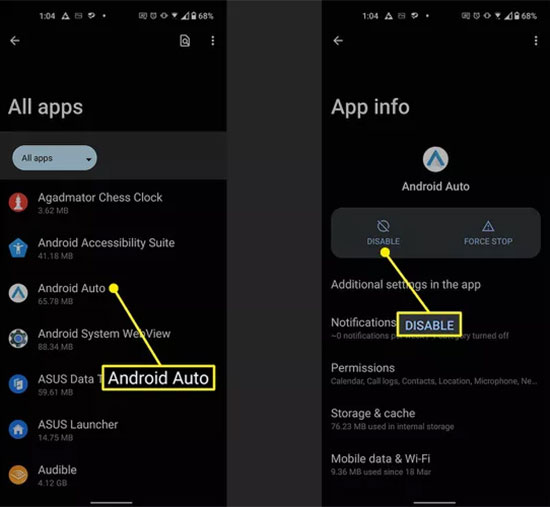
Step 3. Hit on the "Disable" button to turn off this setting. Or find the "Start Music Automatically" option and end it.
View also: Spotify Not Working on Android Auto? Fixed!
How to Stop Spotify from Automatically Playing in Car iPhone/iPad by Turning off CarPlay
Similarly, Apple CarPlay is a built-in feature now available in many cars that allows users to easily sync their iPhone/iPad with their vehicle. You can turn off Apple CarPlay to stop Spotify from starting automatically in car.
Step 1. Open the Settings app on your iPhone or iPad.
Step 2. Select "Screen Time" and "Content & Privacy Restrictions".
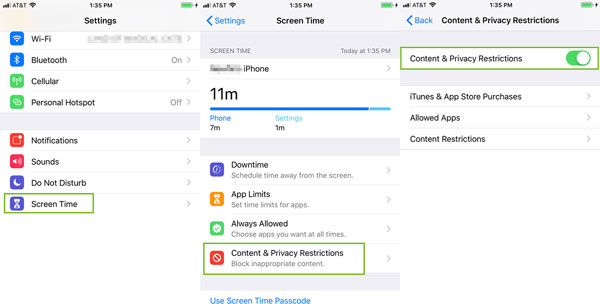
Step 3. Click Allowed Apps and toggle the CarPlay button to gray to turn it off.
View also: Spotify Apple CarPlay Not Working/Showing? Fixed!
How to Stop Spotify Automatically Playing in Car via Voice Command
In fact, you can also use voice commands to control what your mobile device plays at any time. For example: Siri, stops playing, and your iPhone/iPad will turn off any sound that's playing, including Spotify music.
View also: How to Use Siri with Spotify
How to Stop Spotify Plays Automatically in Car by Closing Spotify App
If Spotify continues to stay active in the background to automatically play songs, the most straightforward solution is to force close the Spotify app. Take iPhone as an example, you can do this by swiping up from the bottom of your iPhone and lifting your finger in the center of the screen. When the App Switcher appears, swipe right to position the Spotify screen and swipe up to close it.
How to Stop Spotify from Playing Automatically in Car by Checking Car Infotainment System
If your car has its own infotainment system, navigate to the settings menu. Look for any settings related to Bluetooth or media playback and disable the auto-play feature.
Part 4. How to Stop Spotify from Playing Automatically on Android
Songs in your Spotify library will always auto play unless you have the settings on your device. This can be annoying if you only want to listen to one Spotify song or an entire album before continuing your day. So follow the few available ways below to stop Spotify from auto playing on Android.
Notes: Since we've already covered how to turn off Spotify Autoplay, we won't go over it again here.
Way 1. Turn off Allow Background Activity
You can disable background activity, as this feature allows Spotify to use data in the background as well as play music when the app is not active. If you find that Spotify is still playing music automatically, you can follow the steps below to disable it to listen to Spotify on the off screen.
Step 1. Go to the Settings menu of your phone and find the Apps section.
Step 2. Scroll to find Spotify, tap Battery settings, and disable the Allow Background Activity feature.
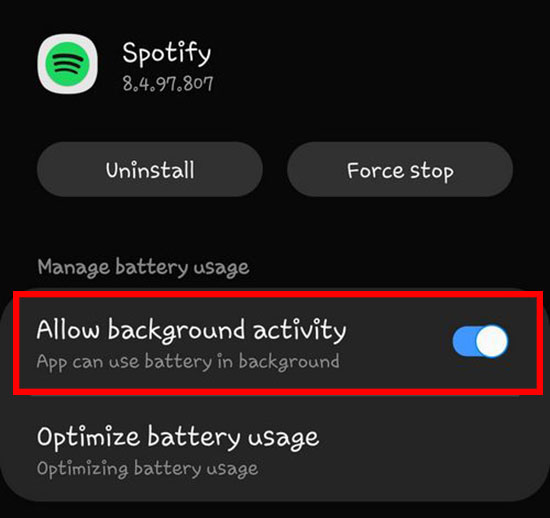
View also: How to Play Spotify in the Background
Way 2. Use Timer
If you're the kind of person who falls asleep listening to music, you'll want Spotify music to stop playing automatically when you fall asleep. But how to do it? You can use the Spotify sleep timer on your phone to stop Spotify music from playing after a specific time.
Step 1. Open the Clock application on your phone and select the "Timer" button.
Step 2. Set the desired interval time and click on the "When Timer Ends" option.
Step 3. Scroll to the bottom and select "Stop Playing" and then click the "Set" button.
Step 4. Click the "Start" button and the Timer will start working to stop playing music after a certain period of time.
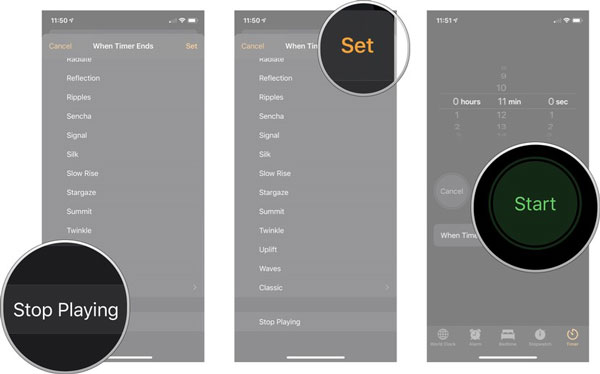
Part 5. How to Stop Spotify from Starting Automatically on iPhone
If you are using an iOS device like iPhone or iPad, then you can check out this part to learn how to stop Spotify from playing automatically. There are two ways for you.
Way 1. Cut Off Bluetooth on Shortcuts App
When you connect your phone to your car or other devices via Bluetooth, Spotify may start playing the last song you listened to automatically. You can refer to the following tutorial to cut off Bluetooth connection.
Step 1. Open the Shortcuts app on your iOS device and select Automation > Plus icon > Create Personal Automation > Bluetooth.
Step 2. Then tap Choose next to Device and select the name of your car in the My Devices section.
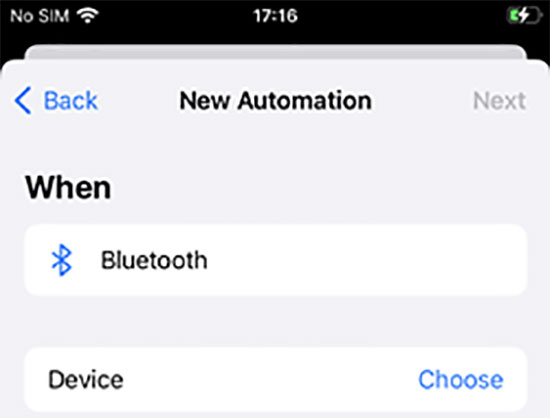
Step 3. Tap the Done button to go back to New Automation and hit the Next button.
Step 4. Click Add Action, search for Play/Pause in the search bar and select it under Media.
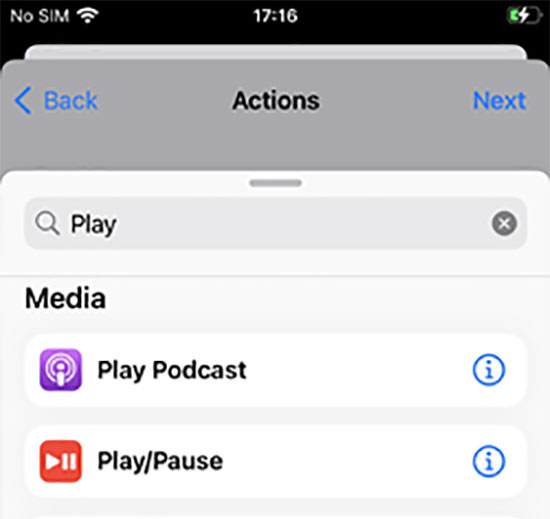
Step 5. Check the Play/Pause on iPhone action and select Pause. Hit Pause on iPhone > Next > Done button to go back to Automation.
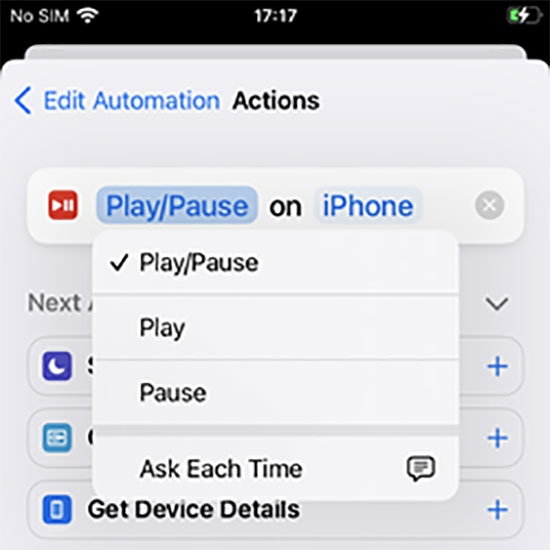
Step 6. After that, Spotify will not play automatically when the phone is connected to Bluetooth speakers.
Way 2. Create an Automatic Timer on Shortcuts App
Similar to the above, you can use the Shortcuts app on your iPhone/iPad to create an automatic timer to stop Spotify from auto playing.
Step 1. Open the Shortcuts application and select the Automation option at the bottom.
Step 2. Tap the Create Personal Automation button, hit Apps and select Spotify in the list of apps.
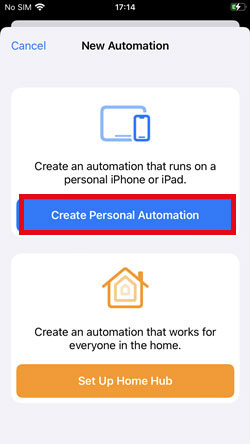
Step 3. Click Add Action and select the Play/Pause option in the Media area.
Step 4. The next time you open the Spotify mobile app, it will prompt a "When Spotify is opened Play/Pause" pop-up.
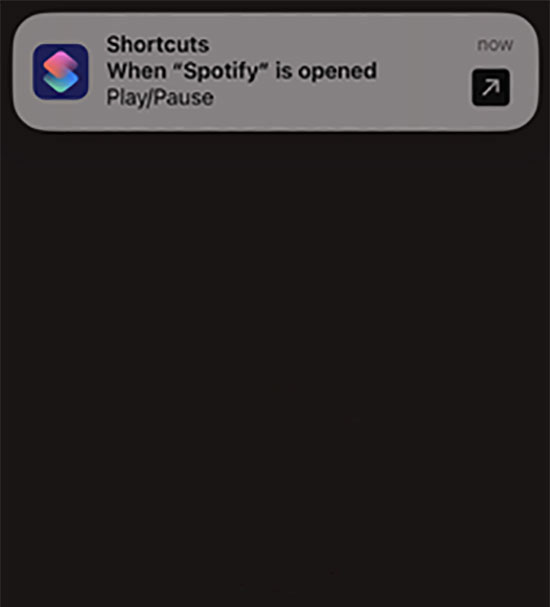
Part 6. Other Tips to Stop Spotify from Playing Automatically
Besides the ways above, there are other methods that you can try to stop Spotify auto playing on your device. Here let's check them out.
1. By Disabling Spotify Connect
Spotify Connect is a feature that allows users to control Spotify music playback on different devices. But this will also cause Spotify plays automatically on your device. So, now, you can follow the steps below to turn it off.
Step 1. Go to the Now Playing screen or bar on the Spotify app on your mobile or desktop device.
Step 2. Tap the 'devices' icon on the screen and you will see a list of devices.
Then make sure that your current device is picked up to avoid Spotify from playing automatically on other devices. If other devices are connected, please touch it and choose 'Disconnect'.
![]()
2. By Turning off Handoff on iOS
Handoff is also a function that can be used for music playback from one device to another. So, if you have enabled it, then please close it to stop Spotify plays automatically.
Step 1. Open the Settings app on your iOS device.
Step 2. Look for the 'General' option and click on it.
Step 3. Find the 'Handoff' option and hit on it. Then toggle the switch and turn it off.
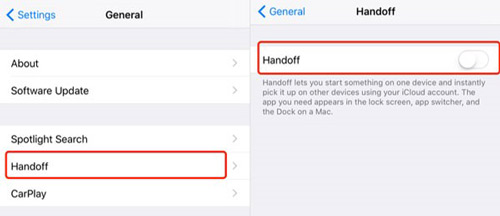
Part 7. Best Way to Play Spotify Music without Autoplay
Is it possible to stop Spotify from playing automatically on any device in person? Yes. Here's a once and for all method, which is to use AudFree Spotify Music Converter. With it, you can simply download Spotify songs to your computer locally and convert them to MP3, FLAC, WAV and so on. After that, you can transfer Spotify to the desired device for offline playback without Spotify app.
This way, you don't have to worry about Spotify enabling the Autoplay feature. In addition, downloaded Spotify songs will keep lossless sound quality and all ID3 tags. You can even customize output parameters such as sample rate, channel, bit rate, etc. to enhance Spotify sound quality before converting. Then you have the freedom to control Spotify playback as you wish on any device and media player.
AudFree Spotify Music Converter

- Download Spotify music, playlists, albums, podcasts, etc. without premium
- Convert Spotify to MP3, M4A, AIFF, WAV, FLAC, Lossless and M4B
- Stop Spotify from automatically playing forever
- Preserve Spotify music with original audio quality and full ID3 tags
How to Make Spotify Stop Playing Automatically Forever
Step 1. Once you install and launch AudFree Spotify Music Converter on your computer, you will see the built-in Spotify web player on its main screen. Then log into your valid Spotify account. Then locate the songs you like in the Spotify music web player, then drag and drop these songs directly into the '+ ♫' section at the right side. Or, you can tap the target audio contern to click on the '+ ♫' icon on the interface. Later, click on the 'Add to list' button on the new window of the converter for importing.

Step 2. Click Menu > Preferences to launch the settings window. Here, tap the Conversion column to set the output audio parameters. There are seven output formats for you to choose from, including FLAC, WAV, Lossless, MP3, AIFF, M4A and M4B. In addition, you can also edit parameters such as bit rate, sample rate and audio channel for Spotify music.

Step 3. Hit the "Convert" button in the Converting window to start saving your selected Spotify music to your computer locally. Just wait for a while and you can tap the "Converted" button to browse all the downloaded Spotify songs in your history. Then you can control Spotify songs anytime and anywhere without worrying about auto playing.

Part 8. In Conclusion
With the above solutions, it is easy to stop Spotify from automatically playing. You can try them one by one on your car, Android, Bluetooth device or iOS device to fix the error. By the way, the best way to avoid this problem is to use AudFree Spotify Music Converter to download Spotify songs locally. This way, you can transfer Spotify music to any media player you like for offline enjoyment without any problem.

Charles Davis
Chief Editor










