One of the best features of Spotify is its social feature, which allows you to always see what your friends are listening to, and vice versa. However, some users may want more privacy, i.e. hiding their listening activity and making Spotify playlist private. That's why Spotify Private Session came into being.
It allows you to listen to Spotify music without your listening activity showing up to your friends and followers. Very interesting and useful feature, isn't it? Here, this article will describe how to start Spotify Private Session on desktop and mobile devices. Also, here's an alternative way to keep Spotify activity private forever.
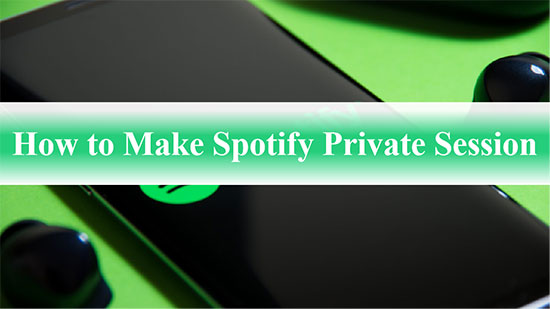
Part 1. What Is Spotify Private Session
By default, the music, songs, albums, artists and playlists you listen to on Spotify are public and your followers can view them. As more and more Spotify users seek a more private listening experience, private sessions came to Spotify. It's kind of like Spotify's incognito mode, which prevents others from viewing your listening activity.
Also, once you start a Spotify Private Session, it will limit some of Spotify's data collection. Does the music you listen to during this period count to Spotify Wrapped? Your listening hours are reflected in the annual Spotify Wrapped, but songs, artists and genres are not recorded.
Part 2. How to Start a Private Session on Spotify Mobile
If you don't want people to know what music you're streaming on Spotify, you might want to start a private session. This process will vary depending on the device you're using. Follow the steps below to make Spotify Private Session on mobile device, and then listen to whatever music you want without interruption.
Step 1. Launch the Spotify app on your Android or iPhone device.
Step 2. Tap the Home icon at the bottom of the screen and select the Gear icon in the upper right corner to go to Settings.
Step 3. Scroll down and select the Privacy & Social section.
Step 4. Slide the button next to Private Session to turn the feature on or off. If the words Private Session prompt appear at the bottom of the screen, you have enabled it smoothly.
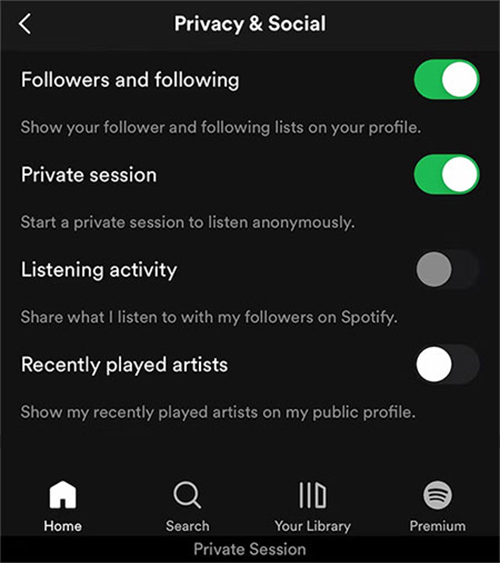
Part 3. How to Do Private Session on Spotify Desktop
By turning on Spotify Private Session, you can hide friend activity on Spotify and make sure Spotify doesn't track your listening activity. As for how to do this on your desktop, you can refer to the simple tutorial below to listen to any favorite Spotify song with peace of mind.
Step 1. Run the Spotify app on your Mac or PC.
Step 2. Click the Down Arrow next to your username in the top right corner of the screen.
Step 3. Hit on the Private Session option.
Step 4. A blue lock symbol appears to the left of your username at the top of the screen, which says Private Session.
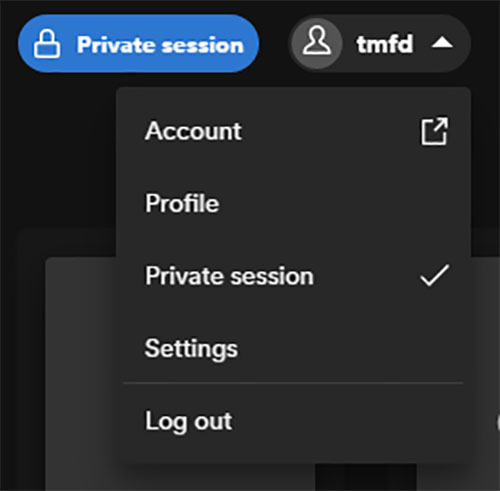
Tip: You can also click on "Settings" in the drop-down menu, scroll down and select "Social", then enable the "Start a Private Session to listen anonymously" button.
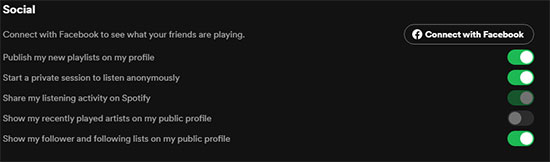
Bonus Time: How to Backup Spotify Music for Private Use
In fact, once you close the Spotify app, Spotify will automatically disable Private Session. At this point, you need to keep turning on the Private Session feature on Spotify, which is a bit annoying. To listen to your favorite Spotify music more privately and freely, you can download Spotify music locally for offline playback without Spotify app. In order to get Spotify local downloads, you need to turn to AudFree Spotify Music Downloader.
It is dedicated to download any tracks, albums, playlists and podcasts from Spotify to PC locally without premium. Besides, it will convert Spotify songs to MP3, AAC, FLAC, WAV, etc. at 5X speed without any quality loss. Then you can always backup Spotify music and transfer it to any device you want for free use. In turn, Spotify won't be able to track your listening history, enabling truly private playback.
Step 1. Launch AudFree Spotify Music Downloader on your PC or Mac. Simply drag any track or playlist from the Spotify app to the tool's conversion interface. Or paste the track link into the search box and click the Add button.

Step 2. Click Menu > Preferences in the upper right corner and select the Convert field to set the parameters of Spotify music, including output format, sample rate, channel and bit rate. You can customize the output format of Spotify music to MP3 for free use on a wide range of devices.

Step 3. Now click the Convert button to start downloading Spotify songs without premium. Once it's done, you can save these Spotify music forever and listen to them in the private way you want without worrying about anyone knowing.

Bottom Line
Spotify Private Session is a very convenient feature to listen to Spotify music without being known by others. Follow this article to do Private Session on Spotify app on your mobile or computer. Also, if you want to keep your Spotify listening completely private, AudFree Spotify Music Downloader is an indispensable helper. Just listen to Spotify Music the way you want without revealing your privacy.

Charles Davis
Chief Editor











