Spotify does offer a great and easy way for users to listen to music. However, a growing number of users are unhappy with its in-app restrictions and limited devices for music playback. They still get stuck in such limitations even with a Spotify Premium subscription. Thus, they turn to third-party Spotify downloaders such as SpotifyDown. It is an online Spotify music downloader that ranks in the top 2 in the search results when you search for the relevant keywords.
But is SpotifyDown safe and legal to use? How does SpotifyDown work? Please keep reading. Here you can find the answer in this SpotifyDown review. Also, we will show you AudFree Spotify Music Converter as an alternative to it. You can go to Part 5 to learn more about it. Besides, you can skip to Part 6 directly to look into the intuitive comparison chart between them, which can aid you in making a quicker decision. Let's get started now!
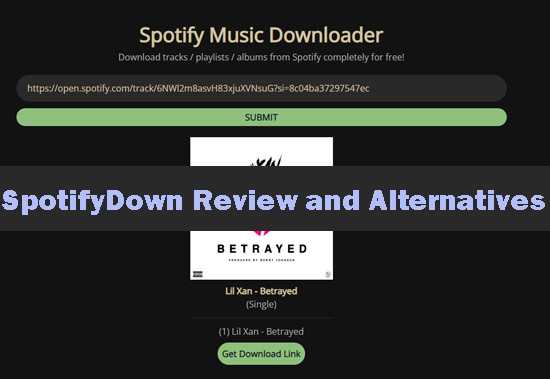
Part 1. SpotifyDown Overview and Its Pros & Cons
SpotifyDown is an online tool that is free of charge and requires no software. In this case, it caters to the needs of many Spotify music lovers. It is easy to use and it can download Spotify songs, albums and playlists to MP3 audio format at up to 320kbps. Besides, you don't need to subscribe to Spotify Premium plan to use it. That's to say, you can do that via your Spotify Free or Spotify Premium account.
As for how to use SpotifyDown, it is simple. With several clicks to copy & paste the Spotify song's link to SpotifyDown.com, you can convert Spotify to MP3 files on your computer or phone. You can learn more about the steps on how to use it in Part 3. However, coming with pop-up ads in its interface, SpotifyDown is not as neat and appealing as its rival SpotifyMate Spotify Downloader.
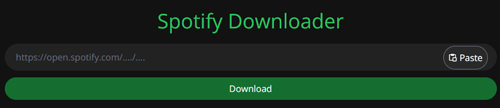
To further understand this free online SpotifyDown downloader, we have listed its pros and cons as follows. Please read on.
| Reasons to Use👍🏻 |
✔️ Completely free |
| Reasons to Avoid👎🏻 |
❌ Lossy audio quality |
Part 2. Is SpotifyDown Safe and Legal
Is SpotifyDown.com safe? SpotifyDown states that it has applied cutting-edge encryption technologies to protect your privacy and data completely and updates regularly to avoid potential threats. But in fact, it is not truly secure as it said. As we described in the above content, a lot of advertisements pop up on its interface like the picture below, which shows it contains risk of uncertainty.
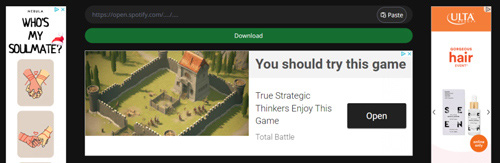
Besides, when testing the trust score of SpotifyDown on relevant websites, it shows that SpotifyDown.com has a low score: 42/100. This indicates caution is advised while visiting this website. The trust score of SpotifyDown Spotify Converter never surpassed 50/100 in other security testing tools.
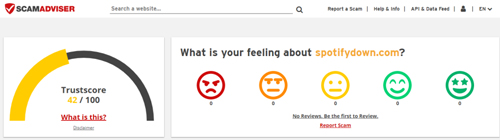
Is SpotifyDown legal? In general, using a third-party tool like SpotifyDown to download music from Spotify will violate Spotify's terms of use. Besides, in some countries and regions, there is no allowance to download music content without authorization from the artist.
So, we can conclude that it is not secure and legit enough to use. But don't worry! Here is an alternative to SpotifyDown downloader, which is one of the best Spotify playlist downloaders. Please read it in Part 5.
Part 3. How to Use SpotifyDown Downloader
If you don't mind the potential threats and just want to get Spotify music to MP3, try SpotifyDown. Here are the detailed steps to download Spotify music to computers or mobiles with this online tool.
Step 1. On Spotify, search for your favorite tracks, playlists, or albums you want to download. Then tap the right '...' icon to copy the URL links by clicking 'Share' and selecting 'Copy Song Link'.
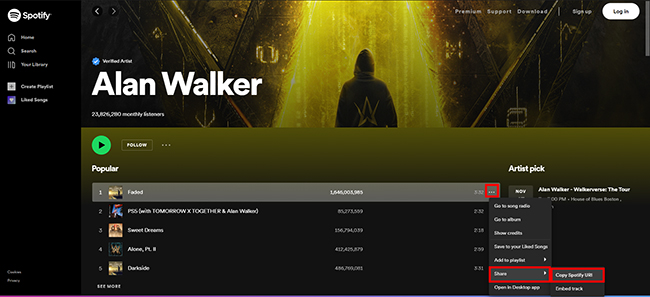
Step 2. Navigate to SpotifyDown.com. Paste the copied URL link into the URL bar by touching the right 'Paste' button. Next, click on the 'Download' bar to analyze the Spotify audio file.
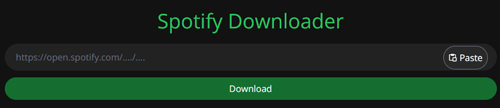
Step 3. When the Spotify music art cover appears, please hit the green 'Download' button. If you add the Spotify playlist to it, you need to click on the download buttons next to the songs one by one. After a while, the Spotify audio will be downloaded to local MP3 files.
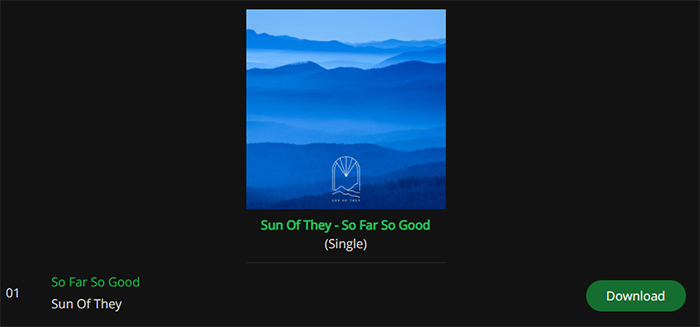
Part 4. How to Fix SpotifyDown Not Working
When you are trying to use SpotifyDown to download music from Spotify online, sometimes you may get the 'Something went wrong. Please try again later' error. How to solve this issue? In this part, we will share some common workarounds with you.
View also: How to Fix Spotify Something Went Wrong Issue
Solution 1. Check Internet Connection
SpotifyDown is an online website that requires a strong network connection. If you use a weak internet connection, it won't work well. So, please check if the network connection on your device is stable or not. If not, switch to another one. You can switch from WiFi to cellular data, or vice versa.
Solution 2. Check the Spotify Content's URL Link
Please check whether the URL link address you copy is right or not. You need to make sure that there is no blank spaces or typos in the URL link. If there is, please delete it and try again.
Solution 3. Clear Cache on Your Browser
Sometimes, the cache files and cookies will affect the performance of the website. In this case, you can try to clear cookies and cache files on your web browser to see if SpotifyDown works.
Solution 4. Use Another Web Browser or Device
You can try to open the SpotifyDown official website via other web browsers or other devices. If it works, then there will be something wrong with the browser you just use.
Solution 5. Use an Alternative Tool to Download Spotify Music
There are lots of tools that can help download music from Spotify. But the best one you shouldn't miss is AudFree Spotify Music Converter. You can learn more about it in the next part.
Part 5. Best SpotifyDown Alternative - AudFree Spotify Music Converter
Providing that SpotifyDown cannot satisfy you on grounds of its disadvantages such as risk and fewer output formats, you may want to find an alternative to it. Here to help you out, we will recommend one to you. You can have a look at this safe and 100% working tool: AudFree Spotify Music Converter.
It specializes in batch downloading and converting Spotify tracks, albums, podcasts, playlists, audiobooks, etc. to a variety of popular output formats without Spotify premium. It allows to output and save Spotify audio files as MP3, FLAC, WAV and more audio formats. Besides, with original metadata information and customizable output parameters, it can keep 100% lossless Spotify audio quality and full ID3 tags. In this way, you can play Spotify music on any other player or device without a problem or restriction, just like in the Spotify app.
Reasons to Use AudFree Spotify Music Converter
✔️ Download all types of Spotify music as local files
✔️ Convert Spotify music to commonly used MP3, FLAC, WAV, AIFF, Lossess, M4A, and M4B formats
✔️ Support free download without Spotify Premium
✔️ Support batch conversion at 13X speed
✔️ With lossless audio quality after conversion
✔️ Keep metadata information and ID3 tags
✔️ Facilitate listening to Spotify music offline on all devices and players
✔️ Stable and easy to use
✔️ Two methods to add Spotify files for conversion: Drag-and-drop/Direct Import
Tutorial for Using AudFree Spotify Music Converter
Here is a user guide for you to run AudFree Spotify Music Converter to download Spotify music. Please note that it is safe and legal for personal use. Besides, you need to download and install this program on your computer first, then open it.
- Step 1Add Spotify Music to AudFree SpoDable

- Here are two options to load Spotify audio to AudFree program. One is to drag and drop music from Spotify to the '+ ♫' window of AudFree SpoDable. The other method is to tap Spotify tracks and tap '+ ♫'. After that, tap on the 'Add to list' tab to import those audio files.
- Step 2Customize Spotify Output Audio Formats and Other Parameters

- Head over to the top-right menu bar with three horizontal lines. Then click on 'Preferences' to open the settings menu and tap 'Conversion'. For Mac users, you can click the 'AudFree Spotify Music Converter for Mac' > 'Preferences'. In this way, you can define Spotify output format as MP3, FLAC, M4A, AIFF, Lossless, M4B, and WAV. Also, the bit rate, sample rate, and audio channels are customizable for original audio quality.
- Step 3Start to Convert Spotify Audio

- Once all settings are reset, proceed to hit the 'Convert' button in the bottom-right corner of the Converting window. Once finished, you can click 'Converted' to find and play downloaded Spotify tracks on your device whenever you like. Also, you can change Spotify playback speed with other media players.
Part 6. Comparison Between SpotifyDown and AudFree Spotify Downloader
To help you make a quick decision, we have prepared an intuitive chart to indicate a comparison of SpotifyDown and AudFree Spotify Music Converter. You can check the differences between them in multiple aspects. Please have a look.
| SpotifyDown | AudFree Spodable | |
|---|---|---|
| Operating System | Mobile and desktop browsers | Windows, Mac |
| Input Spotify Resources | Songs, playlists, albums | Audiobooks, podcasts, songs, playlists, albums, etc. |
| Output Formats | MP3 | MP3, FLAC, AIFF, Lossless, WAV, M4A, M4B |
| Conversion Speed | 1X | 13X |
| Audio Channels | 1 | 2 (Mono/Stereo) |
| Conversion Success Rate | Low | 100% Work |
| Methods to Add Files | Copy-and-paste | Drag-and-drop; Direct import |
| Lossless Sound Quality | ❌ (up to 320kbps) | ✔️ |
| Customize Output Settings | ❌ | ✔️ |
| Full ID3 Tags | ✔️ | ✔️ |
| Secure | ❌ | ✔️ |
| Batch Download | ❌ | ✔️ |
| Ads | ✔ | ❌️ |
| Price | Free | Freemium |
Part 7. Verdict
Here is the full SpotifyDown review. However, there are some limits while using it. In this case, we introduce AudFree Spotify Music Converter as SpotifyDown alternative. From the table above, you will know AudFree Spotify Music Converter has edges over SpotifyDown in most aspects such as speed, output formats, sound quality, supported input resources, and more. Especially, AudFree Spotify Music Converter is 100% working and safe while SpotifyDown sometimes is down and insecure. Also, it allows you to import, convert and play Spotify music on multiple devices offline whenever you want.
Now, you can select the one you prefer and kick off your listening journey from Spotify freely. If you have any questions or ideas, welcome to comment in the below area.

Charles Davis
Chief Editor










