"Can I transfer music from Spotify to Yandex Music?" In general, you can't do that. Yandex Music, developed by Yandex, is a music streaming service available in Russia and other countries. With it, users can enjoy millions of tracks and find new music. Besides, it allows users to import music from their device to its music library for playback. Spotify is also a popular music streaming service. But you can't transfer Spotify playlist to Yandex Music for use.
Why? The main reason is that the audio format of Spotify music tracks is not supported by Yandex Music. In this case, here we will introduce some ways to you to import Spotify music to Yandex Music step by step.

Part 1. How to Transfer Spotify to Yandex Music - AudFree Spotify Music Converter
First, let's find the best and professional tool to help import music from Spotify to Yandex Music. It is noted that you need to change the audio format of Spotify music first before putting it on Yandex Music.
To achieve this goal, AudFree Spotify Music Converter can help you. It can convert Spotify music to various common output audio formats such as MP3 compatible with Yandex Music. Also, it will keep the original audio quality and ID3 tags of Spotify music tracks intact. After that, it is easy to transfer Spotify music to Yandex Music for playback.
AudFree Spotify Music Converter

- Download Spotify albums, playlists, songs, podcasts, audiobooks, etc. locally
- Convert Spotify to MP3, WAV, FLAC, etc. for Yandex Music
- Keep Spotify music with lossless quality and complete ID3 tags
- Support to transfer Spotify to Yandex Music and other music services
How to Convert Spotify to Yandex Music-supported Audio Files via AudFree Spotify Converter
Step 1: Download, install and run AudFree Spotify Music Converter. Then in the pop-up Spotify music app, choose the playlist, album, song, or else you want to download and transfer to Yandex Music. Next, you can drag and drop the audio content into the main interface of the AudFree tool directly. Or you can copy and paste the content link into the search bar on AudFree program and press the Add icon.

Step 2: After loading Spotify audio files to AudFree tool, here you need to reset the output parameters for them. Please hit the Menu icon in the top right and pick up Preferences. Then tap Convert to start to change the output audio format, sample rate, bit rate, and audio channel. For Yandex Music to recognize Spotify music files successfully, it is recommended to choose MP3 as the target output audio format. Once done, tap OK to apply.

Step 3: Now, touch the Convert button at the bottom of the AudFree program interface to convert your Spotify music. Once the conversion is finished, find the Spotify music downloads in your computer's local storage folder.

How to Transfer Music from Spotify to Yandex Music
After getting Spotify music for Yandex Music, now, let's see how to import Spotify music to Yandex Music on mobile and desktop device.
On Android/iOS Device:
Before that, you need to transfer your converted Spotify music to your Android or iOS mobile device first. Once done, you can follow the steps below to start.
View also:
How to Transfer Spotify Music to iPhone
How to Transfer Spotify Music to Android
How to Transfer Spotify Music to iPad
Step 1: Launch the Yandex Music app on your mobile phone or tablet.
Step 2: Touch the 'Settings' button at the top-left corner in the 'My music' section.
Step 3: Go to 'Music sources', then choose 'Music on Phone' > 'Import' to add local Spotify music to Yandex Music from your mobile device.
On Windows/Mac Computer:
Step 1: Open the Yandex Music app on your computer.
Step 2: Tap the 'Playlists' option under the 'MY MUSIC' section at the left panel.
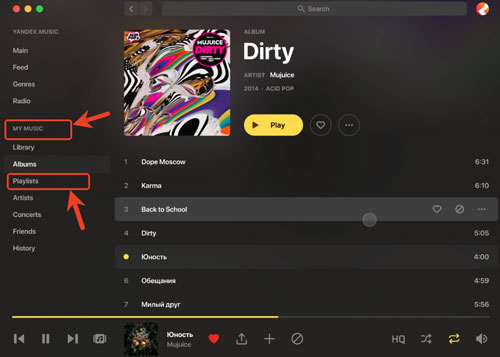
Step 3: Open an existing playlist or create a new one to add Spotify music.
Step 4: Hit 'Upload track' and choose Spotify music from the computer to Yandex Music.
After the steps above, you get Spotify to Yandex Music for playback without any limits.
Part 2. How to Transfer Spotify Playlist to Yandex Music Online/Free
Besides, you can use online and free ways to move playlist from Spotify to Yandex Music. Here we will list some tools for you to make it.
How to Export Spotify Playlist to Yandex Music Online with TuneMyMusic
TuneMyMusic supports to transfer playlists from any music platform to another music platform like Yandex Music, Spotify, YouTube, Apple Music, Amazon Music, etc. And it works on iPhone, Mac, Windows, iPad and Linux. Let's check how it works.
Step 1: Visit www.tunemymusic.com and touch the "Let's Start" button on the home screen.
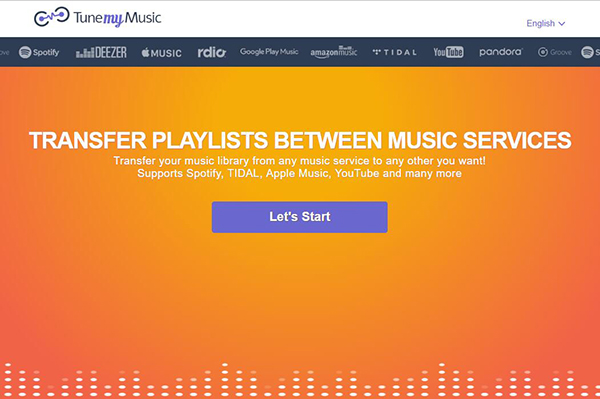
Step 2: On the Select Source page, please pick up Spotify as a source.
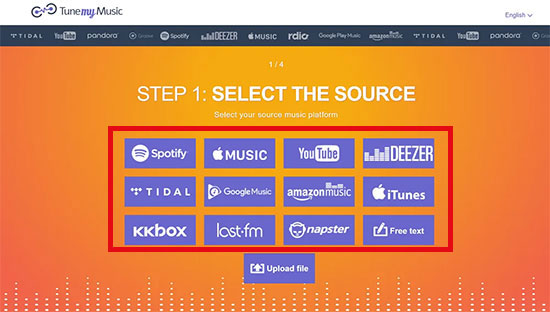
Step 3: Now, you can load Spotify playlists that you want to move to Yandex Music from your Spotify account.
Step 4: On the Select Destination page, choose Yandex Music. Then click "Start Moving My Music" to move Spotify playlist to Yandex Music.
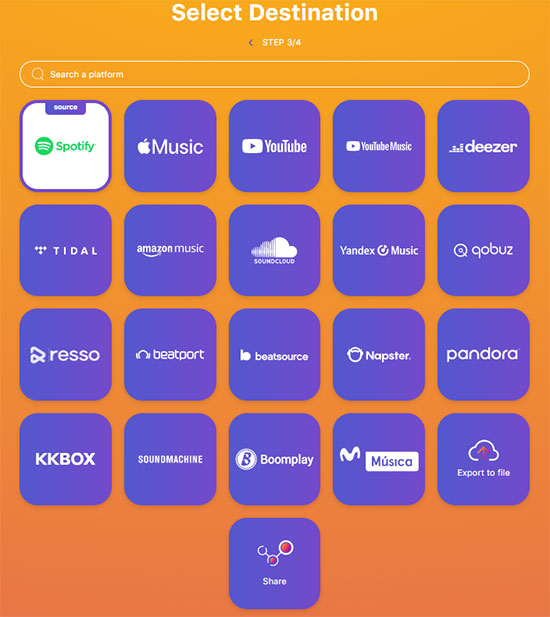
How to Import Spotify Playlist to Yandex Music via Soundiiz
Soundiiz is similar to TuneMyMusic which allows you to transfer playlists across over 40 streaming services. Here is how it works to transfer Spotify to Yandex Music.
Step 1: Go to the official Soundiiz website and hit the "Start Now" button. You will be asked to sign up for an account to use it.
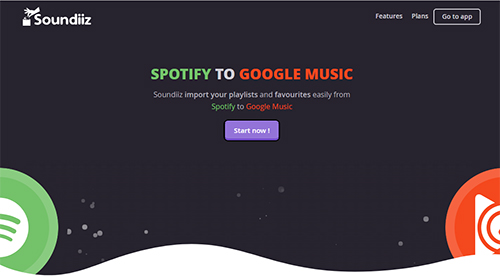
Step 2: Locate and choose Spotify in the Source bar at the left panel. Then sign in to your Spotify account.
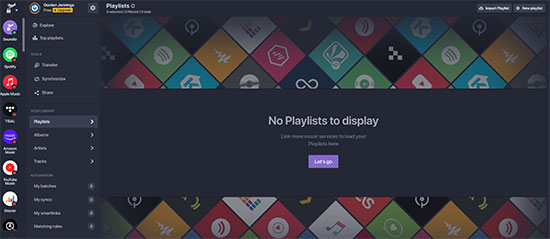
Step 3: Tick the playlist you want to transfer from Spotify to Yandex Music Then touch the Convert button at the top on the screen.
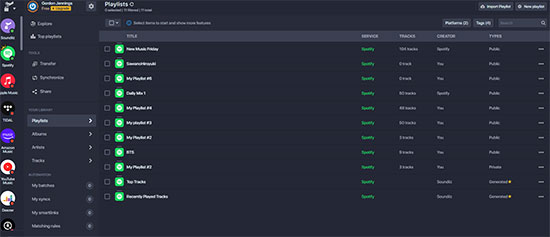
Step 4: Now, choose Yandex Music as the destination source. Then log into your Yandex Music account. Later, it will start to sync Spotfy playlist to Yandex Music.
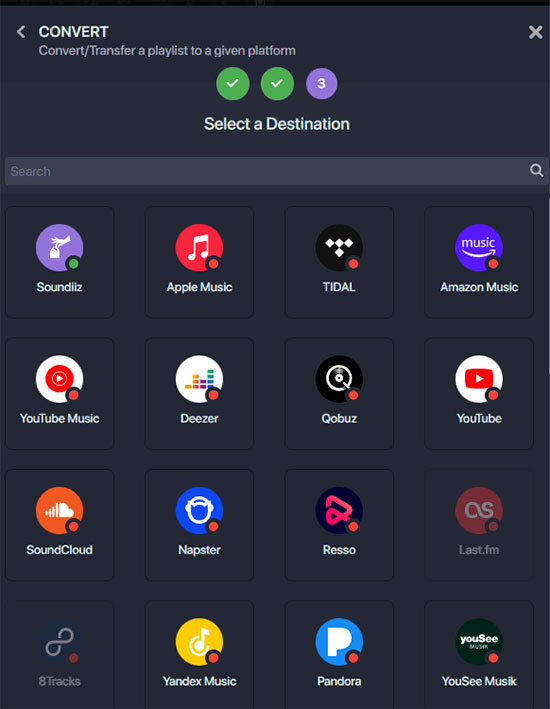
How to Transfer Playlist from Spotify to Yandex Music with FreeYourMusic
FreeYourMusic supports to transfer data among 20 services like Spotify, Yandex Music, Apple Music, and more. So, you can easily transfer your Spotify music files to Yandex Music with it. But it is noted that it provides a limited free plan for users for Windows, macOS, Android, iOS and Linux.
Step 1: Open the FreeYourMusic app on your device. Then choose Spotify as the source.
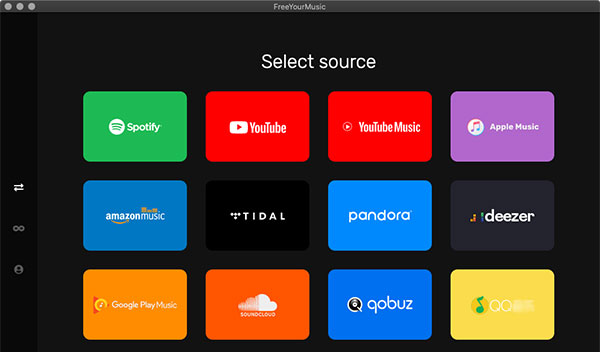
Step 2: Now, pick up Yandex Music as the destination source on the new screen.
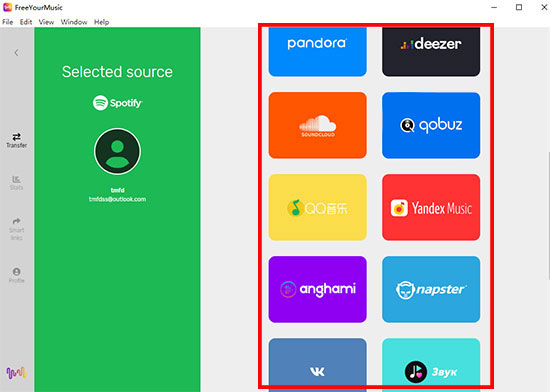
Step 3: At last, select the Spotify content that you want to move to Yandex Music. Then tap 'Begin Transfer' to start to transfer music from Spotify to Yandex Music.
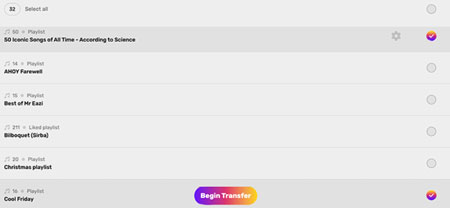
Tips: Besides the tools above, you can also use MusConv, or other online free tools to move Spotify music to Yandex Music.
Part 3. FAQs about Spotify to Yandex Music
Q1: Can I Transfer Yandex Music to Spotify?
A: Once you got Yandex Music to Spotify-supported audio files, then you use Spotify Local Files feature to add Yandex Music to Spotify for playback.
Q2: Can I Transfer My Spotify Playlist to Yandex Music?
A: Yes. But you need to use third-party tools like Soudiiz, AudFree Spotify Music Converter to help you.
Q3: Yandex Music vs Spotify, Which Is Better?
A: Both Yandex Music and Spotify have a vast music library, offers high-quality music and freemium services. But if you want to enjoy Russian music, then you should pick up Yandex Music as it focuses on Russian Music and local content.
Part 4. In Conclusion
In this post, you learn how to transfer Spotify playlist to Yandex Music via several ways. You can use the online free ways or the professional way to make it. But there are limitations using the free and online ways. While using AudFree Spotify Music Converter, you can get local Spotify music files on your computer. Then you can import music from Spotify to Yandex Music without any restrictions. Besides that, you can move Spotify music to other music services or media players for use offline.

Charles Davis
Chief Editor










