"Can I connect Spotify to WiiM for listening to music?" Yes. WiiM is a wireless home sound system that allows you to listen to music around your home. It supports WiFi, Bluetooth and AirPlay connection which is convenient to stream music from mobile or desktop devices to WiiM. In this case, you can stream Spotify music to WiiM online and enjoy. Besides, you can add Spotify songs to WiiM for playing offline. Now, let's walk through all these methods to play Spotify on WiiM Pro/Mini/Pro Plus.
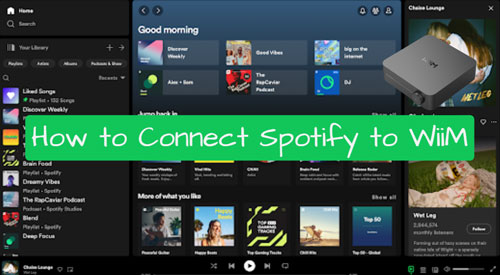
Part 1. How to Connect Spotify to WiiM Online
As a wireless device, WiiM allows you to connect your mobile device to it to control music playback via Bluetooth or AirPlay. Now, let's learn how to use Spotify with WiiM online.
Note: Please link your mobile or computer to your WiiM device with the same WiFi connection in advance.
Way 1. Via Spotify Connect
Spotify Connect is a Spotify feature that can help connect mobile or desktop device to smart speaker or other devices via WiFi for streaming music. So, you can use it to listen to Spotify music on WiiM. Here we go.
Step 1. Download and install the WiiM Home app on your Android or iOS device. Then set it up by following the on-screen instructions.
Step 2. Start the Spotify app on your mobile phone or desktop, then sign in to your account.
Step 3. In the Spotify app, find any song you want to play and go to the Now Playing section.
![]()
Step 4. Click on the 'device' icon and choose your WiiM device from the list.
Step 5. Once paired, you will hear Spotify music on WiiM.
View also: How to Use Spotify Connect
Way 2. Via Bluetooth
You can also stream Spotify music to WiiM Mini/Pro/Pro Plus via Bluetooth. This way is more convenient. Now, follow the steps below to start.
Step 1. Open the WiiM Home app, go to the "Settings" section. Then locate and touch the "Bluetooth" option.
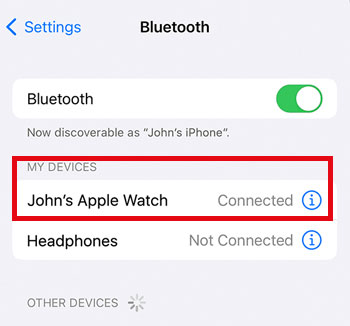
Step 2. Power on your Android or iOS mobile phone, then enable the Bluetooth settings.
Step 3. Pick up your WiiM device from the list and connect it to your phone.
Step 4. Launch the Spotify app from your phone and play any music you want. Then Spotify music will be streamed to your Wiim device.
View also: How to Play Spotify through Bluetooth
Way 3. Via AirPlay
If you have an iOS or macOS device, then you can use the AirPlay feature to enjoy Spotify music on WiiM device. Let's learn how to make it.
Step 1. Start the Spotify app from your iPhone, iPad or Mac device and choose a song to play.
Step 2. On the Control Center section on iOS or on the top menu bar on Mac, click on the 'AirPlay' icon to enable it. Then choose your WiiM device.
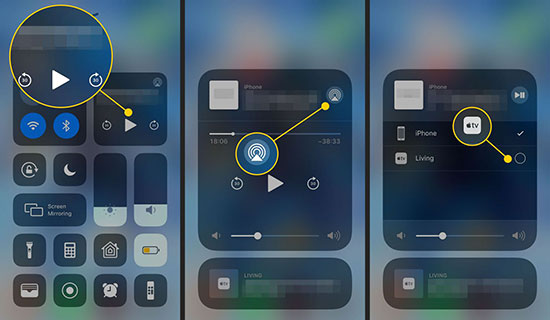
Step 3. Now, you can listen to Spotify on WiiM device.
View also: How to Play Spotify through AirPlay
Part 2. How to Connect Spotify to WiiM Offline
The above are online ways to listen to Spotify music on WiiM device. If you want to enjoy music offline, you can add Spotify music to WiiM device. However, Spotify music files are protected, you can't import and use them on other devices. So, you need to turn Spotify music into plain audio files first. In this case, AudFree Spotify Music Converter is a must. It can download and convert Spotify songs, playlists, audiobooks, albums, podcasts, etc. locally for use on WiiM.
This tool can output various audio formats for Spotify music including MP3, FLAC, WAV, etc. Besides, it supports to preserve the original audio quality and full ID3 tags of the Spotify music tracks. So, you can enjoy Spotify music on WiiM without any loss of quality. This software also allows you to customize the output audio settings like the bitrate, sample rate, etc. to suit your needs.
AudFree Spotify Music Converter

- Download all Spotify audio files locally for WiiM
- Convert Spotify to MP3, FLAC, AAC, WAV, etc.
- Add Spotify music to WiiM or other devices for playing offline
- Support to set output audio parameters like bit rate, sample rate, etc.
Now, please hit the Download button above to download and install AudFree Spotify Music Downloader on your Windows or Mac computer. Then you can follow the guide below to learn how to download and convert music from Spotify to WiiM.
Section 1. How to Download and Convert Spotify Music for WiiM
- Step 1Add Spotify Songs to AudFree SpoDable

- Launch AudFree Spotify Music Converter and find the song you like in the Spotify app. Copy and paste the song's URL into the search bar of the AudFree program's interface and click the + button to load the song. You can also drag and drop the song from the Spotify app to the AudFree tool's main screen.
- Step 2Select Output Settings for Spotify Music on WiiM

- Click the Menu icon in the upper-right corner, select the Preferences option under the drop-down list. In the new window, tap Convert tab. Here you can start personalizing Spotify audio parameters. For example, set the output audio format to MP3, M4A, M4B, FLAC, WAV, AAC, or customize the bit rate, sample rate, channels, and archive track by album/artist. After that, click OK.
- Step 3Download Spotify Songs Locally for WiiM

- Now, click the Convert button to download Spotify music without premium for WiiM. The original metadata and ID3 tag of the Spotify song will be retained during the conversion process. After the conversion, you can find the converted Spotify songs in the target folder. Later, you can transfer Spotify song to WiiM for free and offline playback.
Section 2. How to Add Spotify Music to WiiM for Playing Offline
Now, you can add local Spotify music files to WiiM for offline playing. Please follow the step-by-step guide to make it.
Step 1. Connect your mobile phone to your computer using a USB cable. Then locate and transfer Spotify music to your phone.
View also:
How to Transfer Spotify Music to Android
How to Transfer Spotify Music to iPhone
How to Transfer Spotify Music to iPad
Step 2. On your phone, download and install the WiiM Home app.
Step 3. Power on your WiiM device and connect it to the same WiFi as your phone.
Step 4. Now, you will see your WiiM device in the WiiM Home app. Then click on your device and manage its settings.
Step 5. Go to 'Browse' > 'My library' > 'My Music' in the WiiM Home app. Then choose the source from which you save the downloaded Spotify music files and add them to WiiM.
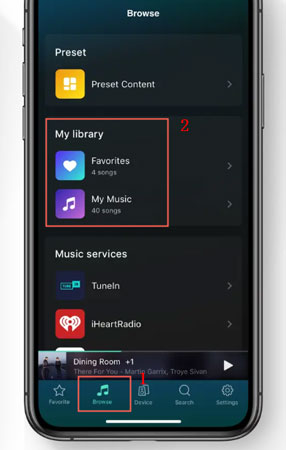
Step 6. After that, you can browse and start to play Spotify on WiiM offline.
Part 3. How to Fix Spotify Connect Not Working with WiiM
Some users complained that they can't use Spotify Connect with WiiM to stream music. So, in this part, we'd like to share some solutions to help fix this issue. Please check them out.
Fix 1. Restart your WiiM device: Unplug your WiiM device and plug it back in. Later, ensure that all devices are connected to the same WiFi connection.
Fix 2. Update Spotify app: You can try to update your Spotify app if it is out of date.
Fix 3. Update WiiM device in WiiM Home app: You can also try to upgrade the version of your WiiM device in the WiiM Home app to solve the issue.
Fix 4. Check and change network connection: If your network connection is weak, you can try to switch to a strong one and try to use Spotify Connect with WiiM again.
Fix 5. Reinstall Spotify app: You can try to uninstall the Spotify app on your mobile or desktop device. Then reinstall it to see if the problem is fixed.
Part 4. In Conclusion
Now, you know how to connect Spotify to WiiM device for playing music online and offline in several ways. You can stream Spotify music to WiiM online via Spotify Connect, AirPlay or Bluetooth. If you want to enjoy Spotify music on WiiM offline, you need to save Spotify music to local audio files via AudFree Spotify Music Converter. Later, you can add Spotify audio files to WiiM for playing without connecting to the internet. Also, you can transfer Spotify music to other smart speakers for enjoyment.

Charles Davis
Chief Editor










