Q: How do I transfer my playlists between Spotify and Qobuz? I plan to switch to the Qobuz service when my Spotify premium subscription ends, but I am afraid of losing all my favorite Spotify music that I have saved. Is it possible to copy Spotify playlist to Qobuz?
It is a very common phenomenon for users to change streaming services for various reasons. If you want to switch to Qobuz without losing your Spotify playlist, then this article is totally for you. Here, we have summarized 5 effective ways to convert Spotify to Qobuz with ease.
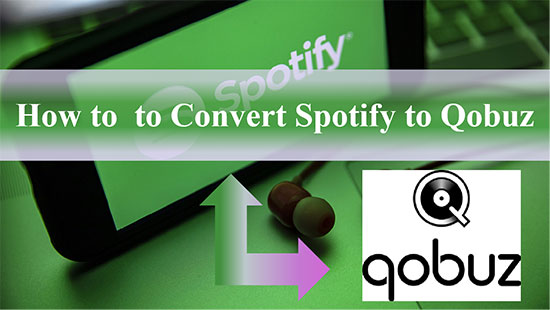
Part 1. Export Spotify Playlist to Qobuz - AudFree Spotify Playlist Converter
It is well known that almost all music streaming services encode their songs in special format, and Spotify is no exception. In this case, you cannot play protected Spotify music on other players or even transfer it to other service directly. As Qobuz supports audio formats such as MP3, FLAC and WAV, in order to convert Spotify playlist to Qobuz, you need to perform a format conversion of Spotify songs.
To achieve this goal, AudFree Spotify Playlist Converter comes into play. It is designed to convert Spotify music to various common output formats such as MP3, WAV, AACFLAC, etc. compatible with Qobuz. It will retain the original audio quality and ID3 tags of Spotify playlists intact. After that, it couldn't be easier to transfer downloaded Spotify music to Qobuz.
AudFree Spotify Music Converter

- Download Spotify playlists, songs, podcasts, albums locally
- Convert Spotify to MP3, WAV, FLAC, etc. for Qobuz
- Keep Spotify playlists with lossless quality and ID3 tags
- Transfer Spotify to Qobuz, Deezer, Tidal
How to Convert Spotify to Qobuz via AudFree Spotify Playlist Converter
Step 1: Run AudFree Spotify Playlist Converter and select the Spotify playlists you need to transfer in the Spotify app. You can drag and drop them into the main interface of the tool directly. Or copy and paste the track links into the search bar and press the Add icon.

Step 2: Click on the Menu icon in the top right and select Preferences > Convert to change the output format, sample rate, bit rate, channel. For Qobuz to recognize Spotify songs successfully, it is recommended that you set MP3 as the output format.

Step 3: Click on the Convert button at the bottom of the interface to convert your Spotify playlists. Once complete, you can find the Spotify downloads in your local storage folder or simply click the Converted button to view them.

Step 4: Launch Qobuz and find all your converted Spotify playlists. Now you can export them to Qobuz directly for offline listening at any time.
Part 2. Convert Spotify to Qobuz Free - FreeYourMusic
FreeYourMusic allows you to transfer data between 20 services, including Spotify, Qobuz, Apple Music, Amazon Music, Deezer and many more. With it, you can easily transfer your entire music collection from Spotify to Qobuz. What's more, it offers a limited free plan for Windows, macOS, Android, iOS and even Linux.
How to Move Spotify Playlist to Qobuz with FreeYourMusic
Step 1: Launch FreeYourMusic and select Spotify as the source.
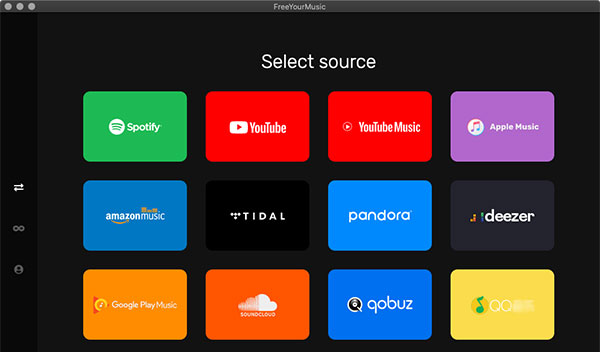
Step 2: Select your desired destination, i.e. Qobuz, on the new pop-up page.
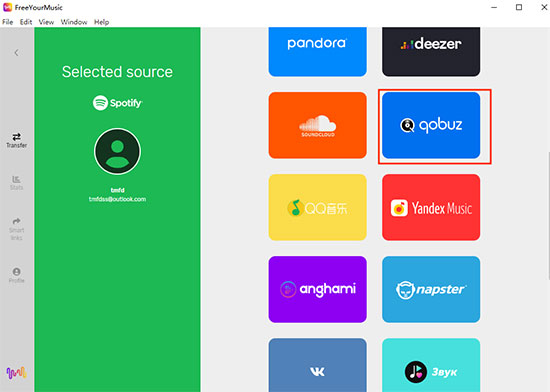
Step 3: Select the playlist, album or track you want to transfer from Spotify to Qobuz to start the conversion process.
Part 3. Transfer Spotify Playlist to Qobuz Online - Soundiiz
Soundiiz is a web app that makes it easy for you to transfer playlists across more than 40 streaming services. Without downloading an app, you can move playlists, tracks, albums and artists from Spotify to Qobuz quickly and smoothly. If you want to migrate Spotify's "Liked Songs" playlist, you need to become a premium member on Soundiiz.
How to Import Spotify Playlist to Qobuz via Soundiiz
Step 1: Navigate to the official Soundiiz website and click the "Start Now" button. Then follow the on-screen instructions to sign up for your Twitter, Apple, Facebook or Google account.
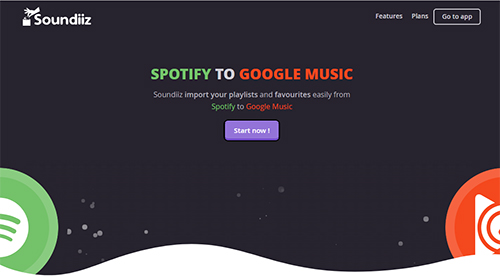
Step 2: Click on the "Platform to Platform" section on the left and select Spotify in the Source bar. Then fill in the Spotify account details.
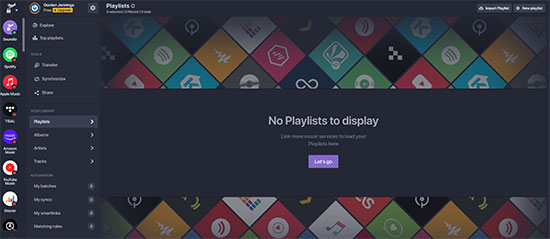
Step 3: Check the playlist you want to move from Spotify to Qobuz, then click the Convert button on the top toolbar.
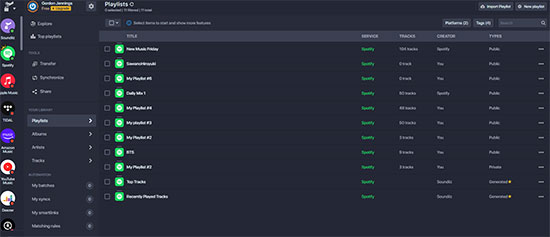
Step 4: Select Qobuz as the destination and log into your Qobuz account. The conversion process will then start smoothly.
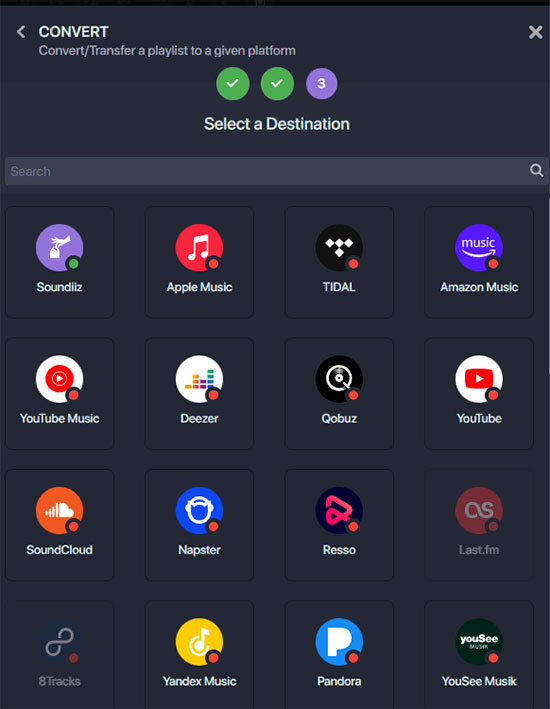
Part 4. Migrate Spotify to Qobuz - TuneMyMusic
TuneMyMusic is available for iPhone, Mac, Windows, iPad and Linux and transfers playlists from any music platform to any other music platform. It supports Spotify, Qobuz, YouTube, Apple Music, Amazon Music, Deezer and more. With it, you can convert Spotify playlists to Qobuz and even back up your entire music collection.
How to Export Spotify Playlist to Qobuz with TuneMyMusic
Step 1: Navigate to www.tunemymusic.com directly and click the "Let's Start" button on your home screen.
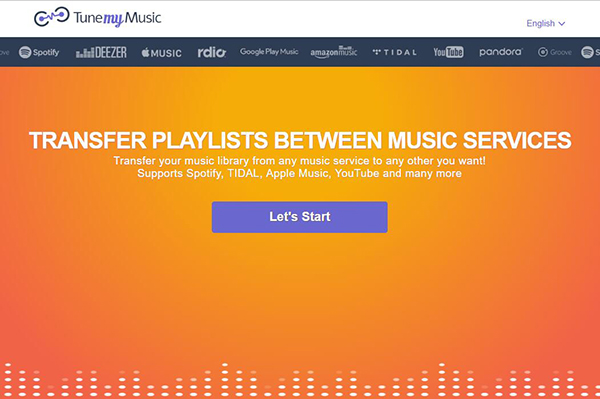
Step 2: On the Select Source page, you need to select Spotify as a source.
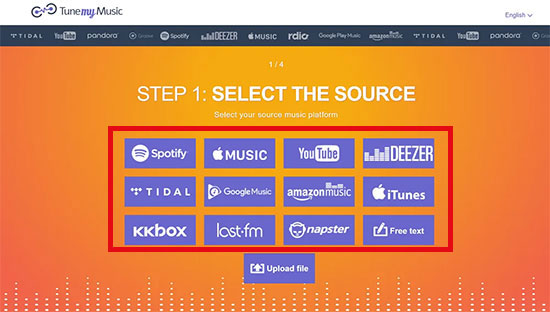
Step 3: You can load playlists that need to be moved from your Spotify account. Alternatively, copy the URL of Spotify track and paste it into the search bar.
Step 4: On the Select Destination page, select Qobuz and click "Start Moving My Music" to move Spotify playlist to Qobuz.
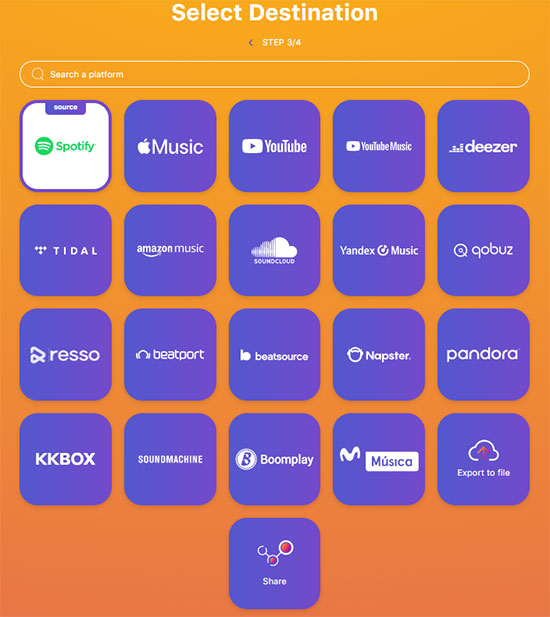
Part 5. Import Spotify Playlist to Qobuz - MusConv
MusConv is another efficient music migration service for moving your music data from one platform to another. It works on 50 different music services such as Spotify, Qobuz, Apple Music, Amazon Music, Pandora and more. With MusConv, you can transfer playlists, albums, followed artists and favorite songs from Spotify to Qobuz.
How to Convert Spotify to Qobuz with MusConv
Step 1: Download the MusConv application and launch it from Windows or Mac computer.
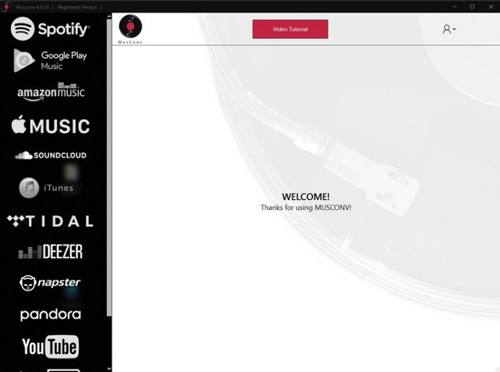
Step 2: To select your music service source, select Spotify directly and enter your Spotify account credentials.
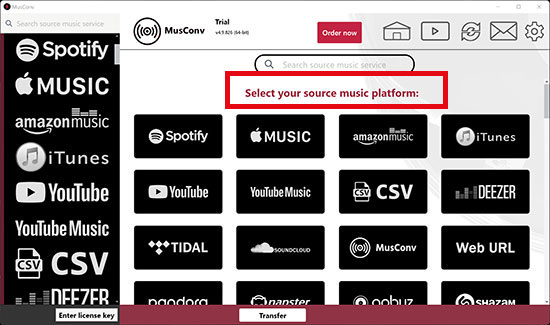
Step 3: Select the Spotify playlist, artist or album you want to transfer to Qobuz.
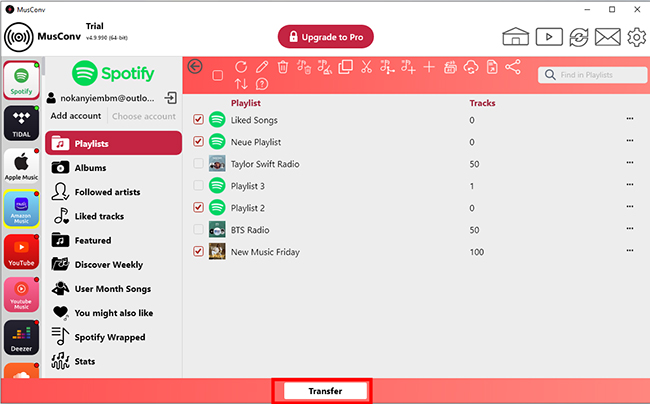
Step 4: Click the Transfer button below and select Qobuz as the target music service to begin the transfer process.
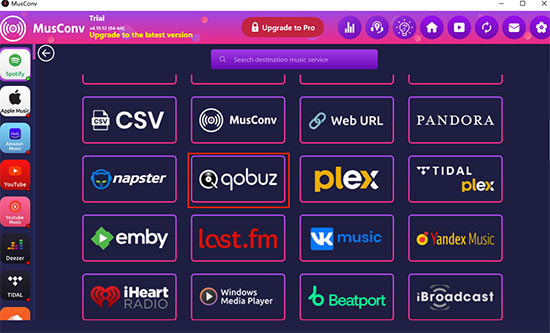
Part 6. In Conclusion
By now, you should have a good idea of the 5 possible ways to export Spotify playlist to Qobuz. On balance, it is recommended that you use AudFree Spotify Music Converter to transfer Spotify playlists to any player and device you want. Hope this article will help you to get more amazing Spotify and Qobuz music experience.

Charles Davis
Chief Editor










