With more and more DJ applications coming out, DJ Player Pro has become a popular choice for professional DJs with its amazing features and intuitive interface. Nowadays, there is no greater challenge than choosing songs to mix for DJs, so people prefer to use Spotify to expand their performance capabilities through its huge music library.
If you have ever wanted to use Spotify with DJ Player Pro, you will unfortunately find it very difficult to do so, even Spotify does not work with any DJ software. To make this wonderful combination of Spotify and DJ Player Pro possible, this article will introduce two effective tools to play Spotify on DJ Player Pro and then make the perfect mix to make listening more enjoyable.

Part 1. Can You Use DJ Player Pro with Spotify
In fact, as of July 2020, Spotify no longer supports any third-party DJ apps, including DJ Player Pro. You may be thinking that we can import Spotify Music into DJ Player Pro for audio manipulation, track mixing and blending. But Spotify songs are encoded in a special OGG Vorbis format, while DJ Player Pro only supports common audio formats like MP3, AAC, WAV, etc.
In this case, you can't find an official way to add Spotify to DJ Player Pro and it's necessary to resort to third-party tools to make DJ Player Pro Spotify a reality.
| Spotify Format | Special Ogg Vorbis |
| DJ Player Pro Supported Audio Formats | MP3, WAV, AIFF, AAC (.AAC or .M4A), STEMS (by Native Instruments), ALAC (Apple Lossless) |
Part 2. Best Way to Add Spotify to DJ Player Pro
As mentioned above, Spotify's own format is not compatible with DJ Player Pro. In order to make Spotify work in DJ Player Pro, your first task is to remove Spotify's protection restrictions and try to turn Spotify Music into normal local music files. Through continuous research, we have found the best AudFree Spotify Music Converter to solve this problem once and for all.
As its name suggests, it's a dedicated tool for Spotify downloads and format conversion. It can convert Spotify to MP3, AAC, WAV and other formats supported by DJ Player Pro. With innovative technology, it can also maintain 100% original quality and ID3 tags from Spotify, which facilitates your music creation in DJ Player Pro. Anyway, with the assistance of this comprehensive tool, you can mix Spotify with DJ Player Pro very well.
How to Download Spotify Music to DJ Player Pro
- Step 1Load Spotify Music to AudFree SpoDable

- Launch the AudFree Spotify Music Converter and the Spotify app will open automatically at the same time. To add Spotify Music, you can pick the content you want to mix in DJ Player Pro in the Spotify app. After that, you should drag and drop it to the converter's conversion window and wait a while for the song to be fully loaded.
- Step 2Customize Spotify Output Format for DJ Player Pro

- Please click the menu icon in the main window, then tap the Preferences > Convert section to display the settings window. In order to change Spotify output settings to match DJ Player Pro, you need to select Spotify output format as MP3, WAV, AAC, etc. If needed, it's able to set parameters such as bit rate, audio channel and sample rate.
- Step 3Download Spotify Music to DJ Player Pro

- Just press the Convert button at the bottom right corner, it will download and convert Spotify Music according to your previous settings. When finished, hit on the Converted icon with the red dot to see the local destination folder where Spotify Music is saved. Now, Spotify Music is ready to be used in DJ Player Pro without any problem.
How to Play Spotify on DJ Player Pro
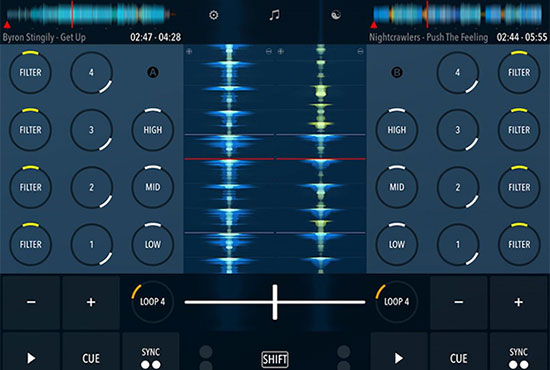
Step 1. Now that you've got the converted Spotify Music, it's time to import Spotify playlist to iTunes library.
Step 2. Open DJ Player Pro, go to File > Add Folder option, and then select Spotify songs in your iTunes library to upload Spotify to DJ Player Pro.
Step 3. After the upload is done, you can freely use DJ Player Pro with Spotify without any restrictions.
Part 3. Alternative Way to Mix Spotify with DJ Player Pro - MusConv
In addition to the above mentioned solution, there is another viable method - MusConv. It can easily transfer the music libraries of more than 50 music services, such as Spotify, Amazon Music, Apple Music, Deezer, etc. If you want to transfer music from Spotify to DJ Player Pro, MusConv will be a simple and straightforward solution.
It works mainly by importing your playlists and favorites from Spotify to DJ Player Pro directly. However, it's worth noting that imported Spotify tracks may not be fully available on DJ Player Pro without limit. Just follow the steps below to get MusConv working for you and then play Spotify on DJ Player Pro with ease.
How to Use DJ Player Pro with Spotify via MusConv
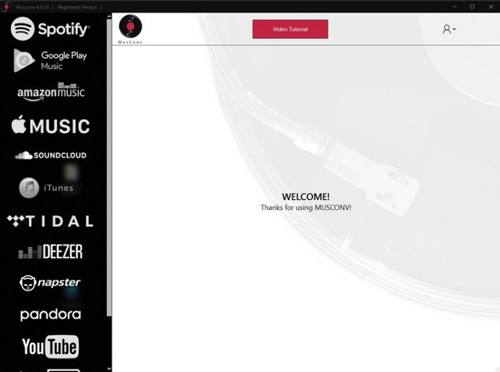
Step 1. Install and launch MusConv on your computer and click on the "Login" option to go to the start screen.
Step 2. Find "Spotify" in the left column and click on it to access a new screen, then you need to enter your email address and password to sign in to your Spotify account.
Step 3. Once the login is complete, MusConv will load your Spotify Music and playlists. Select the Spotify Music you want to use on DJ Player Pro.
Step 4. Touch the "Transfer" button at the bottom and set "DJ Player Pro" as the target service in the pop-up list.
Step 5. Sign in to your DJ Player Pro account and MusConv will add Spotify to DJ Player Pro. Once done, your Spotify playlists and songs will be available on DJ Player Pro.
Part 4. In Conclusion
Here are two specialized tools and their detailed tutorials to use DJ Player Pro with Spotify for your reference. By the way, if you want to play Spotify on any DJ software and player, AudFree Spotify Music Converter will be the optimal method. Try to use your ingenuity and create to your heart's content in DJ Player Pro with Spotify.

Charles Davis
Chief Editor











