Blender is a popular video editing software that is used by many professionals and amateurs alike. It is a free and open-source 3D creation tool that allows users to create stunning videos with a range of features such as video cutting, splicing, and trimming, as well as audio mixing and syncing.
However, one of the challenges that many users face is finding the right music to use in their Blender videos. This is where Spotify comes in handy. Spotify is a music streaming platform that offers a wide range of songs that can be used in video editing. Therefore, in this article, we will discuss how to add Spotify music to Blender Video Editor for a fantastic audio-visual experience.
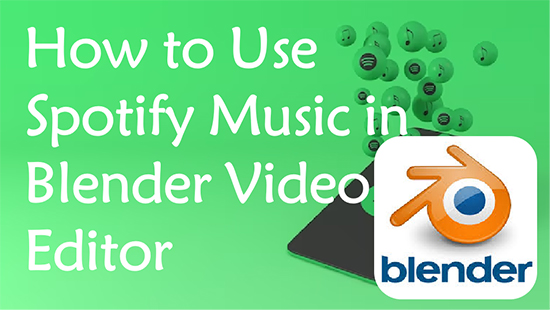
Part 1. Add Spotify Music to Blender - Best Tool
Actually, Spotify songs are protected by digital rights management, which means that they cannot be used outside of the Spotify app. This makes it difficult to use Spotify music in video editing tool like Blender. In this case, to get Spotify Blender to work, you need to remove Spotify songs protection and convert them to a format that can be used in Blender in advance.
Fortunately, AudFree Spotify Music Downloader is the right tool for the job. The software is designed to download and convert Spotify songs, playlists and albums to various audio formats, including MP3, FLAC, WAV, AAC, etc. Then you can easily upload favorite Spotify tracks to Blender projects in their original quality. What's more, you can also transfer Spotify music to any other video editing tools or devices for free use without limitation.
AudFree Spotify Music Converter

- Remove format protection from Spotify music
- Convert Spotify to MP3, FLAC, WAV, etc. for Blender
- Download copyright-free Spotify music for use on Blender
- Put Spotify music in Blender and any other video editor
How to Download and Convert Spotify Audio for Blender
Just follow the steps below to convert Spotify audio to unprotected plain files in order to add it to Blender video editing tool.
- Step 1Add Spotify songs to AudFree SpoDable

- Launch AudFree Spotify Downloader on your computer and then the Spotify application will open automatically. Just select the songs you want to add to your Blender videos and drag and drop them into the main interface of the tool directly.
- Step 2Customize Spotify songs output format

- Click on the Menu tab and select the Preferences option to launch the settings window. Here, select the Convert field and choose an output format from the drop-down menu for Spotify to be compatible with Blender. If you want to enhance the quality of Spotify audio, you can also set the bit rate, sample rate and channels here.
- Step 3Download and Convert Spotify songs for Blender

- Click the Convert button located at the bottom right corner of the interface and it will immediately start converting Spotify songs as you have set them. After that you can click on the History icon to start viewing all unprotected Spotify music. Then, you can start importing the downloaded Spotify songs into Blender for use in your videos.
Part 2. How to Use Spotify Music in Blender Video Editor
Now all Spotify tracks have been nicely downloaded and converted as you wish. It's time to reveal how to put Spotify audio in Blender Video Editor as background music. Here are the steps to follow.
How to Import Spotify Music to Blender
Step 1. Start Blender app and create a new project.
Step 2. Click on the "Video Editing" tab to edit your Blender video.
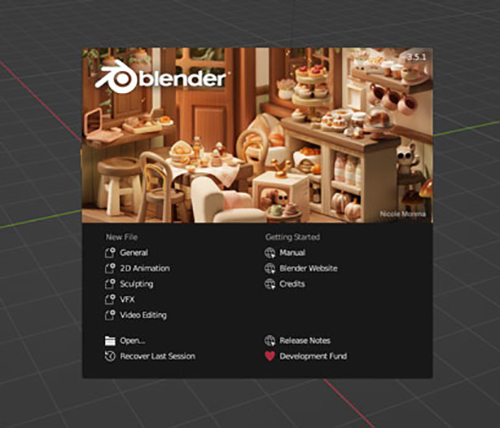
Step 3. Hit "Add" button at the top of the window and select "Audio".
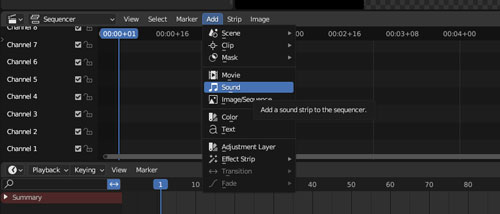
Step 4. Browse and select the downloaded Spotify music files on your computer.
Step 5. Tap "Add Sound Strip" tab to add Spotify music to your project.
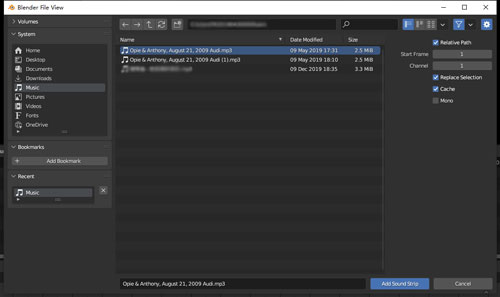
How to Edit Spotify Music in Blender Video
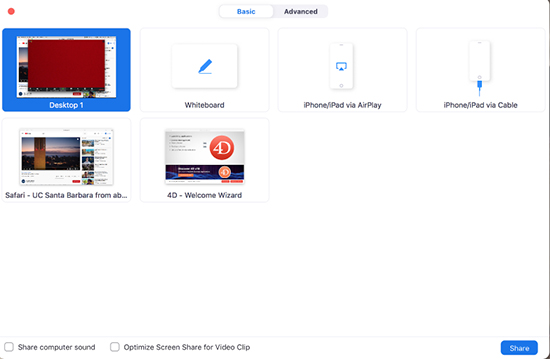
Step 1. Drag and drop the Spotify audio file onto the timeline.
Step 2. Use the "Trim" tool to split the audio into segments where you want the music to change or adjust.
Step 3. Use the "Fade" option to create smooth transitions between segments.
Step 4. Adjust the volume levels of each segment to create the desired effect.
Step 5. Add effects like reverb or delay to enhance the Spotify sound.
Step 6. Export your edited Blender video with the new Spotify music.
Part 3. In Conclusion
With tools like AudFree Spotify Downloader, it is now easier than ever to download and convert Spotify songs for use in Blender Video Editor. By following the steps outlined in this article, you can import and edit Spotify music in Blender with ease. So go ahead and give it a try, and take your video editing skills to the next level.

Charles Davis
Chief Editor










