Now, streaming music has become a force to be reckoned with, such as Spotify, the most popular place to listen to music on the Internet. But Spotify download limits are frustrating for users. Due to this, people can't save their favorite playlists forever unless they keep Spotify subscriptions every month.
At this point, it's a good option to export Spotify playlist to text to back up the details of hot artists' names, albums, track lengths, etc. This article summarizes five effective ways to help you achieve the process. Besides, here is a perfect way to download and back up Spotify music to common audio files for permanent preservation.

Part 1. How to Copy Spotify Playlist to Text via Keyboard Shortcuts
If you are using Spotify on a Windows or Mac computer, then you can use the keyboard shortcuts to help export Spotify playlist to text file for free. Now, let's check the detailed steps below.
On Windows:
Step 1. Open the Spotify app and log in to your account.
Step 2. On your music library, locate the playlist that you want to export as text.
Step 3. Open the homepage of the target playlist. Then press and hold 'Ctrl + A' on your keyboard. You will get all the tracks in the playlist selected.
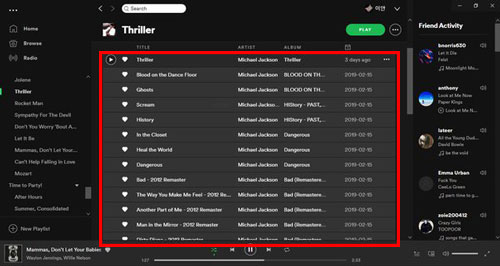
Step 4. Now, press 'Ctrl + C' to copy all the chosen tracks. If you don't want to select a specific track, please press 'Ctrl' on your keyboard and tap the target track.
Step 5. Back to the desktop on your computer, create a new text document or open an existing text document. Then press 'Ctrl + V' to paste the tracks.
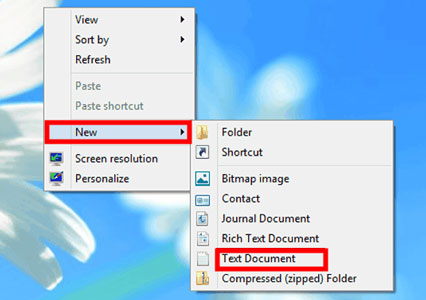
On Mac:
Step 1. Start the Spotify app from your computer and sign in with your account.
Step 2. Find and open the playlist you want to export to text file.
Step 3. Press 'CMD + A' on your keyboard to make the whole playlist selected.
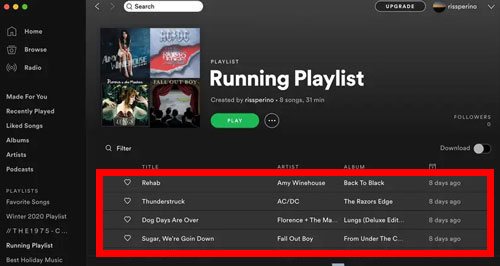
Step 4. Next, press 'CMD + C' to copy the content. To uncheck the song you don't like, press and hold 'CMD' and click on the song.
Step 5. Head to create a new text file on your desktop for saving Spotify playlist items. Then press 'CMD + V' to paste and put the items into the document.
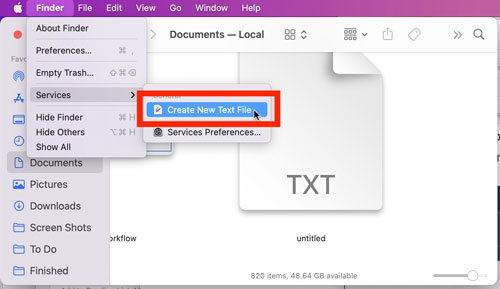
After the steps above, you will export Spotify playlist to text list and you will see a list of URL addresses of Spotify songs. You can copy and paste these links into the Spotify Web Player to open and listen to them.
Note: You can only get the link address to each track within the playlist you export. You can't get extra information like title, etc. in the exported text files.
Part 2. How to Export Spotify Playlist to Text Free via Download Your Data
There is a 'Download your data' function in the Spotify app that allows you to check and back up your data, like Spotify listening history, music library, and so on. So, here let's see how to save Spotify playlist as text by using this way.
Step 1. Go to the Spotify Account webpage and log in to your account.
Step 2. Locate and click on 'Privacy settings' from the left-side panel.
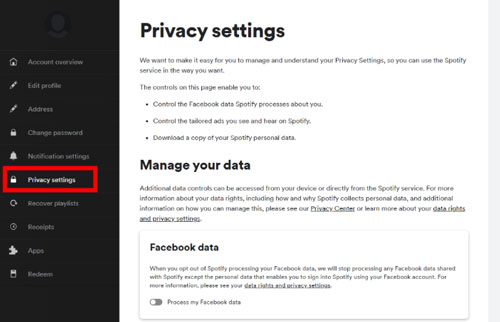
Step 3. Scroll down to 'Download your data' on the right-side window.
Step 4. Check the box 'Select Account data' at the bottom and then hit on 'Request data'.
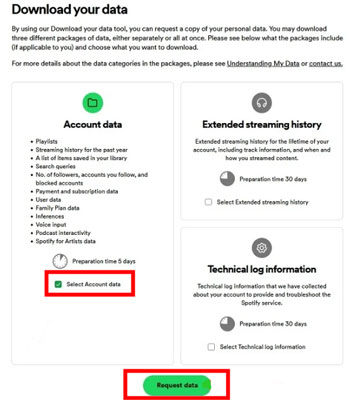
Step 5. Head to your email box to confirm your request. It may take 5 days to complete the request. After that, you will receive an email and you will get your Spotify playlist to text list.
Part 3. How to Export Spotify Playlist to Text via Exportify
Exportify is a simple and free open-source tool made by Watsonbox on GitHub for saving Spotify playlists as CSV or text files. It provides you with various export options such as splitting the data in your Spotify playlist into columns, including artist names, song titles, and more. It also provides a clean website for your convenience to reach the purpose. Let's follow the quick and easy steps below to convert Spotify playlist to text files.
Step 1. Go to the Exportify website and select the "Get Started" button.
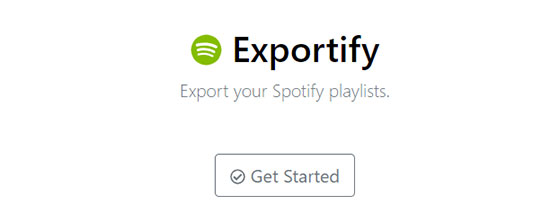
Step 2. Click the "Log In" button to sign in to your Spotify account. Then you will connect Exportify Spotify to text converter to your Spotify account.
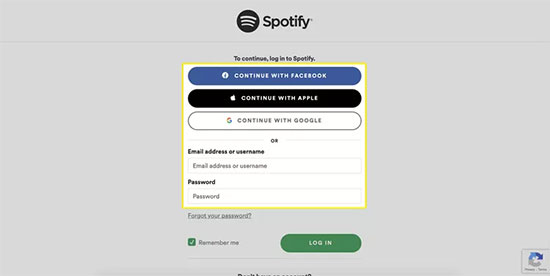
Step 3. Select Agree to ensure that Exportify is granted access to Spotify playlists.
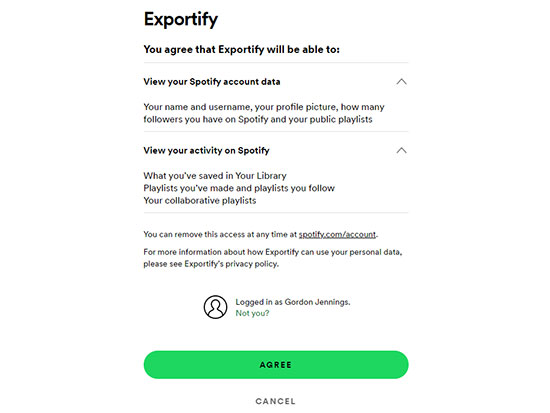
Step 4. Once the connection is complete, your Spotify playlist will appear on the screen. Select the Export button next to it to save Spotify playlist as text file.
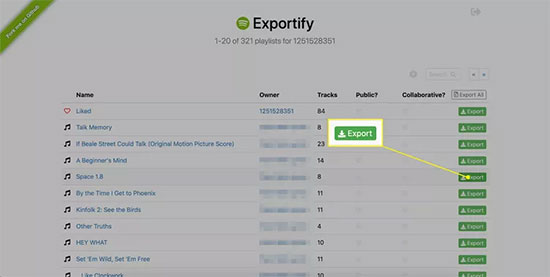
Step 5. You can also select the Export All button to export all the playlists in your account as text.
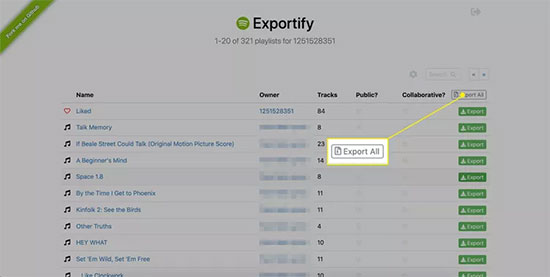
Step 6. Now, you can view all your Spotify playlists in a zip file called spotify_playlists.zip.
✍Supported output formats: CSV/Excel for a single playlist & ZIP file for all playlists
👍🏻Pros:
✔Free, online and easy to use
👎🏻Cons:
❌Can't support to manage a large number of listings
Part 4. How to Convert Spotify Playlist to Text via Soundiiz
As you probably know, Soundiiz supports automatic music synchronization among more than 40 different music platforms, such as importing Spotify playlist to iTunes. Surprisingly, it also allows you to save playlists as text from various services such as Spotify, Tidal, Deezer, Apple Music, Google Music, etc. Besides, it supports numerous export formats, like TXT, CSV, XLS, JSON, WPL, XSPF, XML and so on.
Step 1. Visit the Soundiiz webpage, click the Start for Free button and log in to your account.
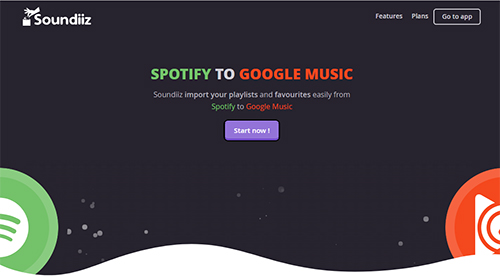
Step 2. Select the Spotify app on the left and link your Spotify account.
Step 3. Choose the playlist in your Spotify library and click Export as File.
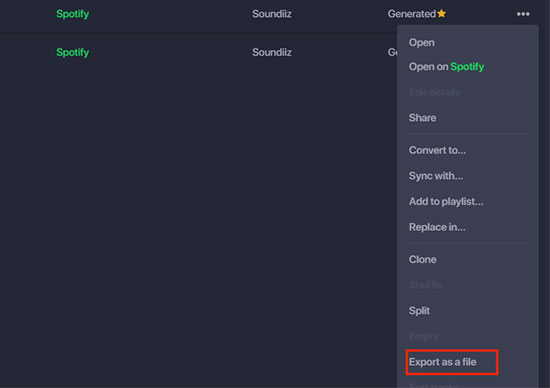
Step 4. Select the Text format and confirm the Spotify track list you want to export.
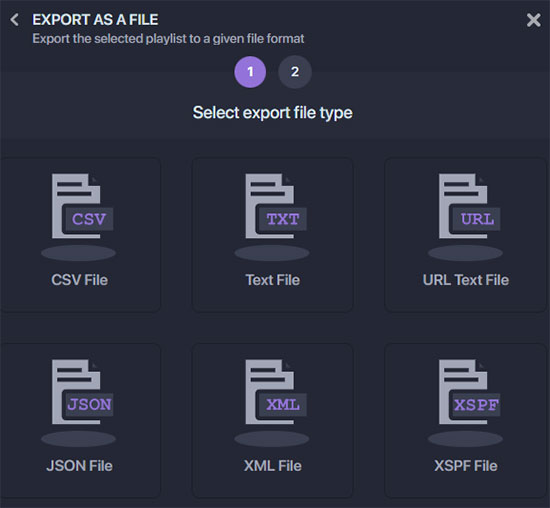
Step 5. Click Download File to download Spotify playlist as text file on your device.
✍Supported output formats: TXT, CSV, XLS, JSON, WPL, XSPF, XML, etc.
👍🏻Pros:
✔Supports outputting various formats
✔Free online
👎🏻Cons:
❌An account is required
❌Free users can export one playlist at a time
Part 5. How to Save Spotify Playlist as Text via TuneMyMusic
TuneMyMusic is also an online tool that facilitates the transfer and synchronization of your music between different music streaming services. Its free version allows converting up to 500 songs and exporting playlists to text files. So, with it, it becomes very convenient to export Spotify playlist to TXT at a very fast speed. Without further ado, let's jump to the detailed steps to get Spotify text files.
Step 1. Go to the official TuneMyMusic website in your browser and click the "Let's Start" button.
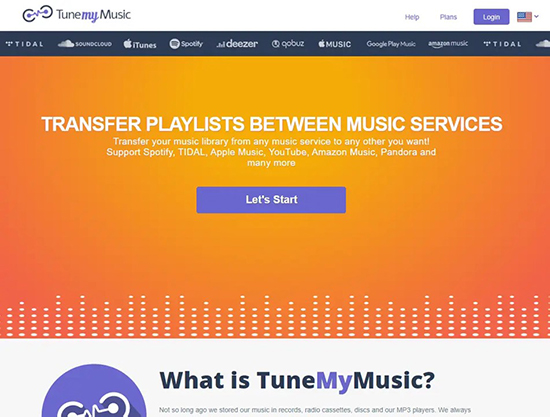
Step 2. Select Spotify as the music platform source and login to your account.
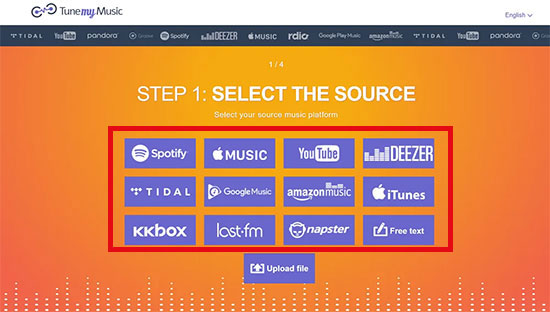
Step 3. Choose the Spotify playlist you intend to export.
Step 4. On the Select Destination page, select Export to File and choose TXT from the window.
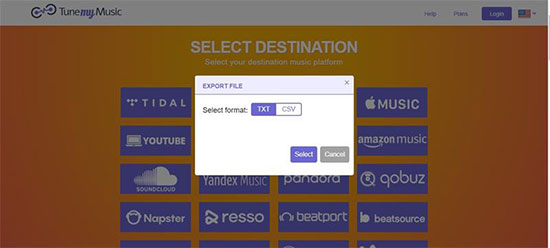
Step 5. Click Start Moving My Music, and the Spotify playlist text files will be downloaded to your device automatically.
✍Supported output formats: CSV and TXT
👍🏻Pros:
✔Free to use
👎🏻Cons:
❌Premium plan required to enjoy additional features
Part 6. Tips: How to Back Up Spotify Playlist to Common Files
Besides text, it is also a great choice to download Spotify playlist as plain audio files for offline playback on numerous devices at any time. Since Spotify songs are protected with encryption, you need to resort to third-party tools to remove the restrictions. Here, we have picked the unique AudFree Spotify Music Converter to benefit you.
It is dedicated to downloading Spotify playlists, songs, albums, podcasts, etc. to your computer locally. What's more, it can convert Spotify playlist to MP3, AAC, WAV, FLAC, etc. at a 5X faster speed. What about the quality of the songs? That's nothing to worry about that because it keeps 100% lossless quality and ID3 tags. With it, you can batch export multiple Spotify playlists to MP3 files at the same time, no matter whether you are a Spotify Free or Premium user.
Also, you can set the output audio channel, bit rate and more you like for the Spotify music files. After the conversion, you will get common Spotify audio files and you can play them anywhere and anytime.
Step 1. Install and launch AudFree Spotify Music Converter and it will automatically load the Spotify app. Browse Spotify music library and find the playlist you want to convert. Copy the Spotify playlist links and then paste them into the search box at the top of the AudFree tool. Then press the Add button.

Step 2. After successfully importing all the desired Spotify playlists, navigate to Menu > Preferences > Convert options. Here, you can choose MP3 format from the drop-down output format list. Besides, you can customize the audio channels, bit rate and sample rate, etc. as required to enhance the output audio quality.

Step 3. Click the Convert button at the bottom-right corner to start downloading Spotify playlists as you wish. When it's done, hit the Converted icon to view all the converted Spotify MP3 songs. In turn, you can keep Spotify music forever and play it offline on any device, such as an MP3 player.
View also: How to Play Spotify on MP3 Player

Part 7. In Conclusion
This article describes 5 effective ways to export Spotify playlist to text for free. You can follow the tutorial above to get the text files of your Spotify playlist for use. By the way, to enjoy Spotify music forever, you can make use of AudFree Spotify Music Converter to download, convert and back up Spotify playlists for offline playback anywhere and anytime.

Charles Davis
Chief Editor











