TCL Smart TV shows us its high quality with an easy-to-use, flexible smart platform. The bright image and vivid color make it shining as for users. Placing the TCL TV at our home, you will get your favorite shows, music and movies with a top-notch viewing experience.
Music is of necessity in people's life. Spotify is the most popular. It provides us over 30 million songs on app, web browser or streaming device like Roku. So how to play Spotify on TCL Smart TV? There are two methods. Find them in the following parts.
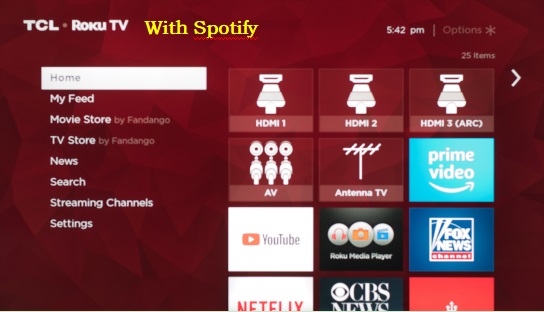
Part 1. Get Spotify on TCL TV with Roku
Spotify users can listen to millions of songs with their accounts. If you subscribe to the premium plan, you can download the playlists and listen to them offline. With a built-in Roku smart platform, TCL Smart TV enables you to access Spotify music directly. You are offered the guide to install Spotify on TCL TV and play the songs on it. Firstly, please confirm the TV version is Roku OS 8.2 or later.
1. Click the "Home" icon. Some options will be shown on the TV.
2. Find and choose the "Streaming Channels" option on the screen.
3. Among the channels you see, please pick the Spotify app through your Roku remote. Hit the "Add channel" icon to install the Spotify app.
4. Open Spotify. Sign in the app with your account.
5. Select the "Search" button to pick the songs on Spotify for listening on TCL Smart TV.
Part 2. Play Spotify on TCL TV via AudFree Software
With the help of Roku, it's convenient for you to stream music from Spotify app on TCL Smart TV. But what if you have no network connection? Or the Wi-Fi is not good enough? You may then encounter some problems. So what you should do to solve it out?
A tool named AudFree Spotify Music Converter is well-designed for you to add Spotify songs to the TV smoothly. It aims to convert Spotify tracks to common audio formats like MP3, FLAC, AAC, etc. After you finish the conversion, you can easily listen to Spotify music on TCL TV.
Why do you need to do the format conversion? You will get that when you import the songs on Spotify to the TV. The reason is that the Spotify songs can not be moved to the TV as a result of the incompatibility with TCL TV. Even if you download the songs, they can still not be played on the TV because they are cache files.
With the assistance of the AudFree Spotify Music Downloader, you can turn the cache files into local files. That means the converted Spotify files are available to be streamed on TCL Smart TV. Furthermore, the AudFree program allows you to customize the output parameters. The converted Spotify songs are kept with ID3 tags losslessly. You will gain the songs of Spotify for TCL TV in a short time.
AudFree Spotify Music Converter
To use the AudFree Spotify Music Downloader to keep Spotify songs forever, please do what we suggest as below.
- Step 1 Upload Spotify Tracks to AudFree Program

- Select the right version of AudFree Spotify Music Converter on your computer. Open it. When the Spotify window pops up, select your wanted songs for format conversion. Drag them to the AudFree interface. Or copy and drop their links to the search bar of the AudFree window. Click the "+" button to import the tracks.
- Step 2 Make Output Settings of Spotify Songs

- Go to the upper right of the AudFree window. Find the "Preference" icon and hit the "Convert" option. Choose your favorite output format in the window. Reset the channel, bit rate and sample rate to get output files of better quality. In order to save the original quality of Spotify songs, you are suggested to choose MP3, 320 kbps, and 48000 Hz.
- Step 3Download Spotify Music for TCL TV

Tap on the button "Convert" on the bottom, the AudFree tool will export Spotify playlists in batch at once. Within a coffee time, you will successfully win the Spotify files. When you use the free version of the AudFree Spotify Music Converter, you will be given back a one-minute converted track. You will be able to get a full song if you buy the AudFree software.
- Step 4Play Spotify on TCL TV
After the conversion is all done, you can connect Spotify to TCL TV with ease. Please prepare the USB drive. Transfer Spotify music to the USB. Next, plug the USB drive into the USB port of the TCL Smart TV. Open the Roku Media Player on the TV and select the USB devices on the menu. At last, you can use Spotify on TCL TV freely.

Charles Davis
Chief Editor











