As a replacement for the Switch, Valve's Steam Deck is a larger, more powerful handheld gaming PC. It uses SteamOS, a linux-based operating system, to provide a console-like experience while still retaining all the features of PC. With it, you can play a wide variety of PC games in the Steam library.
Besides games, what about music services? Is it possible to listen to Spotify music on Steam Deck? Of course, this article will introduce three detailed ways to play Spotify on Steam Deck. In turn, you can enjoy your favorite Spotify songs perfectly while playing Steam games.

Part 1. How to Get Spotify on Steam Deck
While you won't find the Spotify app in the Steam store, you can take advantage of Steam's desktop mode. As long as you are using any desktop computer, you can download the Spotify app from Flathub, the app store of the Linux Flatpak archive. Follow the steps below to learn how to download and install Spotify on Steam Deck, and then you can run Spotify in the background of SteamOS while playing games.
How to Install Spotify on Steam Deck
Step 1. Click the STEAM button in the bottom left corner, navigate down and select Power > Switch to Desktop.
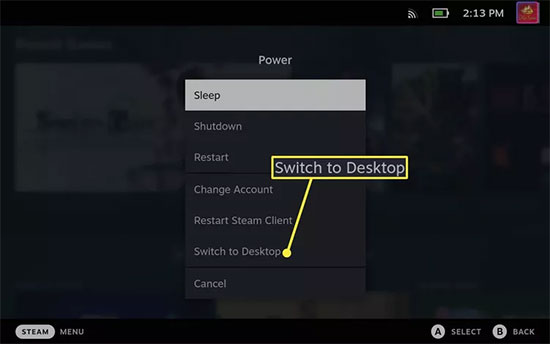
Step 2. Tap the blue shopping bag-like "Discover" icon in the bottom left corner of the taskbar.
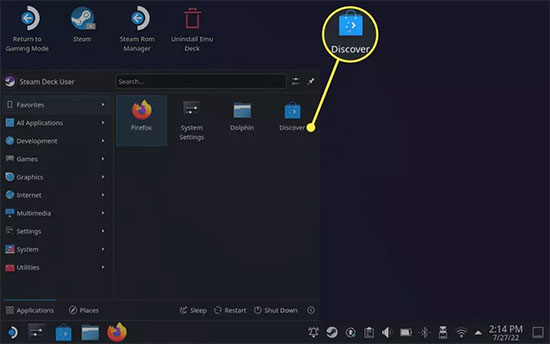
Step 3. Click the Search function in the upper left corner and type Spotify in the search field.
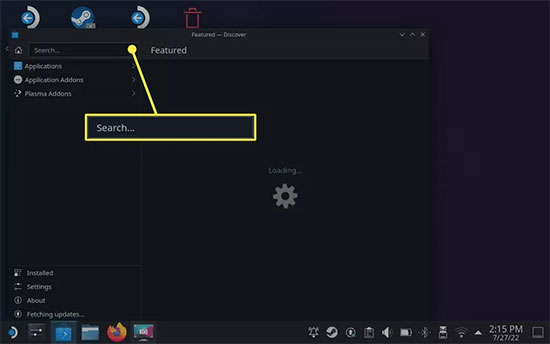
Step 4. Find the Spotify app in the results list and click the Install button on the right.
How to Make Steam Deck Spotify Work from Desktop App
Step 1. Go back to Steam in desktop mode and enter the Steam library.
Step 2. Click the ADD A GAME icon in the bottom left corner and select Add A NON-STEAM GAME.
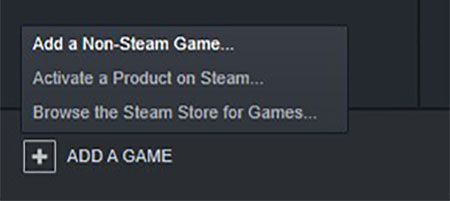
Step 3. In the list that will pop up, find Spotify and check the checkbox in front of it to add Steam Deck Spotify plugin.
Step 4. Close the Steam app and launch the Return to Gaming Mode shortcut.
Step 5. After that, when you are playing a Steam game, the Spotify app will show up in the left menu so that you can play music whenever you want.
Part 2. How to Stream Spotify on Steam Deck from Spotify Web Player
Because some users may find the method of using Steam desktop mode a bit complicated, in this case, you can play Spotify music directly with the help of Steam Deck's built-in Mozilla Firefox browser.
How to Play Spotify Steam Deck Work from Web Player
Step 1. Enable Firefox browser on your Steam Deck directly.
Step 2. Enter Spotify's official address, https://www.spotify.com, into the address bar at the top.
Step 3. Sign in to your Spotify account, after which you can stream favorite songs, playlists or albums to Steam Deck.
Part 3. Alternative Way to Download Spotify on Steam Deck
Steam Deck can be thought of as a PC in desktop mode that allows you to play your own music files. In this event, you may want to download Spotify music and play it offline on Steam Deck. As Spotify songs are protected by digital rights, it is difficult to use them freely on other devices. For this reason, you need to remove Spotify restrictions with AudFree Spotify Music Converter first.
It is a popular and professional downloading tool dedicated to downloading music from Spotify to PC locally. Most importantly, it can convert Spotify to MP3, FLAC, WAV, AAC, M4A and M4B at 5X speed with no loss of sound quality. Meanwhile, the ID3 tags and metadata information of Spotify songs, such as artist, cover and genre, will be kept intact. Therefore, you can easily transfer Spotify songs to Steam Deck for offline playback.
Just follow the steps below to learn how to download Spotify music for Steam Deck, after that it couldn't be easier to upload the converted songs to Steam Deck.
How to Download and Convert Spotify for Steam Deck
Step 1. Open AudFree Spotify Music Converter. Drag and drop the songs, albums or playlists that you want to play in Steam Deck directly from the Spotify program to the tool's home screen.

Step 2. Simply click on the Menu bar and select Preferences > Convert to set the output parameters. Here, adjust the output format, bit depth, channel, sample rate, bit rate, etc. for Steam Deck according to your needs.

Step 3. Tap the Convert button at the bottom right corner and it will start converting Spotify tracks to normal format at a speed of 5X. Once the songs are converted, you can tap the Converted button to view the Spotify song downloads in your computer's local folder.

How to Add Spotify to Steam Deck
Step 1. Press the STEAM icon and select Switch to Desktop > Discover.
Step 2. Click on the Search icon, type Winpinator in the search field and click on the Install button to install it for sending and receiving files.
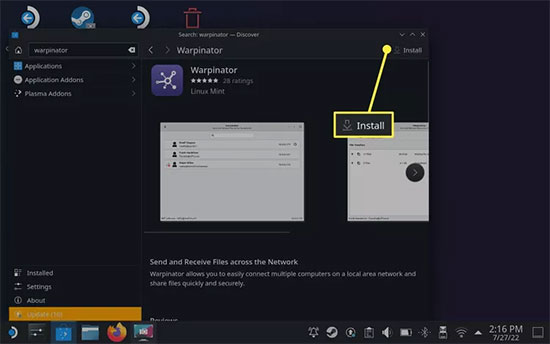
Step 3. At the same time, download and install the same Winpinator application on your PC.
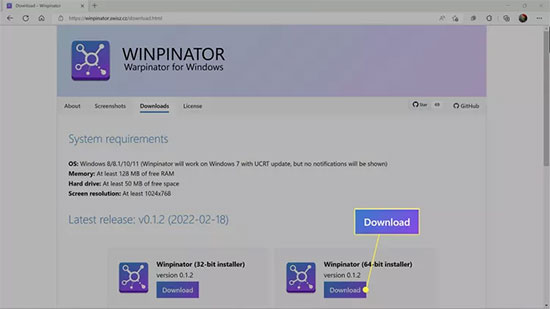
Step 4. Start Warpinator and it will search for computers on the same network. Select your Steam Deck in the list of available computers.
Step 5. Click "Send Files" or "Send Folders" and select the local Spotify music files you want to transfer.
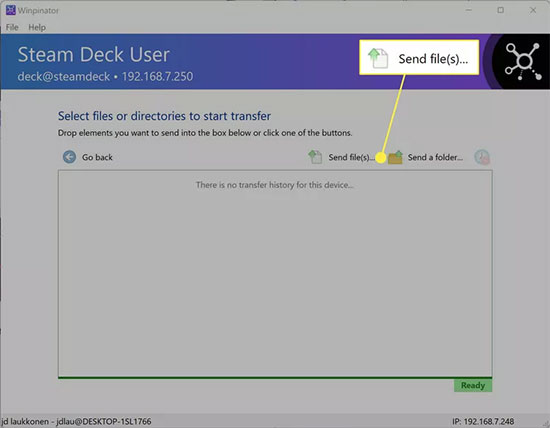
Step 6. Switch to Steam Deck and click on your PC username in Warpinator, it will display the file transfer list.
Step 7. Click the "√" mark on the right side of the item to transfer Spotify songs from PC to Steam Deck.
Step 8. Now, you can freely enjoy Spotify music on Steam Deck offline.
Part 4. To Sum Up
Here are three effective ways to play Spotify on Steam Deck. To avoid Spotify playback lag, you'd better take advantage of AudFree Spotify Music Converter to listen to Spotify songs offline on Steam Deck. Just enjoy your favorite Spotify songs as soundtrack while gaming on Steam Deck.

Charles Davis
Chief Editor











