Due to the excellent picture quality and the great sound quality, Sony has been many people's first choice when it comes to TV. Now, with Sony TV Spotify integration, Sony customers can enjoy Spotify music on their TVs directly, which brings a different kind of music experience.
If you are a new Sony Bravia TV user looking for ways to connect Spotify to Sony TV, just keep on reading. We will introduce 4 100% effective methods about how to get Spotify on Sony TV.
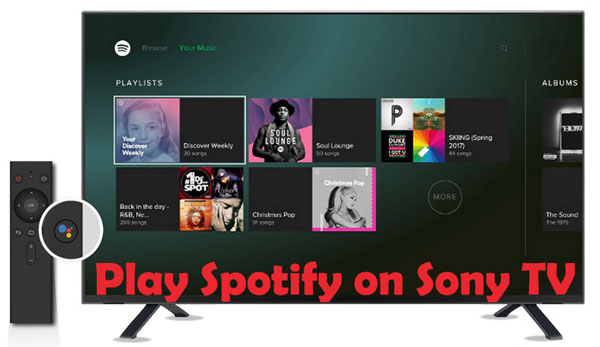
Part 1. How to Install Sony TV Spotify App
Nowadays, you can install the Spotify app on Sony Smart TVs with Google TV or Android TV screens. However, the availability of the Spotify app on Sony TVs may vary depending on the region and TV model. If your TV supports Spotify, you can follow the steps below to install the Sony TV Spotify app.
For Sony Google TV
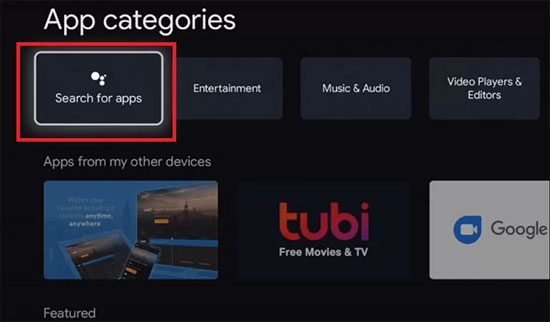
Step 1. Press the Home button on the remote control.
Step 2. Select the Search button on the Home screen and type in Spotify.
Step 3. If Spotify is available, it will bring up a page with the Spotify app.
Step 4. Click the Install button to get the Spotify app on Sony Google TV.
For Sony Android TV
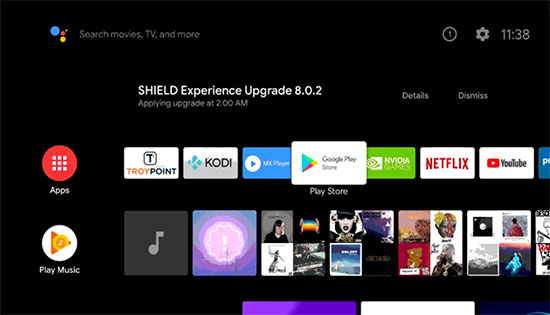
Step 1. Press the Home button on the Sony TV remote control.
Step 2. In the main menu, select Apps, and click Google Play Store in the list of Apps.
Step 3. Select the Search icon and type Spotify in the search field.
Step 4. Find the Spotify app in the search results and click Install to install it on your Sony TV.
How to Get Spotify on Sony TV via Remote Control
Once you've installed Spotify on Sony Bravia TV or other Sony TV, you can start playing your favorite Spotify songs on TV by following the steps below.
Step 1. Open the Spotify app on your Sony Smart TV, then click LOGIN WITH PIN.
Step 2. Navigate to https://www.spotify.com/pair on your phone or tablet.
Step 3. Enter the activation code to sign in to your Spotify account on Sony TV.
Step 4. After successful activation, you can play Spotify albums or playlists on Sony TV via remote control.
Part 2. How to Play Spotify on Sony Bravia TV
Considering that some users are unable to install the Sony Bravia Spotify app, we offer two alternatives here. Instead of a Sony TV Spotify app, users can use Spotify Connect to play and control the music from the Spotify app on mobile, tablet, or desktop.
Before getting started to connect Spotify to Sony smart TV, there are a few things you need to do:
✔️ Install the Spotify app on your phone, tablet or laptop.
✔️ Make sure your Sony TV and mobile device are on the same Wi-Fi network.
Get Sony Bravia Spotify Work via Spotify Connect
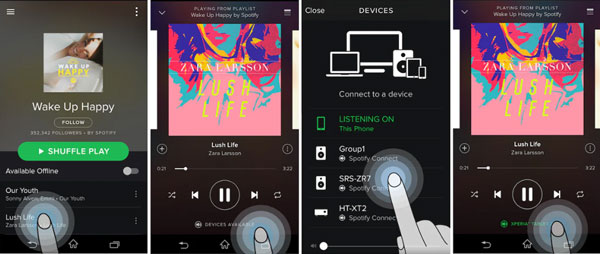
Step 1. Open the Spotify app on your mobile device.
Step 2. Start playing your favorite Spotify music playlists, artists, or albums.
Step 3. Click Devices Available on the Now Playing page.
Step 4. Select Sony TV and then you can now stream Spotify music on the big screen.
Add Spotify to Sony Bravia TV via Apple Airplay
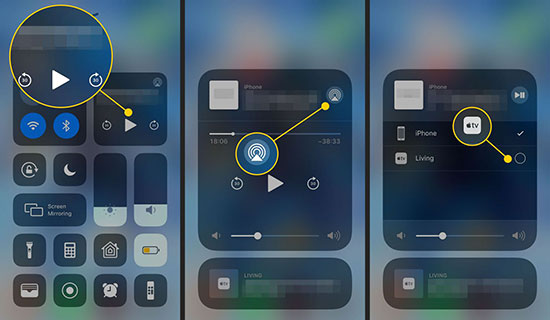
Step 1. Launch the Spotify app on your Apple device.
Step 2. Play any preferred song, playlist, album in Spotify.
Step 3. Navigate to Control Center and select the AirPlay button.
Step 4. Select your Sony TV from the list of devices.
Step 5. Now, you can control Spotify music playback on Sony Bravia TV.
Part 3. Best Way to Play Spotify on Sony Smart TV Offline
Only the Sony Bravia HDR and OLED Smart TV series running Android TV Web OS support the Spotify app. Also, the home audio device of some Sony products or operating systems does not support the Spotify Connect feature. Therefore, we are here to provide you with a better way to play Spotify on Sony TV, regardless of your TV model.
First of all, you need the assistance of AudFree Spotify Music Converter. It is able to download Spotify music to MP3, FLAC, AAC and other common formats locally with zero quality loss. Then you can easily download Spotify on Sony TV. It will retain all ID3 tag information such as title, genre, year, album cover, etc. This way, when you listen to Spotify on any Sony TV offline, you can see the covers on the big screen.
How to Play Spotify on Sony Smart TV Offline
Now, let's see how to use AudFree Spotify Music Converter to download and convert Spotify music for Sony smart TV.
- Step 1Import Spotify songs/playlists to AudFree SpoDable

- Launch AudFree Spotify Music Converter on your desktop, and you can directly drag and drop songs/albums/playlists from Spotify to AudFree's main interface. Or you can import Spotify files by copying and pasting the URL of Spotify music to the address box. Don't forget to click the Add button afterwards.
- Step 2Customize output format and other parameters for Sony TV

- Click Menu > Preferences > Convert bar, where you can choose Spotify output format as MP3, WMA or AAC compatible with Sony TV. Besides, you can adjust other audio parameters including bit rate, sample rate, audio channels as you like.
- Step 3Download Spotify music for Sony TV

- Now, you can click the Convert button at the main interface to start the downloading. Once the process is done, all downloaded Spotify music will be saved in the local folder on your computer.
- Step 4Transfer local Spotify music to Sony TV
- Now it's time to download Spotify on Sony Bravia TV. Just transfer Spotify music to USB and then plug it into Sony TV. Then you can use the TV remote to play them offline with a build-in media player and all the information of Spotify music will be displayed on the screen.
Part 4. How to Fix Spotify Sony TV Not Working
It's frustrating that some users are reporting problems with Spotify not working on Sony TV. If you are having problems with Spotify Sony TV, there are a few things you can try to fix the issue.
✔️ Make sure your TV's software is up to date. Check for any available updates and install them if there are any.
✔️ Restart your Sony TV and try to open the Spotify app again.
✔️ Uninstall the Spotify app from your Sony Smart TV and reinstall it.
✔️ Check your internet connection to make sure it is strong and stable. Slow or unstable internet can cause problems with streaming services like Spotify.
✔️ If none of the above solutions work, you may need to contact Sony Support for further assistance.
Part 5. Sum Up
We have introduced the 4 most effective ways to get Spotify on Sony TV. You can choose the right way to enjoy Spotify on TV according to your needs. If you have other ways to connect Spotify to Sony TV, please leave a message in the comment section.

Charles Davis
Chief Editor











