The Realme Smartwatch offers portability, comfort and spectacular looks. It is much cheaper than the Samsung Galaxy Watch and Apple Watch series, but not at all inferior to them. Realme Watch goes all out to offer unique features such as step counting, calorie counting, timer, music control and more. With Realme Watch, you can easily control the music you listen to while you are on the go. So, can you play Spotify on Realme Watch?
For those who love Spotify, being able to play Spotify music on Realme Watch is a great experience. So, we found two ways for you to make Realme Watch Spotify work. Without further ado, let's get started.
See also: How to Play Spotify on Apple Watch
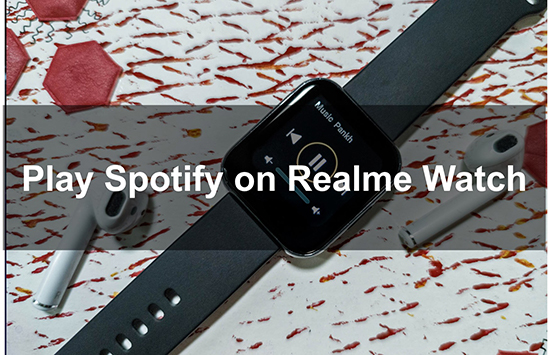
Part 1. Does Realme Watch Support Spotify
Can you use Spotify on Realme Watch? Unfortunately, there is no partnership between Spotify and Realme Watch. While Spotify supports a large number of smartwatches, including the Apple Watch, Garmin Watch, etc., there is no Spotify Realme Watch integration. You can go to Spotify's page to see if your smartwatch supports Spotify.
Spotify only allows its music to be played from the Spotify app or web player. However, if you own a Spotify Premium account, you can get Spotify on your Realme Watch through Spotify Connect. If you don't want to pay for a Premium account, navigate to Part 3. You can still get Realme Watch Spotify to work even without a Premium account.
Part 2. How to Listen to Spotify Music on Realme Watch via Spotify Connect
Spotify Connect is a powerful feature that enables you to use one device to remotely control listening on another. If you are a Spotify Premium user, you can easily use Spotify Connect to play Spotify on Realme Watch.
1. Download and Install the Spotify App on Realme Watch
Step 1. Power your Realme Watch and then open the 'Google Play' app.
Step 2. Search for 'Spotify' and then download and install it.
2. Listen to Spotify Music on Realme Watch via Spotify Connect
Step 1. Open the Spotify app on your watch.
Step 2. On your phone or tablet, open the Spotify app and start playing a playlist.
Step 3. Tap on the 'device' icon and choose your Realme Watch from the list.
Step 4. Once you choose and tap on your watch, Spotify music will stream to Realme Watch automatically.
![]()
Part 3. How to Play Spotify on Realme Watch without Premium
With Spotify Connect, you can control the listening on your Realme Watch from your phone. Buy you can't stream Spotify music directly from your watch. And it is inconvenient when you want to do outdoor activities. So, in this section, we'll show you how to play Spotify on Realme Watch without your phone. Even better, no Spotify Premium is required.
You will need the help of AudFree Spotify Music Converter. It allows you to download and convert Spotify music to Realme Watch supported audio files. You can then transfer the downloaded music to your watch for offline listening. You can directly play the downloaded Spotify music from your watch.
You can use AudFree Spotify Music Converter with a free or premium Spotify account, or even without a Spotify account. It is so powerful that you can get six popular audio formats including MP3, FLAC, AAC, M4A, M4B and WAV. The downloaded songs are 100% original sound quality. Even if the download speed is 5 times super fast, it will keep all the metadata for you.
AudFree Spotify Music Converter

- Listen to Spotify music offline without Spotify Premium
- Convert Spotify to MP3, FLAC, etc. for playing on Reamle Watch
- Stream Spotify music on Realme Watch, Apple Watch, or any other device
- Work at 5 timers faster, keep original sound quality and ID3 tags
How to Play Spotify on Realme Watch Offline without Premium
The following guide is how to convert Spotify music to MP3 for offline playback on Realme Watch. Before we start, please install AudFree Spotify Music Converter for free via the "Download" button above.
- Step 1Add Spotify Music to AudFree SpoDable

- Launch AudFree Spotify Music Converter and you will see that the Spotify app is also open. To add Spotify music for conversion, you can drag and drop directly. Or you can copy&paste the link of Spotify music to search box and click the '+' button.
- Step 2Set Output Format as MP3 for Realme Watch

- Please click on the 'menu' bar > 'Preferences' > 'Convert' to customize the output settings. To play Spotify music on Realme Watch, you can set the format as MP3. You can also change other parameters like the channel, sample rate, and bit rate.
- Step 3Convert Spotify Music for Realme Watch Losslessly

- Please click the 'Convert' button at the bottom-right corner to start conversion. When the conversion is done, you can follow the red tip to find the converted files. Until now, you are ready to get Reamle Watch Spotify to work.
- Step 4Transfer Spotify Music to Realme Watch
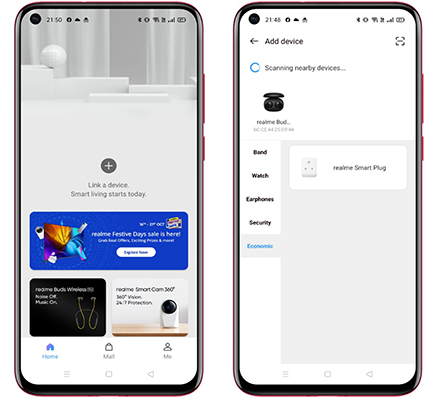
- With the Realme Link app, transferring music files to Realme Watch is easy. Once the transfer is complete, you can store them on your Realme Watch. You can play them anytime, anywhere. Here's how to transfer Spotify music to Realme Watch.
- Connect your phone to your computer via a USB cable. Then copy and paste the downloaded Spotify music to your phone.
- On your phone, download and install the Realme Link app.
- Open the Realme Link app and sign in to your account.
- Open Bluetooth on your phone and Realme Watch.
- On the Realme Link app, tap on 'Add Device' to pair your phone and watch.
- Start syncing the downloaded Spotify music to your Realme Watch.
- After syncing, you can play Spotify music on Realme Watch offline without a phone.
Part 4. In Conclusion
Playing Spotify on Realme Watch through Spotify Connect is easy. However, it requires a Spotify Premium account. And it's inconvenient when you're outside. So, we've shown you a better way. That is, you can use AudFree Spotify Music Converter to download Spotify music and then play it offline on your Realme Watch. In this way, you can play Spotify music directly on Realme Watch without your phone. Best of all, it doesn't require a Spotify Premium account. If you still have questions about Realme Watch Spotify, don't hesitate to leave a comment below.

Charles Davis
Chief Editor










