Messenger is a chat application that allows you to deliver messages, pictures, files, and even music. Thanks to the Messenger Spotify integration, there is a Spotify Messenger bot that allows you to discover and share Spotify music in chat. You can send 30-second clips of songs to your friends. These clips can either be listened to in Messenger or launched in the Spotify app to hear the song in its entirety. In the next section, we'll show you how to share Spotify song on Messenger and play them directly in the Messenger app.
See also: How to Disconnect Spotify from Facebook
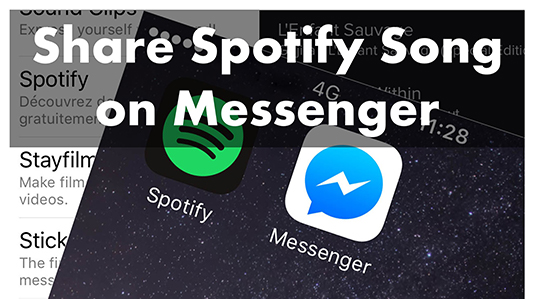
Part 1. How to Send Spotify Songs on Messenger
Can you share Spotify in Messenger? To share Spotify song on Messenger, you will need to have the latest version of Spotify and Messenger installed on your phone. Then you can follow the 3 ways below on how to send a Spotify song on Messenger.
Way 1. By Spotify Messenger Bot
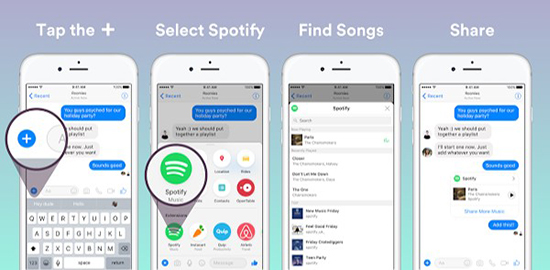
Step 1. Open Messenger on your mobile.
Step 2. Find the person you want to share with and click '+' at the left of the chat bar.
Step 3. Choose 'Spotify' from the 'Extensions'.
Step 4. Then you can shoose a song from recommendations or search for a song.
Step 5. Press 'Enter' to share Spotify song on Messenger.
Way 2. By Spotify Link
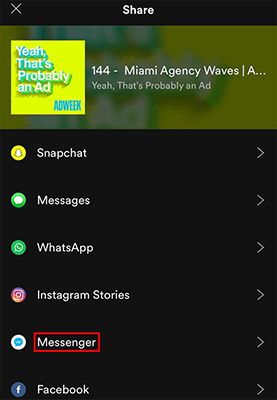
Step 1. Open Spotify and find the song you want to share.
Step 2. Tap on the song and go to the 'Now Playing' page.
Step 3. Tap on the 'three dots' icon at the top right.
Step 4. Choose 'Share' and then choose 'Messenger'.
Step 5. Go to Messenger and find the person you want to share with.
Step 6. Tap 'Send' to send the song and your friend can play the song you share on the Spotify app.
Way 3. By Spotify Code
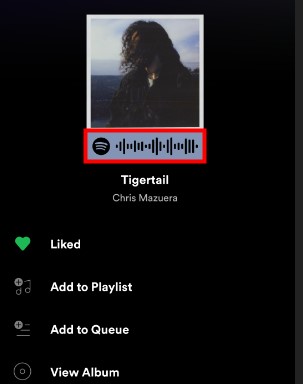
Step 1. Open Spotify and find the song you would like to share.
Step 2. Tap on the 'three dots' icon and then you will see a code under the cover art.
Step 3. Take a screenshot of this code.
Step 4. Open Messenger and go to chat with the person with who you want to share.
Step 5. Click on '+' and then send the screenshot to your friend by tapping 'Enter'.
Part 2. How to Create Group Playlists in Messenger
Thanks to the Spotify Messenger bot, you can use the Spotify Group Playlist feature on Messenger. It allows users to enter a playlist group and then make a collaborative Spotify playlist. It's easy to implement as we have shown below.
Step 1. Open Messenger on Android/iOS and select a conversation or group.
Step 2. Tap on the '+' icon to the left of the chat bar.
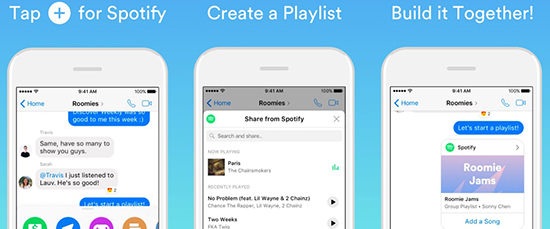
Step 3. Choose 'Spotify' under 'Extensions'.
Step 4. Tap 'Create Group Playlist' and name it, then tap 'OK'.
Step 5. Tap 'Send to Group' or 'Send to XX'.
Step 6. Tap 'Add a Song' and search for a song by title.
Step 7. Tap 'OK' to send the song.
Part 3. How to Play and Share Spotify on Messenger
If you would like to send Spotify songs as audio files on Messenger, you will need to first download them. In this way, the songs you share can be played on Messenger directly. However, Spotify only allows you to download Spotify songs and play them on the Spotify app and web player. So, you will need AudFree Spotify Music Converter to help you download music from Spotify to your local drive.
AudFree Spotify Music Downloader enables you to download Spotify music without Premium. And the downloaded songs can be played on Messenger or other music players. Because it allows you to convert Spotify music to plain audio formats including MP3, FLAC, AAC, etc. Besides, the original sound quality and all the metadata information will be kept fully.
AudFree Spotify Music Converter

- Download Spotify songs/playlists/albums/podcasts without Premium
- Convert Spotify to MP3, FLAC, etc. for playing on Messenger
- Work at 5 timers faster, without lossing any sound quality
- Get local audio files from Spotify with simple operations
How to Share Spotify Song on Messenger
The following guide is on how to download Spotify music to MP3 for sharing and playing on Messenger. Please first install the AudFree Spotify Music Converter for free via the "Download" button above.
- Step 1Add Spotify Music to AudFree SpoDable

- Open AudFree Spotify Music Converter and add Spotify songs for conversion. You can drag and drop songs directly from Spotify. Or you can copy and paste the link of the Spotify song into the address bar and click on '+'.
- Step 2Set Output Format as MP3 for Spotify Messenger

- Please click on the 'menu' bar at the top-right corner. Then choose the 'Preferences' > 'Convert' options to open the settings window. You can set the output format as MP3 and also customize other parameters as you want.
- Step 3Convert Spotify Music for Messenger

- Now click the 'Convert' button at the bottom right. And all your added songs will be downloaded and converted at 5X. When the download is complete, you can find Spotify songs in 'history'. You can also locate them in your local folder via the path in 'Output'.
- Step 4Share Spotify Song on Messenger
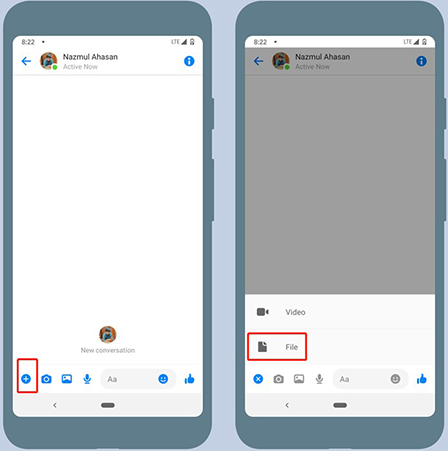
- Now Spotify songs are your own audio files so you can share and play them on Messenger. You can first use a USB cable to connect your phone and your computer. Then copy and paste the downloaded Spotify files to your phone. Then you can share them to your friends and they can play Spotify on Messenger directly.

Charles Davis
Chief Editor










