Spotify can support platforms like Mac, Windows, iOS, Android, and more. And users can access Spotify music through its desktop/mobile app or web player. Despite this, Linux, one of the free and open-source software operating systems, does not yet to support Spotify app. Up to now, the official release for Spotify client on Linux isn't expected soon.
Fortunately, to play Spotify music on Linux, there are still possible yet effective workarounds to achieve this goal. You can install Spotify on Linux to do that. Also, you can use Spotify web player on Linux to enjoy music. The last way is to download and transfer Spotify music to Linux for listening offline without installing Spotify app. Just reading on this article to learn the detailed steps.
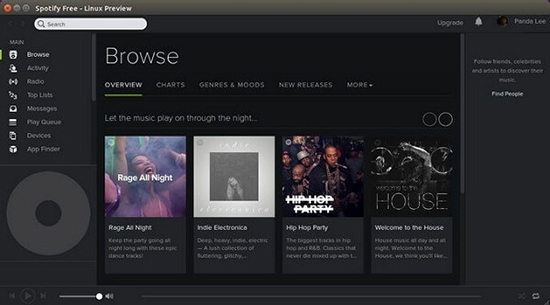
Way 1. How to Play Spotify Music on Linux by Installing Spotify Client on Linux
Although there is no supported Spotify desktop app for Linux, you can still find two ways to install Spotify on Linux. These two ways come from Spotify's engineers who love to listen to Spotify music on Linux. Now, just learn how to install Spotify Linux app with them with ease.
Install Spotify on Linux via Snap Package
Now, Spotify has a Snap package which allows you to install the Spotify app directly from the Software Center on Linux Mint and Ubuntu.
Step 1. Please make sure the Snap is installed on your system in advance. If not, please type the following command: sudo apt-get install snapd to install it successfully.
Step 2. Once finished the above step, you can refer to this command: sudo snap install spotify to install Spotify Snap app on your Linux.
Step 3. Now, you can find Spotify for Linux app from the application menu. And then you can use the play/pause, forward/backward media keys to enjoy Spotify music and playlists on Linux.
✍Tips: Snap app is fully compatible with Ubuntu 18.04, 17.10 and 16.04. By the way, if you can't open the Spotify app for the first time, then you can uninstall and reinstall it again.
Install Spotify App on Linux via Debian Package
Step 1. Firstly, you need to verify the downloaded package by adding the Spotify repository signing keys.
sudo apt-key adv --keyserver hkp://keyserver.ubuntu.com:80 --recv-keys 931FF8E79F0876134EDDBDCCA87FF9DF48BF1C90
Step 2. Add the Spotify repository
echo deb http://repository.spotify.com stable non-free | sudo tee /etc/apt/sources.list.d/spotify.list
Step 3. Update list of available packages
sudo apt-get update
Step 4. Install and download Spotify for Linux
sudo apt-get install spotify-client
If you are still confused when using the above ways, you can refer to the more detailed guide supported by Spotify itself: https://www.spotify.com/us/download/linux/.
Way 2. How to Play Spotify on Linux via Spotify Web Player
If there is a little difficult to install Spotify app on Linux by the ways above, then you can get the easy and direct way to use Spotify on Linux. That's to use the Spotify Web Player. In this way, you can easily access Spotify music library and play Spotify music on Linux online. Now, let's check how to do that here.
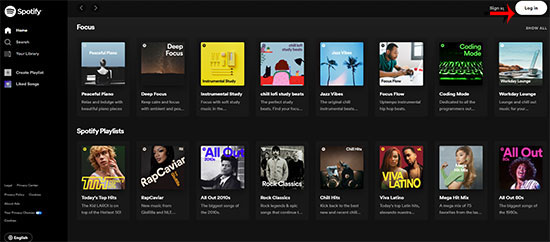
Step 1. On your Linux computer, launch the web browser you like.
Step 2. Enter the Spotify official website address in the search bar.
Step 3. Then log in to your Spotify account on the login page.
Step 4. Once done, please go to search for any track you want to listen to. Then start playing it online.
Way 3. How to Download and Transfer Spotify Music to Linux for Offline Playing
Besides the ways above, you can have a try another alternative and best solution here. Just use AudFree Spotify Music Converter to download Spotify music and playlists without Spotify premium on your Mac or Windows computer. Also, you can convert Spotify audio content to common audio file formats like MP3, FLAC and so on with it. Besides, you can alter the bit rate and more for Spotify songs. Also, this tool can work fast and keep the original sound quality of Spotify music. After that, you can then sync them to the local drive on your Linux. At last, you can listen to Spotify audio tracks offline on Linux without the Spotify app or Spotify Web Player.
Here is how to use AudFree Spotify Music Converter to convert and download music from Spotify for free use on Linux step by step. Just check them out here.
- Step 1Import Spotify music/playlists to AudFree

- Install and open this professional Spotify converter. Then you can discover songs, playlists or albums on the launched Spotify app. Next, you can click the 'three-dots' icon to copy the Spotify playlist URL and paste it to the search box on AudFree to load them to AudFree for downloading. Another way is to drag and drop favorite Spotify files to AudFree's conversion window directly.
- Step 2Customize output format for Spotify Linux

- This all-in-one Spotify converter allows users to customize output formats and other audio settings to enhance listening experience. Just enter the top menu bar and choose 'Preference' > 'Convert' option to personalize audio parameters. If you are using free Spotify account, you'd better to set bit rate as 320 kbps and sample rate as 414,000 Hz to get higher audio quality. After that, touch the 'OK' button to apply.
- Step 3Download and convert Spotify playlist for Linux

- Once all settings are ready, please simply press the 'Convert' button at the bottom-right corner. You can see the converting process, which means that AudFree Spotify Music Converter is downloading Spotify music and playlists to plain audio files supported by Linux. The conversion time depends on how many audio files you have added into AudFree.
- Step 4 Play Spotify music and tracks on Linux
- Once converted, you can click the 'converted' > 'search' icon to be navigated to destination folder and locate converted Spotify files on your computer. Now, you just need to move Spotify tracks to the USB flash drive from your Mac or Windows computer and then sync them to Ubuntu computer for playback. Once done, you can use any portable music player, like VLC, to play Spotify playlists on Linux without problem.
FAQs about Spotify on Linux
Q1: Can I Download Spotify Songs without Premium on Linux?
A: Nope. To download music from Spotify app on Linux, you need to have a Spotify Premium account. Otherwise, you can try using AudFree Spotify Music Converter to do that.
Q2: How to Fix Spotify DEB Version Can't Be Opened in Linux/Ubuntu?
A: In such an issue, you can try to launch the app by using the terminal spotify --no-zygote. If it helps, then you can alter the spotify.desktop file. In this case, you can launch the Spotify app from the menu. To do that, please open the file in the terminal sudo nano /usr/share/applications/spotify.desktop. Then reset the EXEC value from spotify %U to spotify %U --no-zgote.
In Conclusion
When you download the Spotify app for Linux, you can use it to listen to music and even download songs with Spotify premium subscription charging $10.99 per month. But there is no soup for free users to download music from Spotify on Linux. Yet, with the assistance of AudFree Spotify Music Converter, you don't need to worry about this issue anymore as it supports for both free and premium users on Spotify to make Spotify songs available offline. You need to get the full version of AudFree program once and for all. Then you can download Spotify music for offline listening forever with ease. Obviously, it's a smart deal. Now, just choose a way you like to get Spotify music on Linux and play Spotify files on it.

Charles Davis
Chief Editor











