There is no doubt that Smart TV is becoming more and more popular these years. LG Smart TV is always a welcoming choice for many people. Its basic functions could satisfy almost all your needs for entertainment: playing playlists from your common-used streaming music app, watching online TV programs, playing games, etc.
So, does LG TV have Spotify? How to download Spotify on LG Smart TV? If you are a Spotify music lover and a starter of LG Smart TV, you may come across this problem when trying to play Spotify playlist on LG TV in the living room or bedroom.
Sometimes the smart device may not be as smart as it is supposed to be. For example, if you would like to play Spotify music on LG TV, you have to become a Spotify Premium subscriber first. That sounds unfair to the free users, right? Besides, according to the feedback from the communities of LG smart TV and Spotify, it seems that many users may get Spotify not working on LG Smart TV from time to time.
Thus, how to fix these issues? Please don't worry. All the issues mentioned above will be completely solved in this article. Please check the following paragraphs carefully.

Part 1. How to Play Spotify on LG Smart TV via USB Drive
To figure out the problem of Spotify not working on LG Smart TV and help Spotify free users enjoy music on their LG TVs, the best workaround is to stop using Spotify for LG TV app. Then take a Spotify music downloader to download Spotify music for LG Smart TV-supported audio formats and move them to a USB drive for use.
Here, you need this all-in-one AudFree Spotify Music Downloader. It has ranked the top 1 favorite among similar products for many years. Specially served for the Spotify music app, this smart tool can download Spotify to MP3, FLAC, WAV, AAC, M4A, M4B, and many other common formats. In addition, taking the latest converting technology, this intelligent software could save 100% lossless quality and 100% original metadata like artists, titles, albums, track numbers, etc.
Once you convert Spotify OGG Vorbis to these universal formats by AudFree, you truly download Spotify songs as local music files and save them on your computer. In this way, each Spotify user is able to load Spotify tracks to any LG Smart TV via the USB drive with simple clicks. No more format limits, no more Premium restrictions, and no more Spotify app crashing.
AudFree Spotify Music Downloader

- Download music from Spotify without premium
- Convert Spotify songs to MP3, AAC, etc. for LG Smart TV
- Keep 100% raw metadata and 100% authentic quality
- Work at 5X faster speed, freely customize output settings
How to Download Spotify Music for LG Smart TV Offline by AudFree Spotify Music Converter
Before to start converting and downloading Spotify songs, please make sure the following tips.
Tip 1: Please download AudFree Spotify Music Downloader on your computer via the 'Download' button above. Either Windows or macOS is available. The trial version offers 1-min conversion per song for free.
Tip 2: Please make sure that the existing Spotify app is not downloaded from Windows Store. Or, please use a powerful uninstaller to completely delete the components. Then re-download the Spotify official desktop version.
After that, let's look at how to download Spotify on LG Smart TV-compatible audio files with the following steps.
- Step 1Load Spotify playlists to AudFree

- Open AudFree Spotify Music Converter on the computer. In the auto-opened Spotify app, please copy and paste the URL of the playlists into the search bar in AudFree. Or, directly drag and drop the Spotify playlist to the main page of AudFree. Then hit the '+' icon to add tracks.
- Step 2Change the output settings for Spotify LG Smart TV

- On the Windows computer, please go to the top title bar of AudFree. And choose the menu icon > "Preferences" > "Convert". On the Mac computer, please go to Mac's system menu > "AudFree Spotify Music Converter" > "Preferences" > "Convert". Now, you can customize the output settings for your LG TV. You can reset output audio format, audio bitrate, audio channel and more for Spotify music tracks. After that, tap 'OK'.
- View also: How to Reset Spotify Bitrate
- Step 3Download Spotify music for LG Smart TV

- Click the "Convert" icon to start the conversion. After that, please click on the 'Converted' option when the process goes over. You will be directed to the local music folder which saves the converted Spotify files on your computer.
How to Play Spotify on LG Smart TV for Free via USB Drive
Now, you get the common Spotify audio files for LG TV. Then you can follow the steps below to see how to add Spotify to LG TV for playing offline without Spotify Premium and Spotify app with the help of the USB stick.
Note: The USB flash drive should be formatted with FAT32 or NTFS file system offered by Windows. Besides, you need to use a USB drive with a capacity of 40 GB to 2 TB.
Step 1. Insert your USB flash drive into your computer's USB port. Then you can locate and transfer the local Spotify audio tracks to the USB drive. After that, unplug the USB drive from your computer.
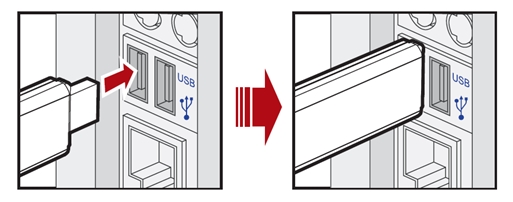
Step 2. Power on your LG webOS TV and plug the USB drive into the USB port on the back or on the side of your LG TV.
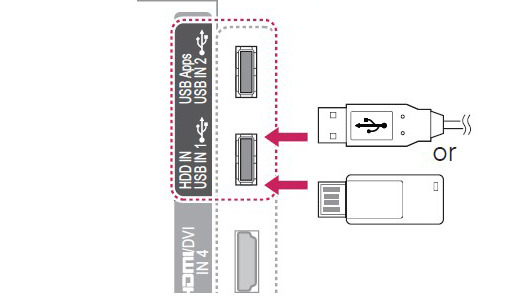
Step 3. Press the 'Home' button on your TV remote and choose 'OK' on the screen.

Step 4. Then navigate to 'Input' > 'USB Flash Drive' on the screen of your LG TV.
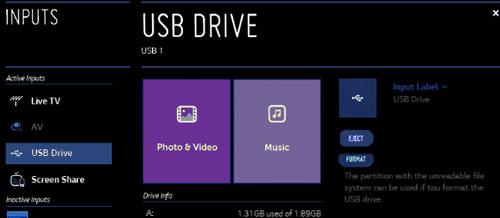
Step 5. Then select 'Music' and go to pick up Spotify songs you want to play on LG Smart TV.
Tips: After listening, you could eject the USB drive from your LG TV. Please go to your TV's Home screen and pick up the 'Storage' section. Then choose the 'Eject' option. Then you could safely unplug the USB drive from your TV.
Part 2. How to Get Spotify on LG Smart TV via Spotify for LG TV App
Now, Spotify can work with all LG Smart TVs like Ultra HD, LED Smart TV, LG OLED, etc. If you have Spotify Premium, you can directly play Spotify on LG Smart TV. You can find and install the Spotify app from the LG Content Store. Now, you can refer to the following steps to make it. But please notice that you may also encounter the Spotify crashing problem, which can be resolved by the way in Part 1.
How to Download Spotify on LG Smart TV from LG Content Store
Step 1. On your LG TV, make sure that it is connected to a WiFi network.
Step 2. Get your TV remote and press the 'Home' button to go to LG Content Store.
Step 3. Locate the 'Apps' section via the remote control and then press 'OK' or 'Enter'.
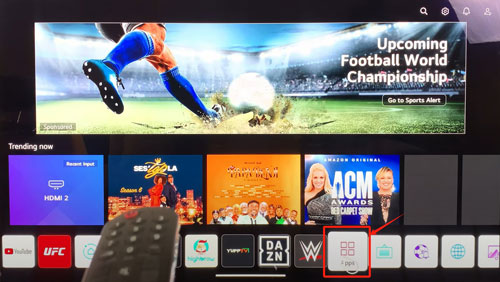
Step 4. Head to the 'Entertainment' section and find the Spotify app. Or, you can click on the 'search' icon at the right corner and type 'spotify' to find the app.
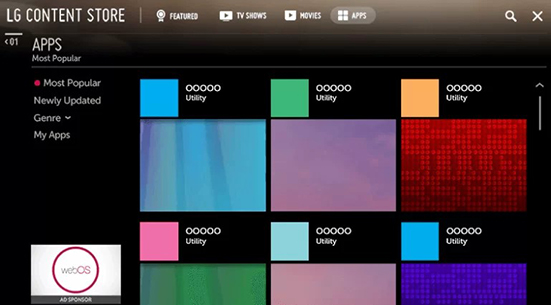
Step 5. Pick up Spotify from the result and enter its details page.
Step 6. Choose the 'Install' button and install Spotify app on LG Smart TV.
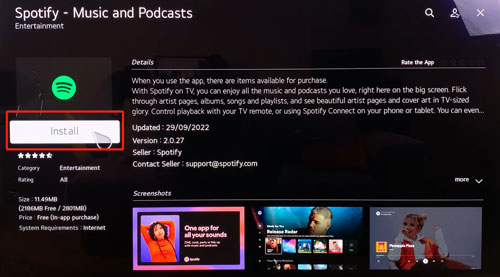
How to Use Spotify on LG Smart TV
Step 1. Open the installed Spotify app from your LG TV.
Step 2. Log into your active Spotify account on your TV. Then you will get a code on the screen.
Step 3. Use your mobile phone or computer to go to the Spotify activation webpage. Then sign in to your Spotify account.
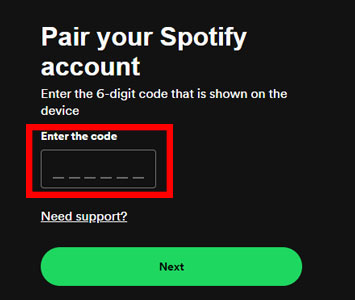
Step 4. Type the code on the screen and click 'Next' to activate Spotify on LG TV.
Step 5. Back to the Spotify app on your LG TV, select the track or playlist that you would like to listen to.
Part 3. How to Get Spotify on LG Smart TV via LG TV Remote App
To play Spotify music on LG Smart TV, you can also use the screen mirroring app - LG TV Remote app. It lets you control your LG TV with ease. Also, you can use it to stream music via your smartphone. Now, let's check out how it works.
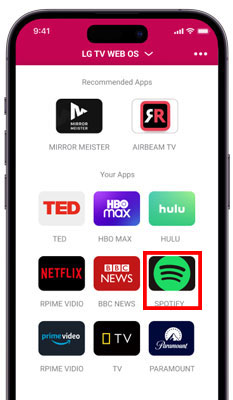
Step 1. Download and install the LG TV Remote app from the app store on your Android or iOS mobile phone.
Step 2. Open the LG TV Remote app after installing it, then follow the instructions to connect it to your LG TV.
Step 3. Once linked, go to the 'Content' option and choose 'Spotify' from the app list.
Step 4. Log in to your Spotify account to start playing music. Then you will enjoy Spotify music on LG Smart TV.
Part 4. How to Cast Spotify to LG TV via Spotify Connect
You can also use the Spotify Connect feature to stream Spotify music from your mobile or desktop device to your LG Smart TV. In this way, you don't need to install the Spotify app on your LG TV for streaming music. To use this way, please connect your device and your TV under the same WiFi network. After that, read the steps below and start.
![]()
Step 1. Start the Spotify for Android, iOS, Windows or Mac app on your device. Then log in to your Spotify account.
Step 2. Browse Spotify music library and pick up a song/playlist/album, etc. Then press the 'play' button to start listening.
Step 3. Touch the 'now playing' bar to extend the screen. Then tap the 'device' icon on the page to choose your LG TV from the available devices list.
Once connected, Spotify music will be cast to your LG TV and you will listen to Spotify music on LG Smart TV directly.
Part 5. How to Play Spotify on LG Smart TV via AirPlay
For Apple device users, you can also use the AirPlay feature to stream media content from your device to another device. That's to say, you can stream Spotify to LG Smart TV by AirPlay. Now, learn how to do that below.
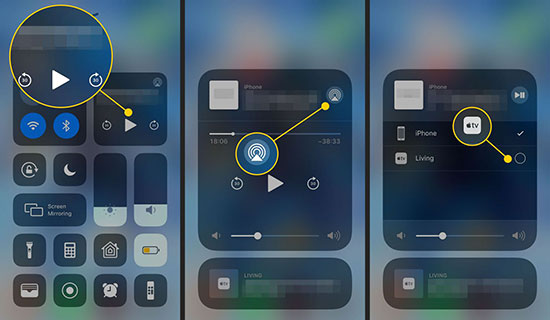
Step 1. Open the Spotify music app from your iPhone or iPad. Then choose and play the music you want.
Step 2. Head to the Control Center section on your device. Then tap the 'AirPlay' icon to activate it.
Step 3. Then pick up your LG Smart TV from your list and connect to it to enjoy Spotify music.
View also: How to Play Spotify through AirPlay
Part 6. How to Listen to Spotify on LG TV via Spotify Web Player
Besides the ways above, you can also directly access Spotify Web Player on your LG Smart TV to listen to music. In this way, you don't need to cast Spotify music or install Spotify app for LG TV. Here let's figure out how it works.
Step 1. On your LG Smart TV, navigate to the web browser app on the home screen.
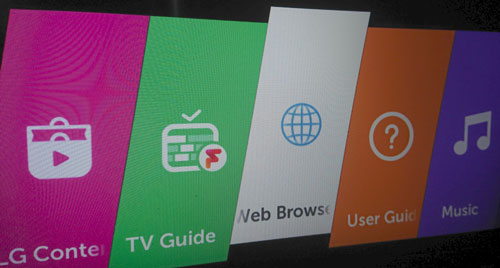
Step 2. Type the URL address of the Spotify official website in the search bar and go for it.
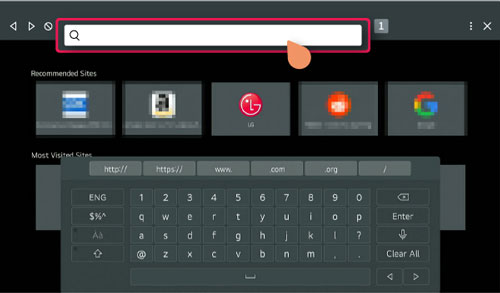
Step 3. Then you need to log in to your Spotify account.
Step 4. At last, you can find and play any song you want from Spotify on LG TV directly.
Part 7. How to Fix Spotify Not Working on LG Smart TV
While using the Spotify app on LG Smart TV, some users complain that Spotify not working/playing or crashing. There are various reasons for this issue. First, you need to check if the server of Spotify is down or not. If not, in this part, we will share some common and basic solutions for you to solve it.
🛠Fix 1. Ensure that your LG Smart TV is connected to a strong and stable internet network.
🛠Fix 2. Close and restart the Spotify app and your LG TV.
🛠Fix 3. Make sure that you are using the latest version of your TV and the Spotify app.
Just tap 'Settings' on your remote > 'All Settings' > 'General' > 'About this TV' > 'Check for updates' to see the version of your TV.
🛠Fix 4. Reboot your router and reconnect it to your LG TV.
🛠Fix 5. Uninstall and reinstall the Spotify app from your LG Smart TV.
You can press 'Home' on the remote, then find the Spotify app, hold its icon, click the 'trash bin' icon and touch 'Yes' to delete it from LG TV. After that, you can go to the Content Store to reinstall it.
🛠Fix 6. Check the audio settings on your LG TV.
🛠Fix 7. Clear the Spotify app cache and cookies.
🛠Fix 8. Ensure that you have accepted LG's User Agreements.
You can press 'Settings' on your remote > 'All Settings' > 'General' > 'About this TV' > 'User Agreements', then ensure that 'Accept All' has been chosen.
🛠Fix 9. Factory reset your TV.
Just go to the All Settings section > General > Reset to Initial Settings > OK to make it.
View also: How to Fix Spotify Not Playing Songs
Part 8. In Conclusion
So, if you have a Spotify Premium account, you can directly play Spotify on LG Smart TV via the Spotify for LG TV app. But please notice that you may encounter the Spotify app on LG not working/playing problem. But you can get the issue fixed above.
If you are a free Spotify user, you can try other methods introduced above. Among them, we'd like to recommend you use AudFree Spotify Music Converter to convert and save Spotify music to a USB drive for offline use on LG TV. This way helps avoid lots of problems and you can enjoy Spotify music on LG Smart TV without a network connection and a Spotify Premium account.

Charles Davis
Chief Editor










