"Can you use Spotify on iPod?" iPod is favored by users for streaming music because it's more convenient than carrying around a giant smartphone. If you try to use iPod with Spotify music directly, you'll be surprised to find that this feature only works with iPod Touch 5th generation or above. You can not do that on iPod Classic, Nano, Shuffle, Mini or other iPod devices.
So, to cater to all iPod users, this article presents the solution to get Spotify iPod connected. No matter which iPod model you're using, you'll find an effective way to get and use Spotify on iPod. Needless to say, read on for further details.

Part 1. Does Spotify Work on iPod
First released in 2001, iPod is a media player designed and marketed by Apple Inc. Over the years, the device has evolved to become a popular device for playing music, videos and other types of media. There are currently four different iPod models available: iPod Touch, Classic, Nano, and Shuffle.
iPod Touch is the most advanced and versatile iPod model. iPod Classic is a more traditional iPod model with a click-wheel interface and a large storage capacity for music and other media. iPod Nano is a smaller and more compact version of the iPod with a touchscreen display. Finally, iPod Shuffle is the smallest and most basic iPod model, designed for users who prefer a simple and lightweight device for listening to music on the go.
So, can you download Spotify on iPod? Sure, but there are some limitations. Spotify is compatible with iPod Touch 5th/6th/7th generation or above. That means it won't work with iPod Classic, Nano, Shuffle or else.
Here you can refer to the table below to know more about iPod devices and iPod Spotify compatibility.
| Device | iPod Touch | iPod Classic | iPod Nano | iPod Shuffle |
|---|---|---|---|---|
| Screen Size | 4-7 inches | 2.5 inches | 1.5 inches | No screen |
| Storage Capacity | 32 GB - 256 GB | 80 GB - 160 GB | 8 GB - 16 GB | 2 GB - 4 GB |
| Connectivity | Wi-Fi, Bluetooth, Lightning Connector | USB 2.0, Dock Connector | USB 2.0, Dock Connector | USB 2.0, 3.5 mm headphone jack |
| Discontinued | ✔️ | ✔️ | ✔️ | ✔️ |
| Support Spotify | 5th generation or higher | ❌ | ❌ | ❌ |
Part 2. How to Get Spotify on iPod Touch 5th Generation or Higher
If you're using an iPod Touch 5th generation or higher, it's an easy task to get Spotify on it for playing music. But you need to do some preparations. Please check the following below.
✍What You Will Need In Advance:
1. You need to have an iPod Touch from the 5th generation to the 7th generation.
2. Your iPod Touch device needs to be updated to iPodOS 15.0 or above.
3. You need to connect your iPod Touch device to a strong and stable WiFi network.
4. You need to have a valid Spotify account and a Spotify Premium account.
5. You need to have an Apple ID and password to access App Store.
After preparing, let's see how to make iPod Touch Spotify work.
How to Install Spotify on iPod Touch
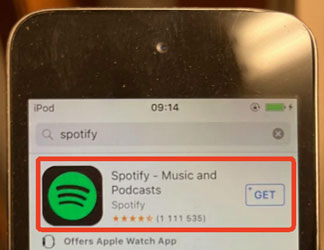
Step 1. Open the "App Store" app on your iPod Touch device, then type Spotify in the search bar to find the Spotify app.
Step 2. Select the Spotify app from the search result and click the "Get" button next to it. Then it will install the Spotify app on your iPod Touch.
How to Play Spotify on iPod Touch 5th Generation or Later

Step 1. Once the iPod Touch Spotify app is installed, open it and sign in to your Spotify account.
Step 2. You can then use the "Search" bar to search for music and playlists.
Step 3. Later, tap on a song or playlist to start playing it.
Step 4. Click on the "Shuffle Play" button to play the Spotify songs in a random order.
View also: How to Shuffle Play on Spotify
How to Download Music from Spotify in iPod Touch
Step 1. Launch the Spotify app on iPod Touch, browse and select the Spotify song, playlist or album you want to download.
Step 2. Hit on the "Download" icon to download Spotify songs on your iPod Touch for offline listening.
Step 3. Now, go back to the "Library > Settings" section of the Home screen to enable "Offline Mode". This way, you can enjoy Spotify on iPod Touch offline with freedom.
View also: How to Listen to Spotify Music Offline
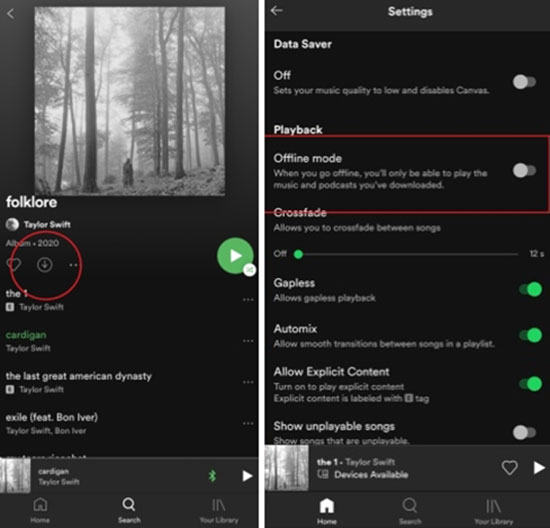
Part 3. How to Get Spotify on iPod Classic/Nano/Shuffle
Unlike the iPod Touch, there is no built-in Spotify app in iPod Nano, Shuffle, Mini and Classic. But you can put songs from Spotify on old iPod devices, as long as the Spotify tracks are local files and compatible with iPod device. Here, we can meet AudFree Spotify Music Downloader, carefully designed to download Spotify music to your computer for iPod locally.
Since iPod supports MP3, M4A and WAV files, and this professional program can convert Spotify music to MP3, M4A, WAV, FLAC, Lossless, M4B and AIFF. In this case, you are entitled to use Spotify on iPod Nano, Classic, Shuffle and other models. More importantly, there is no need to worry about the listening experience on iPod because it maintains 100% lossless output quality. What's more, it will keep all ID3 tags of the songs.
AudFree Music Converter for Spotify

- Download any content from Spotify, like songs, playlists, etc.
- Convert Spotify OGG Vorbis to MP3, WAV, M4A, etc. for iPod
- Use Spotify on iPod Touch/Nano/Shuffle/Classic
- Work at 13X faster speed and keep original music quality and ID3 tags
How to Download Spotify to iPod Compatible Files
AudFree Spotify Music Converter is available for Windows and Mac operating systems. You can choose the appropriate version to install it on your computer. Then you can refer to the tutorial below to download music from Spotify for iPod. By the way, this solution works for both Spotify Free and Premium users.
- Step 1Import Spotify Songs into AudFree SpoDable

- Launch this smart tool, then you will get the built-in Spotify web player on the screen. You can discover your favorite Spotify songs, playlists and albums in the Spotify web player. Next, choose the track, hit the '+ ♫' icon and tap the 'Add to list' button to load them.
- Step 2Select Spotify Output Format for iPod

- You can touch the top "Menu > Preferences > Conversion" button to get the format window. In the new window, you can set the output format to MP3, WAV, M4A, etc. so that iPod will recognize it without any problems. In addition, it is possible to change the bit rate, sample rate, etc. to customize the output Spotify audio quality.
- Step 3Download Music from Spotify for iPod

- You can personalize the target folder by clicking on the "Output Directory" section in the Conversion window. Or just skip this step and touch the "Convert" button on the Converting window to convert the added Spotify tracks for iPod. Once done, you can find the Spotify downloads in the destination folder you set up earlier in order to import them to your iPod device.
Part 4. How to Transfer Music from Spotify to iPod Classic/Nano/Shuffle
Now, the most crucial step is to put music from Spotify on iPod Nano, Shuffle and Classic. To meet the needs of different devices, here are three ways on how to transfer songs from Spotify to iPod on PC/Mac.
Way 1. Sync iPod with Spotify via iTunes on PC
If you're running a Windows PC, macOS Mojave or earlier, you can use iTunes to sync your local Spotify music to iPod Classic, Nano and Shuffle for free.
Step 1. Launch the iTunes app, then enter the top menu to click on "File > Add Files to Library" and select Spotify songs to upload. If you don't know clearly, visit this helpful page: How to Transfer Spotify Music to iTunes Library.
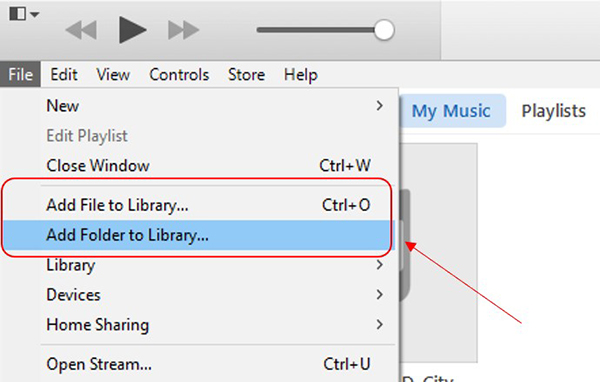
Step 2. Connect your iPod device to your computer via the USB cable. Once fully connected, there is a device icon from the top of the main interface of iTunes.
Step 3. Simply touch the "device" icon and you will see the iPod and media files on iTunes appear in the sidebar.

Step 4. Select the imported Spotify music and click the "Sync" button to start syncing Spotify to iPod Classic or other models automatically.
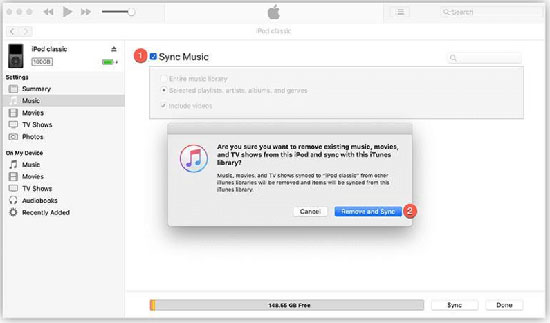
Step 5. After that, you can play Spotify music offline without Premium on iPod.
Way 2. Put Spotify on iPod by Finder on Mac
Similar to the syncing with iTunes above, it is possible to use Finder to get Spotify on iPod with macOS Catalina or above.
Step 1. Connect your iPod device to your Mac computer with a USB cable.
Step 2. Open the "Finder" window from your Mac, then tap the "iPod" icon in the sidebar.
Step 3. Hit on "Music" at the top of the Finder window, and in turn check the checkbox next to "Sync Music onto your iPod".
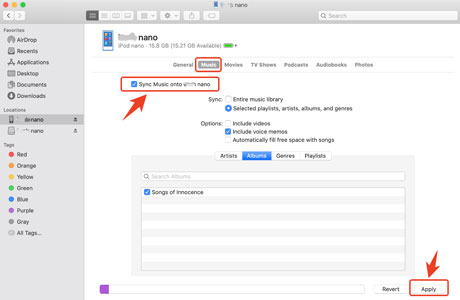
Step 4. Find and select the Spotify song file from your computer that you want to sync to iPod.
Step 5. Then touch the "Apply" button to transfer Spotify songs to iPod Shuffle or other models.
Way 3. Connect iPod to Spotify with Apple Music
Once you've subscribed to Apple Music, you can transfer Spotify music to Apple Music library. In turn, it's easy to access Spotify music on iPod Nano and other iPod devices.
Step 1. Open Apple Music on your Mac, then select the "Music > Preferences" section from the menu bar at the top of the screen.
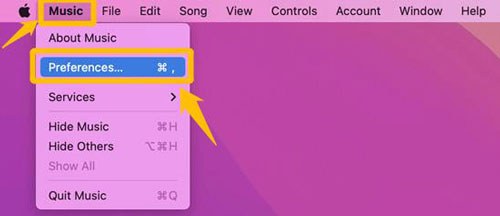
Step 2. Go to the "General" option and enable the "Sync Library" button.
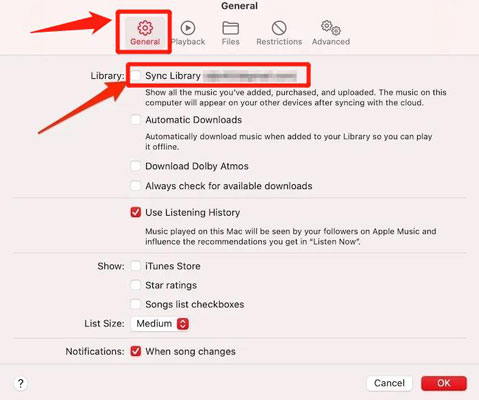
Step 3. Now, it will be able to transfer Spotify music to Apple Music, allowing Spotify songs to be synced to all your devices.
Step 4. Select the "Settings > Music" icon on your iPod, then tap the "Sync Library" button.
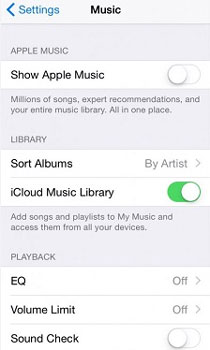
Step 5. This way, you can download your favorite Spotify songs from Apple Music to iPod.
View also: How to Put and Play Apple Music on All iPod Devices
Part 5. FAQs about Spotify in iPod
Q1: Why You Can't Sync Spotify to iPod Nano/Shuffle/Classic?
A: On the one hand, there is no Spotify app on iPod Classic, Nano and Shuffle. On the other hand, Spotify music is all encoded in a special format, which makes it unrecognizable by other iPod devices. In this situation, you can't use Spotify on an iPod like any other normal file.
Q2: What Are the Audio File Formats Compatible with iPod?
A: iPod supports common audio formats such as AAC, MP3, AIFF, WAV and Apple Lossless.
Q3: How to Have Spotify on iPod?
A: You can only use Spotify on iPod Touch with iOS 15.0 or above. Or, you can download and transfer music from Spotify to iPod of any model with the help of the AudFree Spotify Music Downloader.
Q4: Why Do You Want to Use iPod to Listen to Spotify Music?
A: The reason to this question is that iPod is a professional, lighter and portable device for users to carry to listen to music on the go. Besides, it is cheaper than other Apple devices and has large storage to save media files for use. Thus, it is good for Spotify users to enjoy music.
Part 6. In Conclusion
Here are simple ways to use Spotify on iPod Touch, Classic, Nano and Shuffle with/without Spotify Premium or the Spotify app. If you have an iPod Touch that works with Spotify directly, then you can install it and use it to enjoy music. However, if you have other iPod devices, you can seek help from AudFree Spotify Music Converter. By using this tool, you can download Spotify music for iPod and listen to Spotify songs on any iPod device without any limits.
If you have any issues with the steps on how to enable iPod Spotify, please leave them in the comments section. We'll provide you with a more complete explanation soon.

Charles Davis
Chief Editor












