Do you know what is Facebook Portal or Meta Portal? In fact, Facebook Portal can serve as a video calling device as it has an internal Alexa smart assistant. So, it can connect you with your friends or family with a lot of features. This device's features go beyond call control, video watching, storytelling, etc. It also can be regarded as a speaker and support you to get apps such as the Spotify app on it. With a pre-installed Spotify app on Facebook Portal, you can use Spotify on Facebook Portal.
But do you know how to connect Spotify to Facebook Portal? If not, don't worry! This article will show you how to do that with and without the Spotify app. Also, you can get solutions to fix the Spotify Facebook Portal not working issue. Now, let's read on.
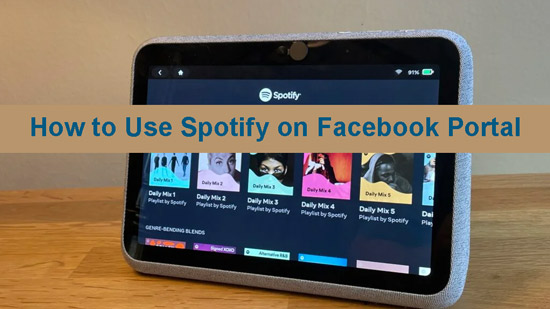
Part 1. How to Set Up Facebook Portal for Playing Spotify
To use Spotify on Facebook Portal, you need to set it up in advance. So, in the first part, let's look into how to set up Facebook Portal for playing Spotify music. You can follow the detailed instructions below:
Step 1. Plug the power cable into your Facebook Portal and plug the socket into the mains. Later, your Facebook Portal will launch automatically.
Step 2. After choosing the language, proceed to select your WiFi network from the list and type your password. Then click on 'Join' to connect to WiFi.
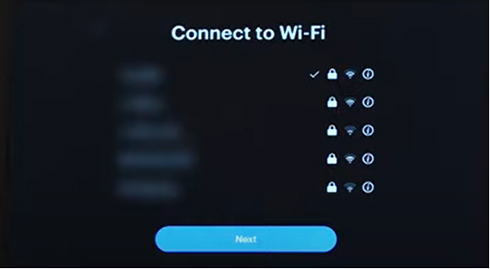
Step 3. Download the latest updated version of your Portal by tapping on 'Next'. When the 'Download Complete' message prompts, hit the 'Restart' button to restart your Portal.
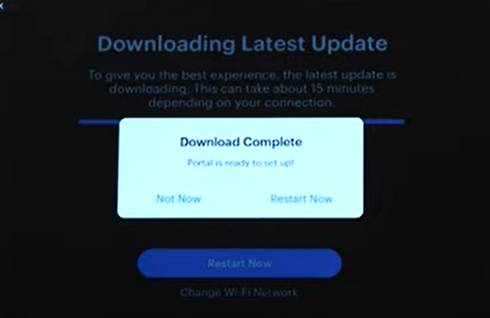
Step 4. Click 'Next' and 'Continue' to get into the next step. You can name the Facebook Portal.
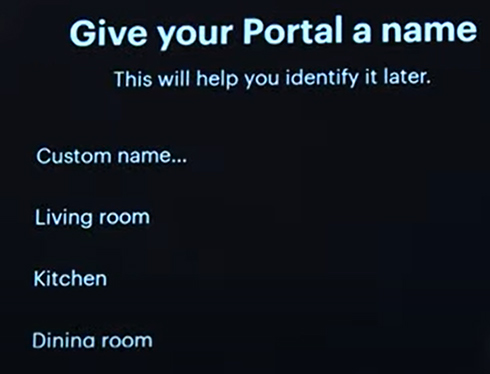
Step 5. Proceed with the setup process by connecting your Portal to a suitable account such as a Facebook account, WhatsApp account, etc. Tap 'Continue' and you can get a code on your Facebook Portal.
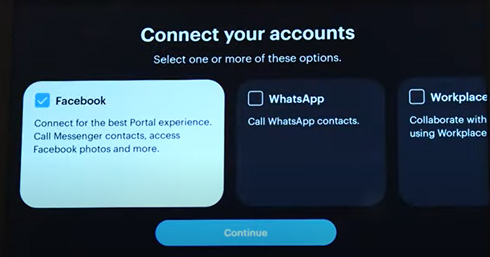
Step 6. Navigate to www.facebook.com/device if you select to connect the Portal with your Facebook account. Type the code you get and choose 'Continue' to log in to your Facebook account or create a new one. Then select 'Confirm'.
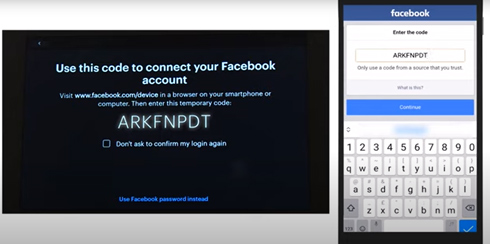
Step 7. Now, you have set up your Facebook Portal and get ready to use it with Spotify.
View also: How to Disconnect Spotify from Facebook
Part 2. How to Connect Spotify to Facebook Portal with Spotify App/Web Player - Official Ways
Once you set up your Facebook Portal, it's time to use Spotify on it now. Due to the integration between Facebook Portal and Spotify, there are official ways to make it. We have presented the specific steps as follows:
Method 1. By Voice Commands (Spotify App on Facebook Portal)
Step 1. From the 'Apps' section on Facebook Portal, tap the Spotify app. Then click on 'Connect to Spotify' to link and log in to your Spotify account.
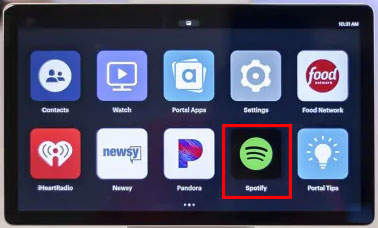
Step 2. Select 'Settings' on the Facebook Portal Apps section, then hit 'Assistants' > 'Amazon Alexa' > 'Connect' one by one.
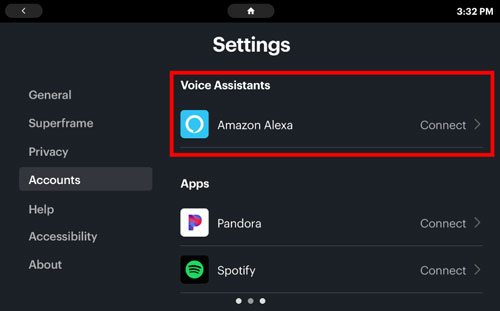
Step 3. Navigate to amazon.com/code on desktops or mobiles. Then type the code you get from your Meta Portal's screen. Now, you have enabled the inside Alexa voice command on your Portal device.
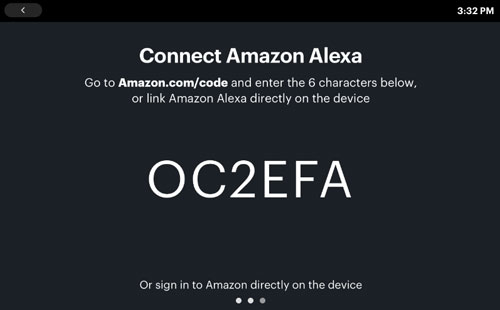
Step 4. Make sure the microphone on Facebook Portal is turned on.
Step 5. Speak 'Hi, Portal' to your Facebook Portal to wake the voice control assistant and post commands to it such as "Hi, Portal, play some music". If it doesn't respond, please move it closer.
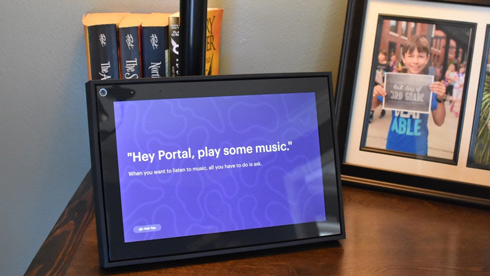
Method 2. By Spotify Connect (Spotify App on Mobiles or Desktops)
Step 1. Connect the same WiFi network on both the Facebook Portal and your mobile or desktop device.
Step 2. Open the Spotify app on your mobile phone or computer. Then play a Spotify song and tap the 'Spotify Connect' icon on the Now Playing screen or bar.
![]()
Step 3. Select your Facebook Portal from the devices list. After that, you can control Spotify tune of the Portal by using your mobile or desktop.
Method 3. By Web Browser (Spotify Web Player on Facebook Portal)
Besides enjoying Spotify music on Facebook Portal via Spotify app, you can also use Spotify Web Player to do that. You can surf in web browser on Facebook Portal. Here let's see how it works.
Step 1. Go to the Apps section on your Facebook Portal.
Step 2. Find and click on the 'Browser' app to open it.
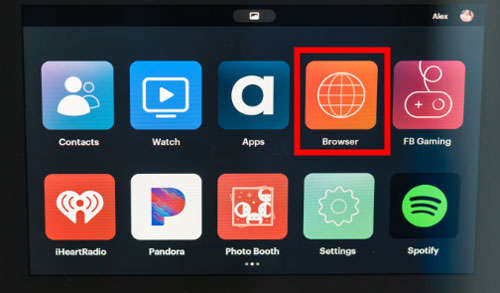
Step 3. Tap the address bar at the top and type spotify.com into it.
At last, you will enter Spotify webpage, log in with your Spotify account and start listening to music on Facebook Portal.
Part 3. How to Use Spotify on Facebook Portal without Spotify App - Best Way
The ways above require you to connect to the network to connect Spotify to Facebook Portal. But here we will show a tool to help play Spotify music on Facebook Portal without an internet connection. To do that, you need to download Spotify music as local files with a music downloader and then transfer the downloads to your Facebook Portal. Here, you should never miss this powerful program - AudFree Spotify Music Converter.
This tool can work with both Spotify Free and Spotify Premium services. And it empowers you to download and convert Spotify Ogg Vorbis to MP3 and other most commonly used audio formats in batch. And it can keep Spotify downloads with lossless sound quality forever and import them to any portable device such as Facebook Portal at any time.
On top of that, this smart tool is also featured with many auxiliary functions such as preserving full ID3 tags and meta information. So, you can easily organize the downloaded Spotify music with various types for an excellent music experience on Facebook Portal.
AudFree Spotify Music Converter

- Enjoy Spotify songs offline on Facebook Portal without Premium
- Enable to convert Spotify Ogg Vorbis to MP3 and other formats
- Download songs from Spotify with the sound quality intact
- Provide batch conversion of Spotify songs at a 5X speed rate
How to Download and Connect Spotify to Facebook Portal
Can't help wondering how to use AudFree Spotify Music Converter to integrate Spotify with Facebook Portal? Here is a tutorial for you. Please check it out now. First, you need to download and install the Windows or Mac version of this AudFree tool on your computer. Also, make sure that you have installed the official Spotify app on your desktop. If not, install it in advance.
- Step 1Load Music from Spotify to AudFree Spotify Music Converter

- Open the installed AudFree Spotify Music Converter from your computer. Then in the pop-up Spotify music app, pick up your love songs that you want to stream on your Facebook Portal. Afterward, copy the songs or playlist share links and paste them into AudFree Spotify Music Converter's text box. Then hit the right '+' tab to load up. Or you can use the drag-and-drop option directly to load a single song or the whole playlist to the converter.
- View also: How to Convert Spotify Link to MP3
- Step 2Adjust Spotify Audio as Facebook Portal-Supported Output Formats

- Head to the toolbar in the upper-right corner and select the 'Preferences' > 'Convert' options on the converting tool. Then you can access to personalize the output formats for Spotify audio. Also, you are allowed to set the output audio formats such as MP3, M4A, WAV, and other file formats that are supported by Facebook Portal. Likewise, it allows you to customize relevant parameters such as bit rate, audio channels, sample rate, and so forth for original Spotify audio quality.
- Step 3Download Spotify Music to Computer to Play on Facebook Portal

- To commence the conversion process, please hit the bottom-right 'Convert' button to download Spotify music without Premium and wait a minute. Once you downloaded Spotify songs, please visit the destination folder you set before and you can find the downloaded Spotify music there.
How to Connect Spotify to Portal via Bluetooth
Now, you can step into playing Spotify music via Bluetooth on Facebook Portal offline without the Spotify app installed and Spotify Premium account. Here are the detailed steps for you to make it. First, you need to enable the Bluetooth feature on your computer or mobile device.
Note: If you want to stream Spotify music from your mobile phone, then you need to connect your phone to your computer and transfer the converted Spotify music files to it.
View also:
How to Transfer Spotify Music to Android
How to Move Spotify Music to iPhone
Step 1. Open your Facebook Portal and go to the 'Settings' app.
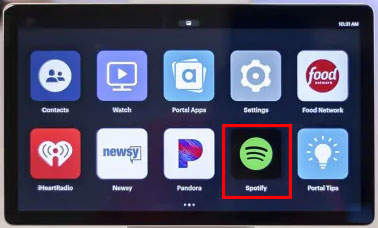
Step 2. Then click on 'General' on the left panel and click on the 'Bluetooth' section on the right side.
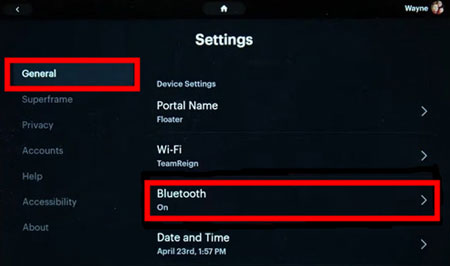
Step 3. Toggle the switch to turn on Bluetooth on your Portal. Then hit on the 'Pair Device' option to detect your device and process to connect to it.
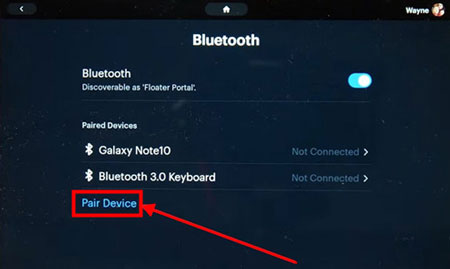
After that, find and play the local Spotify music on your mobile or desktop device. Then the music will be streamed on Facebook Portable via Bluetooth.
Part 4. How to Fix Facebook Portal Spotify Not Working
Recently, some Portal users complained that they have encountered some Spotify not working on Facebook Portal troubles. For example, Facebook Portal not connecting to Spotify, Spotify not working with the built-in Alexa Voice Assistant on Facebook Portal, Facebook Portal Spotify something went wrong, etc. To solve such issues, you can do as described below.
For Spotify Facebook Portal Not Connecting Issue:
✨ Turn off the Bluetooth or WiFi connections and turn on them again.
✨ Check if Spotify Connect is working or not.
View also: How to Fix Spotify Connect Not Working
✨ Uninstall and reinstall the Spotify app from the Facebook Portal apps center and play Spotify directly on the device.
✨ Restart your Facebook Portal and try again.
For Spotify Not Working with Voice Commands on Facebook Portal:
✨ Unlink Spotify and your Alexa account at first, restart your router and link them again.
Part 5. More FAQs About Spotify on Facebook Portal
Q1: Do I Need a Spotify Premium Account to Use Spotify on Portal?
A: No. Facebook Portal works with both Spotify Premium and Spotify Free. So, you can directly use Spotify on the Portal device.
Q2: How to Search Spotify on Facebook Portal?
A: Navigate to the Apps center of the Facebook Portal and search 'Spotify' in the search box. Or you can visit the Facebook Portal website and find the pre-installed Spotify app.
Part 6. Verdict
In fact, both the official way and advanced way can help you play Spotify on Facebook Portal. But AudFree Spotify Music Converter gives you an edge over the official way. It can help you make it without using the Spotify app on Portal. It can download Spotify music as local files instead of cache files and keep Spotify music for free forever. It is more worth trying than the former method. Just try it!

Charles Davis
Chief Editor










